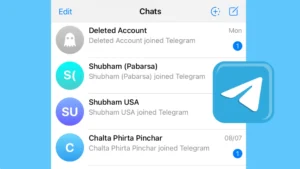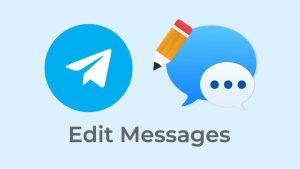Telegram is paving its way out as the best app for both personal and professional life, all thanks to the amazing features, groups, channels, bots, and other useful features. The multifunctionality of Telegram is the reason why it has millions of downloads and the userbase is increasing day by day.
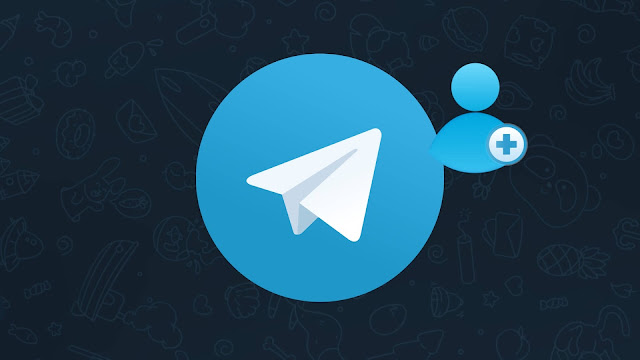
While most people use Telegram as a source of fun, entertainment, making new friends, and downloading movies and TV series, some use it to promote their business and get customers from around the world. But isn’t it hard to maintain both your personal and your professional account with one app? Of course, it is and that is why you are looking for a way to use multiple Telegram accounts.
There are plenty of ways through which you can accomplish this task. These methods include the use of different Telegram apps, creating a parallel app in smartphones, making a duplicate app on a desktop, using a web app, and more. So let’s see how multiple Telegram accounts can be activated so you don’t need to mishmash all your professional contacts with your personal ones.
Table of Contents
1. Add multiple account within the Telegram app
The easiest way to use multiple Telegram accounts is by adding your another account to the same app. This way, you don’t need to keep an extra app on your phone or PC. Telegram has an option to add the second account in the existing app. Here’s how you can do that –
For Android
- Open the Telegram app and tap on the hamburger icon at the top-left corner.
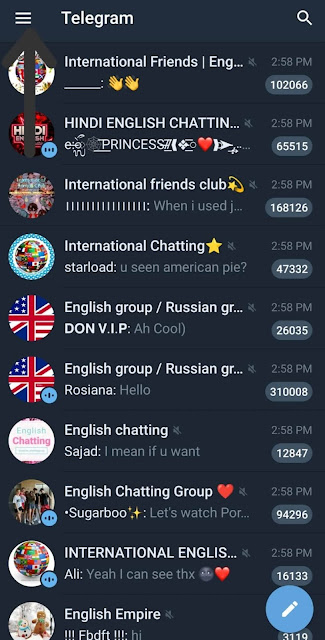
- Now tap on the arrow given adjacent to your name, and you will see the Add Account option, select it.
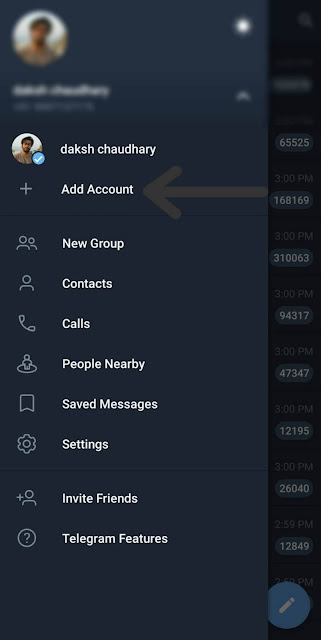
- After that, simply enter your number and tap on the arrow option given at the bottom. You need to enter the OTP now and your second account is added to the same Telegram app without having to create any duplicate app.

For iPhone
The steps for adding a second account in the Telegram app on iPhone is quite different from the Android. First, open the Telegram app on your iPhone and long-press on the Settings tab at the bottom. This will reveal a small pop-up box where you will see Add Account + option. Click on that and then enter your phone number to login. If you want to sync your contacts with this account, then turn off Sync Contacts button.
You can add up to three accounts to your Telegram client and easily switch between them. Each account will have its own chats, contacts and settings. It’s time to switch your batsuit for a business suit. #TelegramTips pic.twitter.com/uZEzN43Oaj
— Telegram Messenger (@telegram) August 26, 2019
2. Create a parallel Telegram app on the phone
Another way to use two Telegram accounts in one phone is by creating a parallel app with the phone’s own feature. Most people are unaware that their phone has an in-built feature to create a clone or you can say a copy of some particular apps. This feature is available by different names in different phones, so you need to look for yourself as to with what name this feature is available on your device. As in our case, the feature is available by the name Parallel apps, while in some other, it comes by the name Dual Messenger. Here’s how to use this feature to create a duplicate Telegram app –
- Open the Settings app on your phone and search for Utilities option and select it.
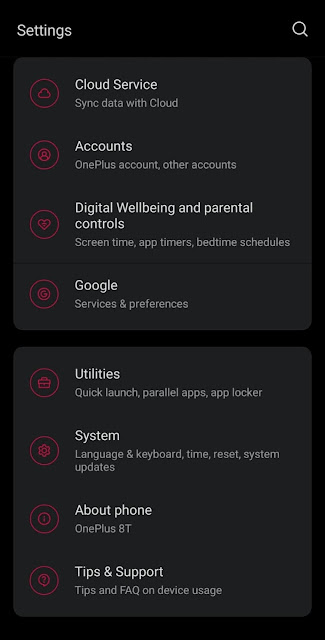
- Under the Utilities section, you will find the Parallel Apps option and you need to select it.

- Here you will see the Telegram app appearing, toggle on the button adjacent to it. Now a parallel Telegram app is created that you can see in the app drawer.

- Open it and then login to your second Telegram account as you normally do.
3. Use Multi Space app to create duplicate Telegram
Some smartphones don’t provide native feature to use dual apps. If this is your case, then you can use a third-party application to create a duplicate Telegram app your phone. There are plenty of apps available on the Google Play Store which you can find by searching “Parallel Space” or “Dual Apps”. Once such application comes by the name Multi Space which will be using for this tutorial.
So basically what does this app do is it creates a separate environment on your device like Virtual Box does on PC and this allows you to run a duplicate app along with the existing one. You don’t need to install the duplicate app from the Play Store again. Multi Space will automatically create a copy of the original app and this only take a few seconds. Here’s a step-by-step guide which shows you how to install Telegram on Multi Space and use multiple accounts at once –
- Download and install the Multi Space app on your Android smartphone.
- As you open the app, tap on the Start button. By proceeding, you agree to the Privacy Policy and Terms of Service of the app.
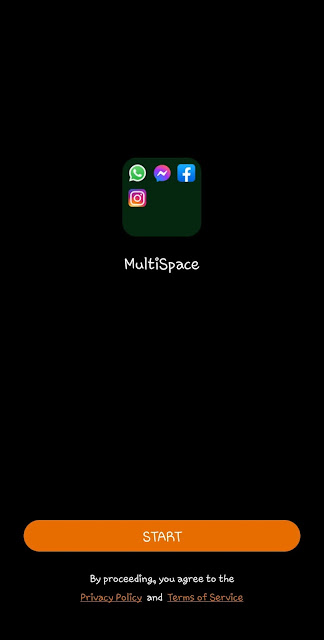
- Next, it will ask you allow some permissions on your device such as access to your photos, media, and files. Click on the Allow option to continue.
- Now you will see a list of apps that are installed on your phone. Find and select the Telegram app. After that, tap the Clone button at the bottom.

- Once the cloning is done, you will be moved to the home page of the app where you will see the new Telegram app installed. Tap on it to open.

- Click on the Start Messaging button and skip the introduction part.

- Now enter the phone number of the secondary Telegram account that you want to use. Make sure to confirm your country code also. Tap the next arrow button at the bottom-right corner.

- You will recieve an OTP code on the phone number you have provided. Enter it in the given field and then you will be logged into your account.
3. Use multiple accounts on Telegram web
The above method makes the use of multiple Telegram accounts easy but it’s quite a lengthy process. To save your time, you can use Telegram app for your first account and Telegram web for the other one. For those who don’t know, Telegram has a web version also like WhatsApp Web which you can use on browser directly. There are two options for log in, either you can do that with your phone number or with QR code. Open and use the app as you normally do and follow these steps for Telegram web.
- Visit the Telegram Web using any browser on your smartphone or computer (such as Google Chrome) and click on the LOG IN BY PHONE NUMBER option. If you want to use the same account on desktop that you use on your phone, then you can follow the steps given on the web app screen.

- Now simply enter the phone number with which you want to run your second Telegram account. You will receive an OTP that you have to enter in the next screen, and you have your second Telegram account running.
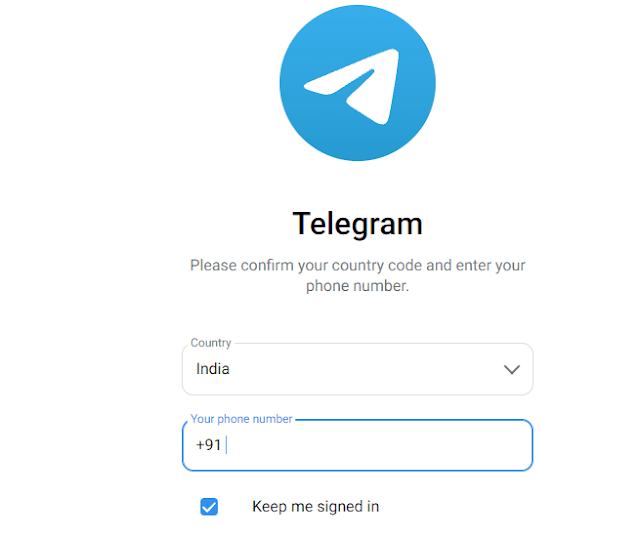
If you don’t have a Telegram app downloaded on your device and neither do you want to download it, then you can also use two Telegram accounts using the web version on different browsers. This method can be used in all the devices, be it Android, iPhone, Windows PC, or Mac.
5. Create a second Telegram app on desktop
If you like to use Telegram mostly on your laptop then you might be looking for a method to use both the accounts of Telegram on your PC. You can easily create a duplicate second app for that. Here is how to do that –
- On the Telegram app on your PC, right-click and then click on the Open file location. This will directly take you to the Telegram file location. If you don’t automatically get redirected to the desired page, go to the Roaming tab, and then locate Telegram Desktop.
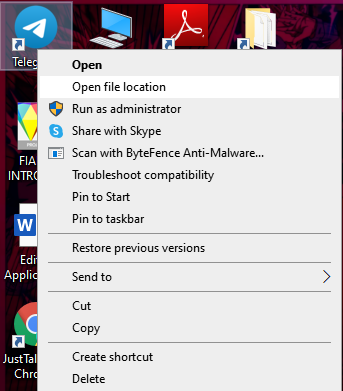
- Now right-click on this folder and copy it and then paste the folder on the same page.
- Your copy of the original folder will be available by the name Telegram Desktop – Copy. You can change the name if you want.
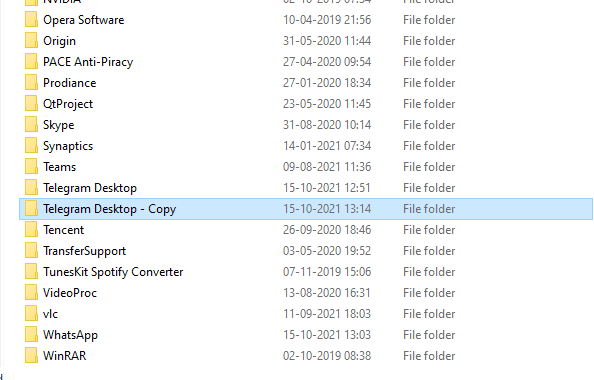
- After this, you need to right-click on the original Telegram file, hover to the Send to option, and then click on the Desktop (create shortcut) option.
- In the same way, right-click on the second file that you have created, hover to the Send to option, and then click on the Desktop (create shortcut) option.

- The folders for both the original and the duplicate file will appear on the desktop screen now.
- You need to open the original folder by double-clicking on it and then open the Telegram.exe file by double-clicking on it again. In the same way, open the duplicate Telegram file and then the duplicate Telegram.exe file. This will open both the Telegram apps on your phone.
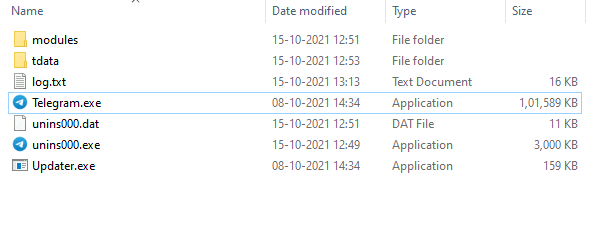
Now you just need to login to the duplicate app using your other number and then you can easily run both Telegram apps on the desktop.
Conclusion
The main reason why people prefer to run more than one account on Telegram is that they don’t want to mix their personal life with their professional life. And that is why it is always suggested to use multiple Telegram accounts. The methods shown above will help you keep your accounts clean by separating the contacts of your friends and family from your office contacts. You can also use the combination of these methods as you find suitable for your needs. If you are facing any problem in the steps, let us know in the comments below. You will be much appreciate if you share this article with your friends on your social media.