Burst mode refers to a camera trick when your phone captures multiple photos at the rate of 10 frames per second. It is one of the key features that professional photographers use to capture a photo that boggles the mind of the viewer.

When an object is continuously moving, it is hard to capture a perfect shot. Let’s say you are clicking a photo of your child who hardly looks in the camera and never remains in a stationary position. The moment you think it is the perfect time to capture a photo, your kid starts moving again or stops looking in the camera. This is where the burst mode of the camera comes into the picture.
As the burst mode takes multiple photos in no time, it does not leave the scope for missing the best shot. Once you have clicked multiple photos with the burst shot feature, you can select the ones you like and delete the rest. But for using this amazing feature of the iPhone camera, you first need to learn that how to take burst photos on iPhone, and this is what this article is about.
Table of Contents
1. Take burst photos with the iPhone camera normally
iPhone provides various camera modes such as Photo, Video, Portrait, Time-Lapse, Slow-mo, etc., but you won’t find burst mode anywhere. Actually, this feature is hidden inside the Photo mode and there is a special trick to use it. Here’s a step-by-step guide that will show you how to capture multiple instant photos on iPhone with the native camera app –
- Open the Camera app from the home screen or App Drawer on your iPhone.
- Make sure you are in the PHOTO mode.
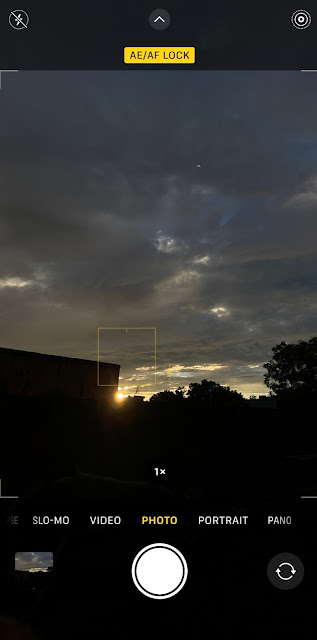
- Place the camera where you want to take burst photos. Hold your device as still as possible so the pictures don’t get blurred.
- Touch the shutter button at the bottom and then instantly slide it to the left side. Now this is very important step and you have to be very careful while performing it. If you keep your thumb or finger tapped on the capture button even for a second, it will take a normal picture instead.
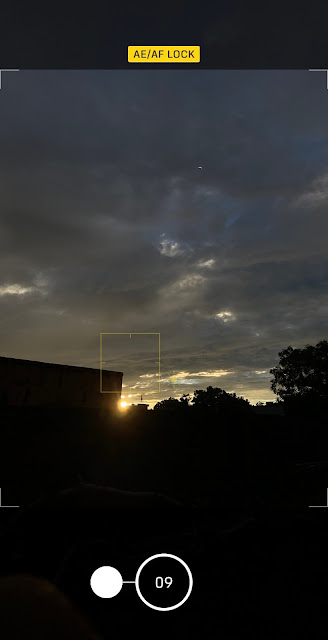
- Hold your finger as long you want to take burst photos. You will also see the count of how many pictures have been clicked.
- Finally, release your finger from the screen once you have captured the moment. That’s it!
2. Take burst photos with volume up button on iPhone
Taking burst photos manually with the first method is little tricky and you need to do little practice to learn it perfectly. Well, there is another simple way you can capture burst photos on iPhone and it is by using the volume up button. By default, your camera is set to take normal picture with the volume up button but you can change it to burst mode from the Camera settings. Follow these simple steps for that –
- Open the Settings on your iPhone.
- Find and open the Camera app.
- Here you will see an option named Use Volume Up for Burst. Toggle the button next to it. Now you have successfully set your iPhone camera to burst mode with the volume up button.

Whenever you want to capture multiple instant photos of a continuous moving object, simply open the Camera app on iPhone, go to the Photo mode and press and hold the volume up button. You will see photos getting clicked frequently and the number count at the bottom. Release the button when you want to stop capturing the photos. That’s how you can use burst mode on iPhone with the volume up button.
3. Capture burst photos with timer on iPhone
Many times, you don’t have someone around you to take your pictures. In such condition, you can set a timer on your iPhone camera, keep your device at some place (like on tripod) and then capture burst photos automatically. Here’s how you can achieve this –
- Open the Camera app on iPhone and go to the Photo mode.
- Tap the up arrow (^) at the top or swipe up from above the shutter button and then choose the timer (clock) icon from the bottom.
- Now set the timer to either 3s or 10s. There are only these two options available.
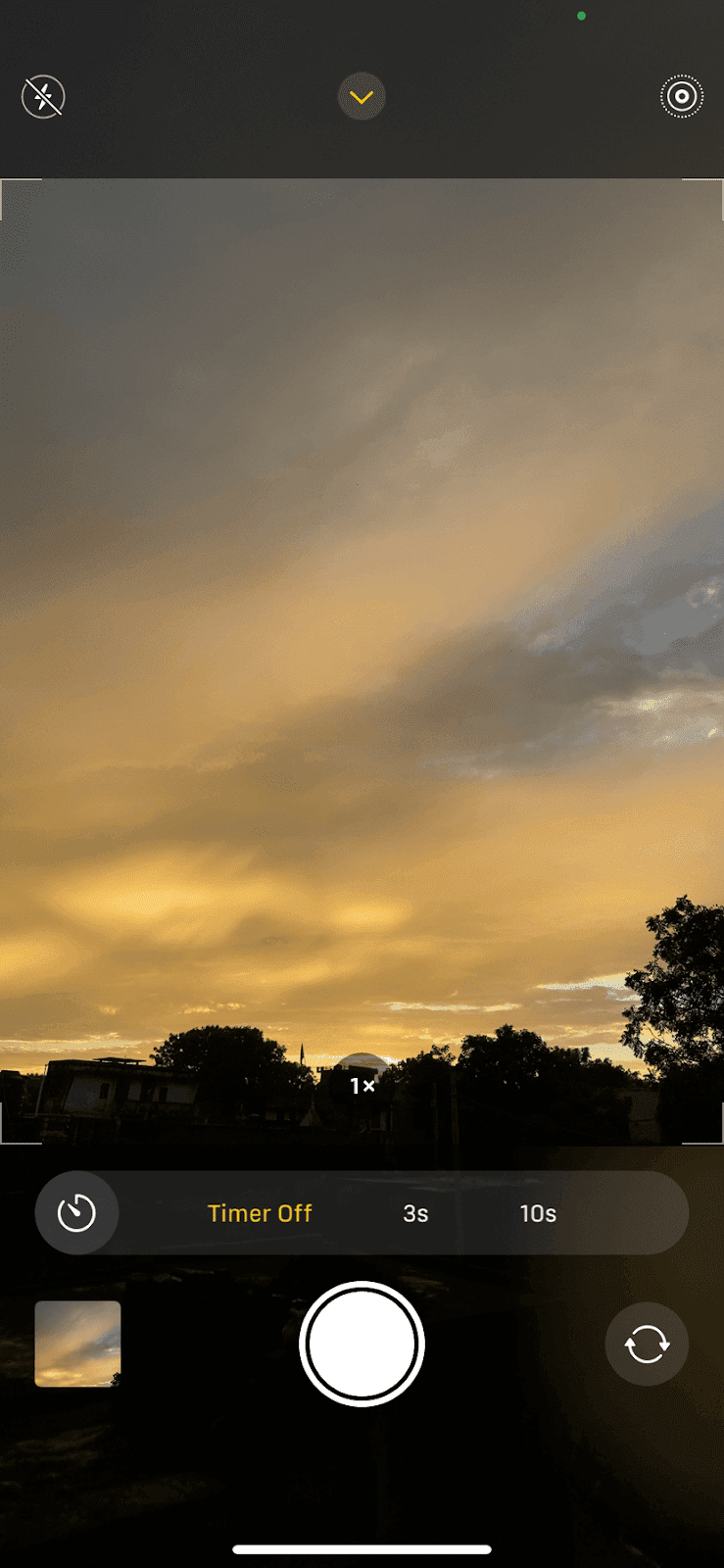
- After that, place your iPhone at your desired location and set the camera as you want to capture your photos.
- Next, press the volume down button to start the countdown. As the countdown ends, your iPhone will automatically take 10 pictures in burst.
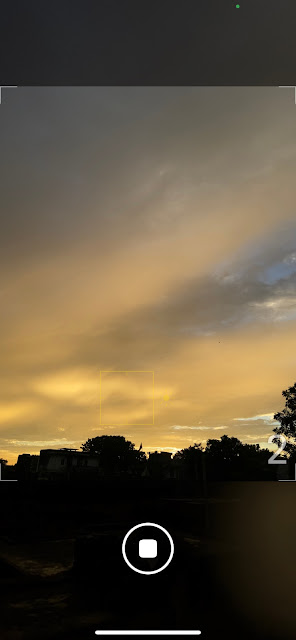
How to select and save photos from burst
You can find burst photos in the Photos app on your iPhone. Open the app and go to the Library. There is also a separate album for the burst photos which can find by going to the Albums tab and then clicking on the Burst under Media Types. iPhone has made the editing of the burst photos very easy and you can do with the native Photos app.
All burst photos are saved collectively in a single media. You might want to select the best ones from the series of shots you have taken. For this, open the burst photo and click the Select option at the bottom. Now you will see all pictures of the burst. Choose your favourite ones that you want to save as an individual photo and then tap the Done option.
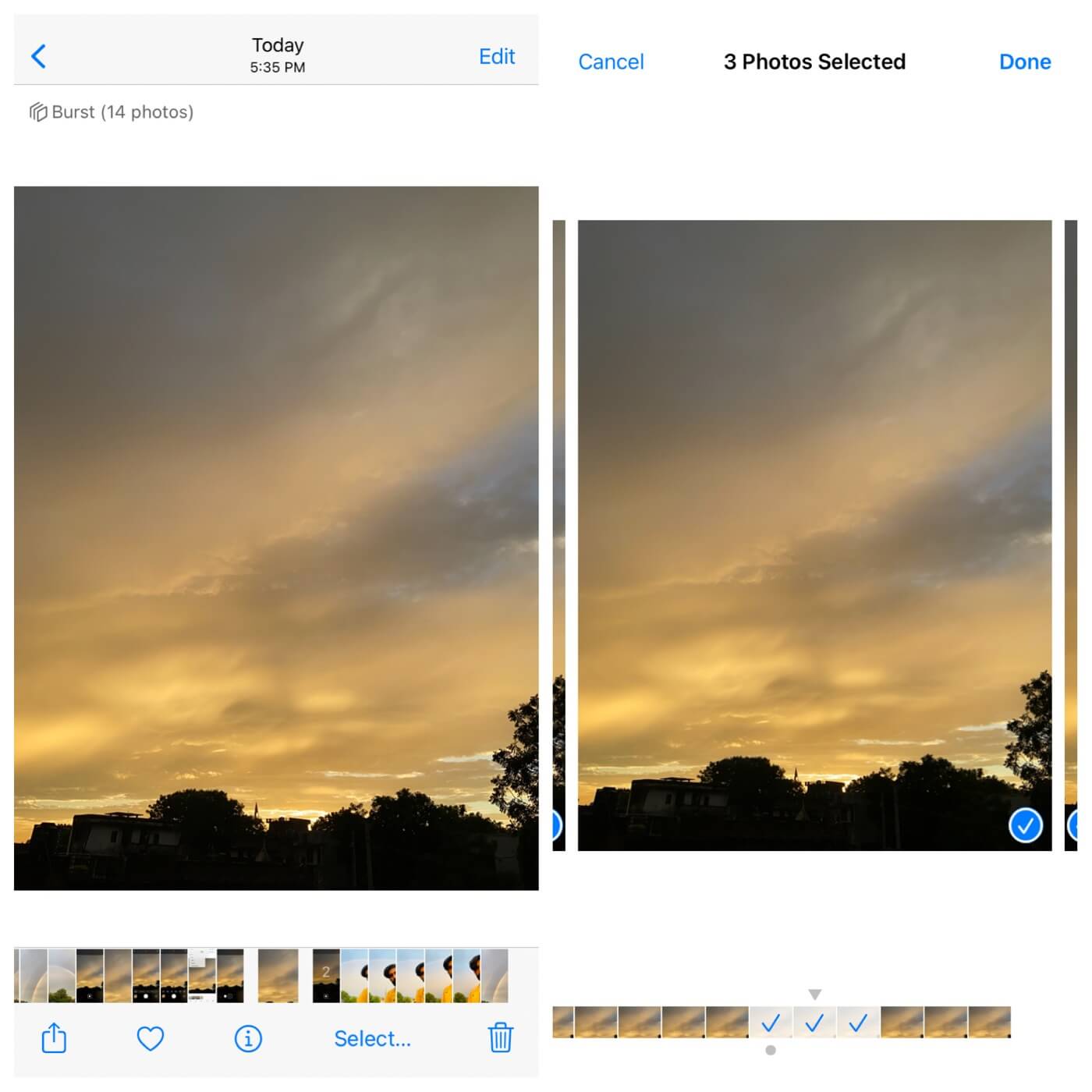
Now you will see two options: Keep Everything and Keep Only Selected Favorites. If you want to keep the burst as it is and also save the selected photos separately, then choose the first option. On the other hand, if you want to delete the burst and only keep the selected photos individually, then choose the second option.
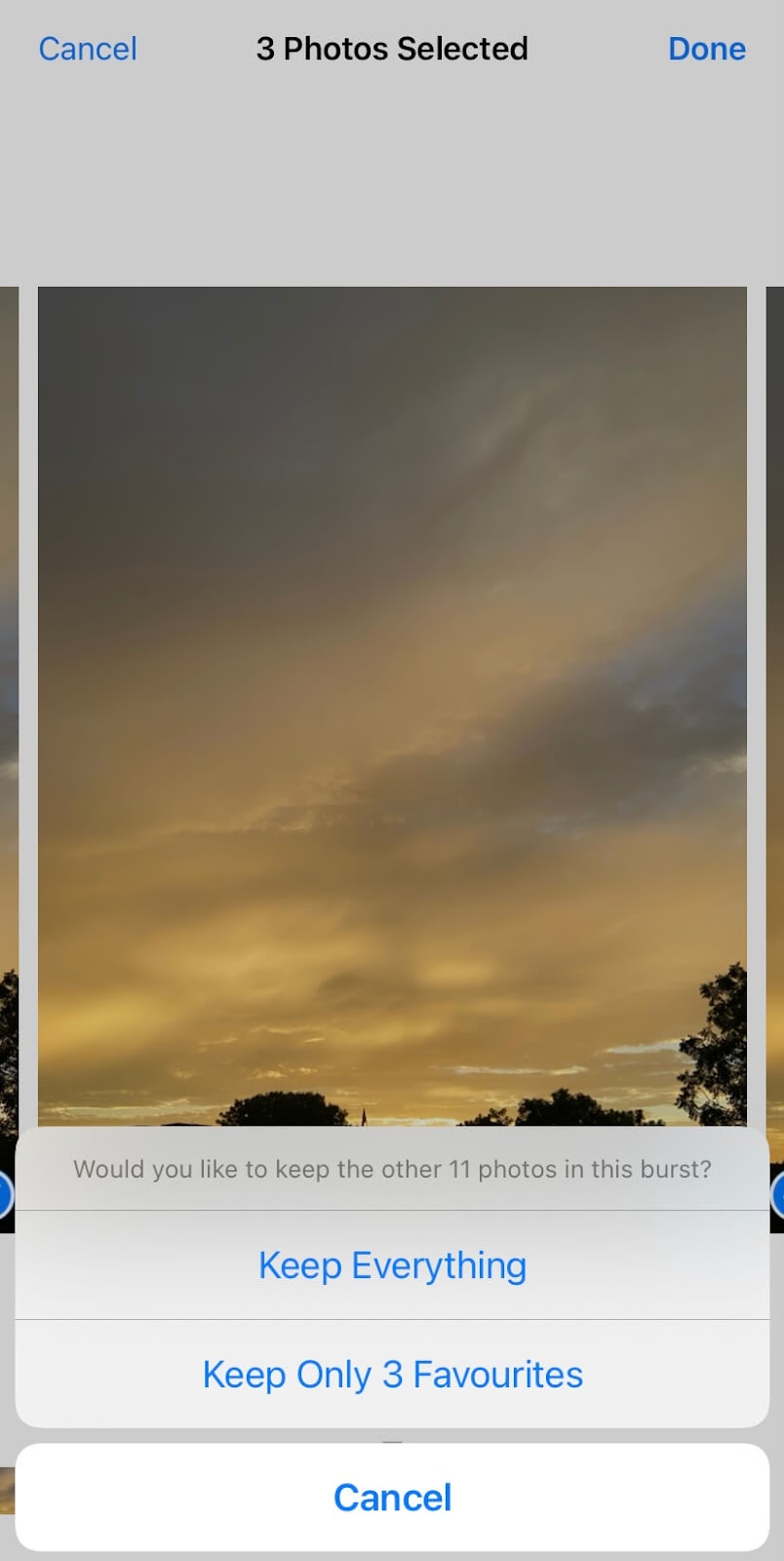
When you should use burst mode
You might be wondering where you can use this burst mode and is it actually useful. Well, there are various instances where the object you are trying to capture is moving continuously. It can be anything for car, person, If you are click a normal picture, it might get blurred or at least it won’t be as sharp as you need it. Now if you will use the burst mode at the same place, you will get a series of shots in a fraction of second. To be specific, it take 10 frames per second. You will capture the whole moment with burst mode and then you can choose the photos you like.
Another instance where you can use burst mode is when you want to take candid pictures. For those who don’t know, a candid picture is a photo which is clicked randomly without a posed appearance. Let suppose you are walking on a street and you want to get a perfect candid shot with your legs appearing to be in moving position. It would be hard to shot this with the normal Photo mode as there are chances that the picture will get blurred but the same event can be captured easily with the burst mode.
General FAQs
Can you edit burst on iPhone?
Yes, you can edit burst like you normally edit other photos on iPhone. Open the burst and click the Edit option at the top-right corner. Now here you can use editing tools, apply a filter and adjust the orientation or crop of your photo. Please note that, the edits you will be applied on the key photo only. If you want to edit an individual photo, first you have to save it separately.
Can you change the thumbnail of Burst?
The answer is no. You can’t change the key photo of the burst. iPhone will automatically choose the best one for you. When you are selecting the photos, you will see a small dot below the shot which represents the key photo that iPhone has chosen for the thumbnail. As for the Live Photos, iPhone provides an option to choose the key photo but it’s not available for Burst. You can only select the photos you like and then save them separately.
What happens when you share a burst?
You might need to send burst on WhatsApp, post it on your Instagram or share it with someone through other medium. By default, only the key photo is selected in burst when you share it on some app. If you want to send all photos or a specific one, then first you have to select the photo(s) from the burst and save them separately.
There is a lot more your iPhone camera is capable to do than you can ever imagine. It’s like having a small DSLR in your pocket. The burst mode is undoubtedly the best feature to get that perfect shot from the motion scene. Did you already know about this hidden feature of your iPhone camera to take multiple instant photos in a fraction of second? If you learned something new here, please support us by sharing this post with your friends on social media.



