Do you want to search for a specific message in your Instagram chat but don’t want to scroll through tons of messages? Sometimes you need to get to the beginning of a chat and read the conversation from starting.
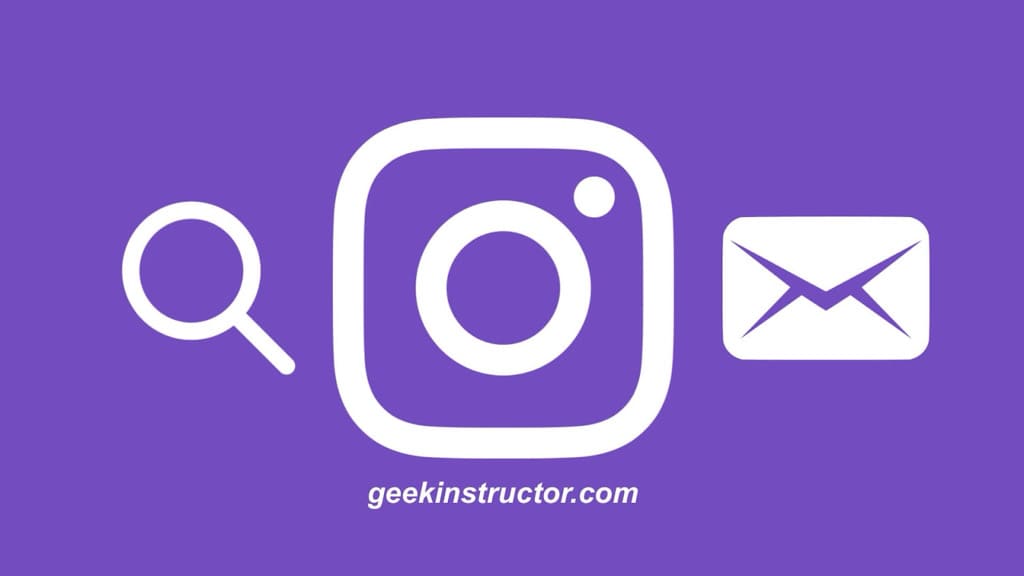
When Instagram didn’t have a search feature for direct messages, you had no choice but to scroll through the huge piles of messages to look up for a particular conversation that took place a long time ago.
Fortunately, Instagram has added the ability to search for a message in your chats and direct messenger. Additionally, there are other tricks that you can use like using Google Chrome or downloading your Instagram data. This might sound a little confusing and hard to do, but believe us, it’s not.
In this article, we will talk about four methods to help you find messages in your Instagram conversations. Let’s go through each method step by step.
Table of Contents
Method 1: Search messages in a particular Instagram chat
There is a search option within the Instagram chat that allows you to search for specific messages in a conversation. This means you don’t have to scroll through tons of messages to locate something important – just type a keyword or phrase into the search, and Instagram will help you find the messages you’re looking for. Here’s a step-by-step guide:
- Launch the Instagram app on your phone.
- Go to your Direct Messages by tapping on the small messenger icon in the upper-right corner.

- Open the chat where you want to search for a message.

- Tap on the username or profile picture at the top. This will take you to the chat info page.
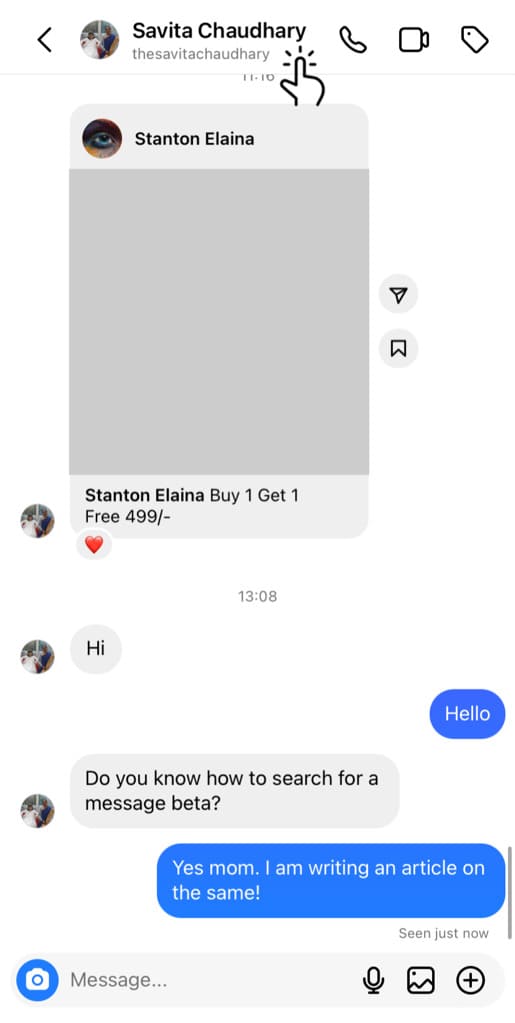
- Now tap on the search icon. A search bar will appear on your screen.
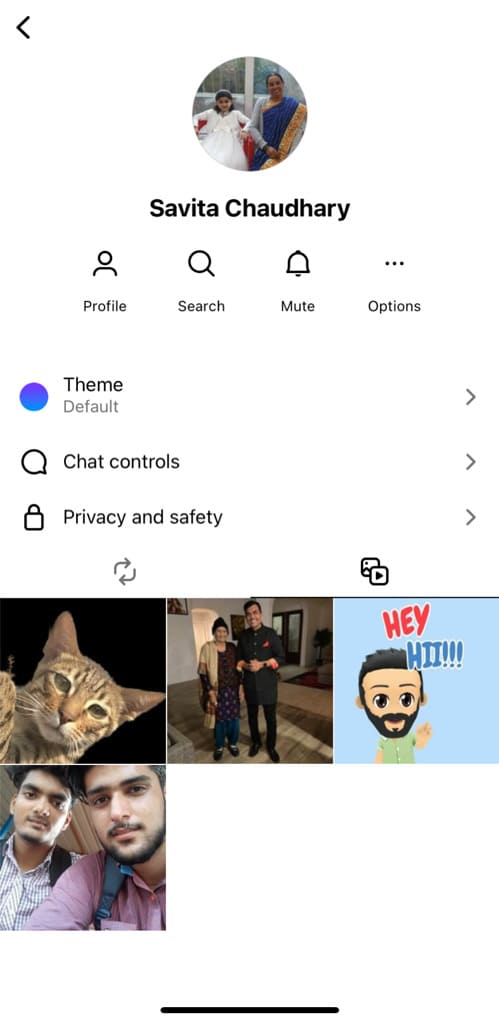
- Type in the keyword or phrase you want to search in the chat.

- In the search results, you will see all instances of your searched query. Just tap on the message you want to view.
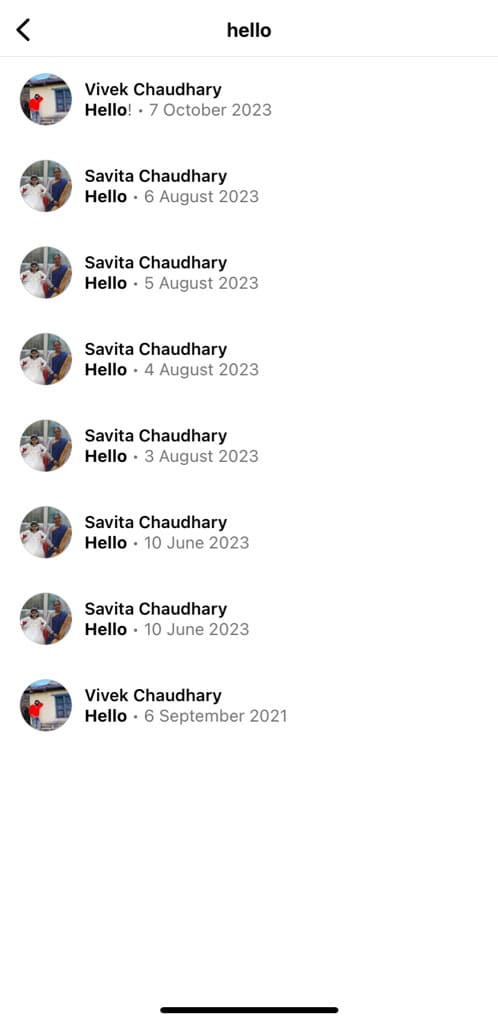
- Instagram will directly take you to the spot in the conversation where that message was sent.
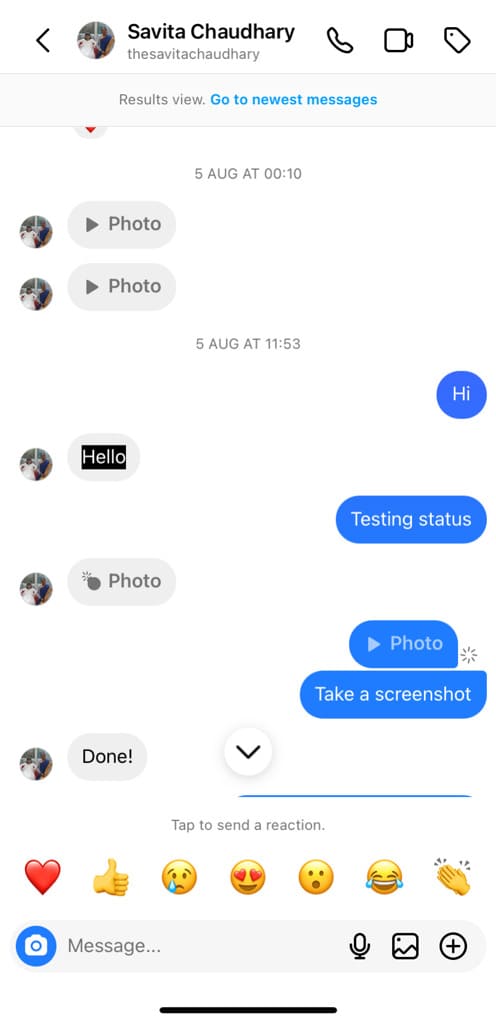
Method 2: Search messages in your Instagram DM
Another way to search messages on Instagram is by using the search bar in your Direct Messenger. This way, you can find the occurrence of a message in all your chats. Here are the steps you need to follow:
- Open the Instagram app on your device.
- Tap on the messenger icon in the upper-right corner. This will take you to the Instagram Direct Messenger page where you will see all your chats.
- Tap on the search bar at the top.
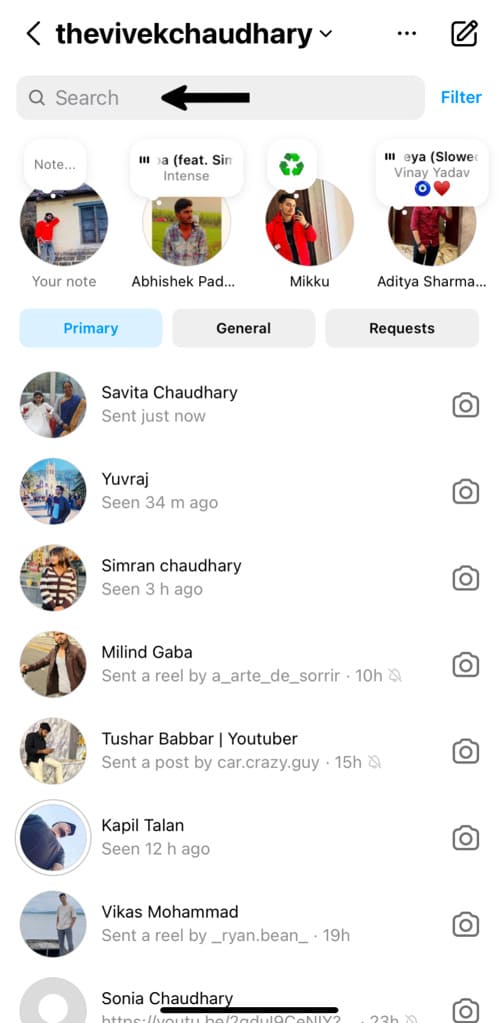
- Type in the message you want to search.
- From the search results, tap on ”See all” next to Messages. Now you will see a list of chats where the match of your searched message is found.
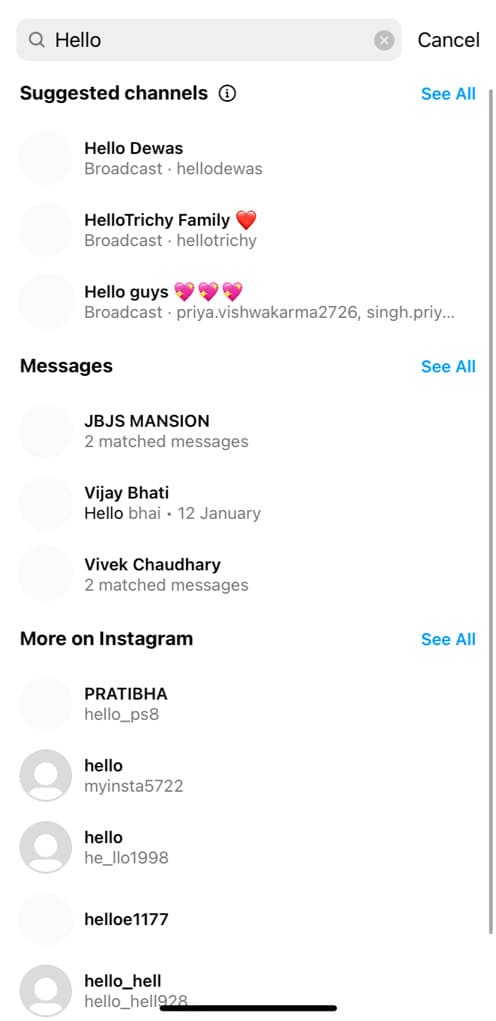
- Tap on the chat to open it. Instagram will take you to the exact place where that conversation took place.
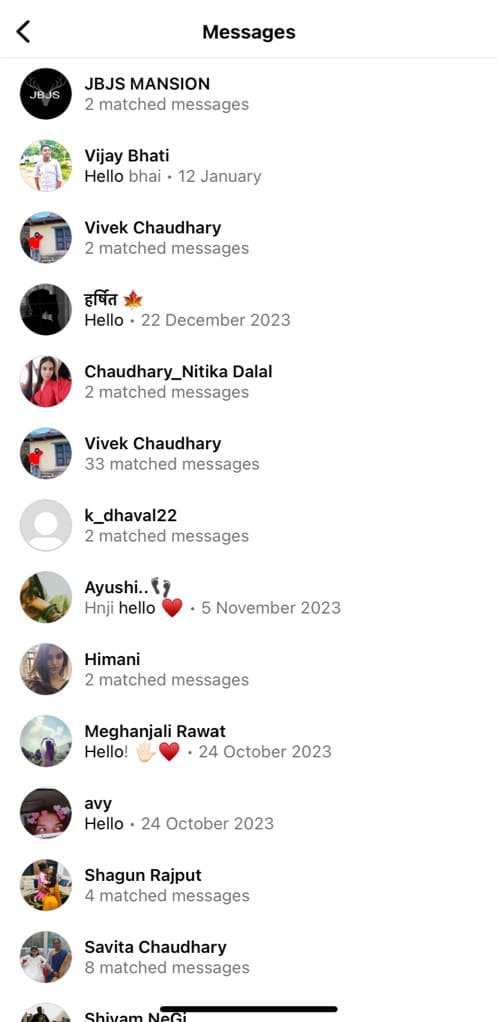
Method 3: Search Instagram direct messages using Chrome
As you may already know, Google Chrome has a search feature that allows you to find text in the web page. We will be using this feature to search messages in Instagram chats in this method. If you have an iPhone, you can also use the Safari browser for this task.
So basically what you need to do is first login to your Instagram account, open the chat and load all the messages in which you want to run the search operation. After that, you can use the search feature on the browser to find the message you are looking for. Isn’t that easy?
This step-by-step guide will show you how to search a text in Instagram direct messages –
- Open the Chrome browser on your Android phone. iPhone users can open the Safari browser. Both these apps comes pre-installed on your smartphone.
- Visit the Instagram website and log in to your account. You can log in with your Facebook account or username and password.
- Go to the DM (Direct Messenger). For this, click the messenger icon at the top-right corner and it will take you to the Instagram DM where you will find all your recent chats.
- Open the chat where you want to search the message. Simply, click on the username and it will open the conversation page.
- Load the previous messages. By default, Instagram will only show you limited messages on a single page. If you use the search feature now, it will find the text in those messages only. Keep scrolling up to load earlier messages until where you want to search.
- Tap the menu button (three dots) at the top-right corner of the Chrome browser. If you are using Safari, then click the share button (a small square with an arrow pointing in the upward direction). This is available at the bottom of the web page.
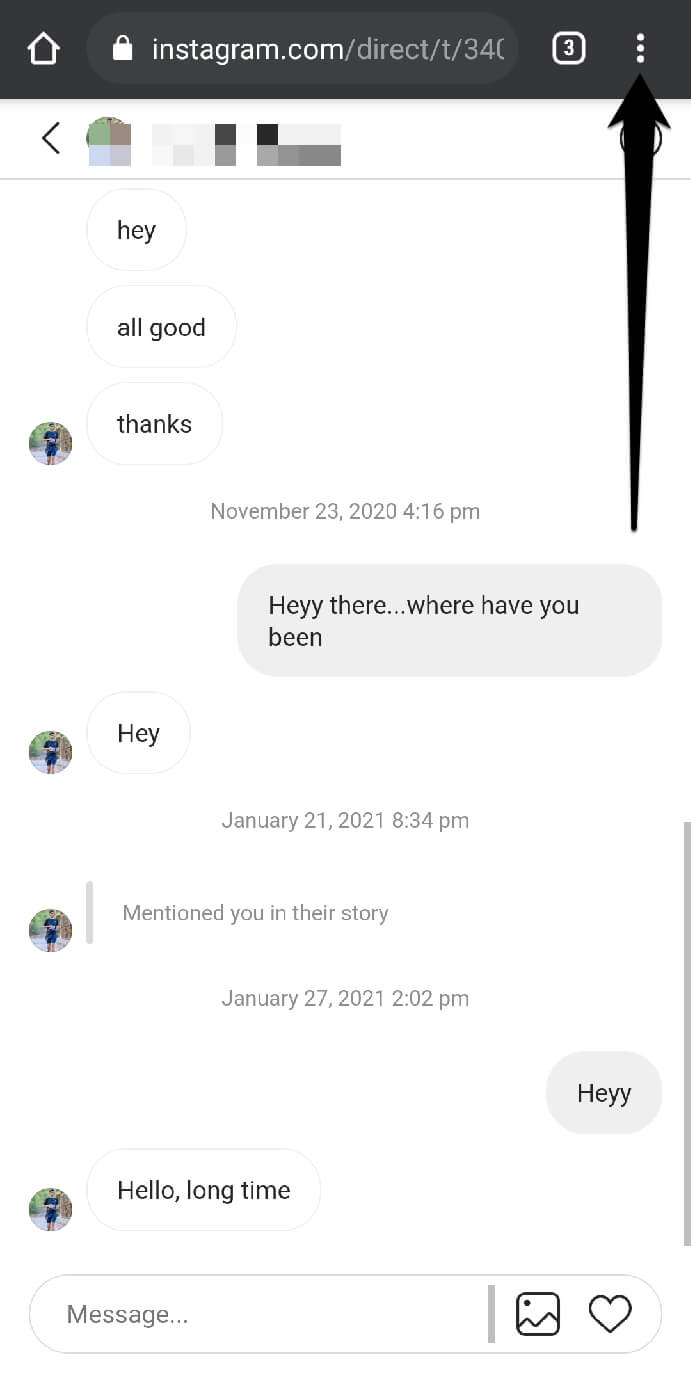
- Click on the Find in Page option. The Safari browser also has a similar option named Find on Page which can be found by swiping up the share window.
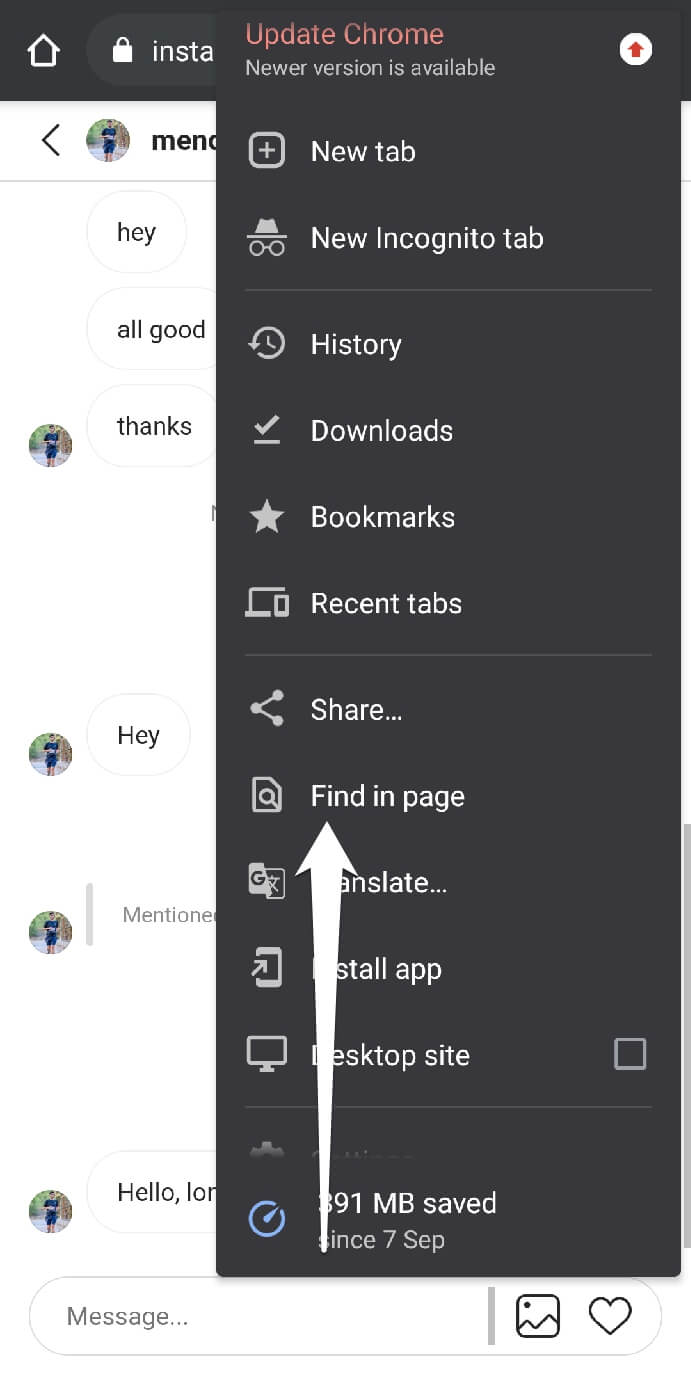
- Type the message you want to search. The browser will now highlight all the instances of the text you have searched. You can click on the up or down arrows on the search bar to switch to the next or previous matched result.
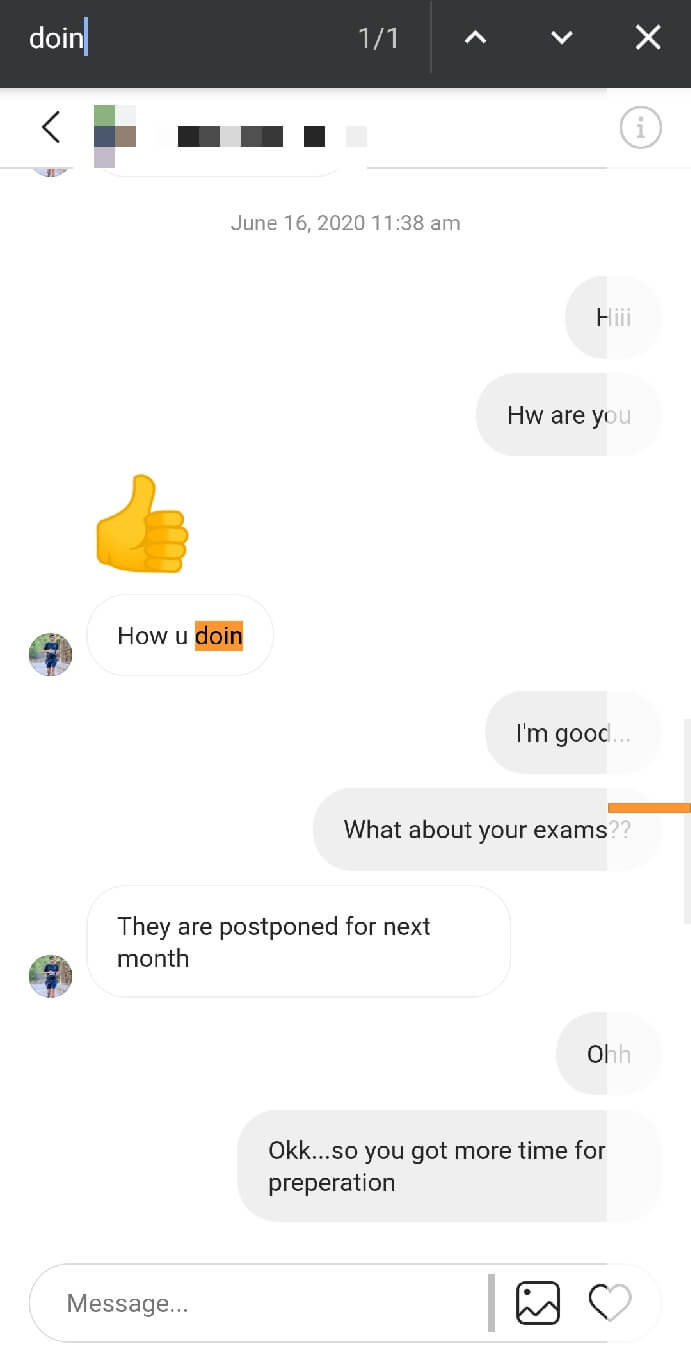
This is one of the easiest ways to search Instagram direct messages as it doesn’t require you to download any third-party app on your smartphone, however, the drawback of this method is that you have to load all earlier messages on the Instagram chat manually which is quite tedious and there are chances your browser may crash when it’s searching the text.
Method 4: Search Instagram direct messages by downloading data
Instagram allows you to download all your account data which includes chats and messages also. This data is in text form so it can be easily searched by using any text editor application.
Apart from that, you can also use an online tool to convert this data into a human readable format. This might sound a little tricky but it’s actually very simple. As to make this method easy, we have divided it into two parts.
The first part will show you how to download your Instagram data and then we will discuss how you can search your Instagram direct messages.
1. Downloading your Instagram data
- Open the Instagram app and go to your profile page (tap on the profile picture icon at the bottom-right corner).
- Next, click the menu button (hamburger icon) in the upper-right corner.
- Go to Accounts Center in the Settings and activity menu.
- Tap on “Your information and permissions“.
- Next go to “Download your information” and tap on “Request a download” option.
- Select the profile for which you want to download your data. You will see all your accounts and profiles that are linked to your Accounts Center including your Facebook profile and pages. Untick all other profiles expect your Instagram. Tap the Next button to continue.
- Now you can choose to download a complete copy of your account data or select the specific types of information you need to include in your file. Choose the second option and then select Messages.
- In the next step, select the email address where you want to receive the link to download your data. Make sure that it is the same email address which you have linked with your Instagram account. Select the Format as JSON.
- Tap on the “Submit Request” button. That’s it!
After submitting your request, Instagram will collect all your data and then provide you with a link to download it on your email address. This process may take up to 48 hours so you need to have some patience while Instagram prepares your data.
Check your inbox for a new email by Instagram. You will find a download link in that email. Click on it and then a ZIP file will be downloaded on your phone. This will contains all your account data such as photos, comments, chats, messages, profile information and more
2. Search Instagram messages in downloaded data
First, you will need to extract all data from the ZIP file. This can be done by using the built-in file manager on your smartphone. Most of the file manager apps provide this feature to extract ZIP files.
If you didn’t find this feature in your file manager, you can use a third-party ZIP extractor tool for this task. Once the data is extracted, you will find various files in it which are in JSON format.
Find and open messages.json file in the text editor. This contains all your messages and chats. Now use the search feature in the text editor tool and find the conversation you are looking for.
The data you see in the messages.json file can be extremely difficult to read and understand. To change it to a human readable form, you can also use the online JSON Formatter tool which will convert all your data in a well organized hierarchical format.
How to find a reel shared on Instagram chat
Sometimes you need to find a reel within your Instagram chats that you have either shared with someone or that has been shared with you. Instagram stores a record of all shared reels within a chat. This way, you can easily access them at one place.
Simply, open the Instagram chat where you want to find a reel and tap on the username or profile picture at the top. On the Chat info page, you will find all the reels that have been exchanged between you and the other person.
Frequently asked questions
The answer is no. Instagram doesn’t store deleted messages on your account data whether they are deleted by you or sender. When someone unsend a message on Instagram, it gets deleted permanently and there is no way you can recover it.
However, there is a workaround through which you can store unsend messages from the notification before they are deleted. To know more about this, you can read our guide on how to read unsend messages on Instagram.
There is no way you can get to the top of a chat on Instagram except scrolling the messages manually. You can only search the first message you have sent to someone and then check your conversation from there but for this you need to know the exact message that you have sent at the starting of the conversation.
By downloading the Instagram data and checking your conversation in messages.json file, you can look for the first message you have sent to someone. This is more easier if you use the JSON Formatter tool to convert the data into a human readable form. The first method will not work in this case as you will need to scroll to the top of the chat in that method.
Yes, it is possible to find messages on Instagram by date with the second method. Instagram store all information of your messages like when they are sent or received including the date and time. To find messages that took place on a particular date, search in YYYY-MM-DD format (for example, 2021-10-12). This will highlight all messages that you have sent or received on that date.
Final thoughts
So, there you have it – four handy methods to help you search for a message in your Instagram chats. You don’t need to scroll through the entire conversation.
With the search feature on Instagram and the tricks we have covered, you can easily find any message you are looking for.
If you have any questions about this topic, feel free to ask in the comments below. Find this guide helpful? Share it with your friends on social media.
Read other similar articles:
- How to Add Special Effects on Instagram Messages
- How to Read Instagram Messages Without Seen
- How to Edit Messages on Instagram After Sending
- How to See the Time of Messages on Instagram
- How to Delete All Messages on Instagram At Once



