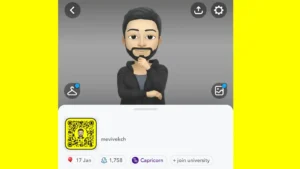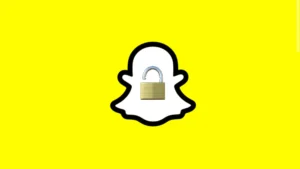With the location access that you gave, Snapchat always knows where you are and it lets other people and your followers know your exact location too. All your snaps from the pubs, parks, and shopping malls are not simply viewable to people but they can know the location where you planned to chill out today. It’s fine for some people to share their location on Snapchat but not all.

Some people enjoy more privacy and they don’t want others to know their whereabouts every single time they share a snap. But feeling helpless in the situation, they either resist sharing their snaps or have to share them with the location always viewable to others.
You neither have to resist yourself from sharing your cool snaps nor do you have to share your location with others. With the Ghost Mode activated on your Snapchat account, only you will be the one to see the location of your snaps, no one else can check your whereabouts. Let’s see how to hide your location on Snapchat and activate the Ghost Mode to give more privacy to your Snapchat account.
Table of Contents
1. Turn on Ghost Mode on Snapchat
Snapchat has a feature named Ghost Mode which lets you manage your location privacy. With just a simple toggle, you can go completely incognito on Snapchat. When Ghost Mode is enabled, your friends can’t see your location on the Snapchat map. You can choose to turn on ghost mode for 3 hours, 24 hours or until your turn it off manually. This step-by-step guide will show you how to enable ghost mode on Snapchat and hide your location –
- Open the Snapchat app on your smartphone. That small white ghost with a yellow background. Make sure that you are logged in to your account. If not, then enter the username and password to log in first.
- Click on your bitmoji or profile icon at the top-left corner. This will take you to the Snapchat profile. When you open Snapchat, you will be on the Camera tab by default.

- Click the settings gear icon at the top-right corner.
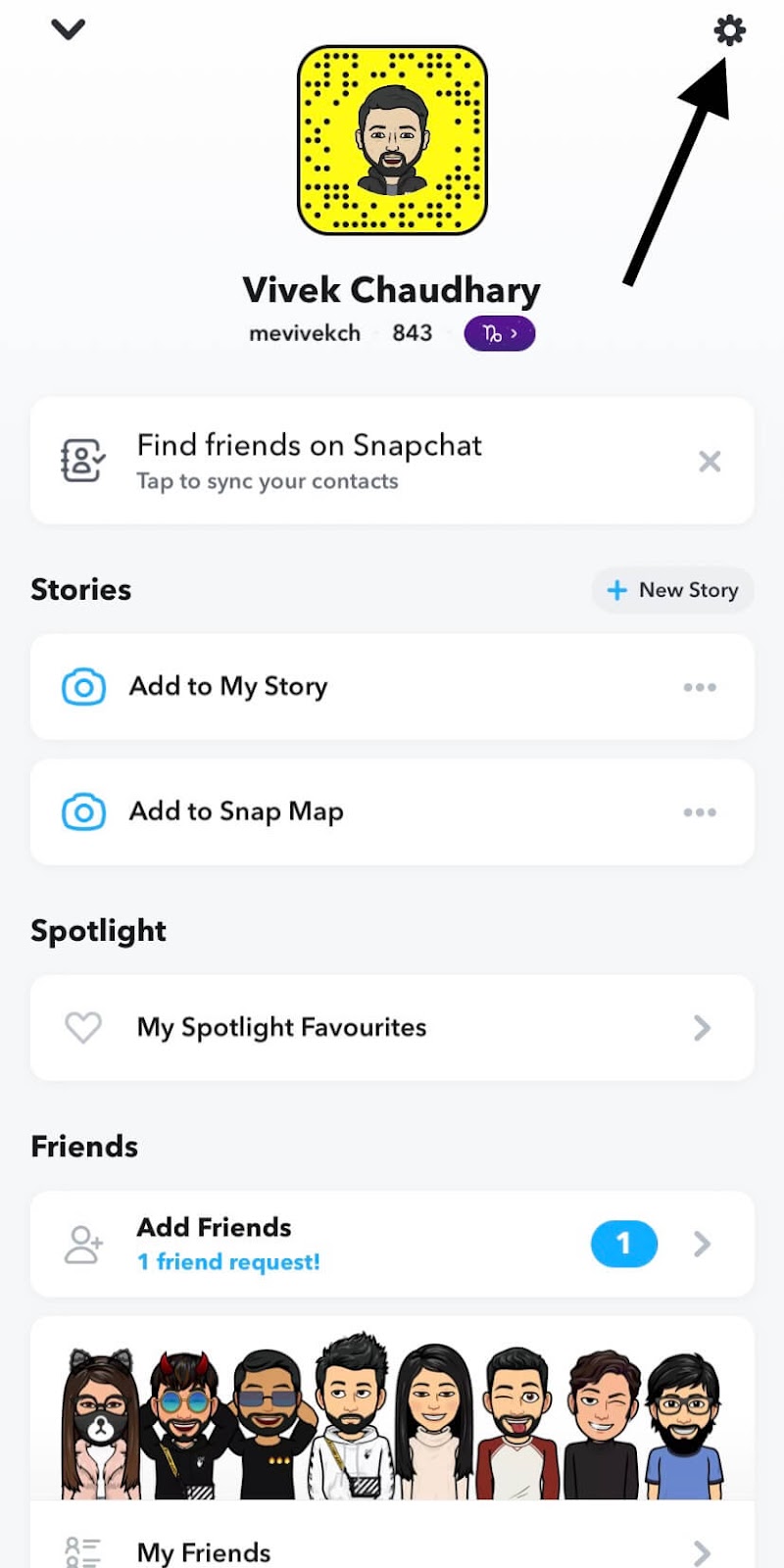
- Now scroll down until you find See My Location option and open it. You will find this under WHO CAN section.
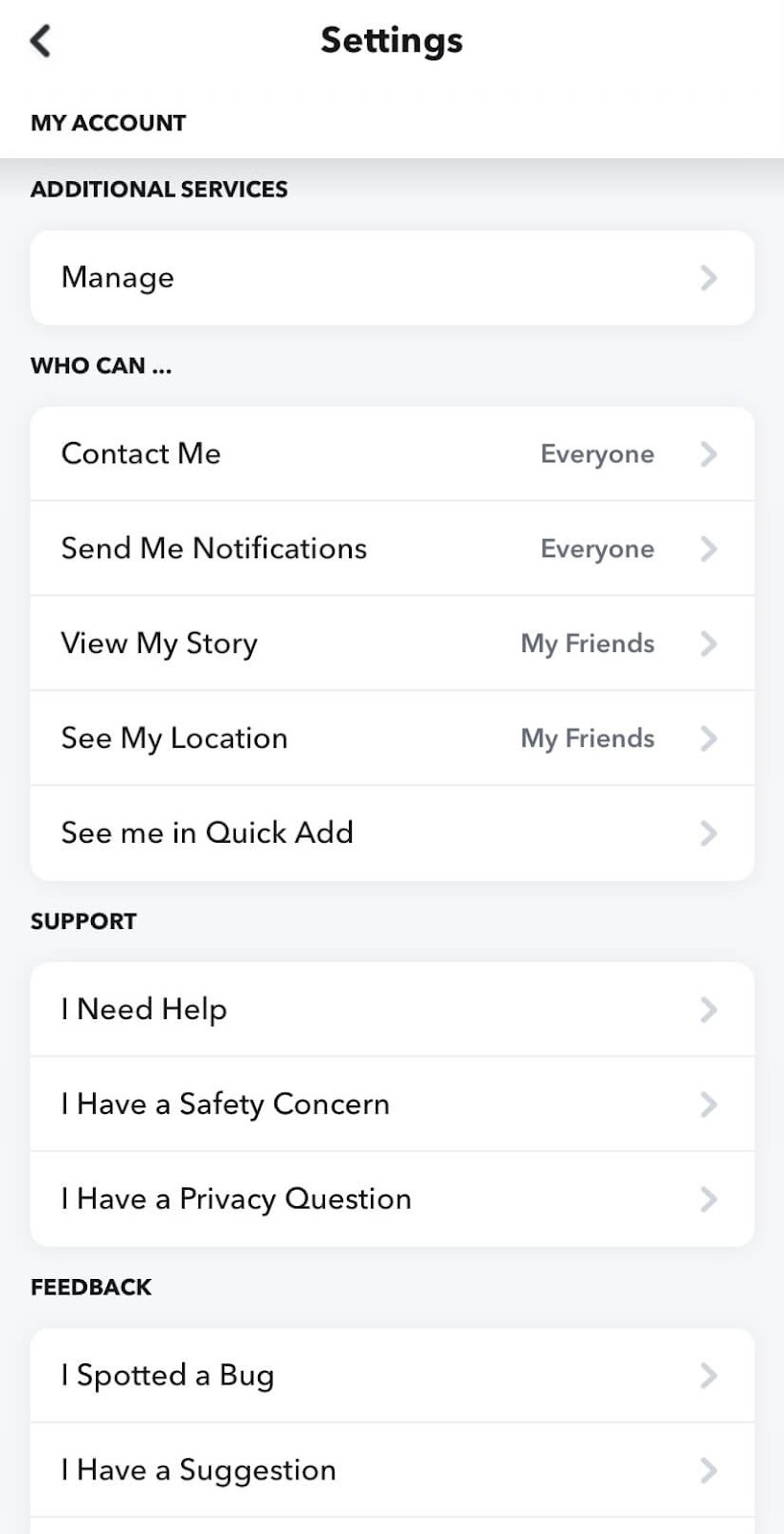
- Toggle the Ghost Mode button to turn it on and then choose the duration for how long you want to keep it enabled.
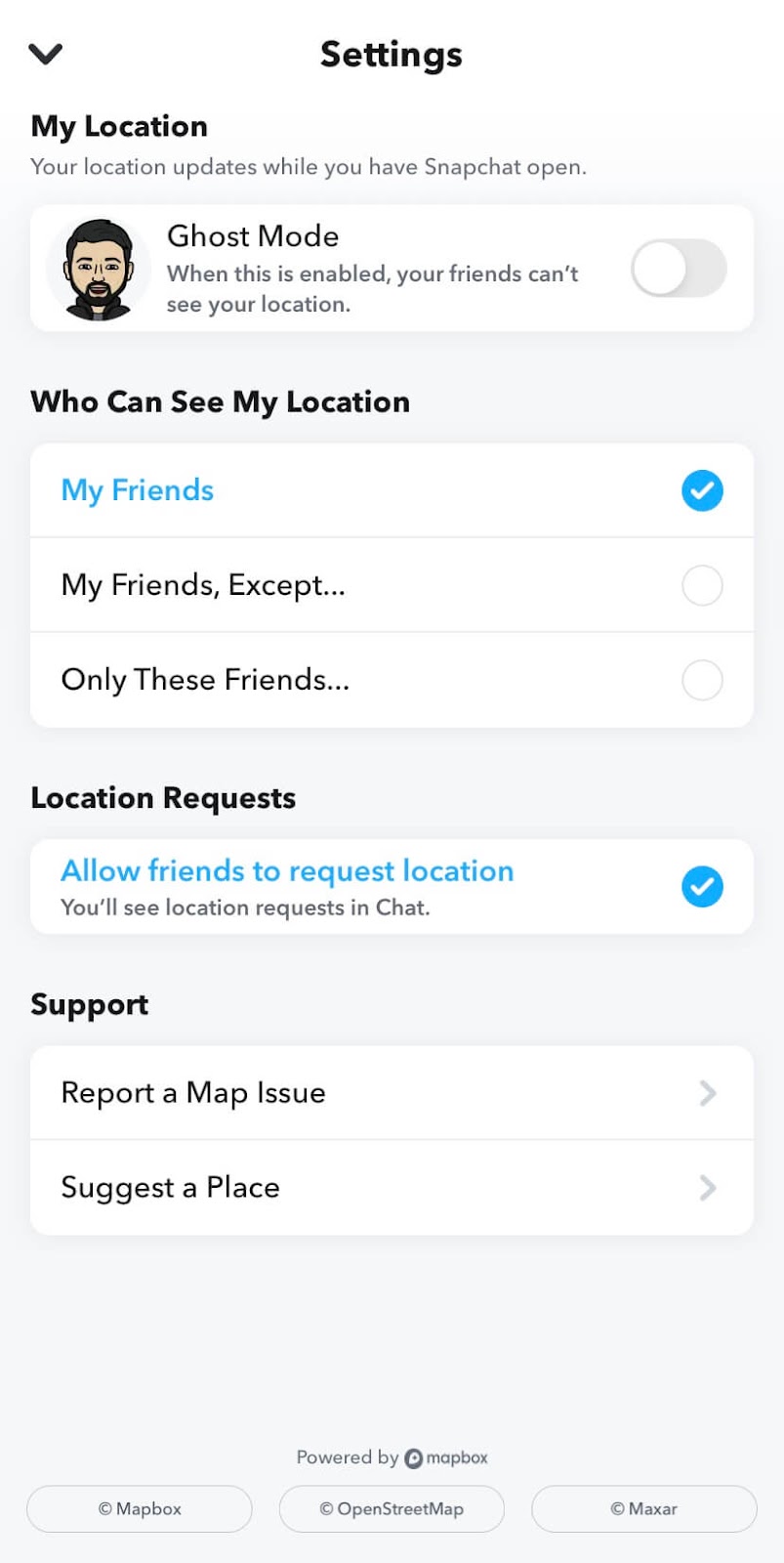
Once after this, if you go to the Map on Snapchat, you will see a small blue colour Snapchat icon on your face. This indicates that you have successfully turned on the Ghost Mode and now your location is hidden.
2. Share your location with specific people only
You can also choose to share your location with specific people only. For this, again go to the See My Location settings on Snapchat. By default, it is set to My Friends which means anyone in your friend list can see your location. There are two more options:
- My Friends, Except: With this option, you can select people from whom you want to hide your location specifically. The rest of them will be excluded.
- Only These Friends: This is just the opposite of the previous option. Here you can create a list of your friends with whom you want to share your location.
You can either turn on Ghost Mode to hide your location on Snapchat from everyone or if you want to choose specific people, then use this method.
3. Disable location access in phone settings
Snapchat is able to access your location as you have permitted it to do so. You can disable this permission from the app settings on your phone and this will automatically hide your location. Here’s how you can revoke access to the location for the Snapchat app on your iPhone –
- Open the Settings app.
- Find and open the Snapchat app.
- Click on the Location option at the top.
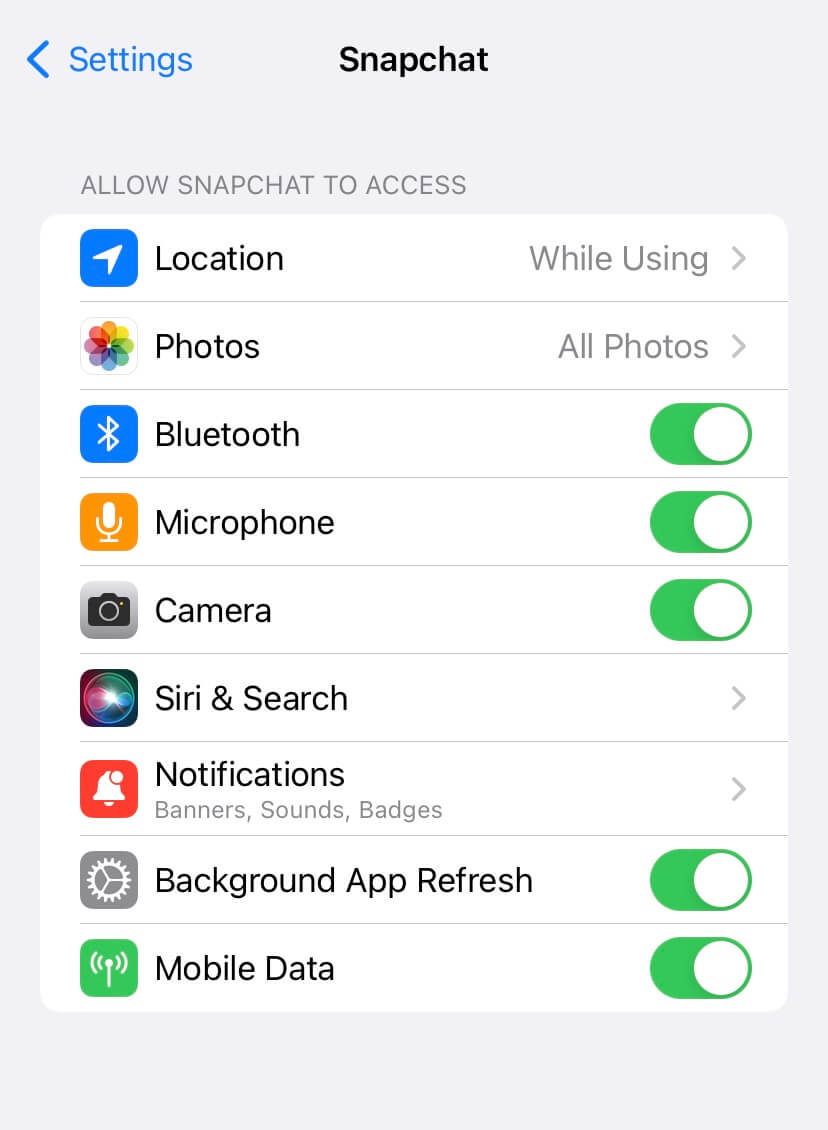
- Now choose the Never option. That’s it.

Similarly, if you have an Android smartphone, you can follow these simple steps to prevent Snapchat from accessing your location –
- Open the Settings app on your Android device.
- Click on the Apps or Applications.
- Find and open Snapchat. This will take you to the App Info page.
- Now click on Permissions under App settings.
- Choose Location and then set it to Deny.
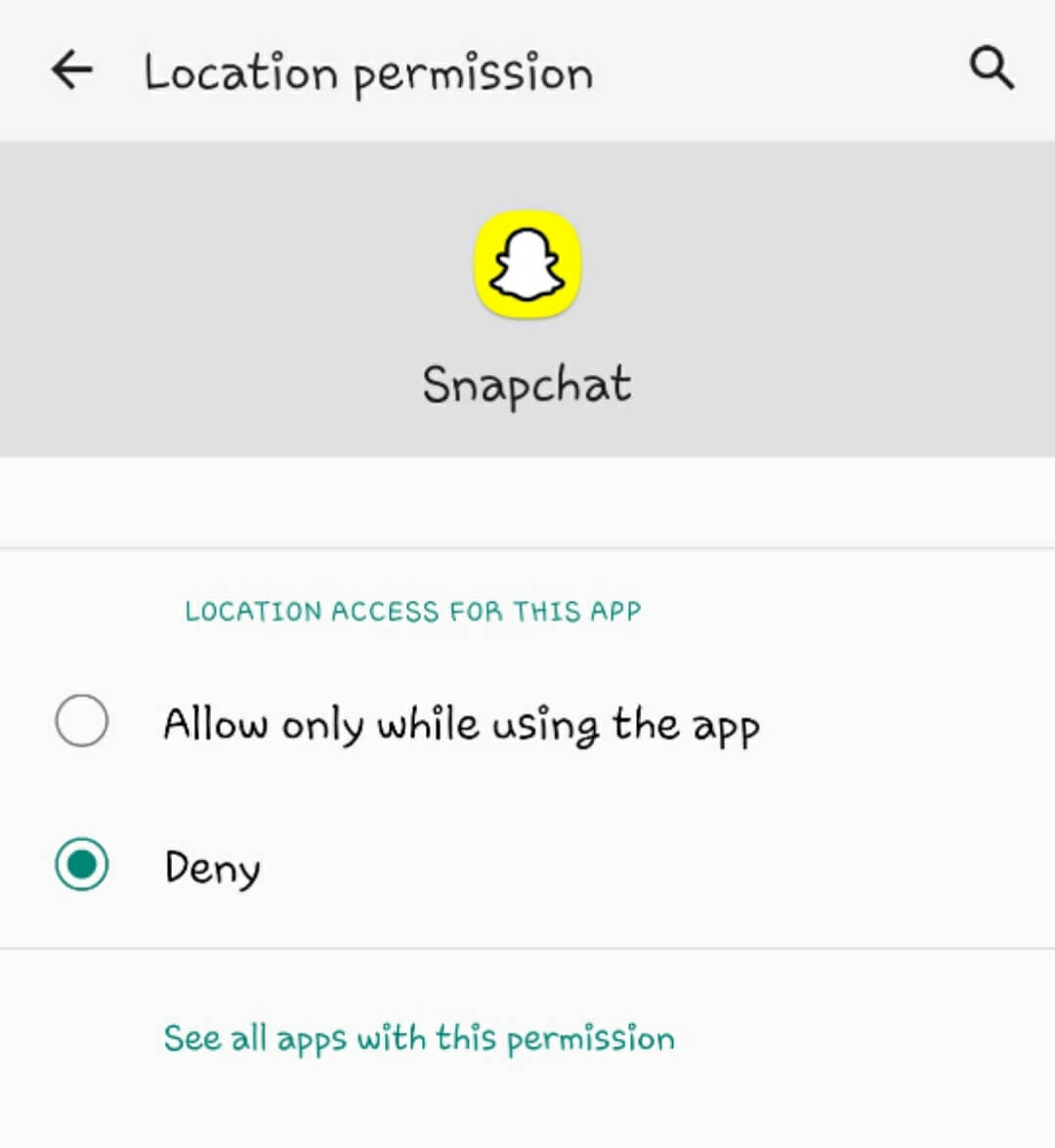
4. Logout your Snapchat account
If you don’t want Snapchat to access your location and share it with your friends, another way is to simply log out of your Snapchat account. To do this, follow these steps –
- Open the Snapchat app and go to the profile by clicking on your bitmoji icon at the top-left corner.
- Now go to Settings by clicking on the gear icon in the upper-right corner.
- Scroll down to the bottom and click on the Log Out option.
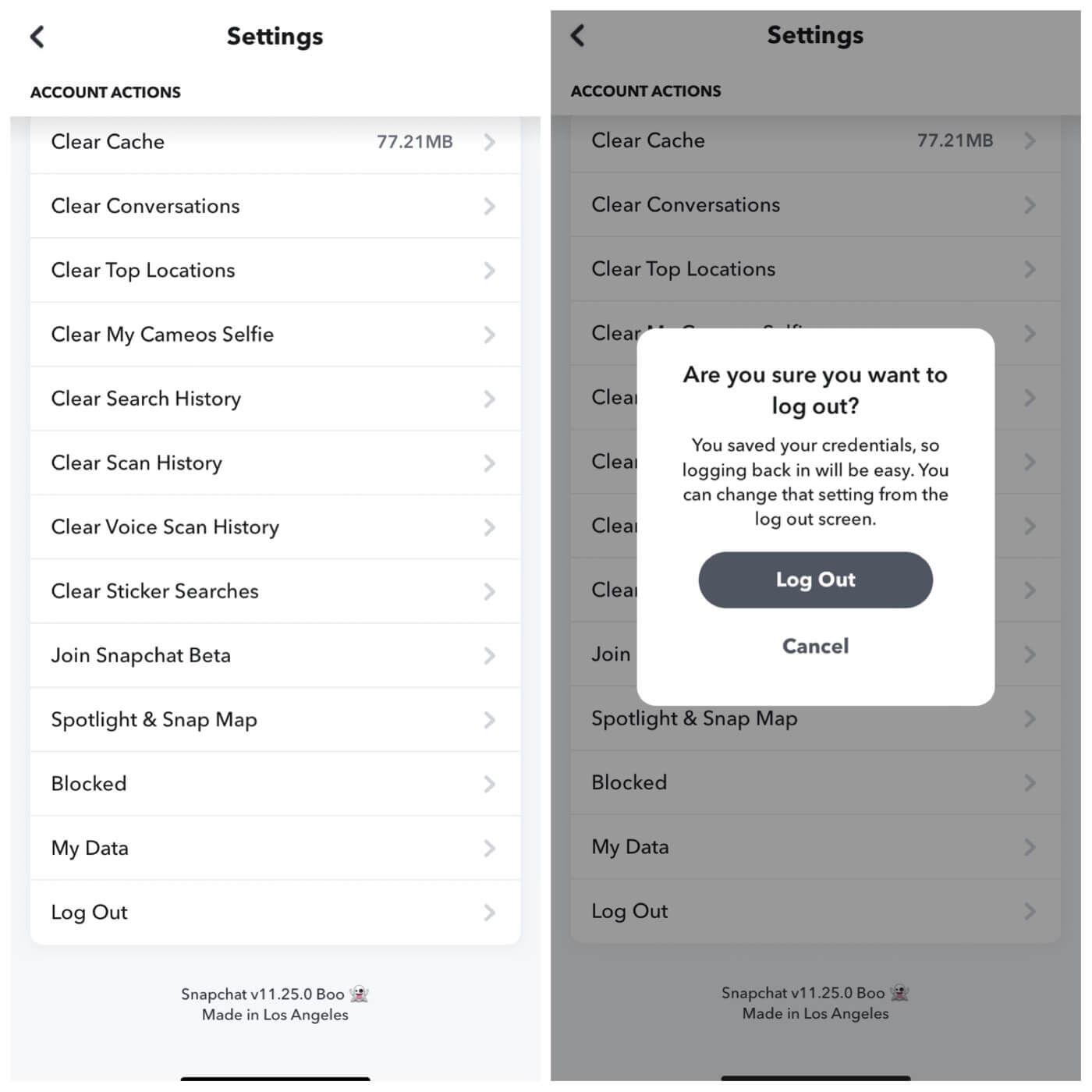
- You will be asked to confirm logging out from your account. Tap on the Log Out button again and you have done it. Snapchat will save your credentials so you can log in back again easily.
5. Clear app data of the Snapchat
If you clear Snapchat’s app data from your phone, you will be logged out automatically and then Snapchat won’t be able to update your location. Clearing the app data means you are deleting everything from the app including settings, database, accounts, etc. Follow these simple steps to clear app data of Snapchat on your Android device –
- Open the Settings app on your phone.
- Go to Apps > Snapchat. Alternatively, you can long-press on the Snapchat icon from your home screen and then choose the App Info option.
- Click on the Storage option in the App Info page.
- Now tap the Clear Data button. You will see a pop-up box asking you to confirm deleting the app data. Click the OK option to continue.
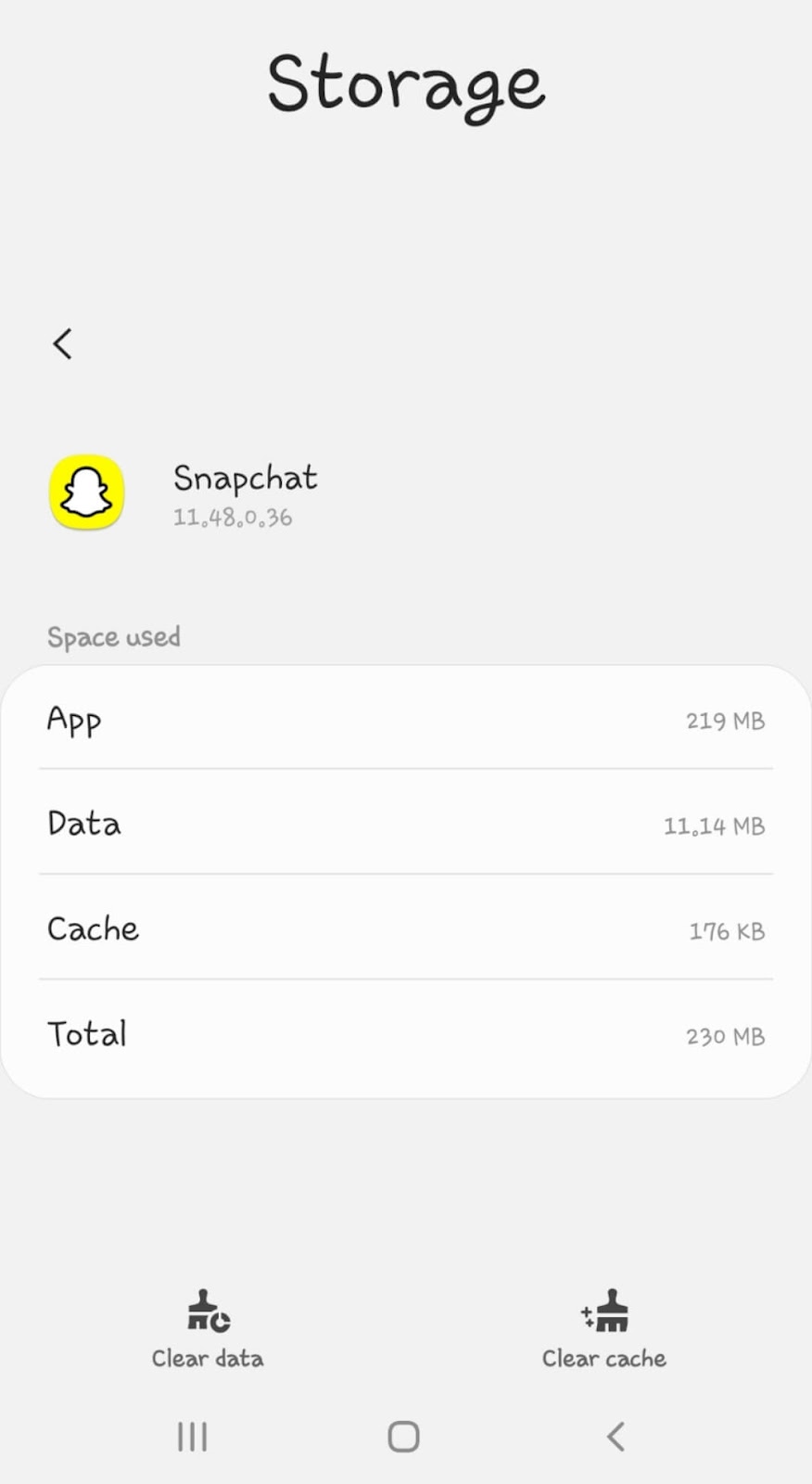
6. Delete the Snapchat app
Last but not the least, you can also uninstall the Snapchat app from your smartphone to prevent it from sharing your location with your friends. It’s quite simple to uninstall the app on Android. Locate the Snapchat icon on your home screen and long-press on it for few seconds. After that, click on the Uninstall option followed by tapping on OK to confirm it. Alternatively, you can go to the App Info page from Settings > Apps > Snapchat and then click on the Uninstall option from there.

You can also delete the Snapchat app from your iPhone in a similar way. First, press and hold the Snapchat icon on your home screen. You will see a small pop up box near the app. Click on the Remove App. Now you will be asked to choose whether you want to delete it permanently or just remove the app icon from the home screen. Tap on the Delete App option and you have successfully uninstalled the Snapchat app from your iPhone.

Hiding your location on Snapchat is pretty simple and there are various ways you can do it. We have shared almost all methods in the tutorial. You can use any of them based on your choice. The best method is by turning on the Ghost Mode as it doesn’t require you to log out of your account or delete the Snapchat app. You can still use Snapchat and go incognito mode to hide your location. Let us know which method you find most suitable for yourself. If you have any questions in your mind related to this topic, feel free to share them in the comments below.