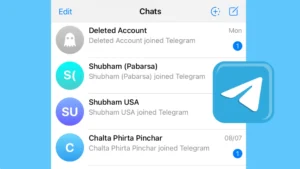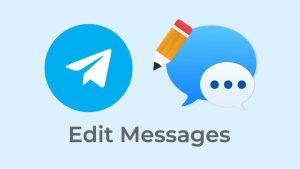There are a number of messaging apps available in the mobile market but there is no one even close to Telegram. The vast variety of features that you will find on Telegram aren’t available anywhere else and that’s the reason why it has over half billion monthly active users from all around the world.
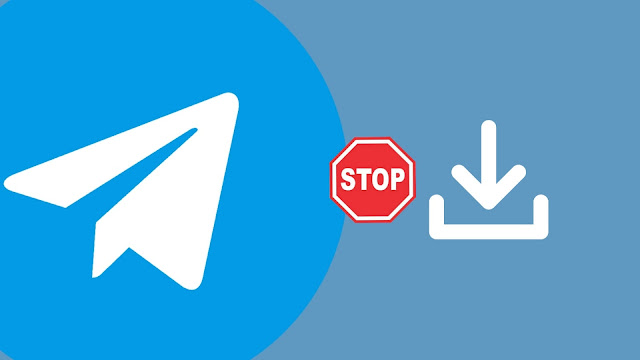
Despite having so many positive points, there are still few things which people don’t like about Telegram and one of them is its feature to auto download media on your chats. When you open the chat and scroll through the messages, whether it’s a group, channel, or user chat, Telegram will automatically download all photos, videos, GIFs and voice messages that will come across your screen.
This might be useful for some people but definitely not for all. The main reasons why people don’t like auto-download feature on Telegram is because it consumes a lot mobile data to download things which you don’t even need and this can end up filling unnecessary space on your phone. Luckily, Telegram gives you an option to turn this feature off and that’s what we are going discuss in this tutorial.
Table of Contents
How to stop auto-download in Telegram Android
You can turn off automatic media download on the Telegram Android app for when you are using mobile data, WiFi, and roaming. There is also a feature to disable auto download for a specific type of media only such as photos, videos, or files. Apart from that, Telegram also provide another useful feature by which you can set the data usage limit to low, media or high. Based on the setting you choose, Telegram will automatically apply the best strategy to reduce your data usage while keeping the auto download feature enabled for specific media with a file size limit. You can manage all these things from the Data and Storage settings.
Here’s a complete step-by-step guide to disable auto-download in Telegram Android –
- Open the Telegram app on your Android phone.
- Click the menu button (three parallel lines) in the upper left corner.
- Tap the Settings option from the menu.
- Now select Data and Storage under Settings.
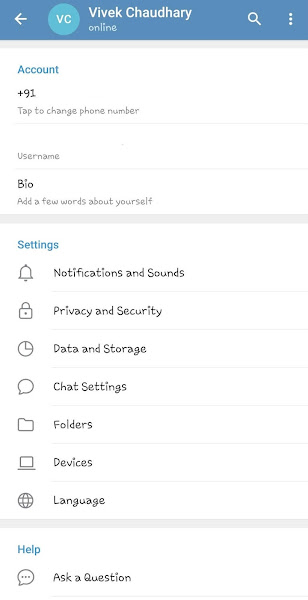
- Set your preferences for auto download – Under Automatic media download section, you will see three options named when using mobile data, when connected to Wi-Fi, and when roaming. Next to the each option, there is a toggle button which will be enabled by default. If you want to turn off auto download once and for all, then switch off all three toogle buttons.
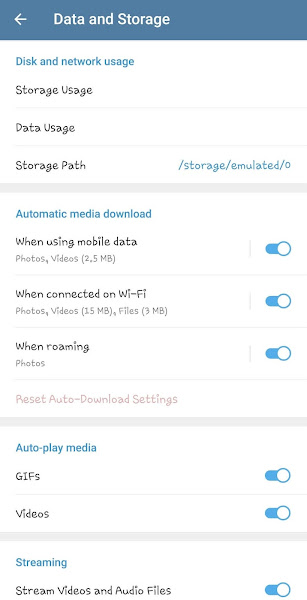
- Stop auto download for a specific media – Click on the network for which you want to disable automatic media download (mobile data, for example). Now you will see various media types such as photos, videos, and files. Turn off the toggle button next to the specific media you want to stop for auto-download.
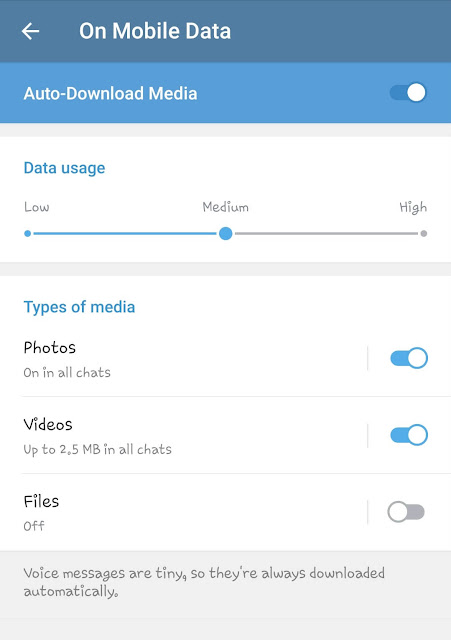
If you click the media type, you can further choose to disable auto download particularly for contacts, private chats, group chats, and channels. You can also set the maximum size limit for videos and files.
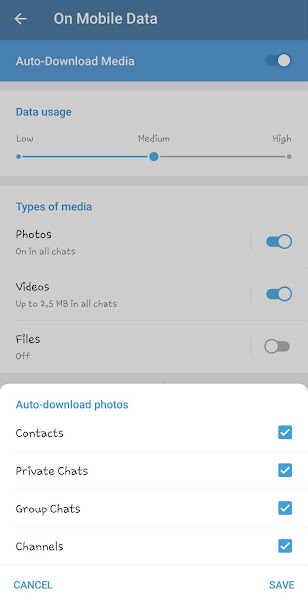
- Use data usage slider – In the network settings, you will also see a slider using which you can set the data usage to low, medium or high. Telegram will automatically adjust the auto-download settings based on the data usage option you will choose. For example, if you set data usage to low, then videos and files will be turned off and only photos will be enabled. Similarly, if you set it to medium, the files will remain turned off whereas videos will be enabled for downloading maximum 2.5MB video size.
How to disable auto-download in Telegram iPhone
The user interface of the Telegram app on iPhone is quite different from the Android version but the steps are almost the same. Here’s how you can stop automatic media download in Telegram iPhone –
- Open the Telegram app on your iPhone.
- Go to the Settings from the menu at the bottom.
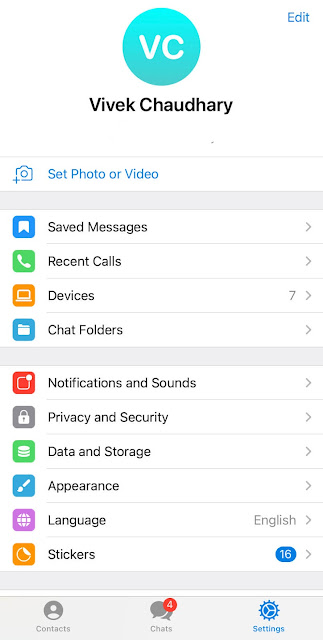
- Now click on the Data and Storage option.
- Here you will find a heading by “Automatic Media Download” name. There are two options under that named Using Cellular and Using Wi-Fi. Select the first one which is for your mobile data.
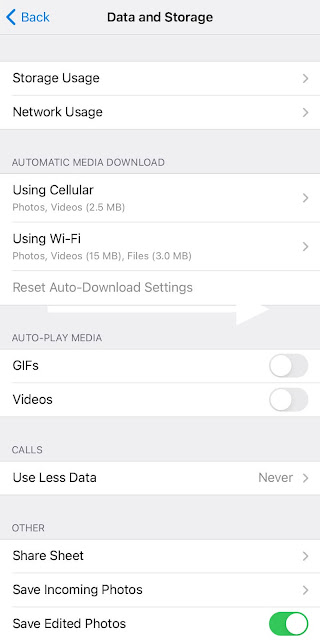
- Now toggle the Auto-Download Media button to turn it off.
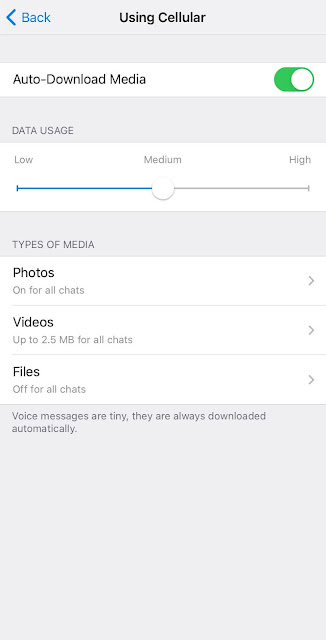
- You can also choose to stop auto download for a specific media type or use the Data Usage slider to let Telegram adjust the settings automatically.

How to disable auto-download media in Telegram desktop
Telegram has a desktop app also for PC and laptop users and it has the same problem of downloading media on your chats automatically. If you also use Telegram desktop, then you can follow these simple steps to disable this feature –
- Open the Telegram desktop app on your computer or laptop.
- Tap the menu button (hamburger icon) at the top left corner.
- Click on the Settings from the sidebar menu that pops up on your screen.
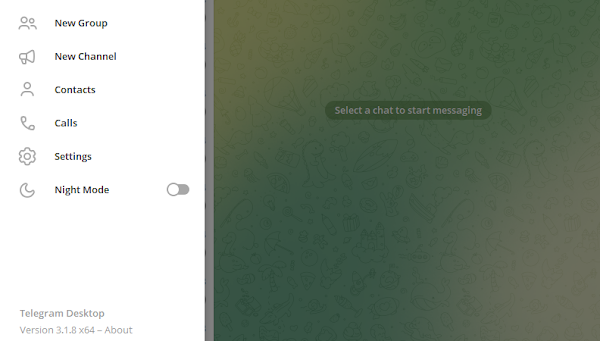
- Now go to the Advanced.

- This is where you will find Automatic media download settings. There are three options available: In private chats, In groups, and In channels. Select these options one-by-one and then switch off the Photos and Files toggles. If you just want to reduce your data usage, you can also set the limit by size.
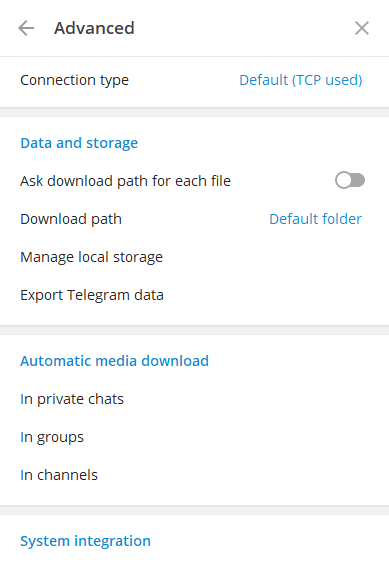
How to disable auto-download in Telegram Web
If you use Telegram through the web version on browser and you need to save your data which gets wasted downloading unnecessary media files, then follow these simple steps –
- Open any browser such as Google Chrome on your PC or laptop.
- Visit the Telegram Web and log in to your account.
- Tap the hamburger icon in the upper-right corner.
- Click the Settings option from the menu.
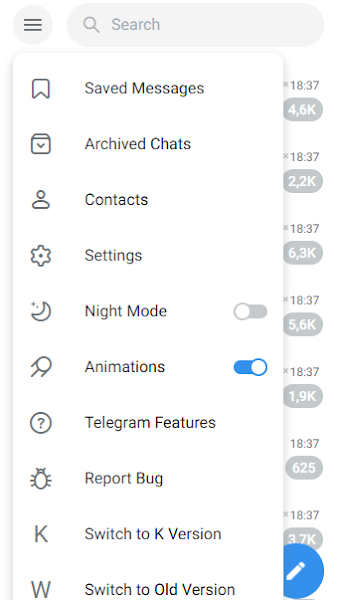
- Now go to General Settings.

- Under Auto-Download Media, you will tick buttons before Contacts, Private Chats, Group Chats, and Channels. Untick these buttons to stop automatic downloading of the media on Telegram Web.
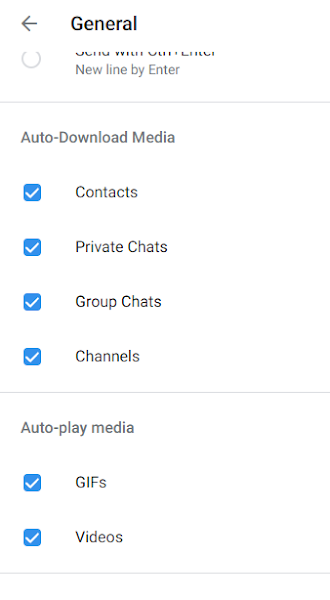
How to stop videos automatically playing on Telegram
When you are scrolling through chats on Telegram, you will notice that videos and GIFs are playing automatically. This can also lead to unnecessary wastage of your data. Luckily, you can also turn off videos from automatically playing on Telegram with a simple tweak in the settings. For this, open the Telegram app and go to Menu > Settings > Data and Storage. Now find Auto-Play Media heading and toggle the GIFs and Videos buttons under it to turn them off. You can do the same on Telegram web and desktop app also.
So that’s everything you need to do to stop the auto-download media on Telegram. You can finally have a sigh of relief as from now onwards your data won’t get wasted downloading unnecessary photos, videos and GIFs while you scroll through your chats on Telegram. Not only that, but this will also help you save storage space on your smartphone. Feel free to ask your personal queries in the comments below and share this post with your friends. You can also check out more interesting Telegram tutorials and guides on our website.