You have always used WhatsApp for having a normal conversation with your friends, sharing something important with people you know, for business purposes, and to spend your time in groups. But have you ever wondered that WhatsApp can be far more multipurpose than you think it is?

If you have some mischievous purpose in mind like playing a funny prank on your friend or scaring them with a new number, then you definitely need to have a fake WhatsApp account running on a fake number. Similarly, there can be various other reasons why you want to create a fake WhatsApp account. These reasons can be, sharing a rumor, getting more privacy, or simply running a second WhatsApp account when you don’t have a spare number.
Not digging deep into the causes and reasons why you want a new fake WhatsApp account with a fake number, we have a solution to your query. This article will guide you on how to create a fake WhatsApp account with a fake number. But before you proceed with the steps to do so, make sure you are carrying out this objective under the legal rules and regulations and not something that transgresses the law.
Table of Contents
Creating a fake WhatsApp account running on a fake number
We have broken down the complete process of creating a fake WhatsApp account in three different parts so you can easily understand the whole process. First of all, you have to create a duplicate WhatsApp on your smartphone, then create a fake virtual number and finally create a fake WhatsApp account with that phone number. Below we have explained all these steps in detail –
1. Creating a duplicate WhatsApp app
Your current WhatsApp account is already running on a number and you don’t need to change it as it is easy to create a parallel WhatsApp account for this purpose. Most smartphones offer a method to make a doppelganger of the existing social apps.
Note: The method to create a copy of an app will be different on different smartphones. In some smartphones, the parallel apps option might appear by the name “Dual Messenger”.
- Open the Settings app on your smartphone and check for the Utilities section.
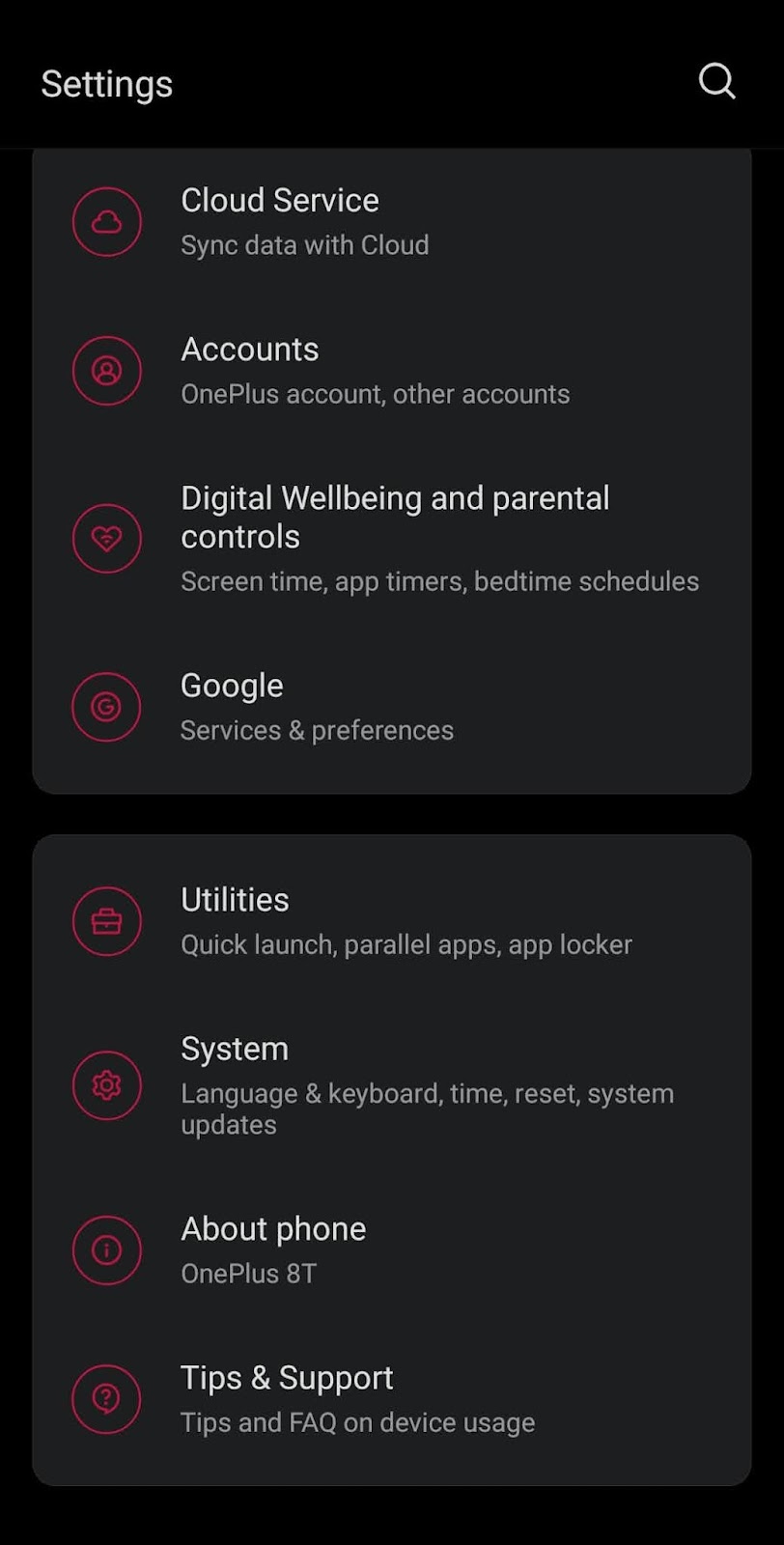
- Now search for the Parallel Apps section and tap on it.
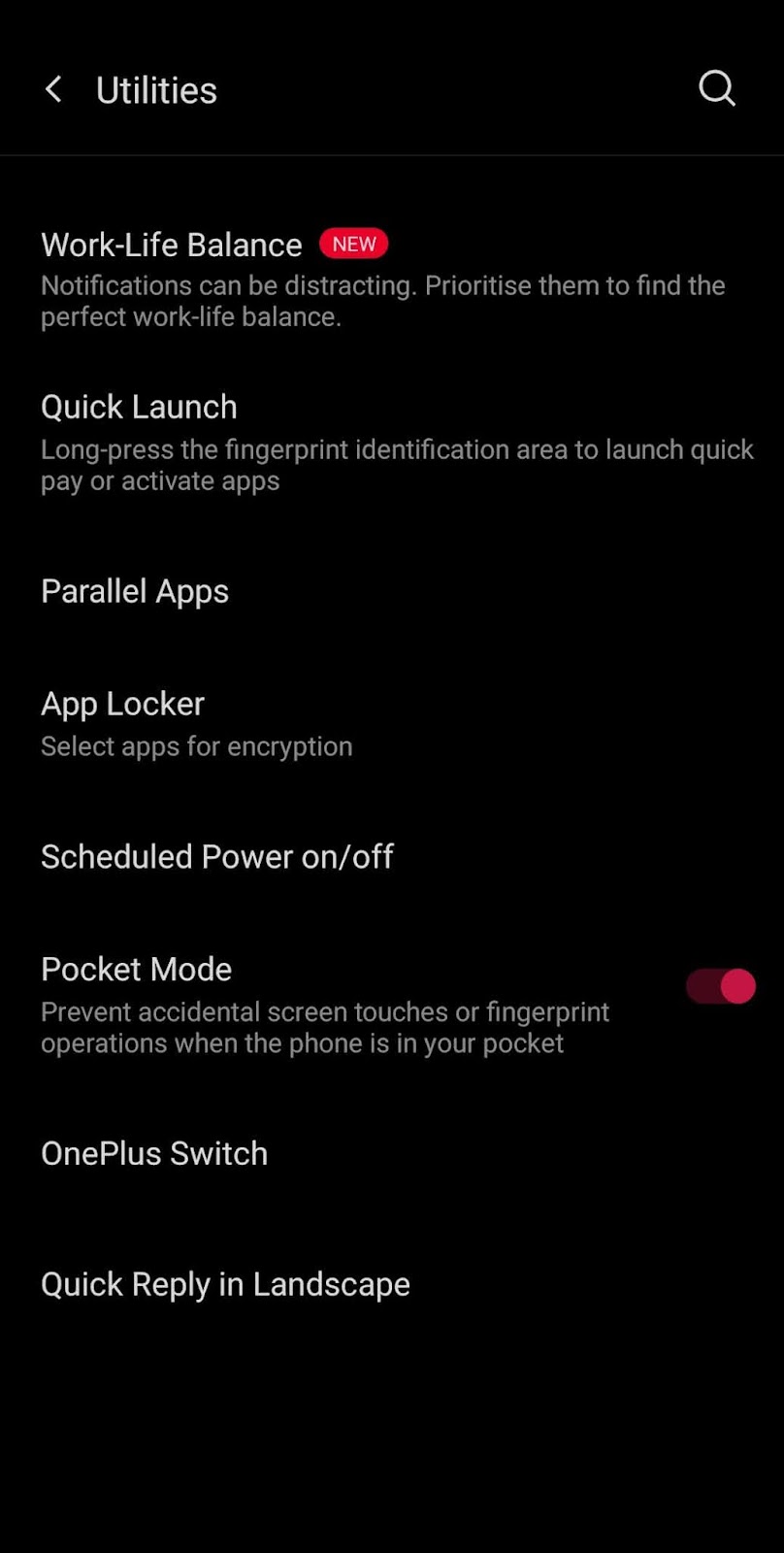
- Here you will see the list of all the apps for which a duplicate can be created. Toggle on the option for WhatsApp.
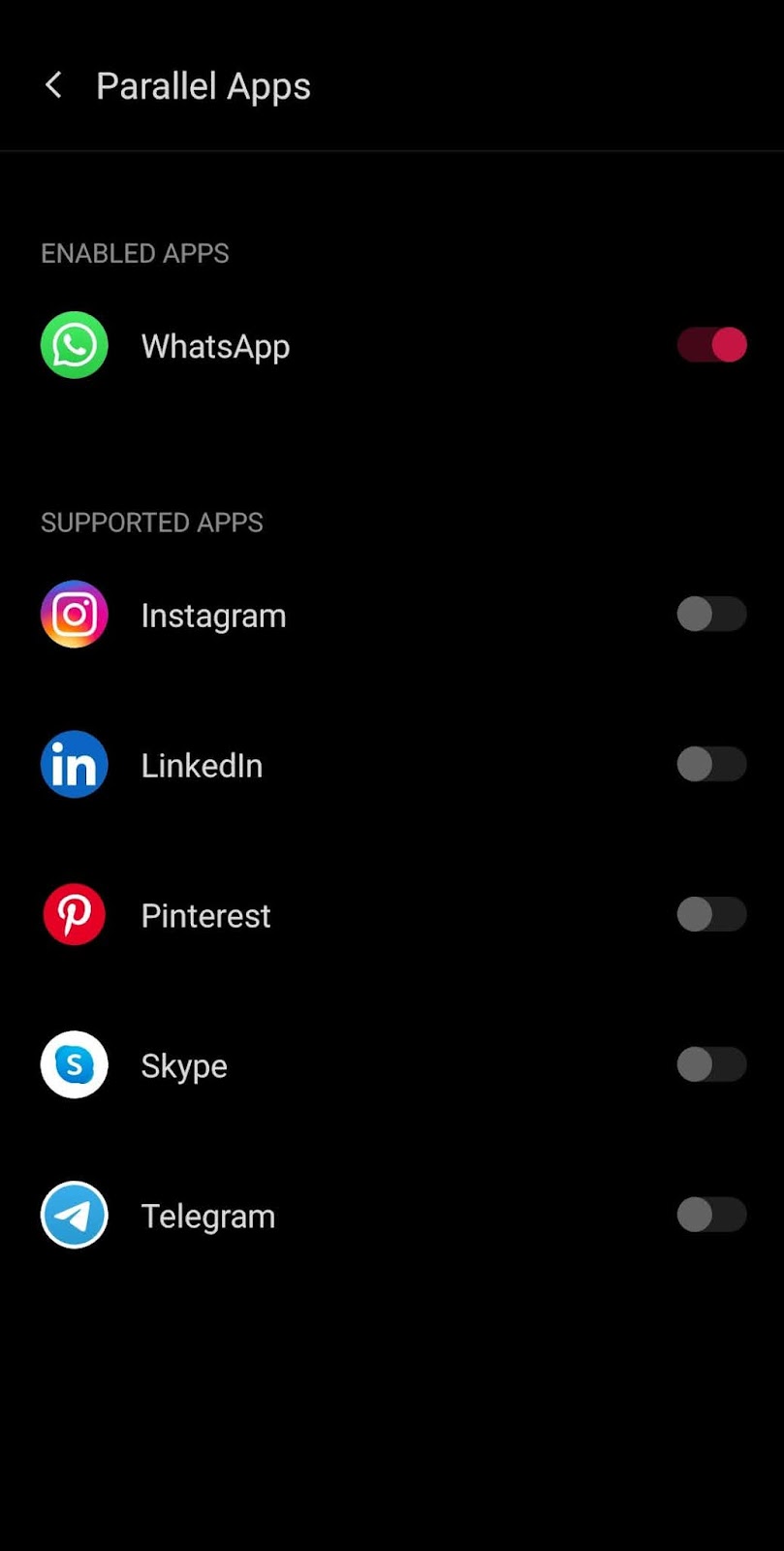
- Now you will be able to see a second WhatsApp icon appearing in the app drawer of your phone.
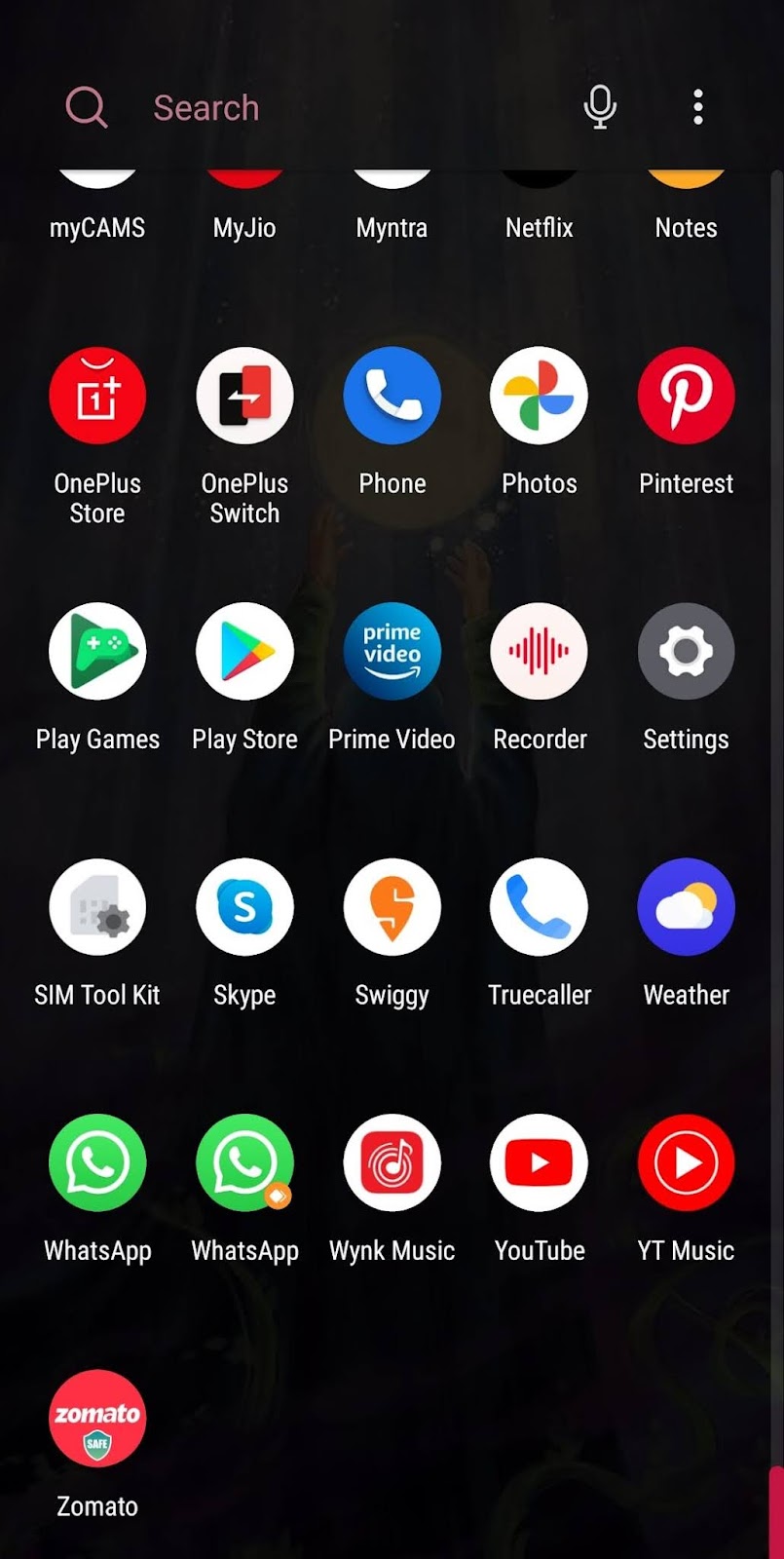
If you smartphone doesn’t offer native feature to create duplicate WhatsApp, then you can go with the third-party apps. One such popular app is Parallel Space. This create a separate environment on your phone where you can run and install dual apps at the same time. Parallel Space is available on the Google Pay Store for free. You simply need to install it and then complete the setup process. After that, add a new app in it and choose WhatsApp.
2. Obtaining a fake virtual number to use WhatsApp
We will be using a third-party app to obtain a fake virtual number to run our fake WhatsApp account. This app comes by the name 2nd Line and has plenty of fake phone numbers that you can use. Virtual numbers are basically the phone numbers that you can obtain online using some third-party apps and you don’t need to purchase a SIM card to use them. Almost all the apps provide virtual numbers for a cost but some apps allow you to use them for free by earning credits that you get by watching ads, referring to friends, and so on. You can also use the app for free for once on a trial basis.
- Open the Play Store app on your phone and search for the 2nd Line app.
- Now tap on the Get Your Number option that you see at the bottom.
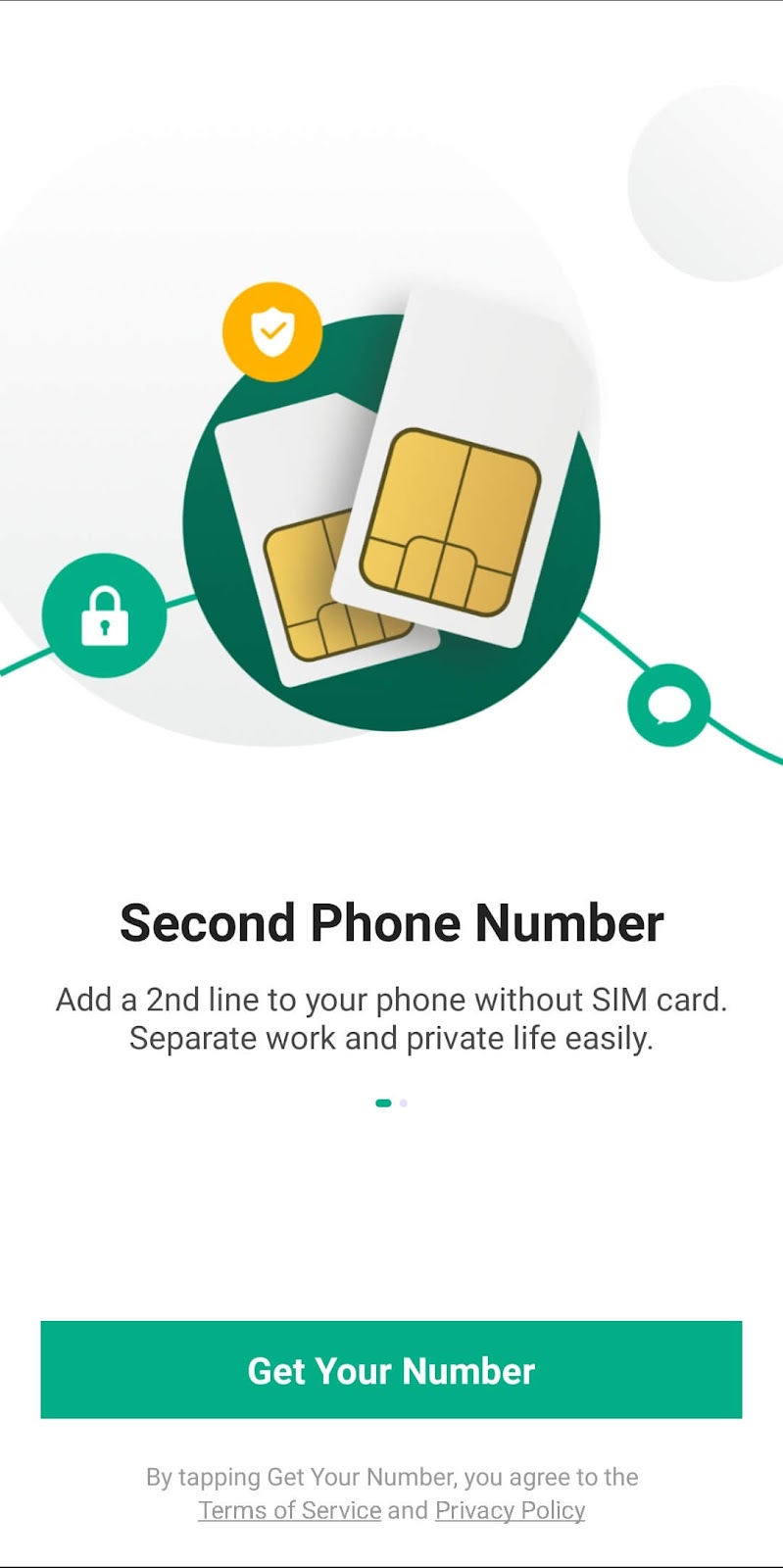
- This will take you to the page where you need to fill any US area code from where you want your number to be. Tap on Continue after that to proceed further.
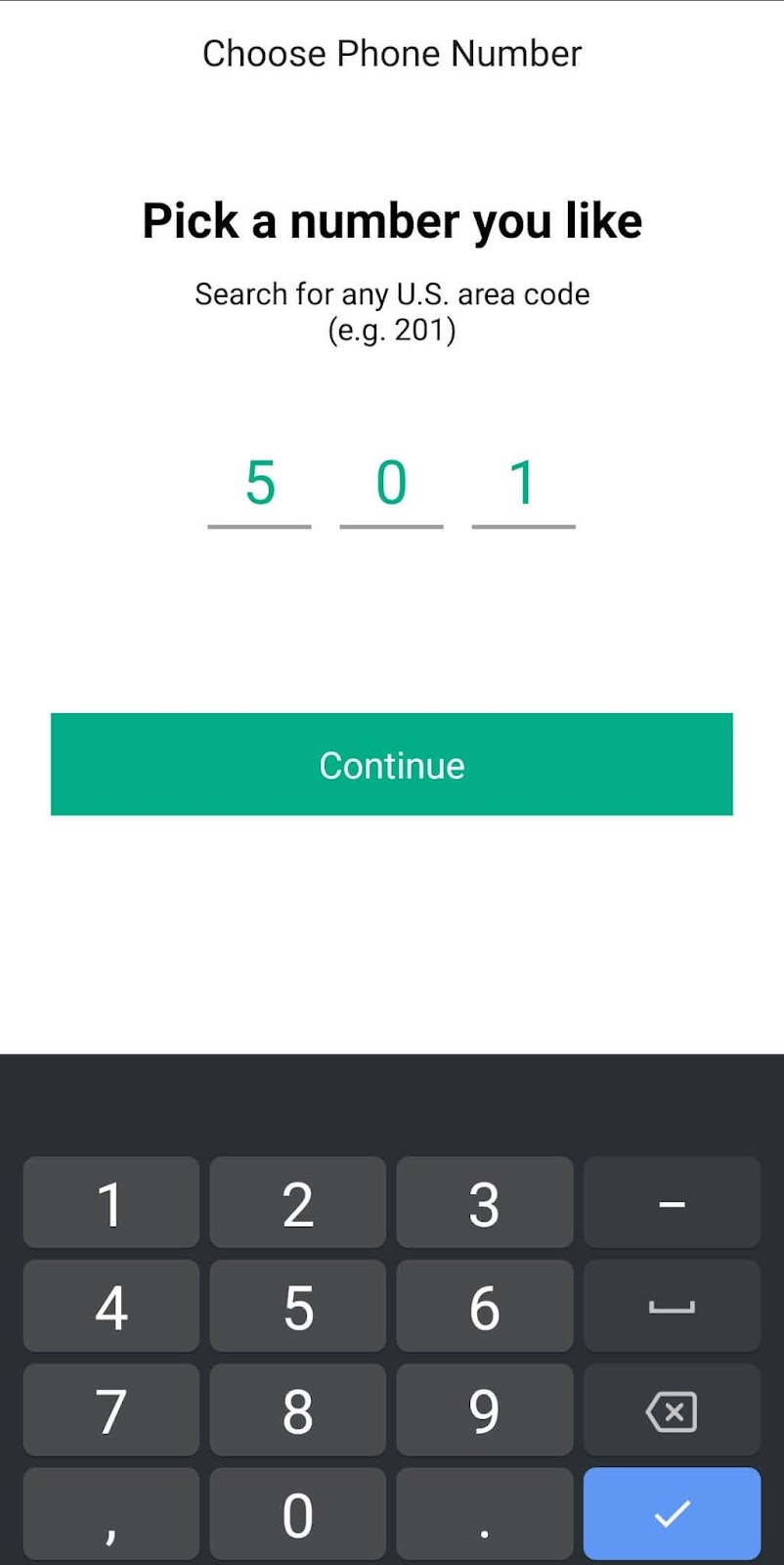
- The list of a few virtual phone numbers will appear on the screen now and you can choose any of them.
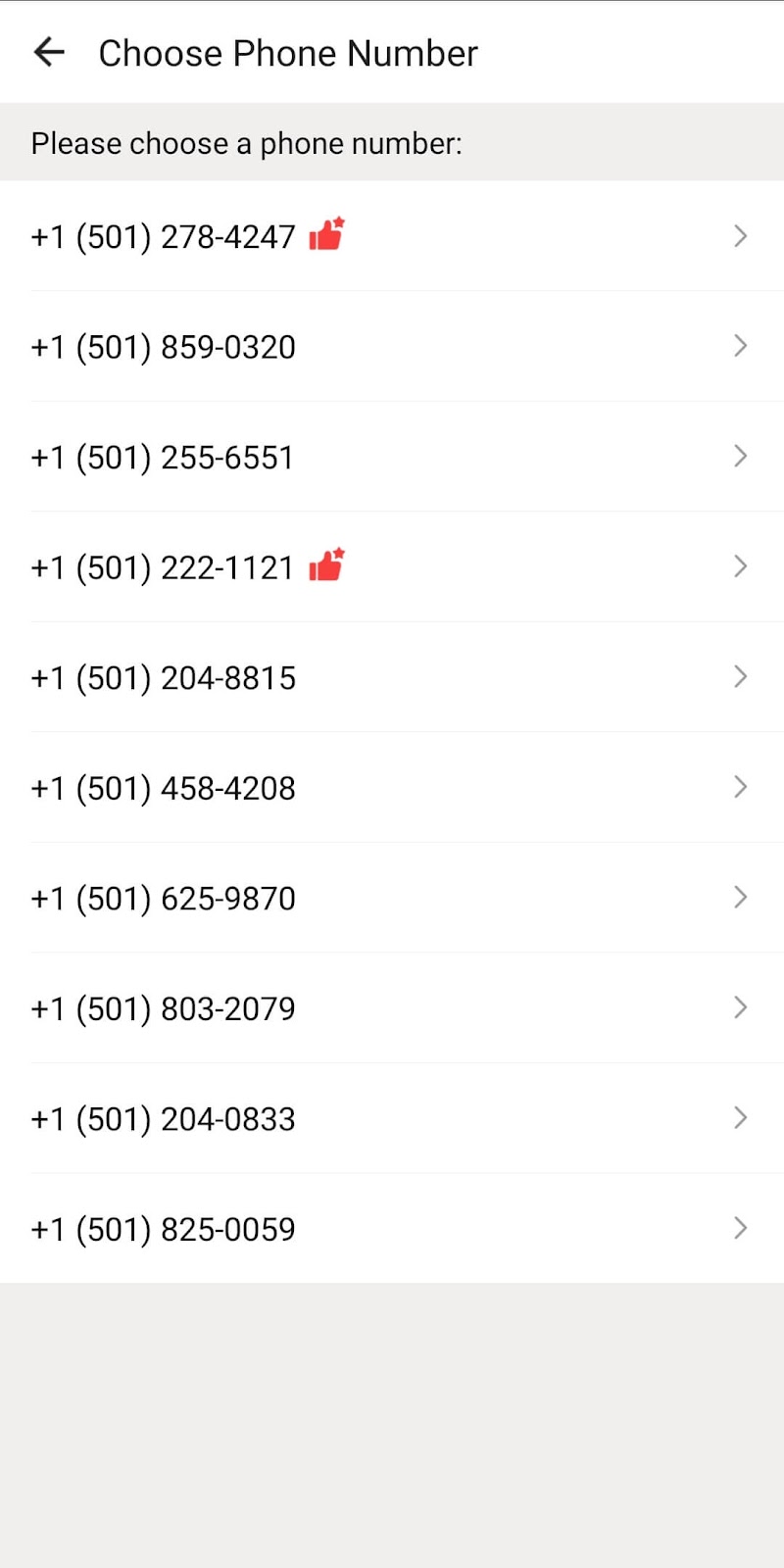
- To try out the number for free, tap on the Skip option that appears at the bottom and then select the Try for Free option. To buy the number instead of trying for free, simply tap on Confirm.
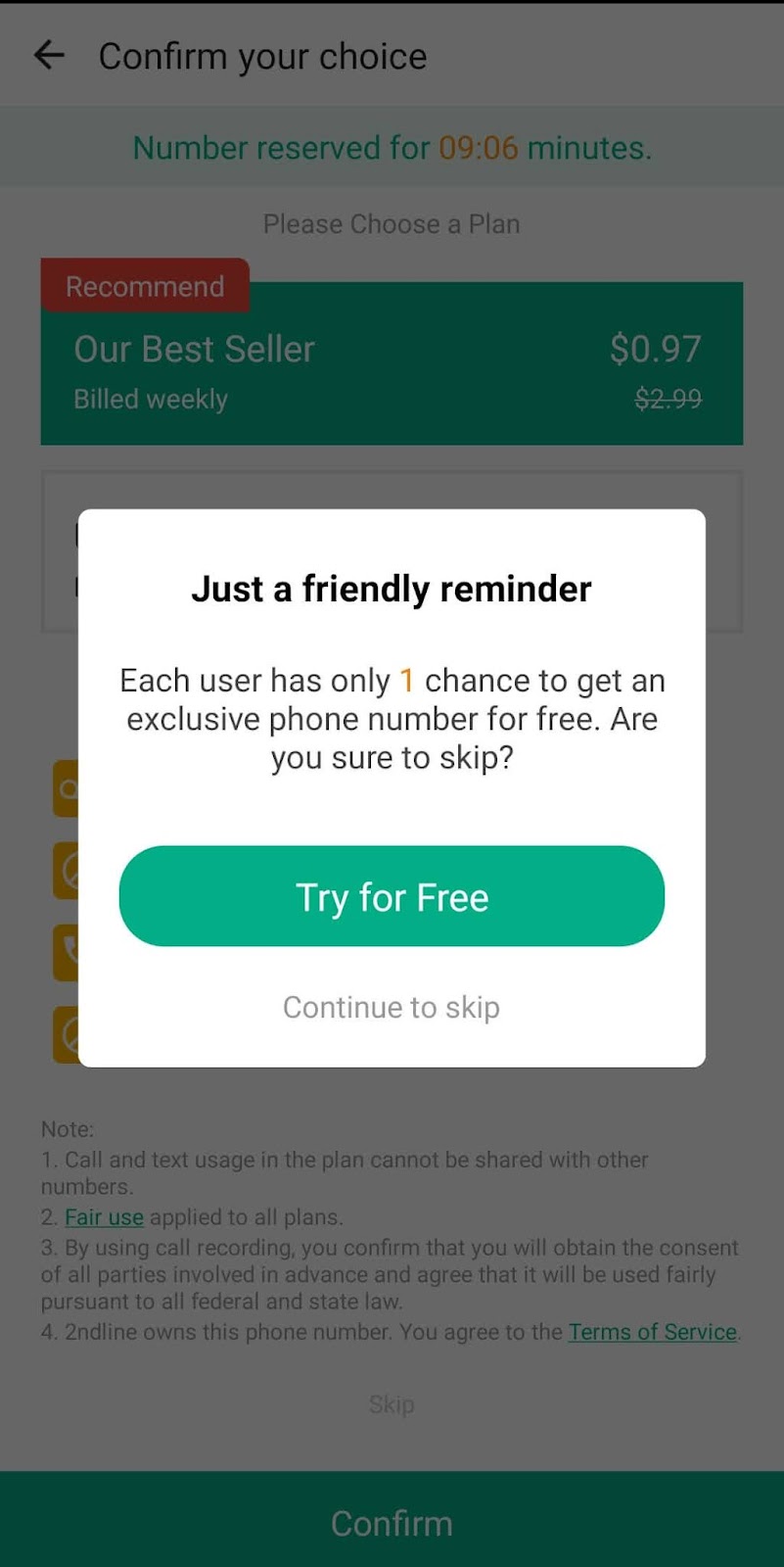
After getting your virtual phone number you are ready to set up your fake WhatsApp account.
Other apps that provide fake numbers
Just like the 2nd Line app, there are a lot of similar apps like TextNow and Hushed that can help you obtain a fake number either by making a purchase of a particular number or by earning credits by watching ads, referrals and so on.
3. Setting up fake WhatsApp account
Now that you have created your parallel WhatsApp app and the fake WhatsApp number, it is time to set up the account.
- Open your new WhatsApp app, read the terms of service if you want and then agree to the terms and conditions by tapping on AGREE AND CONTINUE.
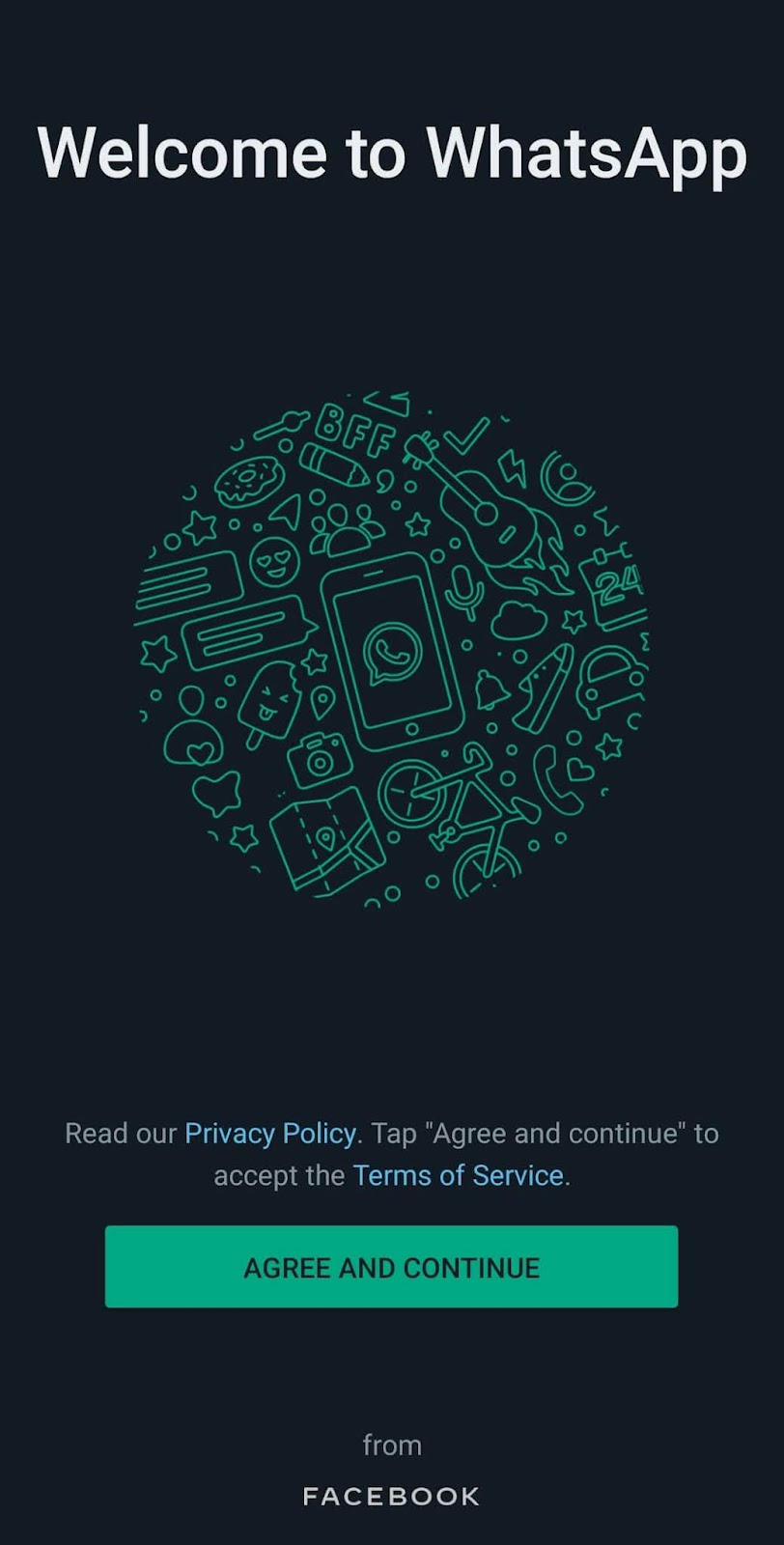
- Next, you have to provide the fake phone number that you obtained from the 2nd Line app. Also, choose the country for which you purchased the number as the country code for the other country will not work with the number of some other country. Tap on NEXT after that.
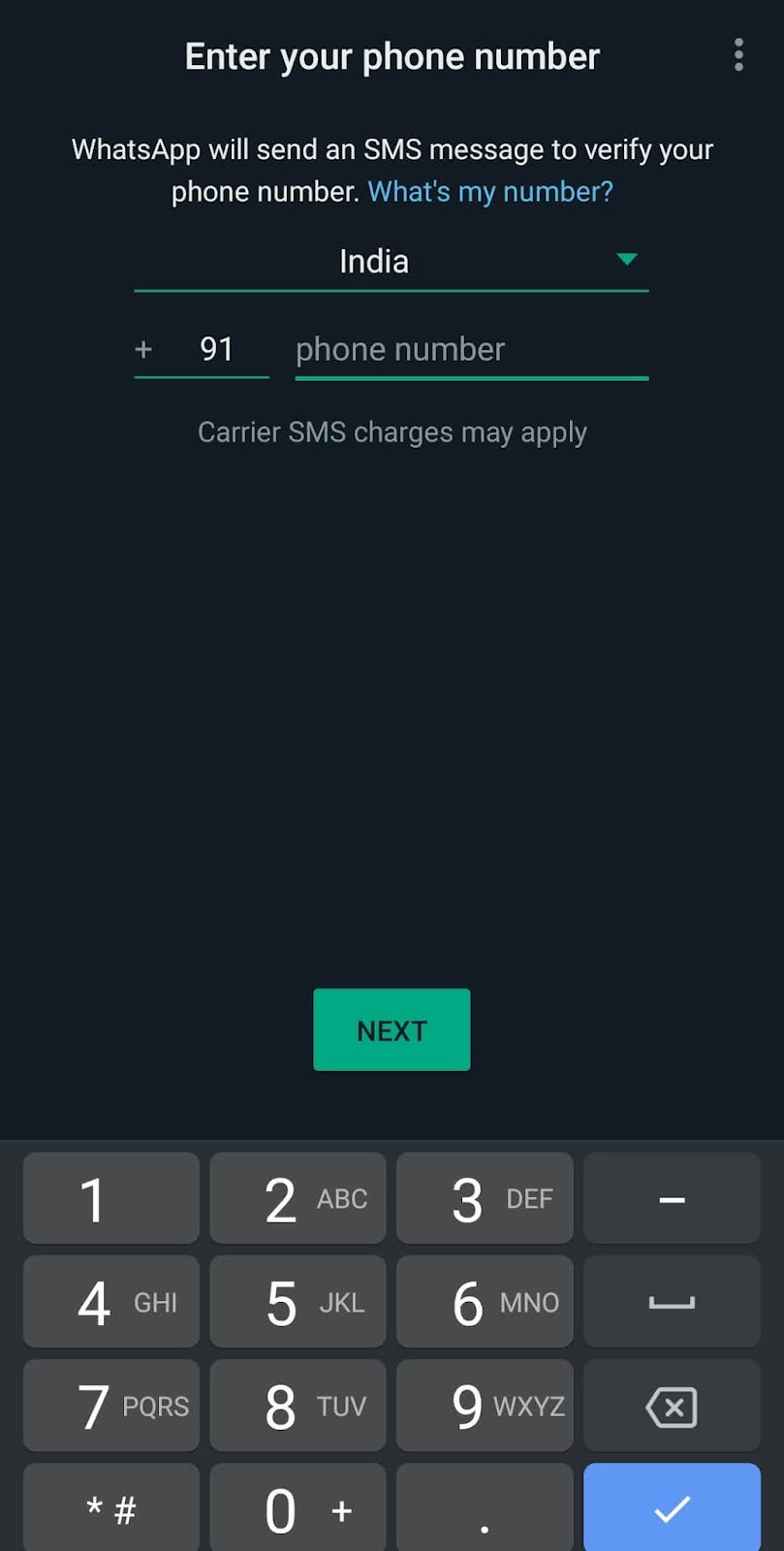
- It is time when WhatsApp will confirm that the number you have provided is owned by you. To confirm this, WhatsApp will send a one-time password that will be received in the 2nd Line app. So go to the app and collect your OTP and then paste it in the given OTP box.
- Now WhatsApp will ask for certain permissions to work smoothly on your device. Firstly, WhatsApp will ask for permission to access your phone contacts, photos, and media. Give the permission by tapping on Allow.
- Next, you have to set up the fake name for your fake WhatsApp account. Tap on Next after setting up your WhatsApp name.
- Now your WhatsApp account is almost ready. Just tap on Start a chat option and look for the contact with whom you want to play a prank on.
Congratulations! That’s it. You have successfully created a fake WhatsApp account with fake virtual number. Isn’t that simple? Let’s now discuss some frequently asked questions on this topic.
General FAQs
Is it illegal to create a fake WhatsApp account?
Let us mention this clearly here that you shouldn’t use this account for illegal activities. If you are creating a fake WhatsApp account to mimic someone’s identity, send spam and fraud messages, then it comes under illegal activities. Even if you are using it for the prank purpose, be in your limits and don’t do anything that can harm someone otherwise you will be responsible for the consequences.
Can your virtual number be found on Truecaller?
As you are using a fake virtual number, your friend will never be able to figure out that you played a prank on them. Even apps like Truecaller, Whoscall, and Showcaller that can easily reveal the name of the phone number owner will not be able to provide them with your name as it is not registered with the phone number company.
Can you join groups with fake WhatsApp account?
Yes, you can join groups on WhatsApp with the fake account you have created. For this, you will need to ask the group admin to add you. Alternatively, you can use the group invite link or QR code to join directly. When you are added in a group, members will be able to know that you have joined it with a notification in the chats.
WhatsApp is disabling my account?
Yes, there are high chances that WhatsApp can delete your account. Now it is smart enough to identify fake virtual numbers. If you do spamming by sending messages to all your contacts and random numbers just after creating a new account, then WhatsApp may consider that you are spamming and for the same reasons your account can be disabled or deleted permanently. WhatsApp may also ask you for OTP verification multiple times.
So that’s pretty much everything you need to know about this topic. We have shared a completed a step-by-step guide to create a fake WhatsApp account by using virtual number. This guide is specially made for Android users, however, the same can be used for the iPhone also. We hope you got all your queries answered. If you are still facing any problem, let us know in the comments below.



