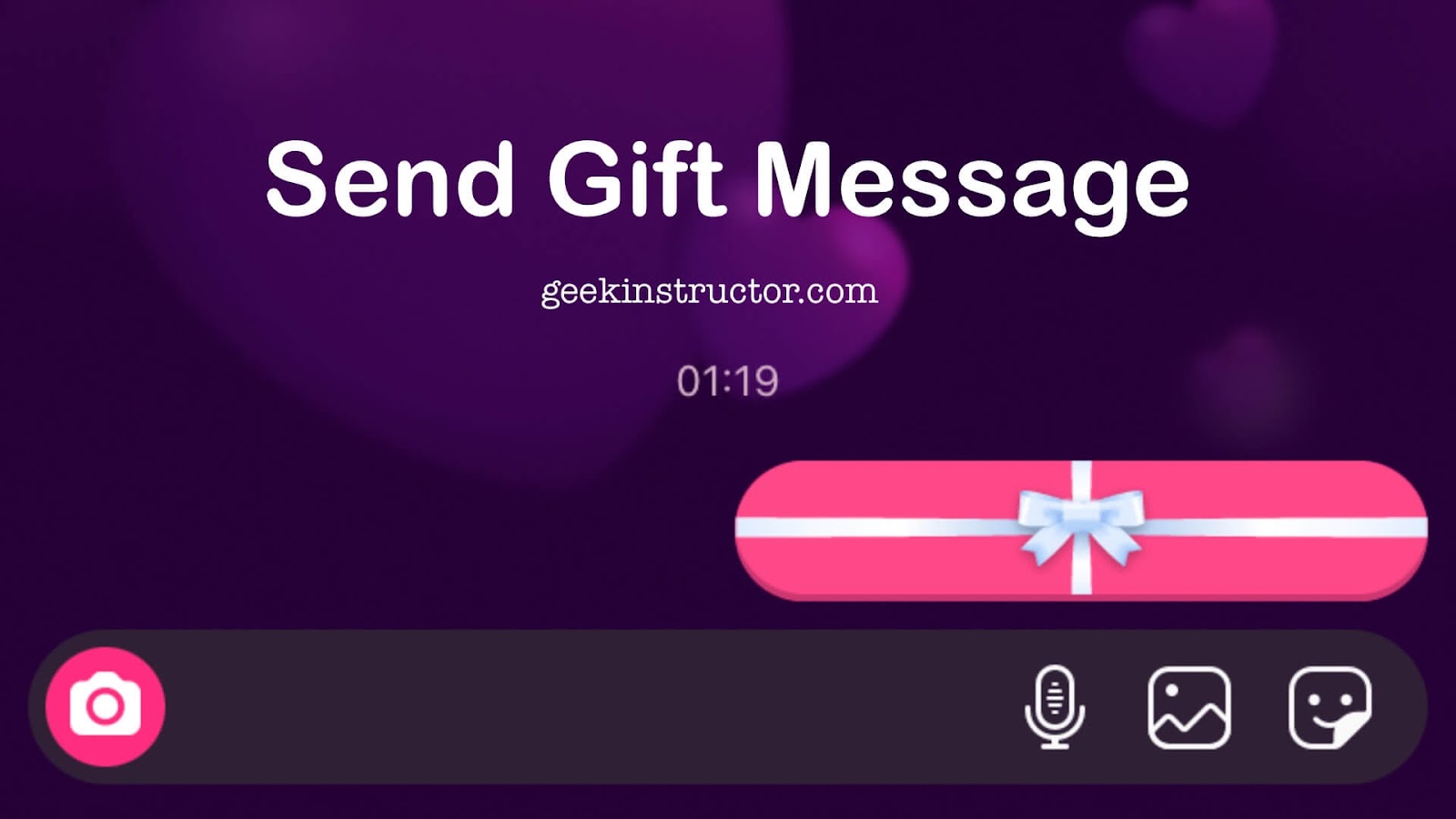
Instagram has added four new special effects that you can apply on messages in your DM chats. One of the special effects is this gift box. It makes your message text hidden which only open when the person taps on it. Apart from this, there are 3 other special effects which includes fire flames, flying hearts, and party popper (or celebration).
If you came to know about this feature on Instagram recently and don’t know how to use it, then this guide is for you. Here you will learn how to send gift message on Instagram with a step-by-step guide. For some users, Instagram isn’t showing this gift message feature. We have also discussed how you can fix that issue along with some other frequently asked questions on this topic.
Table of Contents
What is gift message on Instagram?
A gift message is a message that is packed in a gift box which open when someone clicks on it. This is a new type of special effect Instagram has added in the chat messages along with 3 other effects. As the name suggests, you can use this gift feature to send a surprise message to someone. Everyone loves to get surprised and it is one of the best feelings in the world. Whether it is someone’s birthday or you have something special to tell someone, you can use this gift box message. Apart from that, it is also good for starting a new conversation with a person you have just met on Instagram DM (Direct Message). It will make your message stand out and attract the person’s attention instantly.
How to send Instagram gift message (step-by-step)
You don’t have to use any third-party plugin or extension to send gift box message on Instagram. This feature is available in the latest version of the Instagram app and it’s hidden in the chat message box. When you type a message, you will see a small search button on the left-side. Clicking on this search button will reveal some special effects that you can add on your text message. This search feature is also made for searching stickers and GIFs.
Follow this step-by-step guide to apply gift box special effect on your Instagram message –
- Launch the Instagram app on your smartphone.
- Open your DM (Direct Message). Just tap the messenger icon at the top-right corner on the screen.
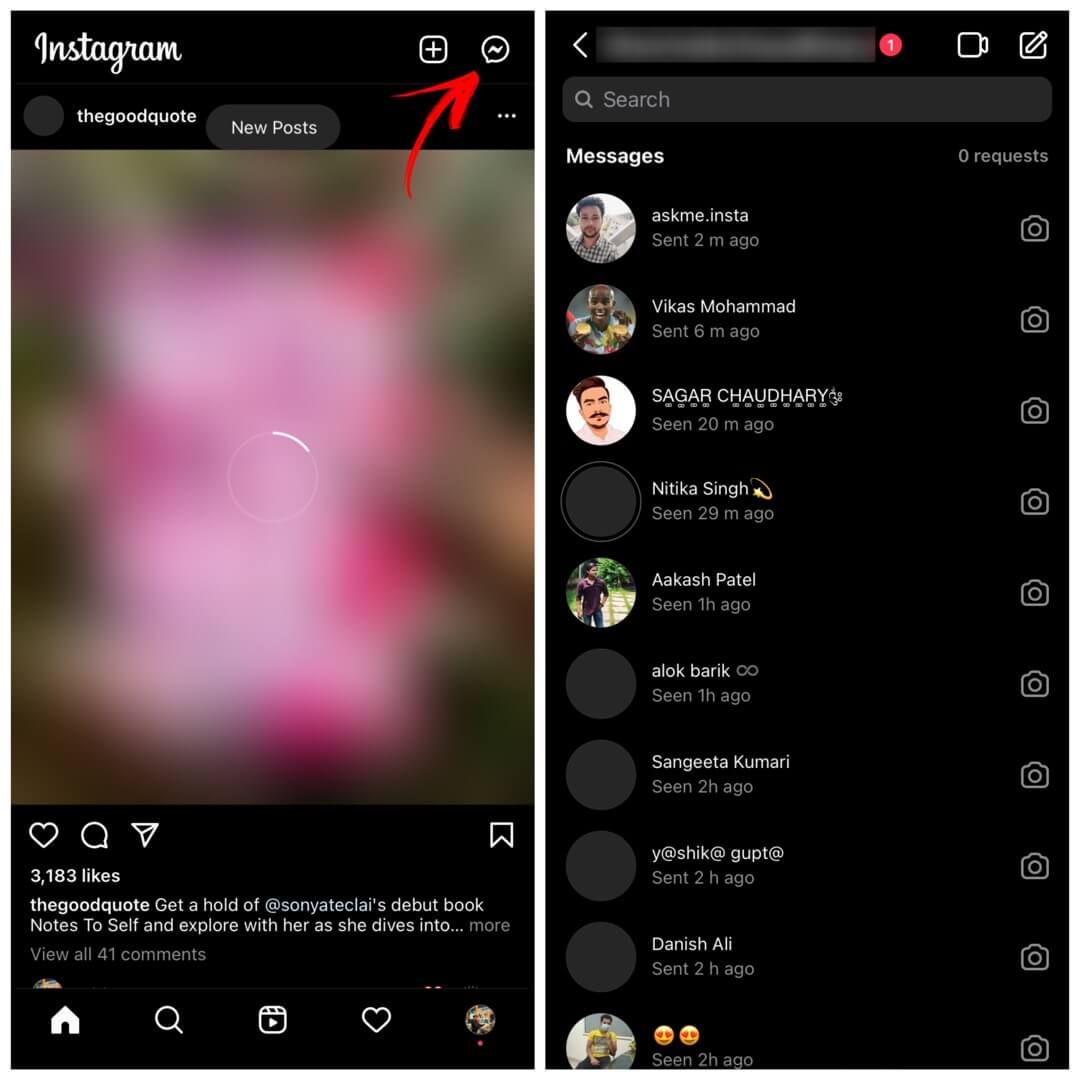
- Open the chat where you want to send gift message box. If the person is not in your DM list, then tap the edit icon at the top-right corner and search their username.
- Tap on the message box once you are in the chat. This will open up your keyboard.
- Type the message you want to send in a gift box. You can add both text and emojis in it.
- Tap the search icon to the left side on the message box. This will reveal some special effects for your message as shown in the below picture.
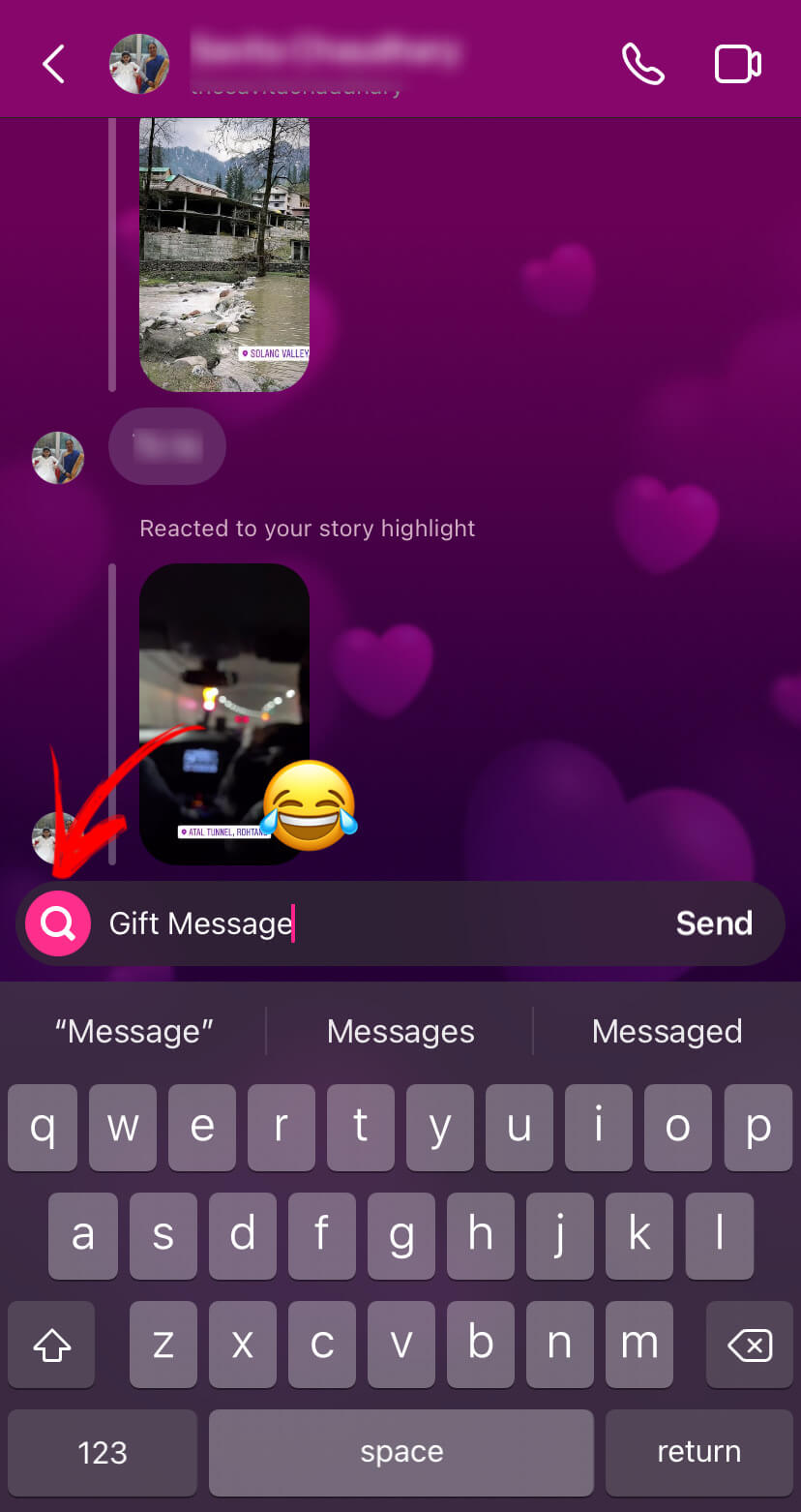
- Click on the gift box effect to send the message. That’s it.
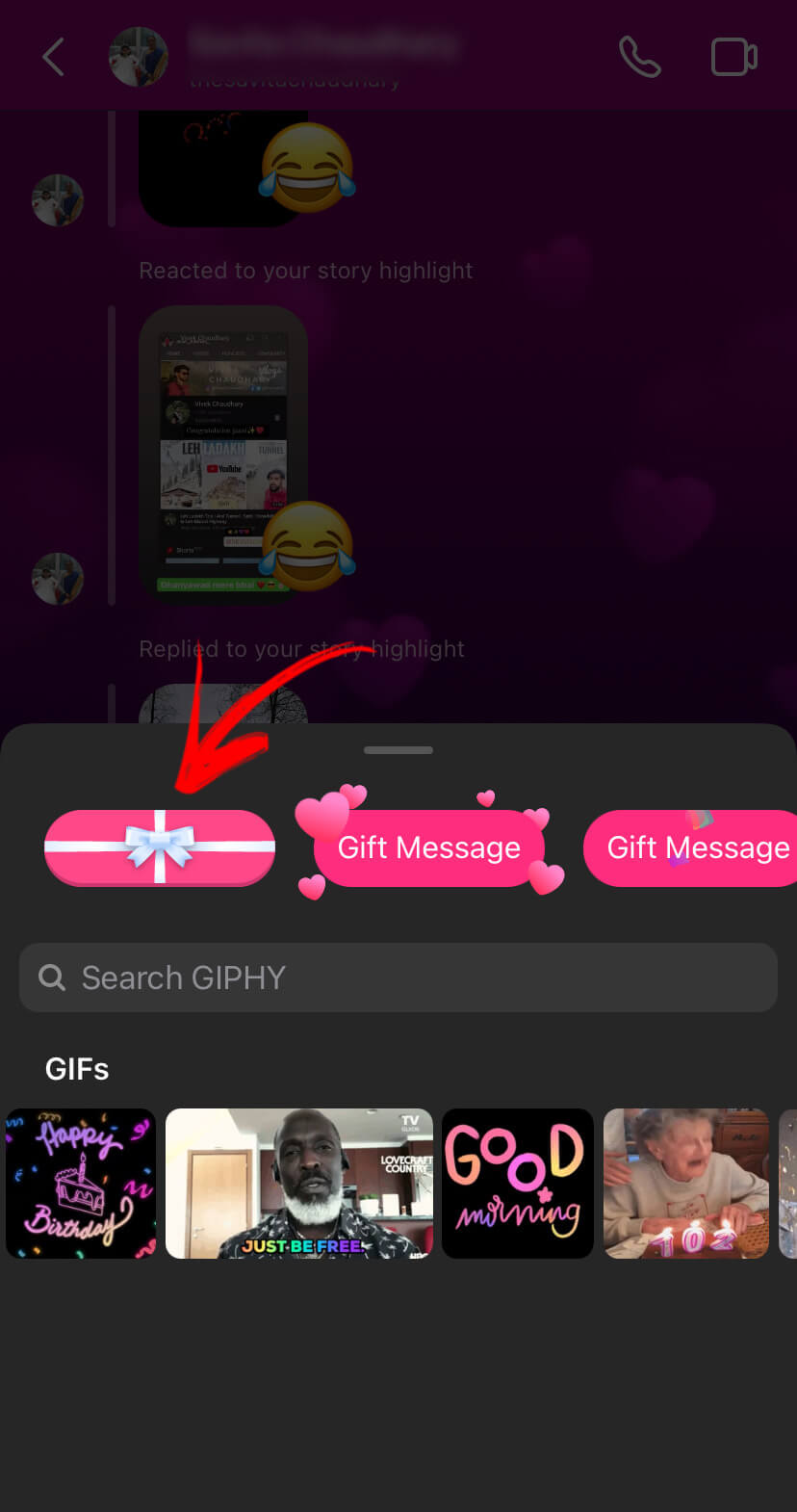
Video tutorial: Send Instagram gift message
Are you unable to find gift message feature on your Instagram? This detailed video will demonstrate how you can send Instagram gift message from your iPhone or Android smartphone –
Fix Instagram not showing gift message issue
If Instagram is not showing message special effects on your phone, then here are few things you can try to fix this issue –
- Update the Instagram app – Make sure that you are using the latest version of the Instagram app on your smartphone. This feature is recently added on Instagram and if you didn’t find it, then most probably you are using some older version of Instagram. To update it, simply go to the app store on your phone (Google Play Store on Android and Apple App Store on iPhone/iOS). After that, search the Instagram app and tap the Update button.
- Clear cached data – Another thing you can try is clearing the cached data of the Instagram app. Although this has nothing to do with the feature but if there is any technical glitch in the app, it can be fixed with this method. To clear cached data on Android, simply go to Settings > Apps > Instagram. Then open Storage and tap Clear Cache button. On iPhone, you have to clear the cached data by deleting and reinstalling the app again.
- Check internet connection – Also make sure that your internet connection is working properly. If there is no network, you won’t be able to send messages on Instagram. Sometimes you are connected to the internet but you don’t have enough internet speed. Check the network signals on your smartphone.
- Try on another device – If your device is not getting this new feature update on Instagram, then the last thing you can try is to use a different phone. Just login to your account and follow the same steps to send gift message on Instagram.
Other special effects for Instagram messages
There are few other special effects that you can add in your Instagram messages apart from this gift box. Below we have mentioned all these special effects –
- Heart (love) message effect – This will add hearts around your message. When viewed for the first time, the message will release a bunch of virtual hearts like balloons on the screen. You can use this effect to send a loving message to someone.
- Celebration message effect – This message effect is useful when you want to congratulate someone. It will burst like a party popper on the screen and it looks really cool.
- Fire flames message effect – If you want to react on something in the chat or you are just having a hot conversation, then instead of using the fire emoji, you can use flame effect on your messages to make them stand out. This effect will add fire flames around the message box.
General FAQs about Instagram gift message
Here are some popular questions that you might have in your mind regarding this new Instagram feature to send gift box messages. Before you ask any question in the comment box, make sure to check out these FAQs.
How to view gift message someone sent you
If someone has sent you a gift message on Instagram and you want to see what’s inside it, then simply tap on that message to reveal the text. As simple as that! Please note that when you close the chat and reopen it, you will see that message in gift box again. This means you have to open it each time you want to see what’s inside the gift box message.
How to send gift message in Facebook Messenger
Like Instagram, you can send gift box message on Facebook Messenger also. Facebook and Instagram has integrated their chat system in one place on Messenger. So if you are using Messenger to chat with your friends, you can also add these special effects on your messages in the same way.
Simply, launch the Messenger app and then open the chat where you want to send a message. After that, click on the message box, type your message, and then tap the search icon on the left-side. Now you will see your message in 4 different special effects. Just click on the one you want to use and it will send your message with the effect.
How to unsend gift message on Instagram
If you have send a gift message to someone by mistake and now you want to delete it, then simply long-press on it and then tap the Unsend option at the bottom. Instagram has this feature which allows you to unsend messages you have sent accidentally. Please note that, the other person might have seen your message already. If they haven’t seen it yet and you unsend it, then Instagram will show a notification on their phone which says “This message is no longer available because it was unsent by the sender.”.
So that’s pretty much everything you need to know about the new Instagram special effects for messages. Now it’s time to try them out. Go and surprise your friends. If they ask how did you do that, then don’t forget to share this tutorial with them. Let us know what do you think about the gift box message feature on Instagram in the comments below. You can check out more Instagram tutorials and guides on our website.



