
BHIM app is one of the most popular UPI payment apps in India which is developed by NPCI as a government initiative towards Digital India to promote cashless transactions. The app is very easy-to-use, no doubt, but it has so many bugs, errors and other issues. Could not send money is one of the popular errors on BHIM app which occurs when you are trying to transfer money to someone.
The transaction doesn’t complete and it shows an error message which says “Could not send money!”. If you are also getting this error on BHIM app, you will get it fixed by the end of this guide. Here we have discussed everything about this BHIM app error such as why it occurs and how you can fix it quickly to make your transaction successful. Later, we will also tell you other methods to send money from your smartphone.
Table of Contents
Why does BHIM shows could not send money error
There are several reasons why you get could not send money error while trying to make a transaction on BHIM. One of the most common reasons is bank server issue. Another reason could be that you have crossed your daily transaction limit. Below we have explained all reasons which can cause this error –
- Bank server issue – In most of the cases, BHIM app is unable to complete the transaction because your bank servers are unavailable at the moment. They didn’t respond to your request and the transaction timed out. This usually happens when too many people are doing payment at the same time. The bank server got busy and they don’t respond to the payment requests.
- Daily transaction limit crossed – BHIM app has a limit to send only Rs. 40,000 per transaction and Rs. 40,000 per day. Apart from that, there is also a limit on the total number of transactions you can make in a day. If you have already made enough transactions and crossed any of these limits, then BHIM app won’t allow you to transfer more money.
- Incorrect UPI ID – It is also possible that you have entered a wrong UPI ID which is no longer active. UPI ID is the address of the recipient where you want to send your payment. If it is incorrect, BHIM app won’t be able to find the recipient and thus your transaction will fail.
- Incorrect UPI PIN – In order to confirm the payment and verify your identity, you are asked to provide your UPI PIN which is a 6-digit number. BHIM app will complete the transaction only after you provide the correct UPI PIN. If you enter incorrect UPI PIN, you will get an error message like this one which doesn’t allow you to complete the payment.
- Insufficient bank balance – If you are trying to transfer more that what you have in your bank account, it will clearly make your transaction fail. Make sure that you have enough balance and it is more than the amount you want to pay. You can read this guide on how to check your bank balance on Android phone.
- Restrictions from your bank – Sometimes bank may also apply restriction on your account for some invalid or suspicious activities due to which you won’t be able to send and receive money. This can also cause could not send money error on BHIM.
How to fix could not send money error on BHIM
Where there is an error, there is always a solution available to fix it. By now, you know the reasons why this could not send money error occurs on BHIM. Let’s discuss how you can fix this problem. There are different solutions available for each reason. First you have to figure out what caused this error on your phone and then you have to implement the right solution to fix it.
1. Fix bank server issue
If your bank servers are busy, they won’t respond to your request to send the money and that’s why you get this error message on BHIM app. As this is a server-side problem from your bank, there is nothing you can do expecting retrying later and waiting for it to fix automatically. The bank servers are usually busy in the day time. It would be better if you can try to send your money at night or in the morning. At these times, bank servers aren’t busy as there are very few people who are doing online payments.
2. Make sure that UPI ID is correct
When sending the money, you are asked to provide the UPI ID of the recipient to whom you want to send your money. BHIM app will verify the UPI ID to check if it is active. If the UPI ID is incorrect, you won’t be able to send the money and transaction will fail. So make sure that you have entered the correct UPI ID. If it is not working, then confirm it manually and ask the recipient to check if they have provided the correct UPI ID.
3. Try another payment methods
If you are having some problem with the UPI ID, you can try other payment methods to send the money. There are basically two other ways by which you can transfer money on BHIM app. The first method is by using the QR code. In this method, you can ask the person to show their QR code and then scan it with your BHIM app to make the payment. Another way is by using the account number and IFSC code of the recipient’s bank account. We have explained this method below in how to send money on BHIM section.
4. Make sure your UPI PIN is correct
A UPI PIN is a 6-digit number that is required to confirm the payment transaction from your bank account. You are asked to create this UPI PIN when you setup your bank account on BHIM for the first time. Now if you have entered an incorrect UPI PIN, BHIM won’t be to verify your identity and this will result in could not send money error. Make sure that you have entered correct UPI PIN. Please note that you can only make 3 attempts. If you don’t remember it, then check out this guide on how to reset forgotten UPI PIN.
5. Check your daily transaction limit
As we have already mentioned, you can only send Rs. 40000 per transaction and Rs. 40000 per day with BHIM. Apart from that, if you are a new user, you are allowed to send only Rs. 5000 for the first 24 hours. If you have crossed your daily transaction limit, you will have to wait for the next day to make a new payment. Over this period, you can use other UPI apps such as Google Pay which allows you to send up to Rs. 100000 per day.
6. Re-try again later
Sometimes an internal issue either within the BHIM app or from the server side can also cause could not send money error. In this case, just try again later to make your payment transaction. It might get fixed automatically. Also, make sure that you are using the latest version of the BHIM app. You can check if a new update is available in the app store on your smartphone.
7. Contact your bank
If have tried everything and nothing worked for you, then it is possible that your bank has restricted you from making any transaction due to some suspicious activity in your bank account. To check this, call on your bank toll number or visit your nearest bank branch and ask them about the issue that you could not send money from your bank account on BHIM app. They will tell you if there is any kind of restriction on your account.
How to send money on BHIM app
Are you new to BHIM and UPI payments? If you don’t know how to transfer money on BHIM, then this step-by-step guide will help you –
- Open the BHIM app on your iPhone or Android device and enter the passcode to unlock it.
- Now tap the Send button. If you are paying at some shop, you can also use QR code method. For that, click the Scan button.
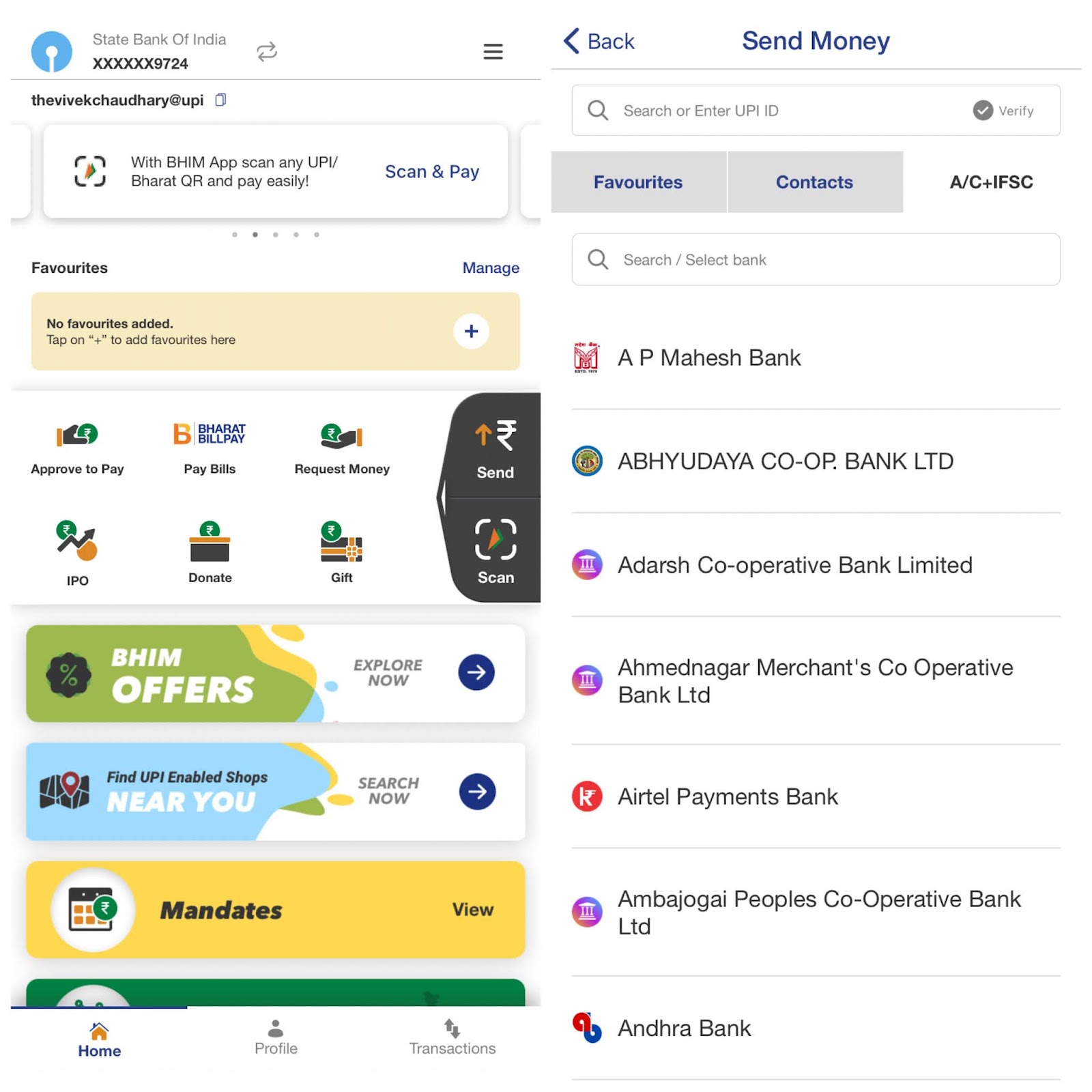
- Enter the UPI ID on which you want to transfer money from your bank account. If you don’t know UPI ID, you can use account number and IFSC code to send the payment. Simply, go to A/C+IFSC tab and search the bank name. After that, provide the beneficiary details and tap the Verify button to confirm.
- After verifying the UPI ID, QR code, or beneficiary details (whichever method you have used), BHIM app will take you to the payment screen. Just enter the amount you want to send and tap the Confirm button. Next, you will see a confirmation box. Click on the Send button to continue.

- Finally, enter your UPI PIN to complete the transaction. That’s it. Your payment will be successful after this.
General FAQs about could not send money on BHIM
Do you still have some questions in your mind related to this could not send money error on BHIM? Here we have answered some frequently asked questions about this issue.
How to know if you transaction is successful?
When your money is sent to the recipient, BHIM app will show a message saying payment successfully. This message appear right after you enter your UPI PIN to complete the transaction. You can also check your payment status from the transaction history on BHIM. There you will find all details of your payment such as transaction ID, UPI ID, date, etc.
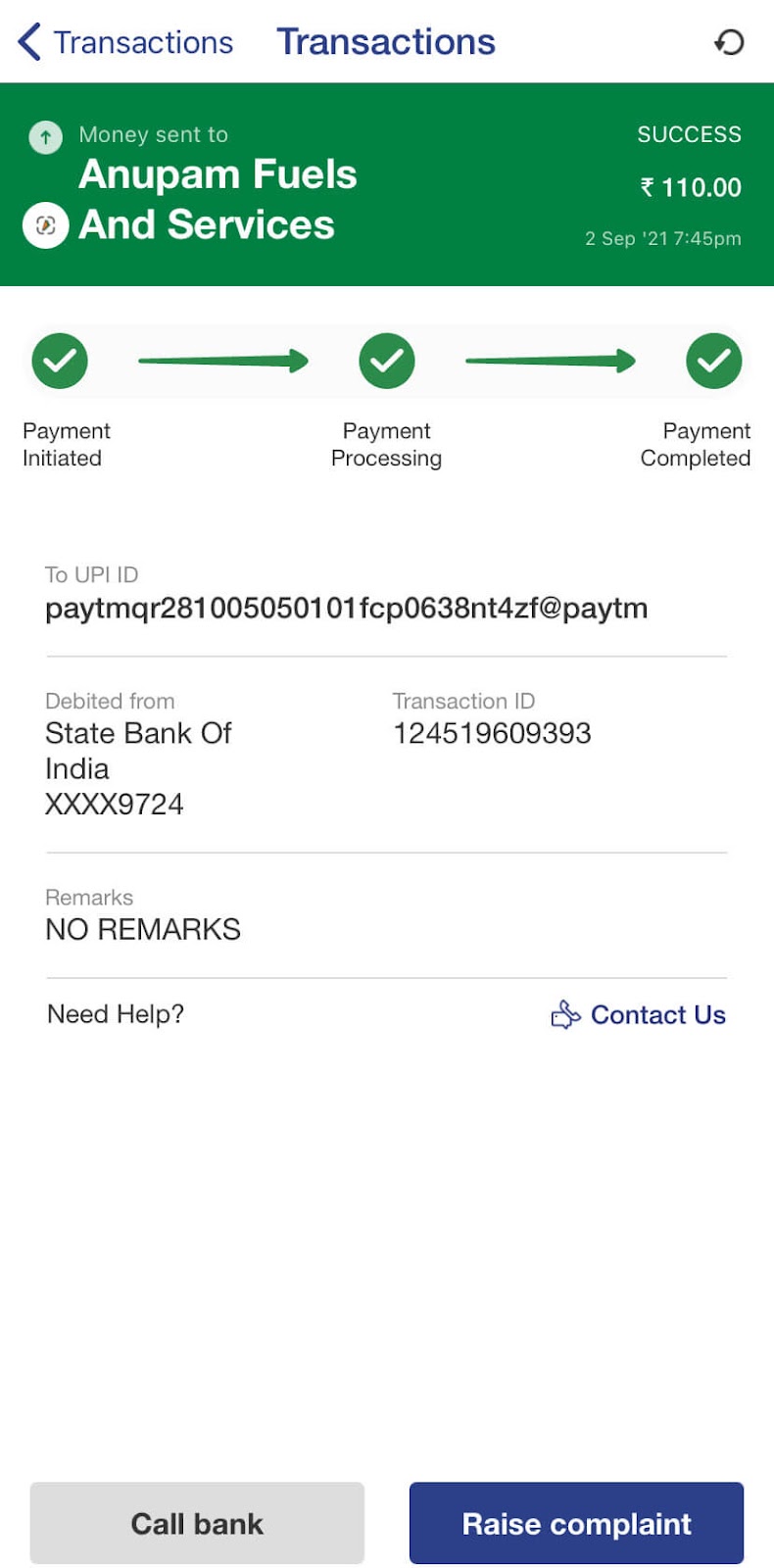
How to check your transactions?
BHIM app keeps record of all your payment transactions in transaction history. To check your last payments, simply open the BHIM app, enter the passcode to unlock it, and then go to the Transaction tab from the bottom menu. This is where you will find all your transactions along with their status whether they are successful or failed. You can tap on the transaction to check more details.
How to raise complaint on a transaction in BHIM?
If you payment is stuck and you are unable to recover your money, you can raise your complaint on BHIM app. Simply, go to the Transactions tab, click on the transaction and then tap Raise Complaint button. Now you will be asked to choose the reason for your complaint and describe your problem. Finally, tap the Submit button and that’s it. After receiving the complaint, BHIM app will contact you and help you resolve your problem.
Still couldn’t send money with BHIM?
If you still having problem while sending money to someone with BHIM, then we will recommend you to use other UPI payment apps such as Google Pay, PhonePe, Paytm, etc. BHIM app has so many bugs and errors. It is not just you who is facing these kinds of problems in it. You can keep Google Pay as an alternative app on your phone for online payments. It works flawlessly without any errors.
Sending and receiving money with BHIM app is quite easy but sometimes your payment is unsuccessful. Could not send money is the most common error which everyone must have faced at least once. If you are also unable to complete your transaction, you can try methods we have shared in this tutorial. They will definitely help you to fix this problem. Do you have any other question in your mind that you want to ask related to this topic? Feel free to share it in the comments below.