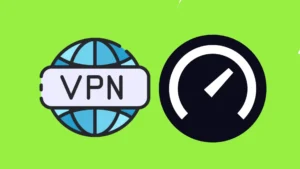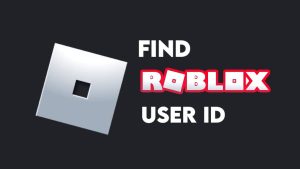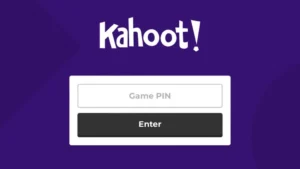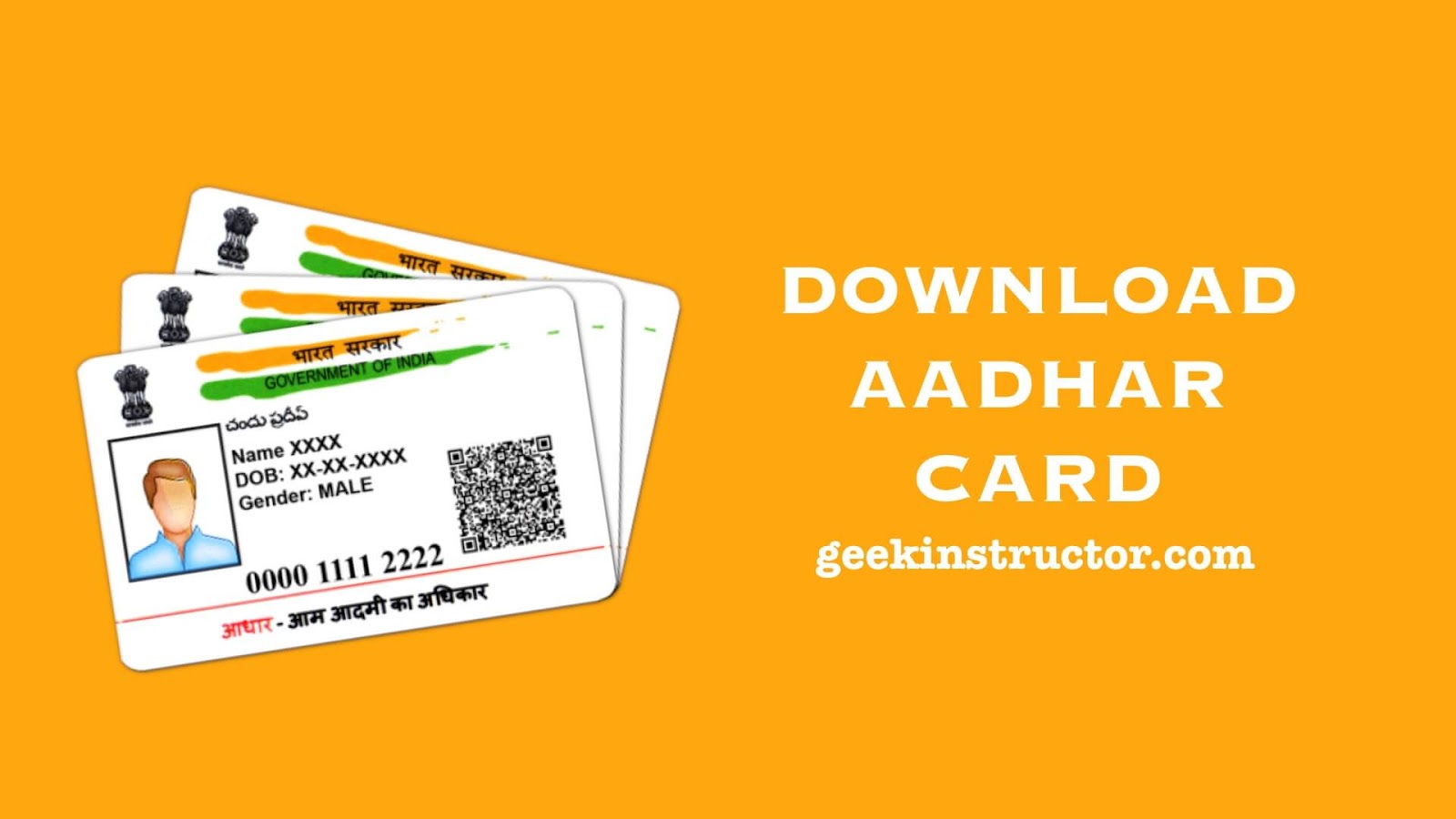
Aadhaar card has been made compulsory to link with your phone number, bank account(s), PAN card, and various other things. Whenever you asked to proof your identity, aadhaar card is consider as the most authentic document. As it is just a piece of paper, there are chances you may lost it. Do you also lost your Aadhaar card and need an urgent copy for some important work?
Fortunately, UIDAI provides an e-aadhaar facility online which allows you to print an electronic copy of your aadhaar card. This can be easily done by you at your home without going to any aadhaar Seva Kendra. The process is really simple and convenient which will only take few minutes. In this tutorial, we will explain how exactly you can download aadhaar card online from UIDAI website on your PC, iPhone or Android smartphone. So let’s get started!
Table of Contents
What is e-aadhaar card?
e-Aadhaar is an electronic copy of Aadhaar card, which is digitally signed by the competent Authority of UIDAI (short for Unique Identification Authority of India). So basically, it is a soft copy of your aadhaar card. This version is as valid as the physical card. It is downloaded as a PDF file which is password protected. You can download it from your PC or smartphone directly.
Requirements to download e-aadhaar card online
Here are few necessary things that are required to download an electronic copy of your aadhaar card –
- Your 12-digit aadhaar number (UID).
- If you don’t know your aadhaar number, you can use Enrolment ID (EID) or Virtual ID (VID).
- Your phone number which is registered with your aadhaar card. This is required to verify your identity. You will receive an OTP (one time password) on your mobile number to complete the verification process.
- A password to unlock the PDF file. The electronic aadhaar card is download as a PDF file which is password-protected.
Steps to download your aadhaar card online
Follow this step-by-step guide to download your e-aadhaar card online –
- Visit the UIDAI website – Open any web browser on your PC or smartphone such as Google Chrome or Safari and go to www.uidai.gov.in website.
- Go to My aadhaar from the top-menu and click Download aadhaar option.

- Enter your 12-digit aadhaar Number. Alternatively, you can enter your Enrolment ID (EID) or Virtual ID (VID).

- If you want to hide your aadhaar card numbers on your e-aadhaar copy, then tick mark “I want a masked Aadhaar” option, otherwise, keep it unchecked.
- Type the characters you see in the captcha for verification.
- Tap Send OTP button.
- Now you will receive a 6-digit OTP (one time password) on your registered phone number for verification. Simply, enter that OTP on your screen.
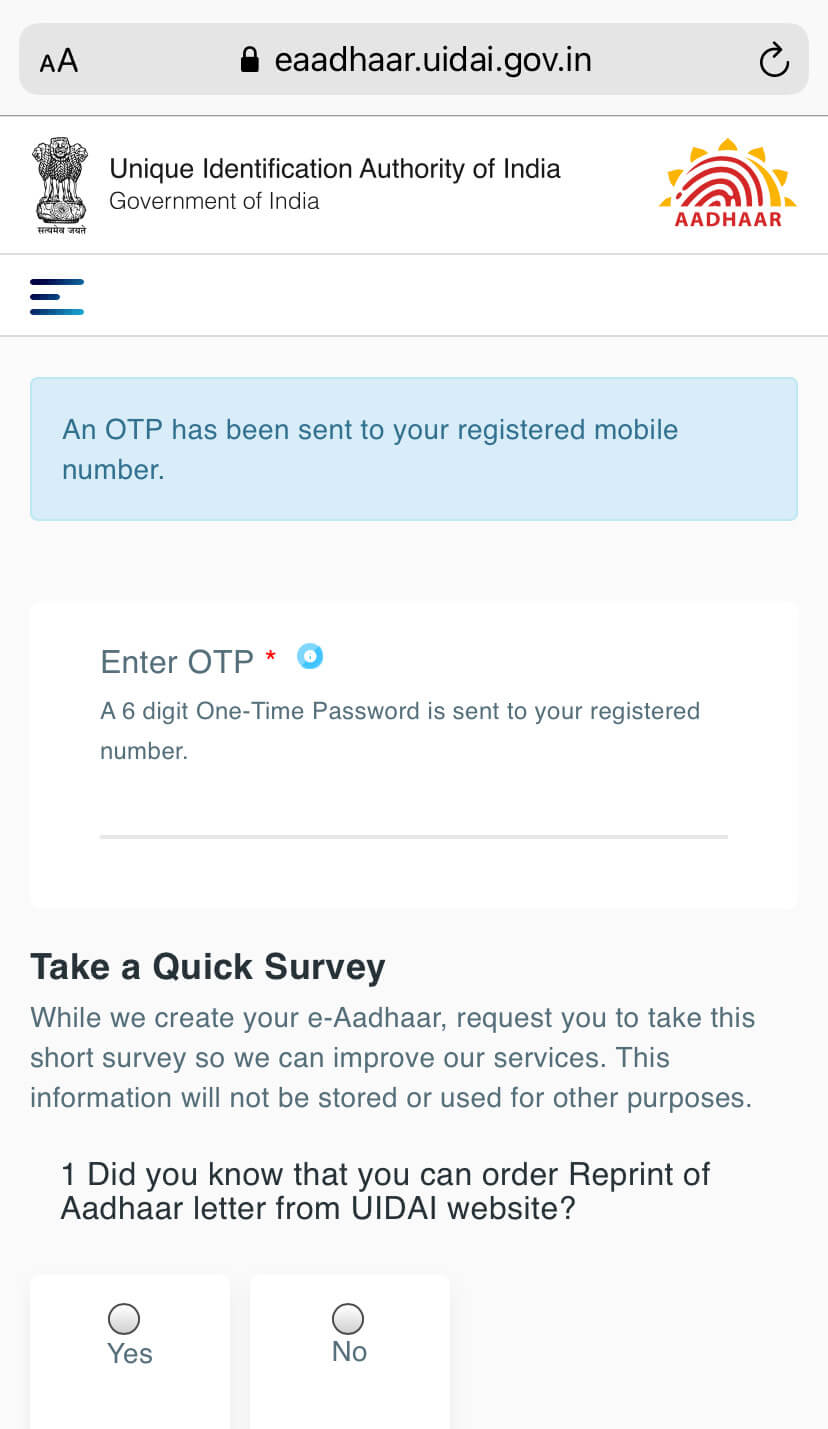
- Next, complete a short survey where you will be asked few questions to improve the service. Finally, click on “Verify and Download” button and then your e-aadhaar card will be downloaded as a PDF file on your PC or smartphone.

Video on how to downlod e-aadhaar
Here is a detailed video on how to downlod your e-aadhaar card online –
What is the password of your aadhaar card
The PDF file of your e-aadhaar card is password protected. When you open it, you will be asked to enter the password to get access. Simply, enter the first 4 digits of your name in capital letters followed by the year of birth (YYYY). For example, if your name is Rahul Kumar and birth year is 1998, then your password will be RAHU1998. If your first name is smaller than 4 digits (SAI RAM, for example), then continue with the last name. In this case, password will be SAIR1998. Some people also use dot in their name. For example, P. Kumar. Consider dot in the 4 digits of your password so here it will be P.KU1998. If your name is smaller than 4 digits, then just enter those digits and continue with your birth year. For example: RIA1998.
How to print your aadhaar card
The digital e-aadhaar is not accepted everywhere. Sometimes you need a hard copy of your aadhaar card. Here’s how you can print it –
- Open the PDF file of your e-aadhaar using any PDF reader such as Adobe Reader or Microsoft Edge.
- Enter the password to unlock it.
- Go to File > Print.
- Now in the prompt box, you can choose your print settings such as how many copies you want, paper size, orientation, etc.
- Click the Print button again and that’s it.
Make sure that your device is connected to a printer and it’s turned on. If it is not connected, then you can send your e-aadhaar PDF via email to another computer that is connected to a printer and then follow the same steps to send a print command.
Download e-aadhaar card using maadhaar app
maadhaar is an app developed by UIDAI which provides various aadhaar services including the facility to download an electronic copy of your e-aadhaar. You can simply login to this app with your mobile number. It is available for both iPhone/iOS and Android. Here are steps you need to follow –
- Download the maadhaar app on your smartphone from the app store (Google Play Store on Android and Apple App Store on iPhone).
- Complete the setup process. Skip the introduction part and then enter your phone number to login. You will receive an OTP for verification.
- Once you are logged in, click Download aadhaar under Get aadhaar section.
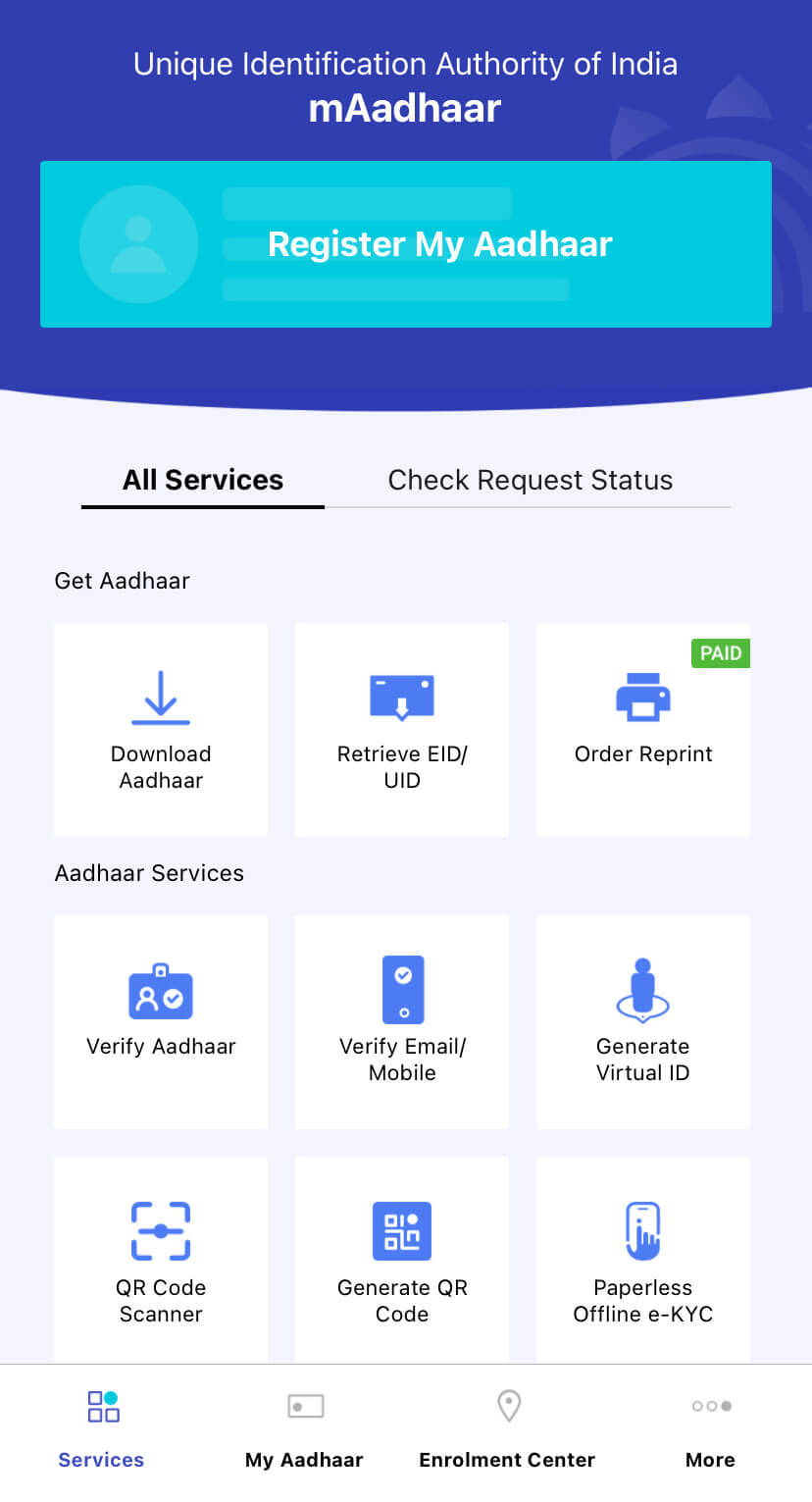
- Choose between Regular aadhaar or Masked aadhaar, whatever you want.

- Next, you will see three options: Aadhaar Number, Virtual ID (VID) Number, and Enrolment ID Number. Choose any of them whichever you want to use for downloading your e-aadhaar.
- Enter the aadhaar number and security captcha.
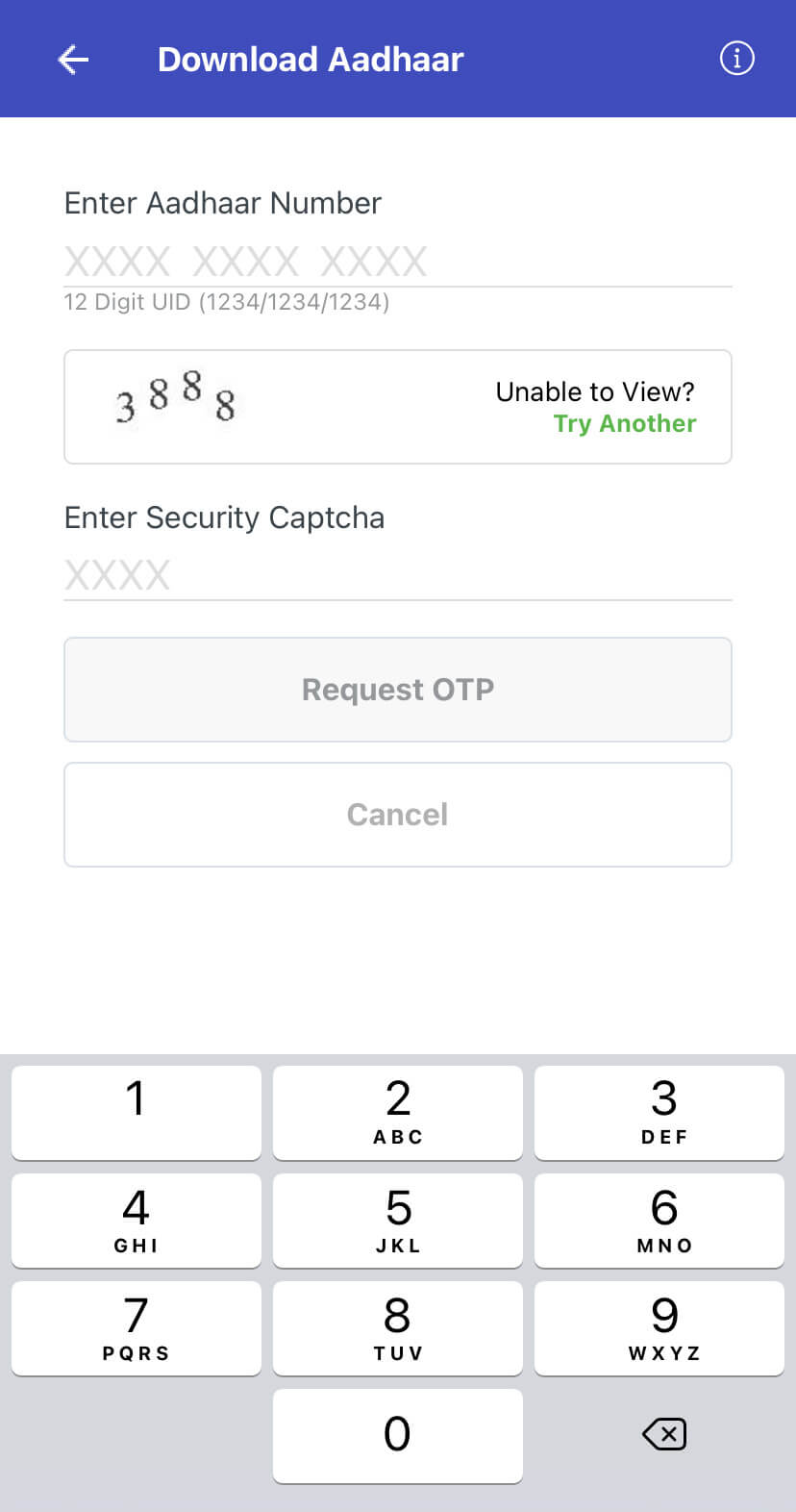
- After that, tap Request OTP button and then complete the verification by entering the OTP you receive on your registered phone number.
- Finally, you will be able to download your e-aadhaar after successful verification.
Frequently asked questions about e-aadar card
Here we have answered some frequently asked questions which most people ask about downloading e-aadhaar –
Is e-aadar card valid everywhere?
Yes, your e-aadhaar card is 100% valid and you can use it anywhere you want. It is downloaded from the official government website after successfully verification with your registered phone number and this proves your identity. Every personal detail is correct on your e-aadhaar card. Apart from that, your photo is also printed on it so anyone can easily verify if it is you or not.
Can your use e-aadhaar card in Oyo?
Yes, you can use your e-aadhaar card as ID proof in Oyo. When you book a hotel room through Oyo, you are asked to provide your ID proof at the counter. aadhaar card is the most valid identity proof. If you have lost your original one, you can use the hard copy of your e-aadhaar card. Make sure to print it in colored form, cut it in short and then laminate to make it look original. Please note that only the hard colored copy will be accepted at Oyo. You can’t just show it on your phone digitally as PDF. The digital ID proof isn’t valid at Oyo.
How to download aadhaar card without phone number?
If you don’t have your phone number, you won’t be able to complete OTP verification to verify your identity. Some people haven’t linked their mobile number with aadhaar card and in such case also you will face problem while downloading your e-aadhaar card online. UIDAI provides alternative method for this. When you are asked to verify your mobile number, choose “My Mobile number is not registered” option and then follow up the steps to register with an alternative phone number. You have to complete the verification process with OTP. Upon successful verification, you will get access to your e-aadhaar card which you can download and print normally.
Forgot your aadhaar card number?
If you don’t know your aadhaar number, you can use Enrolment ID (EID) to download an electronic copy of your aadhaar card. The EID is displayed on the top of your enrolment slip. It is the combination of 14 digit enrolment number (1234/12345/12345) and the 14 digit date and time (dd/mm/yyyy hh:mm:ss) of enrolment. Apart from that, you can also use VID (short for Virtual ID) which is a 16-digit temporary number that is used for aadhaar authentications.
Forgot your e-aadhaar card password?
The password of the PDF file is very simple. It is the combination of the first 4 letters of your name in CAPITAL and the year of birth (YYYY). Some people don’t know their birth year and this can make it hard to unlock the PDF file. In that case, make an estimate of your birth year and try different years just before and after it. There is no limit to wrong password inputs so you can try it as many times as you need.
So these are some frequently asked questions. Hope you find this guide helpful to download an electronic copy of your aadhaar card online. You can use this on your PC, iPhone or Android smartphone. We have explained almost everything about this topic. If anything is left, feel free to share it in the comments below and we will help you out. Don’t forget to share this article with your friends as it may be helpful for them and stay tuned with us for more interesting tutorials.