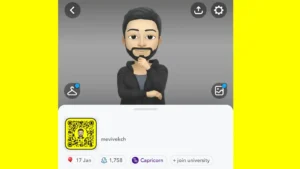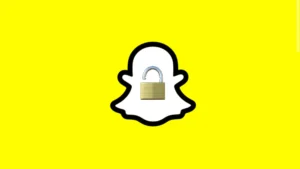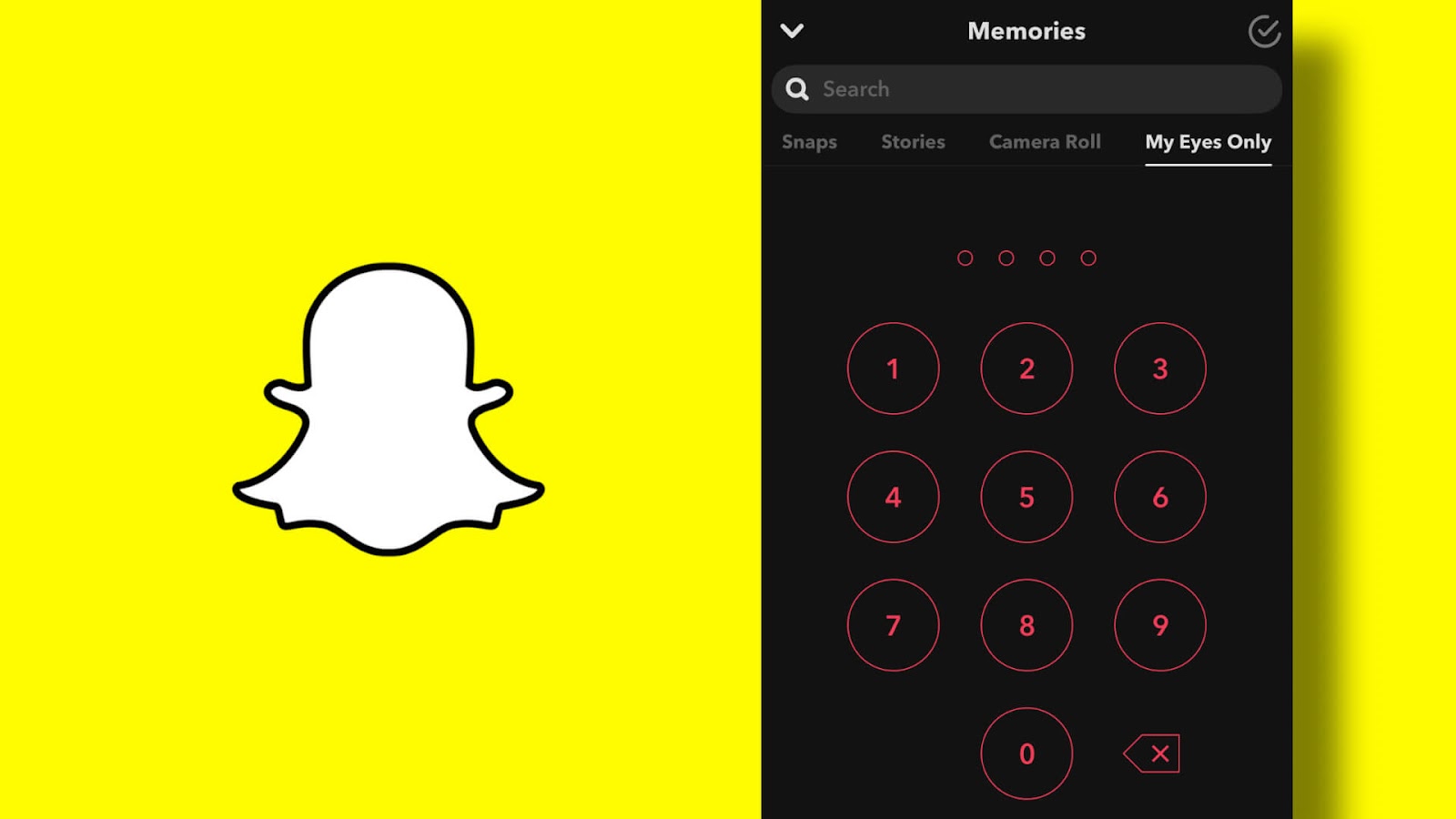
Snapchat is mostly used for clicking snaps and photos for the purpose of sending them to your friends or just for saving them as your memories. It is completely your responsibility to protect your privacy. Snapchat also knows how important it is to keep the user’s personal data protected and that’s why they have provided a feature called My Eyes Only which allows you to hide your private snaps behind a password-protected folder.
If you don’t know about My Eyes Only feature on Snapchat, then this guide will explain your everything related to it. Starting from how you can setup My Eyes Only to how you can hide your personal photos and videos on it, we have covered almost everything on this topic. Later, you will also learn how to recover your hidden snaps from My Eyes Only if you forget your passcode. Now let’s get started!
Table of Contents
What is My Eyes Only on Snapchat
My Eyes Only is a special feature on Snapchat where you can hide your private snaps (photos and videos). As the name suggests, these snaps can be viewed only by you and no other person can see them. My Eyes Only is protected with a 4-digit passcode which you have to enter to unlock it and view your hidden snaps.
This feature is available in Memories on Snapchat. You can access it by swiping up from the camera screen and then going to My Eyes Only tab. There is an option to change and reset your passcode. In case if you forgot your passcode, you can reset it with your Snapchat password but this will permanently delete all your private photos and videos.
Like Memories, all your snaps saved in My Eyes Only are also backed up by Snapchat. You can view them on any device just by logging in to your Snapchat account. Apart from that, you can move out your snaps or photos from My Eyes Only anytime, send them to your friends on Snapchat, and also download them on your smartphone.
How to setup My Eyes Only on Snapchat
If you are using My Eyes Only feature for the first time, you need to set it up by creating a passcode. This step-by-step guide will show you everything from creating a passcode for My Eyes Only to hiding your first snap with this feature –
- Open the Snapchat app on your smartphone.
- Go to Memories – Simply, swipe up from the camera screen or tap on the snaps icon before camera record button.
- Select a snap from your Memories – Simply, press and hold on any photo or video you want to hide.

- Click My Eyes Only option – If you didn’t find this option directly, then tap on More button to reveal more options.

- Create a passcode – If you hiding your snaps for the first time, Snapchat will ask you to go through a quick setup to create a passcode for your My Eyes Only. Just tap on Quick Setup button and then enter the 4-digit passcode you want to use. If you don’t want to use just numbers for your passcode, then click Use Passphrase option at the bottom. With this feature, you can add both letters and numbers in your passcode.
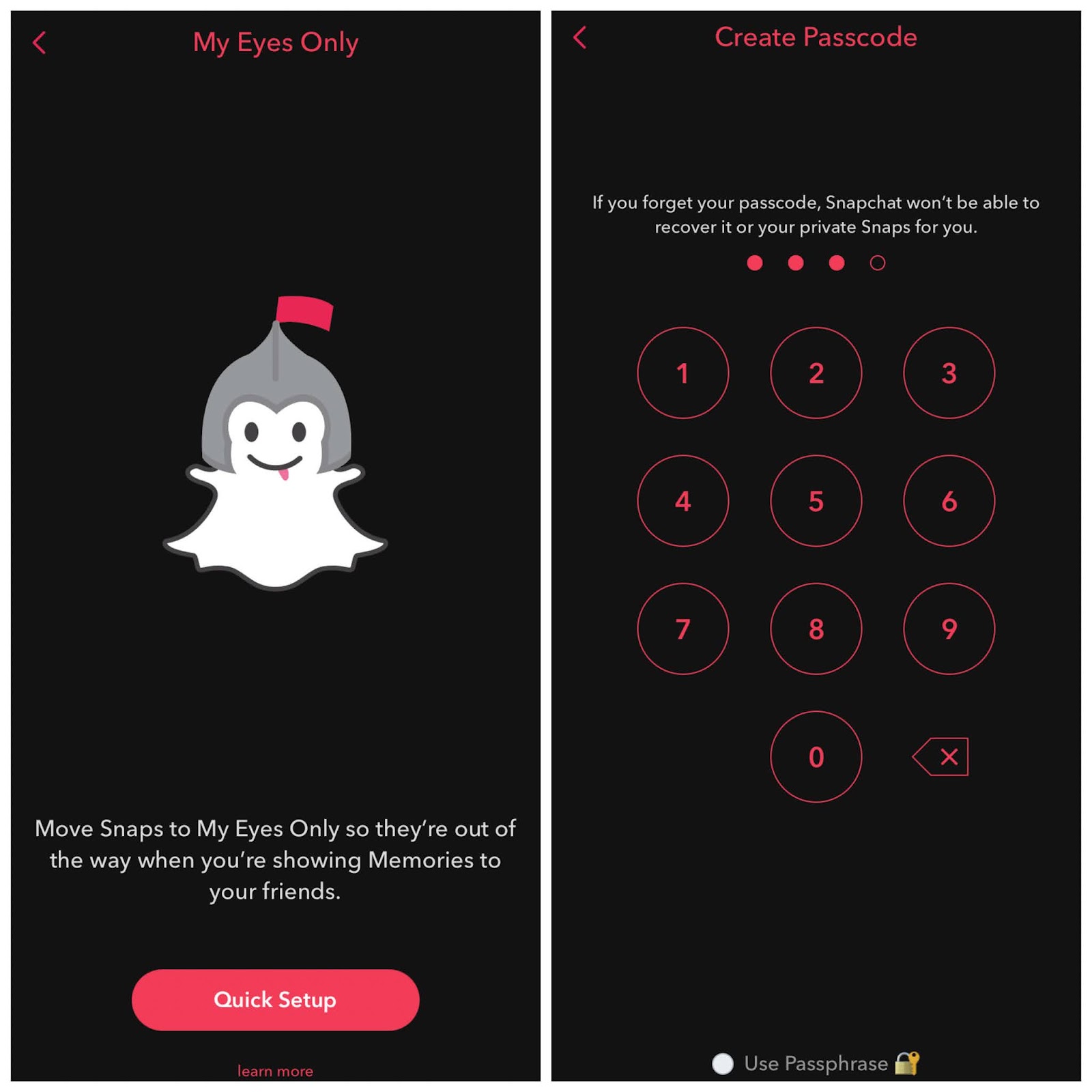
- Accept terms and conditions – Once you have created your passcode, tap the circle icon to accept the terms and conditions of using this feature and then click Continue button.
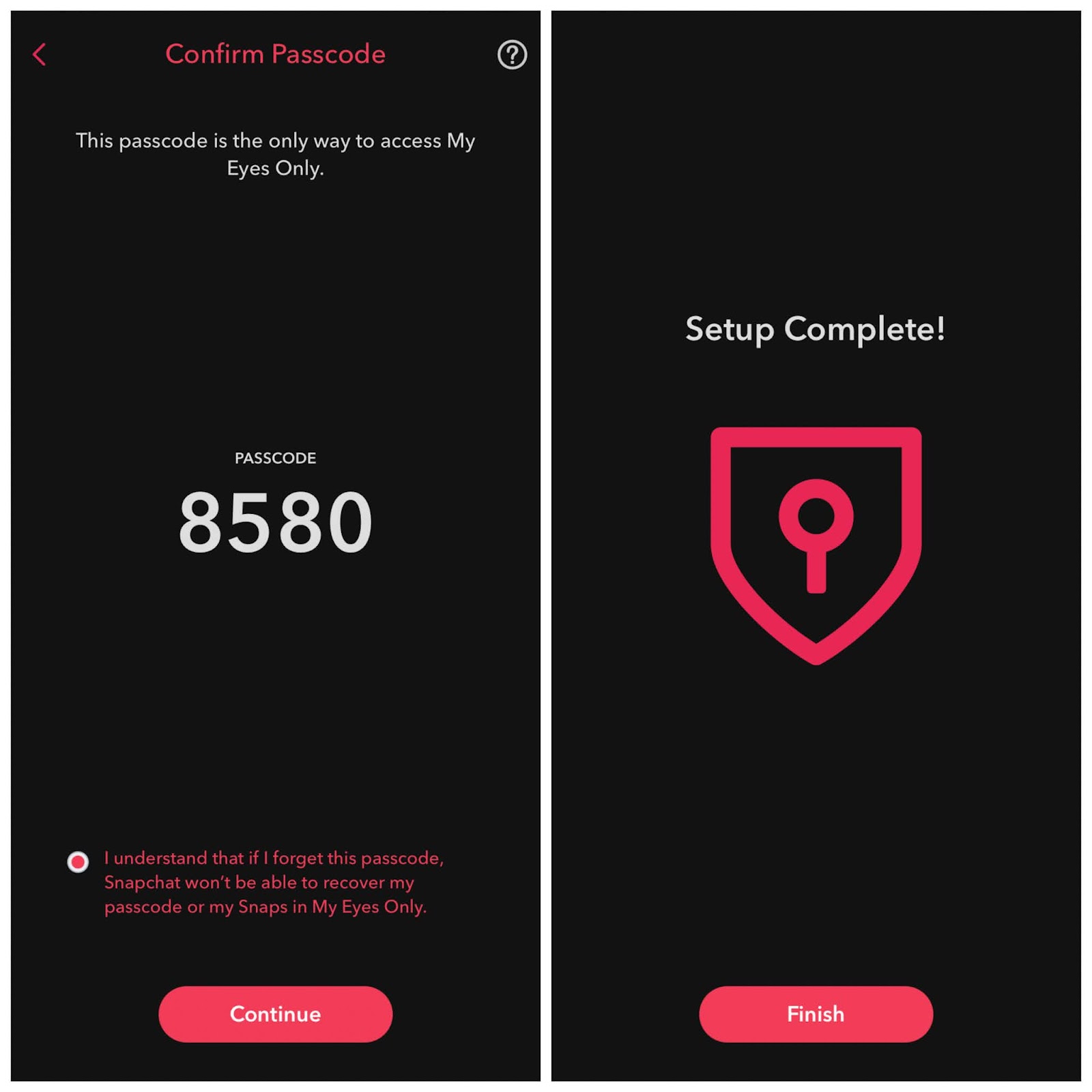
- Finish the setup process – Finally, tap on the Finish button and you have successfully setup My Eyes Only on Snapchat. This will also hide the snap you have selected earlier.
No matter which device you are using whether Android or iPhone/iOS, you have to follow exactly the same steps as we have shared above.
How to hide photos in My Eyes Only on Snapchat
Hiding your snaps in My Eyes Only is pretty simple. You just have to go to your Memories, select the photos or videos you want to hide, and then go to More option and tap Hide Snap (My Eyes Only). This step-by-step guide will show you how to do that –
- Open the Snapchat app on your phone.
- Swipe up from the camera screen to open Memories.
- Select the snaps you want to hide – Tap the select icon at the top-right corner and then choose the photos or videos you want to hide in My Eyes Only.
- Click More option – As you select snaps in Memories, you will see some options at the bottom. There you will find this More option with three-dots.
- Click Hide Snaps (My Eyes Only) – This option is available at the top in the more options list (See below picture).

- Tap Move button to confirm – Now you will see a prompt box to confirm hiding your snaps. You simply need tap on the Move button and it will move your selected photos and videos from Memories to My Eyes Only. That’s it!
Again, these steps are exactly the same for both Android and iPhone/iOS.
How to view hidden photos in My Eyes Only
My Eyes Only is located in the Memories on Snapchat where you can check all your hidden snaps anytime by entering the passcode. Here are the steps you need to follow –
- Open the Snapchat app.
- Go to Memories (swipe up from the camera screen).
- Go to My Eyes Only tab – There are various tabs available named Snaps, Stories, Camera Roll, and My Eyes Only. Just go to the last one by swiping to the right or directly click on it from the top.
- Enter your passcode – You will be asked to enter your 4-digit passcode to unlock the My Eyes Only.
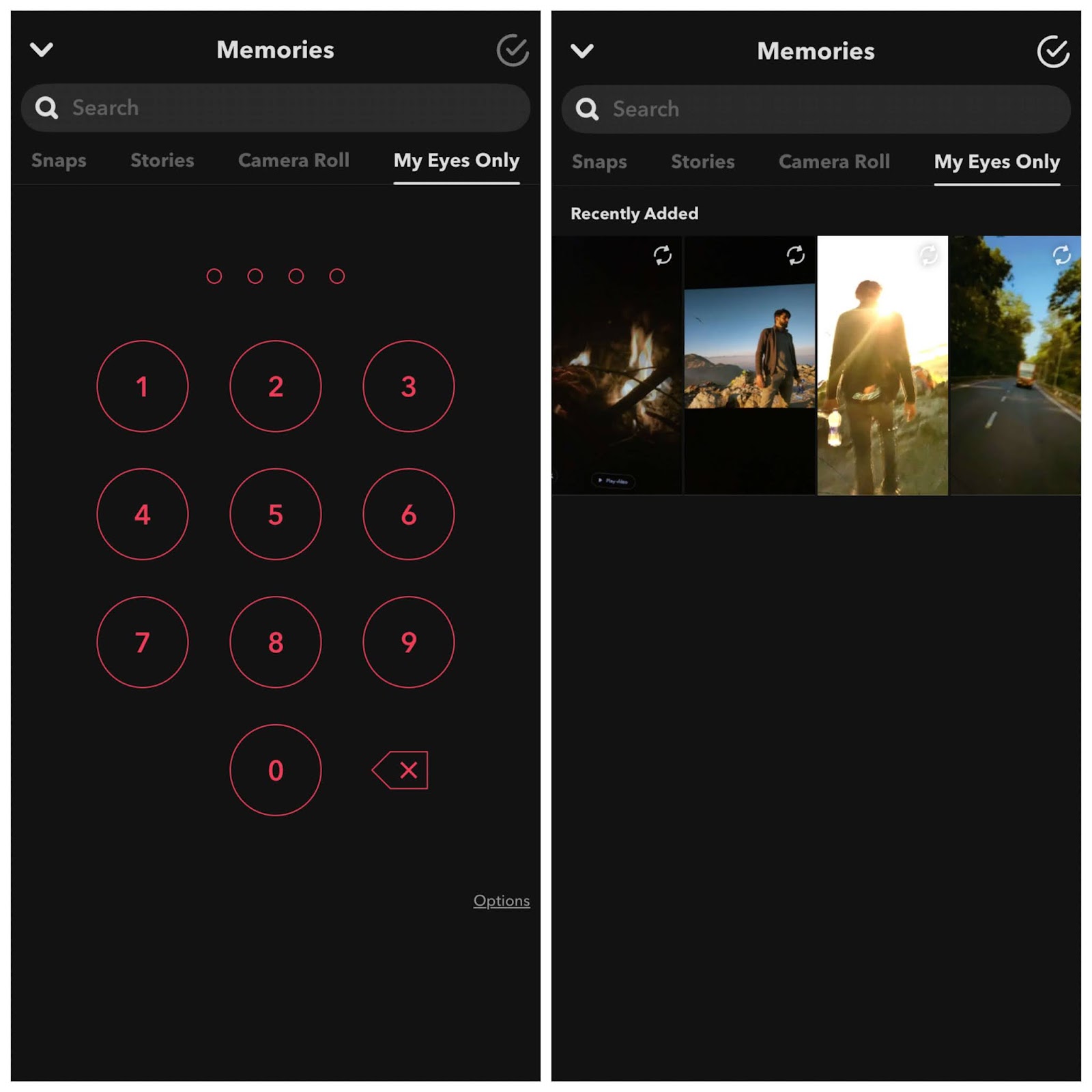
- Once you have unlocked it, you will see all your hidden snaps (photos and videos) there.
How to unhide photos from My Eyes Only
If you want to move out your snaps from My Eyes Only to Memories, then simply open your Snapchat and go to Memories > My Eyes Only. Enter your passcode to unlock the screen. After that, select the photos or videos you want to unhide. For this, use the tick option at the top-right corner. You can also use Select all option to select all snaps from a particular time period at once. Now once you have selected them, just click on the Unhide option at the bottom and you’ve done it. This will move out your photos and videos from My Eyes Only.
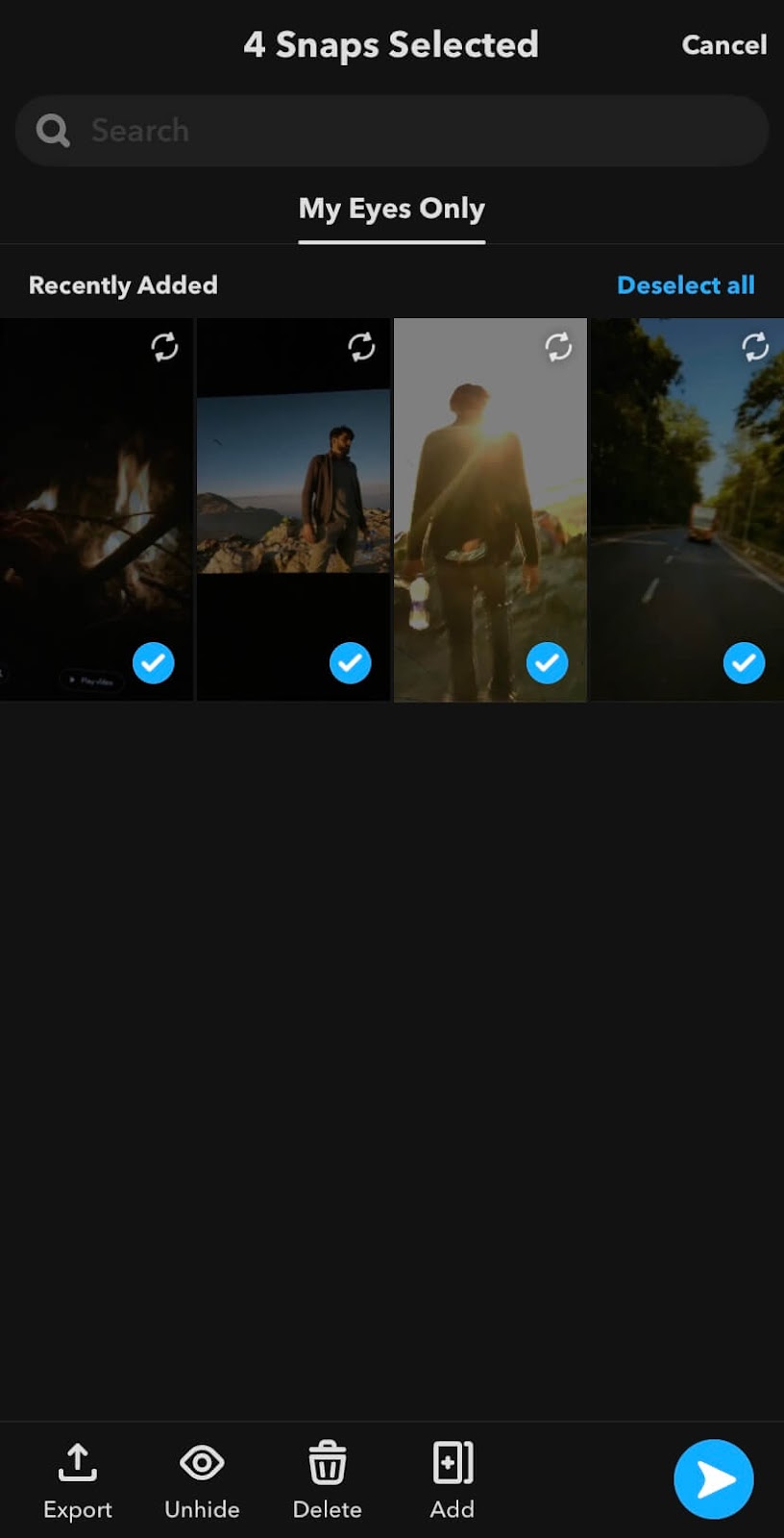
How to change your My Eyes Only passcode?
Do you want to change the passcode of My Eyes Only on Snapchat because of some privacy reasons. Maybe someone saw you entering the passcode and now you have doubt they will see your hidden snaps. Don’t worry! You can change your passcode anytime by following these simple steps –
First, open the Snapchat app and go to Memories > My Eyes Only. Now click on Options to the right side under the passcode keypad. This will open a pop-up box where you will see Change Passcode option. Just click on it and then enter your current passcode. Now you can create a new passcode. Enter a 4-digit number and then re-enter it to confirm. That’s it! You can also use Passphrase to make your passcode more strong by adding letters and alphabets.
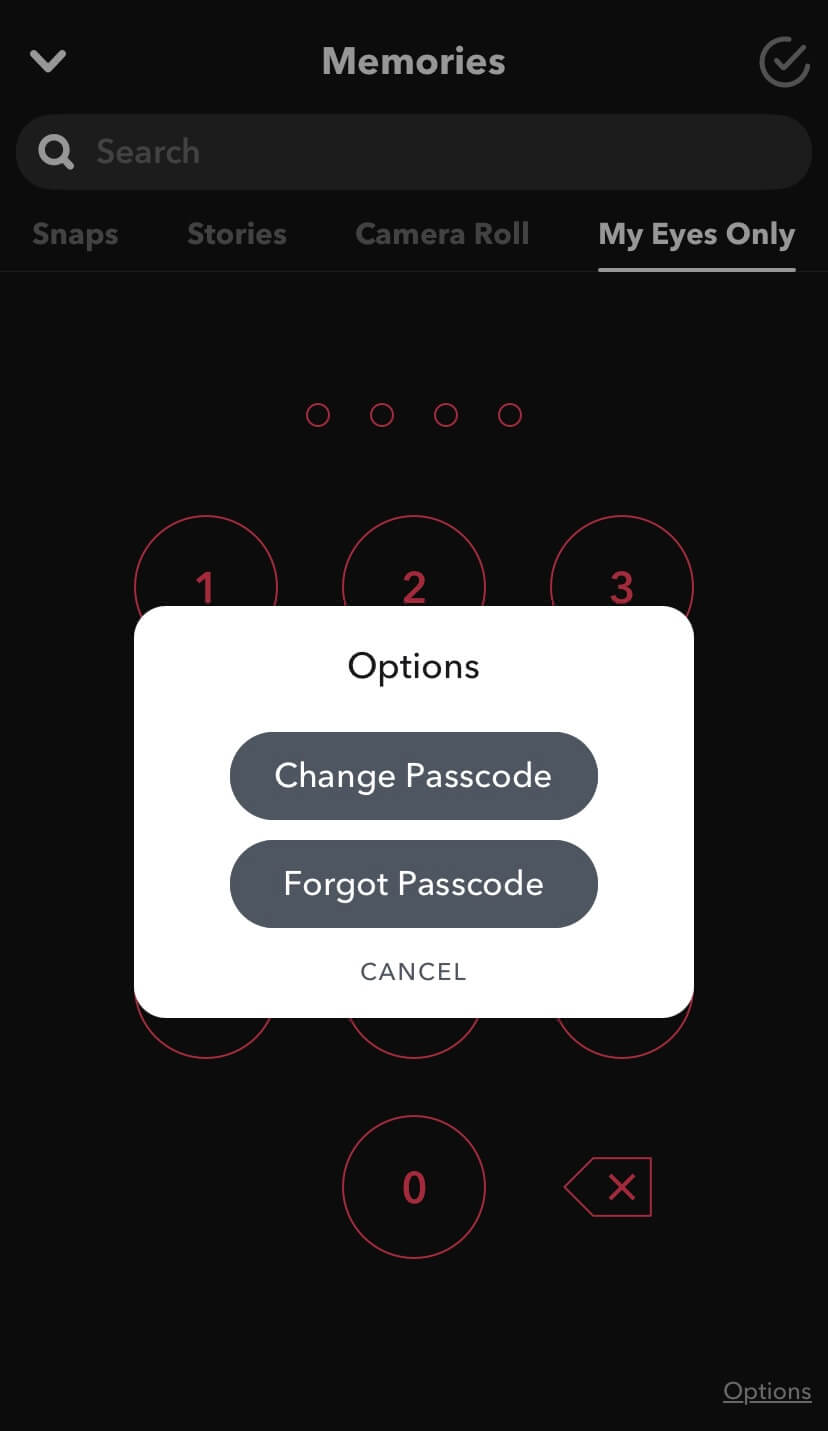
General FAQs about Snapchat My Eyes Only feature
Do you have some questions in your mind related to My Eyes Only feature on Snapchat? Here we have answered some of the most frequently asked questions about this topic such as how to recover your photos if you forget your passcode, how to download snaps from My Eyes Only to your gallery etc.
Is hiding your private photos on Snapchat safe?
Yes, absolutely! Saving your private snaps on My Eyes Only is safe as only you can access them. This feature is password-protected and which can be unlocked by your passcode only. Hence no other person can see your photos and videos without your permission. Apart from that, Snapchat also don’t have access to your data saved on My Eyes Only, so it has secured from server-side also.
How to save photos from Camera Roll to My Eyes Only?
You can also save photos and videos from your camera roll or gallery to My Eyes Only on Snapchat. It’s very simply. Just open Memories and then go to Camera Roll tab. There you will find all photos and videos of your gallery. Select the ones you want to hide and then tap the Hide button at the bottom. After that, click on Move to continue. That’s it. Please note that if you are hiding a video from your gallery, it should be less than 10 seconds. Videos more than 10 seconds can’t be saved in My Eyes Only.
How to recover photos if you forgot your passcode?
Snapchat has this policy that if you forget you passcode and you reset it, then all your snaps saved in My Eyes Only will be deleted permanently and you won’t be able to recover them. You can create a new password with the help of your Snapchat account password. Unfortunately, there is no way you can recover your deleted photos and videos from Snapchat if you forgot your passcode. So make sure to choose a passcode that you will be able to remember easily.
How to create a new Snapchat passcode?
It’s quite simple to create a new passcode for My Eyes Only on Snapchat. Just go to Memories > My Eyes Only and click on Options. Next, choose Reset Passcode option. Enter your Snapchat account password and tap the Next button. Tick the circle button to accept the terms and conditions and then click Continue button. After that, you can create a new passcode. Please note that when you reset your passcode, you will lose everything currently saved in your My Eyes Only.
How to save photos from My Eyes Only to gallery?
Sometimes you want to download your hidden photos and videos from My Eyes Only to the gallery or camera roll on your smartphone. You can easily do this like your save snaps from Memories. First go to My Eyes Only on Snapchat, select the photos/videos you want to download, and then click on Export option at the bottom. Next, tap Download button and it will save your selected snaps to gallery. As simple as that!
How many attempts you can make to wrong passcode?
If you don’t remember your passcode and you are making some random guesses to unlock My Eyes Only on your Snapchat, then you have 5 attempts only. After those attempts, you will get a hold for 1 minute. If you again entered wrong passcode, this hold will increase to 3 minutes and so on.
So that’s all you need to know about My Eyes Only feature on Snapchat. From hiding your snaps to changing and reseting your passcode, we have explained almost everything about this topic. Are you going to use this feature to hide your private photos and videos on Snapchat? Don’t forget to share your views. If you have any questions in your mind, let us know in the comments below.