Have you ever come across an error message on Instagram that says “This story is unavailable” when someone sends you a story through direct message? This is one of the most common issues on Instagram that almost every user must have faced at least once.
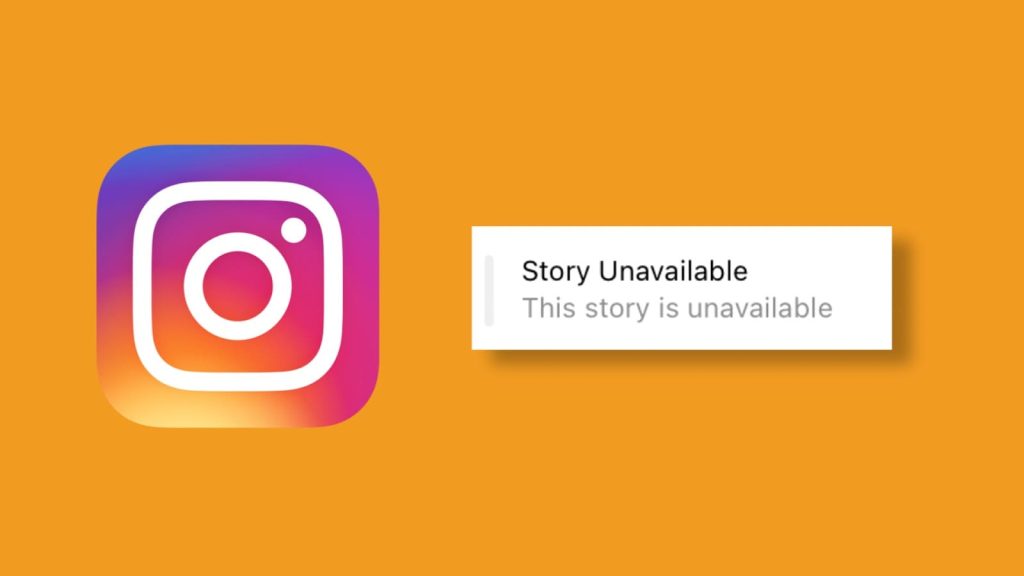
There is another similar issue related to Instagram stories where you come across a black screen that says – “This story is no longer available”. You may stumble upon this error message while sliding through the stories on your news feed.
It can be extremely frustrating when you are trying to view a story but get an error instead. If you are not a technical person, you may not know what this error means. That’s why we came up with this tutorial to help you out.
In this article, we will discuss why this story unavailable issue occurs on Instagram and how you can fix it. If it is not possible to fix the issue for some reason, we have also shared a few workarounds to view the story which is unavailable to you.
Table of Contents
Reasons for the ‘This Story Is Unavailable’ Error on Instagram”
As the name suggests, “This story is unavailable” means that the story you are looking for is no longer available. There are several reasons why you get this error when someone sends you a story via direct message. Below we have listed all these reasons and explained them in detail.
Reason 1: Story has expired
Instagram story is available only for 24 hours (or 1 day). This means that if you don’t view a story within the 24-hour time frame, it will disappear forever. This is one of the most common reasons for story unavailable issue on Instagram.
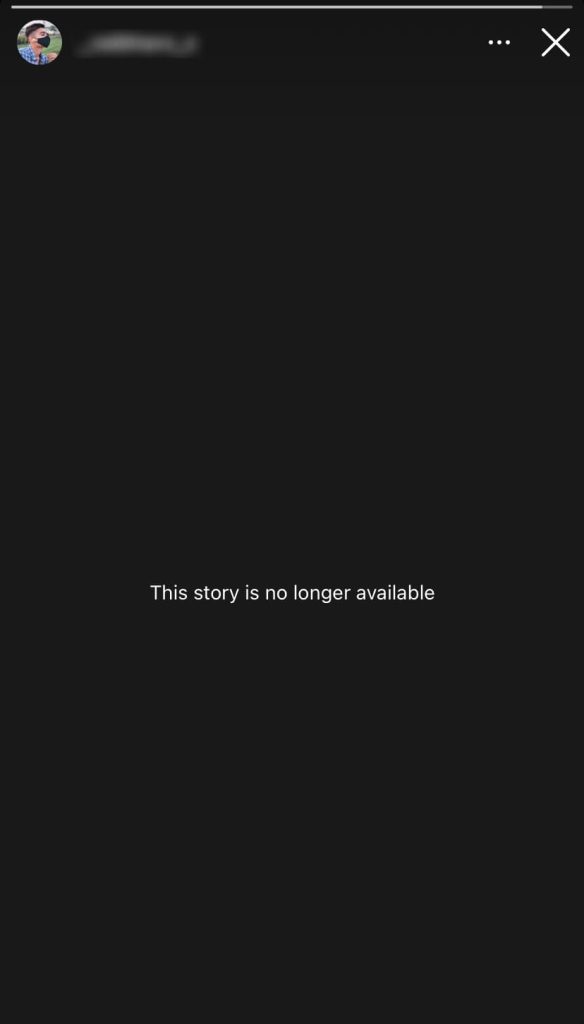
If someone has sent you a story that has already expired, then you will get an error message which says “This story is no longer unavailable.”. You have to view that story within 24 hours when it is posted. If you failed to see it in that period, you won’t be able to see it again.
Reason 2: The user has deleted the story
It is also possible that the story you are looking for has been deleted by its uploader. Once a story has been deleted, there is no way to access it. In this case also, you will end up getting “This story is unavailable” issue on Instagram.
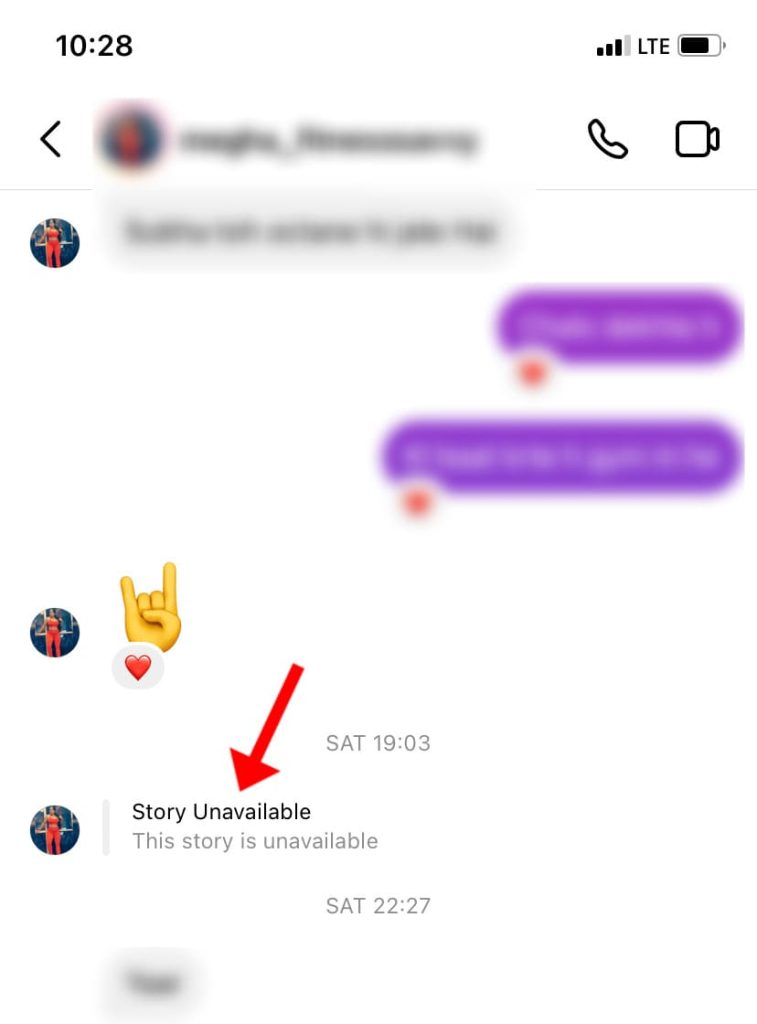
Instagram allow users to delete their story anytime if they no longer want to share them with the public. There can be several reasons why someone would delete their story. It could be for privacy reasons, or to hide something that was posted in haste.
It may be that the user only wants certain people to see the story, or that he or she simply regrets posting it. Whatever the reason, it will result in the same issue when someone will send you a story that has been deleted.
Reason 3: You are blocked by the user
Another possible reason for the story unavailable issue on Instagram is that the person whose story you are trying to view might have blocked you. When someone blocks you, you can’t see their stories, highlights, posts, and almost everything on their profile.
Instagram will show a message “This story is unavailable” in your chat when someone sends you a story from a person who has blocked you. Please note that this might not be true in some cases. Luckily, there is a way to check if you have blocked by someone.
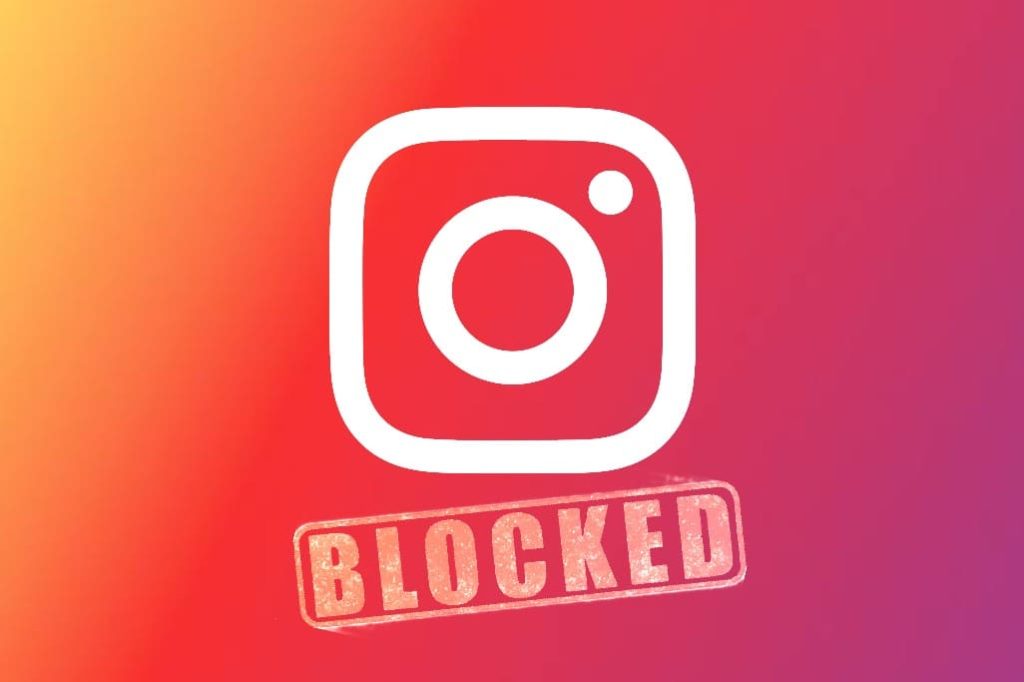
Ask the person who sent you the story about the username of the story uploader. After that, use a different account and search that username. If you are able to see their profile, then most probably you have been blocked by that user and that’s why the story is unavailable on your main account.
Reason 4: The user has a private account
There are two types of accounts on Instagram. The first is a public account on which everything is visible to everyone, even to those who do not follow the user. The second type of account is private, where only approved followers can see the user’s posts, stories and highlights.
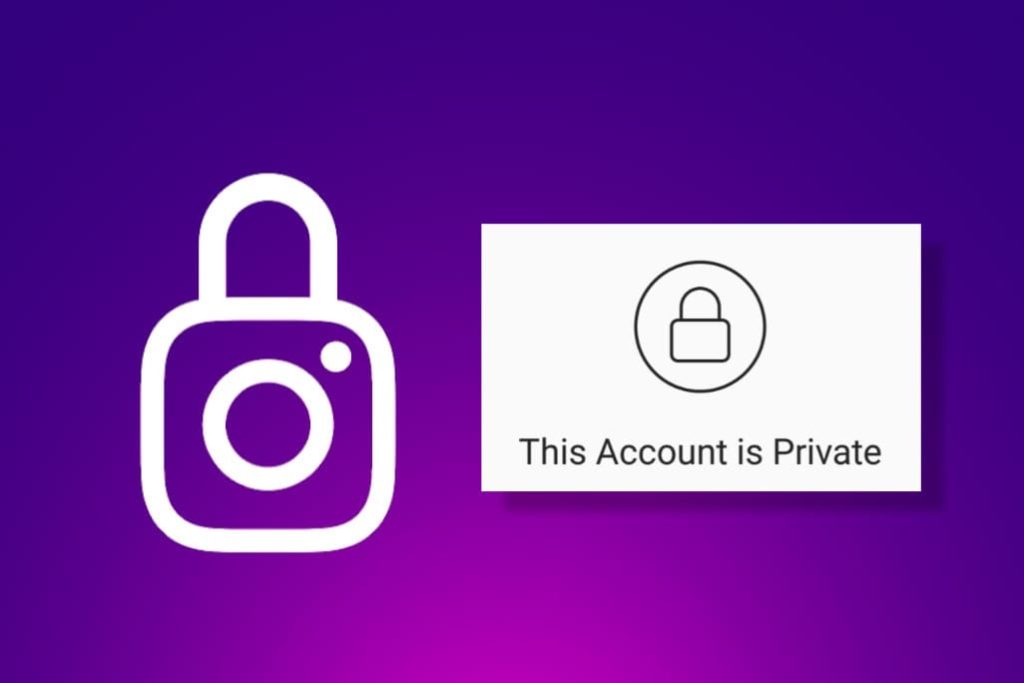
When someone sends you a story from a private user, you won’t be able to view the story unless you are following that user. There will be a story unavailable error in your chat. It’s also possible that the account was public previously but then the user switched it to private.
Reason 5: Instagram has deleted the story
In some cases, Instagram can also delete the story due to privacy violations. Although this is a very rare case, it can happen when someone posts potentially inappropriate or sensitive stuff on their story.
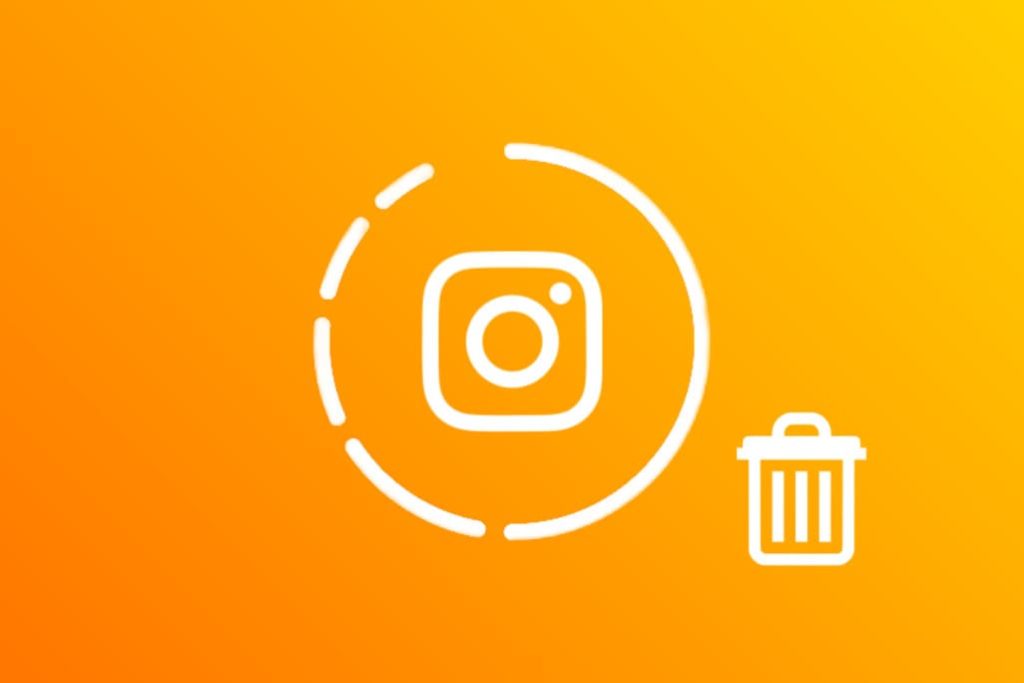
Instagram has rights to take down any story if it is found to violate their community guidelines. You won’t be able to see the story once it has been removed. In some extreme cases, Instagram can also disable or delete the user account permanently.
Reason 6: The story is hidden from you
Instagram has a feature which allows users to hide specific people from viewing their stories. This can be done in both private and public accounts. There is another feature called Close Friends using which users can share their stories with a few selected people of their choice.
If a person hides their story from you or shares it through Close Friends, then Instagram will display an unavailable story error in your chat. This means that you can’t view the story, even though the other person who sent it to you can see it.
Reason 7: Internet connection problem
If your internet connection is not strong enough or not working at all, it can cause problems with loading stories on Instagram. Again this is a very rare case but it can happen anyways. To confirm this, make sure you are connected to the internet and receiving strong network signals.
Reason 8: Technical glitch
There might be some technical glitch in the Instagram app which can also cause a story unavailable issue. This usually happens with the black screen error that you encounter in the stories feed. Most probably, you are using an outdated version of the Instagram app.
Reason 9: Account deleted or deactivated
When someone deactivates their account, it appears as if they have disappeared from Instagram. All the content posted by the user including posts, stories, and reels is removed. The account is no longer visible or accessible to others.
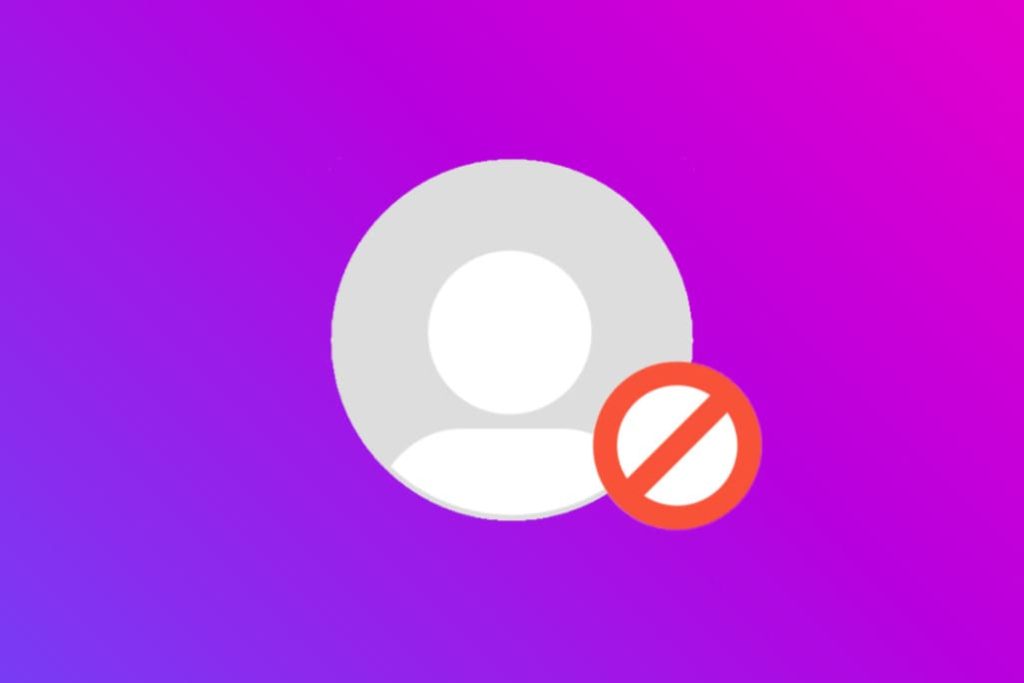
It might be possible that the user has deactivated his/her account and this could be the reason why you are unable to view their story. You can find this by checking their profile from a different account. If the profile is accessible, then this is not the case.
How to fix “This story is unavailable” on Instagram
Now you know the reasons behind this story unavailable issue on Instagram, let’s discuss how you can fix this issue and view the story –
Method 1: View the story after it has expired
If the story has expired and you want to view it after 24 hours, then go to the profile of the user and see if they have added that story to their highlights. You can check highlights under the bio and profile picture.
When a story is added to highlights, it stays on the profile as long as the user wants. If you did not find the story in the highlights, then it is likely that the user did not add it there. There is no way you can’t view it now.
Method 2: View deleted story on Instagram
Unfortunately, it’s not possible to view a story that has been deleted by the user. The only thing you can do is to hope for the user to re-upload it, which is very unlikely. Or, you can ask the person who sent you the story if he has any screenshot or downloaded copy of it.
Method 3: View the story from blocked user
If the person has blocked you on Instagram and you still want to view their story, then use a different account. If you are not sure whatever you are blocked or not, then read this guide on how to know if you are blocked on Instagram.
Sometimes the user has a private account and you are unable to view their story even from a different account. In that case, you can find someone mutual who has access to the user’s account as an approved follower and ask that person to send you a screenshot of the story.
Method 4: View the story from a private account
If the person has a private account and you aren’t following him, then send him a follow request and wait for your request to get approved. If you don’t want to do that, then ask your mutual friend (who has sent you the story via message) to send you the screenshot of the story.
Method 5: View the story when it is hidden
In this case, you can either use a different account to view the story yourself or ask the person to send you its screenshot. Make sure to do this before the story expires and completes its 24 hours time frame.
Method 6. Fix technical glitches in the Instagram app
If you have figured out that “This story is no longer available” issue is being caused by some technical glitch in the Instagram app, then you can use this method. All you need to do is clear the cached data and reset the app.
To do this, go to Settings > Apps > Instagram and then tap on Force Stop button. After that, go to Storage and select Clear Data. Please note that clearing the cached data will reset the app to its default and log out your account.
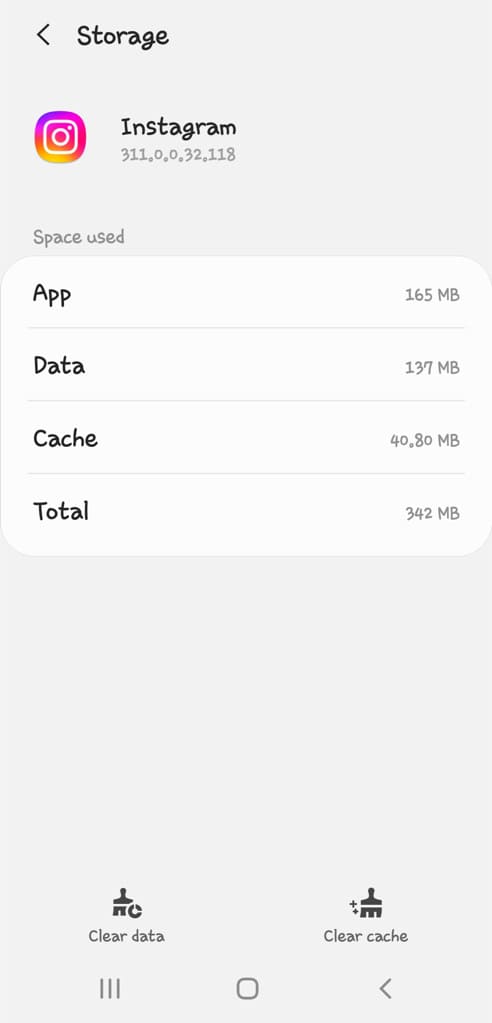
Method 7: Log out and log in again
Sometimes, the simplest solution can be the most effective. Logging out and logging back into your Instagram account can refresh your session and resolve temporary glitches. Follow these steps to log out and log back in:
- Open the Instagram app.
- Tap on your profile icon in the bottom-right corner.
- Tap the three horizontal lines in the top-right.
- Next go to “Settings and privacy“.
- Scroll down to the bottom and select “Log Out“.
- Choose whether you want to save your login info.
- Once logged out, log back in with your credentials.
Now attempt to view the story again and you should no longer encounter the error message “This story is no longer available” after this.
Method 8: Update the Instagram app
If you are using an outdated version of the Instagram app, update it to the most recent version.
Go to the app store on your device (Google Play Store for Android or App Store for iOS) and search for “Instagram” in the search bar.
If an update is available, you will see an “Update” button next to the Instagram app. Tap on the “Update” button to download and install the latest version of the app.
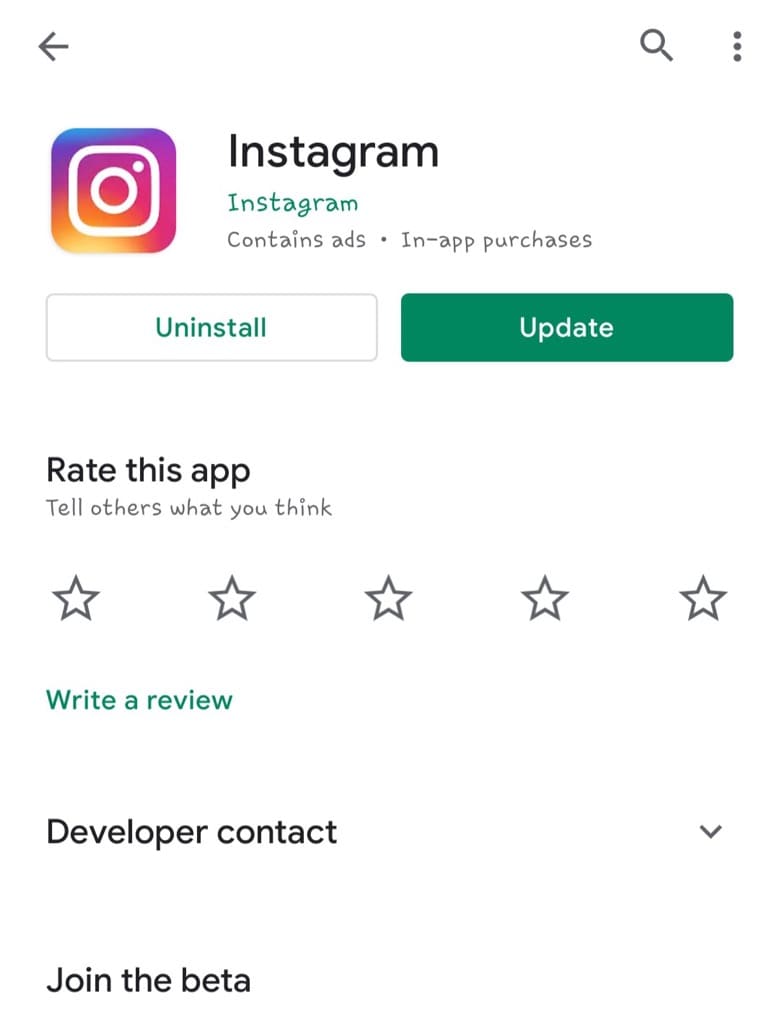
Once the update is complete, open the Instagram app and check if the story unavailable issue has been resolved.
Method 9: Check your internet connection
Sometimes, a poor or unstable internet connection can prevent Instagram stories from loading properly. Make sure you are connected to a stable Wi-Fi network or have a strong mobile data connection.
Open a web browser on your device and try loading a website to see if your internet connection is working. If you are using Wi-Fi, try moving closer to the router to improve the signal strength.
If you are using mobile data, try switching airplane mode on and off or restarting your device to reset the connection. Once you have ensured a stable internet connection, reopen the Instagram app and check if the “This story is unavailable” error is gone.
Method 10: Refresh your Instagram feed
While viewing your Instagram feed, swipe down on the screen to refresh the feed. This action will prompt the app to reload the feed including stories. Once the feed has been refreshed, try accessing the story again to see if the issue has been resolved.
Method 11: Reinstall the Instagram app
If none of the above methods work, reinstalling the Instagram app can be a last resort to fix any underlying issues. Here’s how you can do that:
Find the Instagram app icon on your device. Press and hold the app icon until you see options appear. Tap on “Uninstall” (Android) or “Remove App” (iOS).
Once the app has been uninstalled, go to the app store on your device i.e. Play Store (Android) or App Store (iPhone). Search for “Instagram” in the search bar and download the app again.
After reinstalling the app, log in with your username and password. Check if the “This story is unavailable” issue persists. If not, you should now be able to view the story without any errors.
Method 12: View story through Instagram Web
If you’re unable to fix the “This story is unavailable” error on the Instagram mobile app, try accessing the story through Instagram web version. Here’s a step-by-step guide:
- Open a web browser on your phone such as Chrome.
- Go to the official Instagram website at instagram.com.
- Log in to your Instagram account using your username and password.
- Open the story where you are getting the “This story is unavailable” error.
- If the problem was related to the app, you should now be able to view the story through Instagram web.
Method 13: Use Instagram Story Viewer tool
If you can’t see a story on Instagram because of some technical issues, you can try an online Instagram Story Viewer tool. With this method, you will be able to view the story without even letting the other person know. Additionally, you can download that story to your phone.
There are a variety of third-party applications and websites that claim to help you view someone’s Instagram stories without logging in. All you are required to do is provide the username of the person where you are getting the error “This story is unavailable”.
Here are the steps you need to follow:
- Open a web browser on your device such as Chrome (for Android) or Safari (for iPhone).
- Visit the Instagram Story Viewer tool such as StoriesDown website.
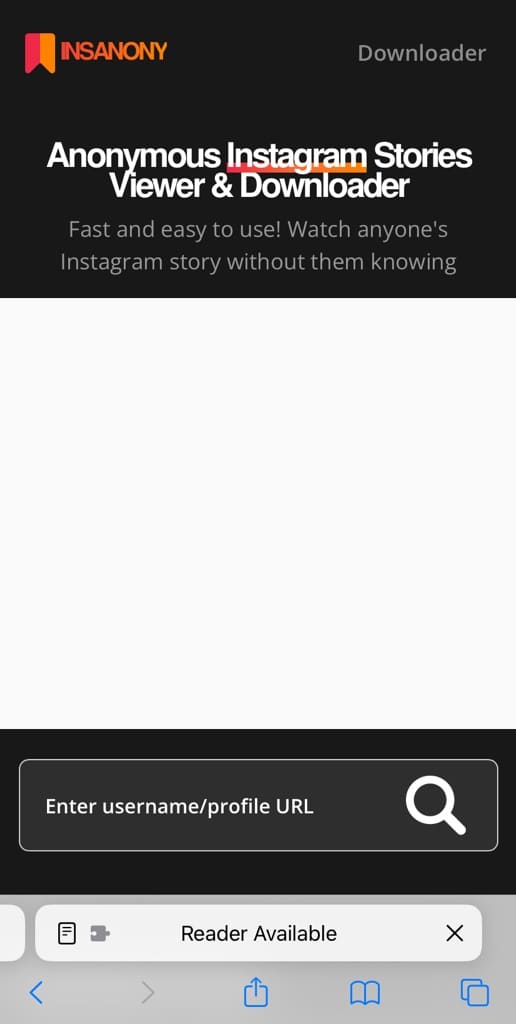
- Enter the username of the person whose story is unavailable to you. Wait for the tool to fetch stories from the account.
- Find the story you want to view.
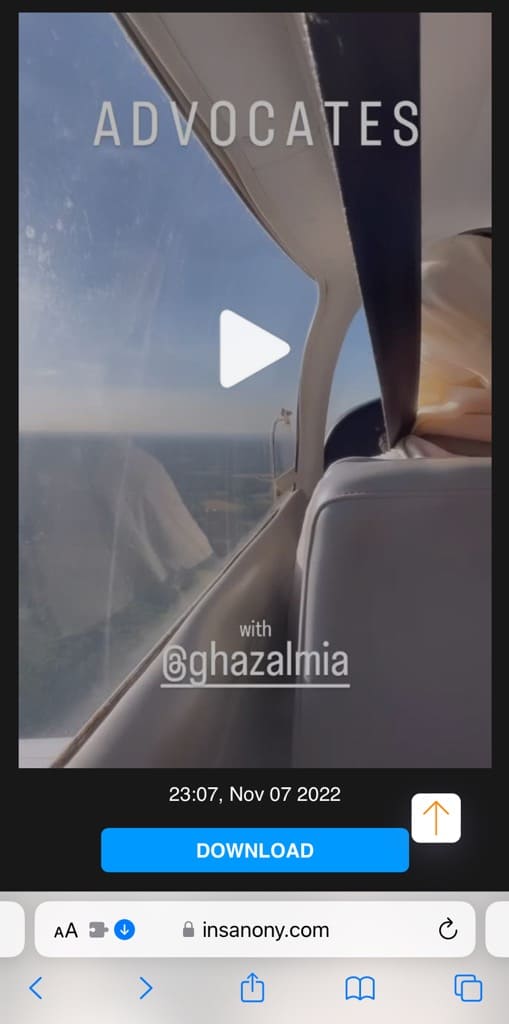
- Tap the Download button to save it on your device.
Note: This method only works for stories that are posted from a public account. If the account is private, the online tool won’t be able to fetch stories from it. If you couldn’t find the story using the Instagram Story Viewer tool, it is either because the story has been deleted/expired or the user has a private account.
Frequently asked questions
If you are unable to see someone’s Instagram story even when you aren’t blocked, the user has likely hidden their stories from you. A user can block you from seeing their stories in two ways. This can either be done using the hide option in their story settings or by sharing the story with only specific people through Close Friends on Instagram.
If someone has hidden their Instagram stories from you, you will no longer see their story updates in your feed. To confirm this, you can ask your mutual friend whether the person has posted any story or not. If you have been blocked, you won’t be able to see their profile page at all.
An Instagram story will be available only for 24 hours from the time it is posted. After this, it will disappear from the profile and no longer be available. However, the user can add the story to highlights to make it visible on his/her profile permanently.
You can try using a third-party app or website that lets you view Instagram stories anonymously. This is the safest way to avoid getting caught by the person. Another way is to load the story in the background, turn on airplane mode, and then see the story offline. After that, you can clear the cached data of the Instagram app to reset everything.
Final thoughts
So that’s everything you need to know about story unavailable issue on Instagram. We have shared all reasons why this issue occurs and why you are unable to view the story that someone sent you via direct message.
Along we that, we have also discussed all the possible fixes you can try to fix the “This story is unavailable” error on Instagram. Let us know if you have any questions in your mind. We are waiting for your valuable feedback in the comment section below.
Read other similar articles:
- How to Fix No Sound on Instagram Story
- Fix Add Post to Your Story Missing on Instagram
- How to Fix Instagram Reels Not Uploading
- Fix This Song Is Currently Unavailable in Instagram Story
- Fix Instagram Not Showing All Gallery Photos in Story



