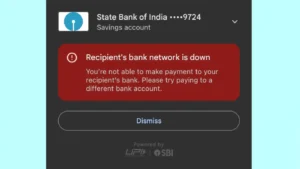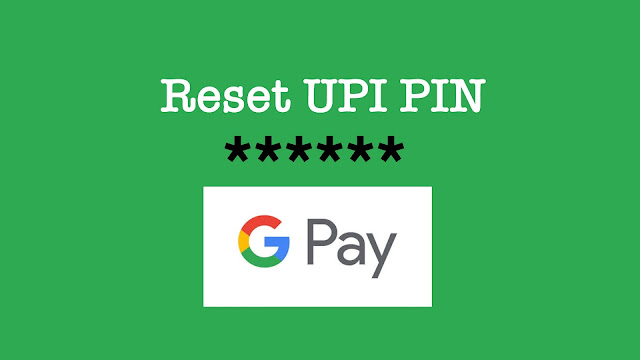
Nowadays, we have to manage so many PINs and passwords be it for social media accounts, online banking, phone screen lock, and various others. It’s not that easy to remember them, especially if you don’t use them often. Did you also forgot your bank UPI PIN and now you are unable to make payment transactions on Google Pay? This is quite common and it can happen with anyone.
Luckily, Google Pay has this feature which lets you reset or change your UPI PIN if you have forgotten it by mistake. The best thing is that you can do it yourself from your smartphone without even going to your bank. In this tutorial, we will show you the steps to recover forgotten Google Pay UPI PIN on your iPhone or Android device. Now without wasting your time, let’s start this tutorial.
How to reset forgotten UPI PIN on Google Pay
There is an option in your payment settings on Google Pay named Forget UPI PIN. This will help you to reset your UPI PIN if you have forgotten it. For the verification purpose, you will need to provide your debit/ATM card details such as its last 6-digits and expiry date. Get your debit/ATM card ready before starting. Once you have it, follow these instructions –
- Open the Google Pay app on your iPhone or Android device. Make sure that you have the most recent version of the app installed on your phone.
- Click your profile photo icon at the top-right corner.
- Tap on Bank account under Payment methods.

- Choose your bank account whose UPI PIN you want to reset.
- Now click on Forget UPI PIN option.
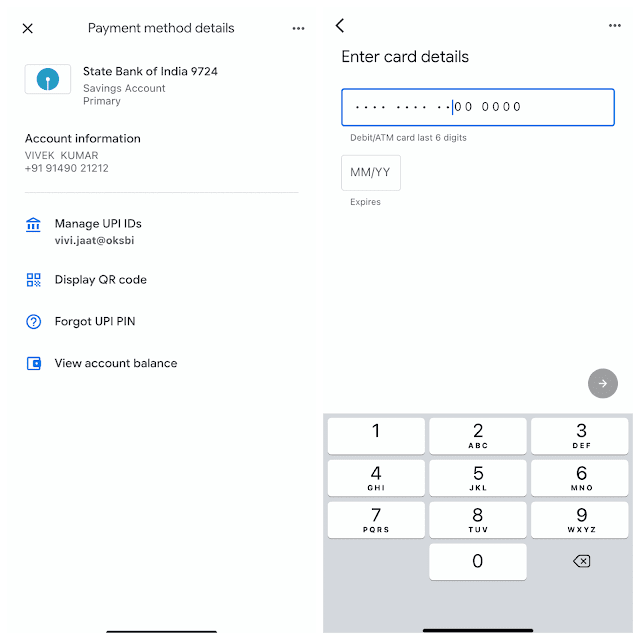
- Enter card details – Check the last 6-digits of your ATM/debit card and expiry date. Enter them and then click next button.
- Create a new UPI PIN – Now you will be asked to enter a new 6-digit number for your UPI PIN. Enter it twice to confirm.
- Verify OTP – The final step is to complete your OTP verification. You will get an OTP (One-time password) on your mobile which you have to enter on Google Pay to confirm your identity. Once you have verified it, you have successfully reset your forgotten UPI PIN.
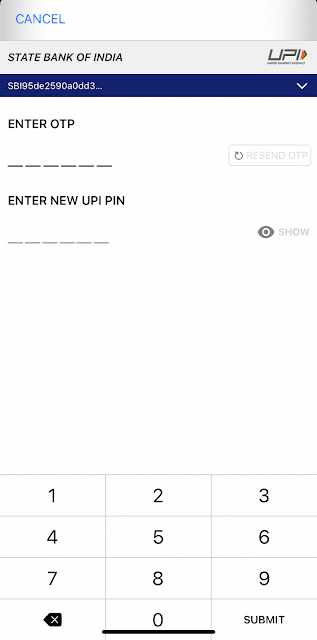
Now make sure to remember your UPI PIN properly so you don’t forget it again, although you can reset it any number of times. Please note that your UPI PIN is associated with your bank account so it will get changed for all UPI apps not just for Google Pay. For example, if you will use BHIM app for payment, then you have enter the same UPI PIN to confirm your transaction.
How to change UPI PIN on Google Pay
Sometime you did know your UPI PIN but still you want to change it for security reasons. Maybe someone has got eyes on it when you are typing. UPI system doesn’t uses OTP and long passwords for confirming payment so it’s always risky to share your UPI PIN with anyone. You can lose a huge amount of money from your bank account if someone got their evil eyes on your UPI PIN. It’s also a good practice to keep changing it time to time. This will make your account secure and prevent unknown payments.
There is a different method for changing UPI PIN on Google Pay. It’s not same like resetting your forgotten PIN. Here’s what you need to do –
- Open the Google Pay app on your smartphone.
- Click your profile picture at the top-right corner.
- Click on Bank account under Payment methods.
- Now tap on your bank account.
- Click three-dots at the top-right corner of the screen.
- Choose Change UPI PIN option.
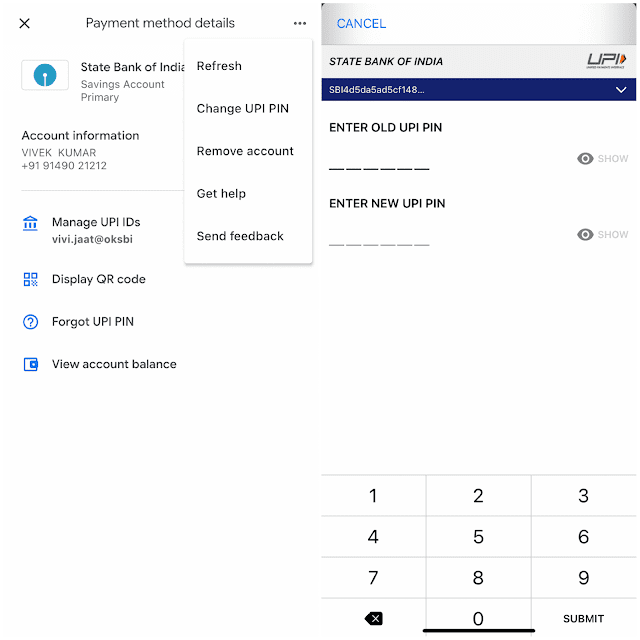
- Now enter your debit/ATM card details such as last 6-digit number and expiry date.
- After that, you will receive an OTP on your phone. Just enter it on Google Pay and you have done it.
So that’s how you can reset UPI PIN of your bank account on Google Pay if you have forgotten it by mistake. We have also discussed how you can change your UPI PIN normally. If you want to ask something about this tutorial, you can share it in the comments below. You can find other useful guides related to Google Pay, Paytm, BHIM, and other UPI apps on our website, so don’t forget to check them out. Also, share this post with your friends and stay tuned with us for more interesting tutorials.