
iOS is considered to be the safest operating system and that’s one of the reasons why people love iPhone, mainly because of its tight security. Although, your credit/debit card information is safe on your Apple ID but sometimes you may accidentally make payment on your iPhone. As it doesn’t even ask for an OTP, so there is always a risk of getting your money wasted on unnecessary purchase.
In order to prevent this from happening, you can remove payment method from your Apple ID. This is what we are going to discuss here. Apart from that, we will also discuss how this will affect your existing subscriptions. If you want to change or add a new payment method (credit or debit card) on your iPhone/iPad, we have also covered that topic in this tutorial.
Table of Contents
How to remove payment method on iPhone
iOS has this feature in the Settings app where you can manage your Apple ID including your account settings, password & security, payment methods, and subscriptions. In the Payment and Shipping settings, you can add or remove payment methods from your Apple ID. Here’s a step-by-step guide for that –
- Open the Settings app on your iPhone or iPad.
- Click on your name or profile photo at the top. This will open your Apple ID settings.
- Click Payment & Shipping option. You might be asked to confirm your identity with FaceID or provide your Apple ID password.
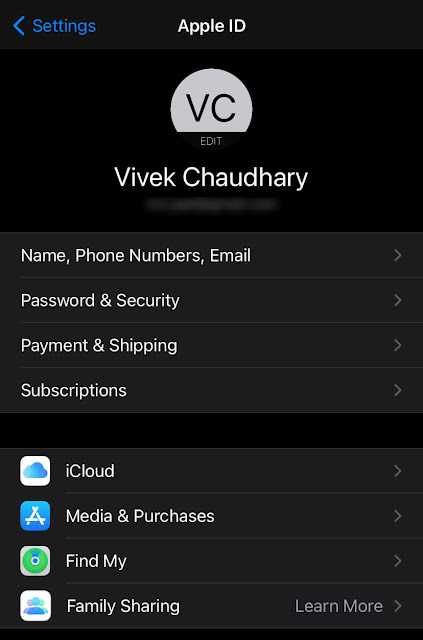
- Under Payment Method, you will find all payment methods that you have attached to your Apple ID.

- Tap the payment method (Credit/Debit card) you want to remove.
- In the next screen, click on Remove Payment Method button. You will be asked to confirm it in a pop-up box. Just click on Remove option again and you have successfully removed debit or credit card from your iPhone/iPad.
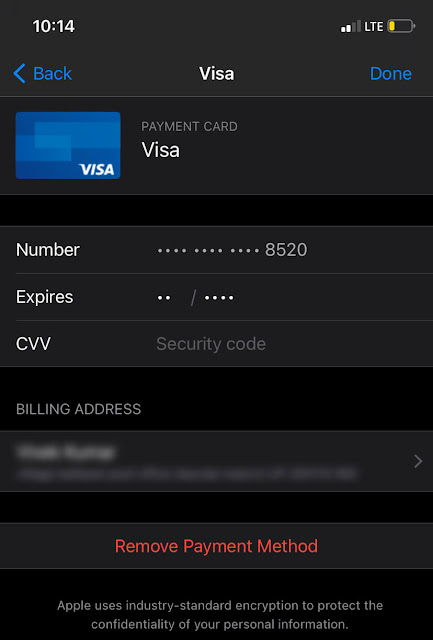
Alternatively, you can remove payment method by clicking the Edit option at the top in 4th step, then selecting your debit/credit card that you want to delete and finally tapping on Remove button.
Note: If you have ongoing subscription such as Apple Music or if you have unpaid bills, you won’t be able to remove payment method from your Apple ID. You will see a message on a pop-up saying “Unable to Remove. There is an active subscription on this account that requires at least one payment on a file”.
What will happen to your subscriptions?
If you have paid for an app or subscription, it will still remain active on your iPhone or iPad even after removing the payment method from your Apple ID. You can check your active subscription from your Apple ID settings. Simply, open the Settings app on your device and click on your name at the top. Then click on Subscriptions and there it is.
How to change your payment method on iPhone
You may want to add a new payment method on your Apple ID. This can be done easily in the similar way. Here are the steps you need to follow –
- Open the Settings app on your iPhone/iPad.
- Click on your name or profile picture at the top.
- Tap on Payment & Shipping option.
- Now click Add Payment Method. Depending on your country, you will see different options for adding the payment method. As for the India, there is a Credit/Debit card option.
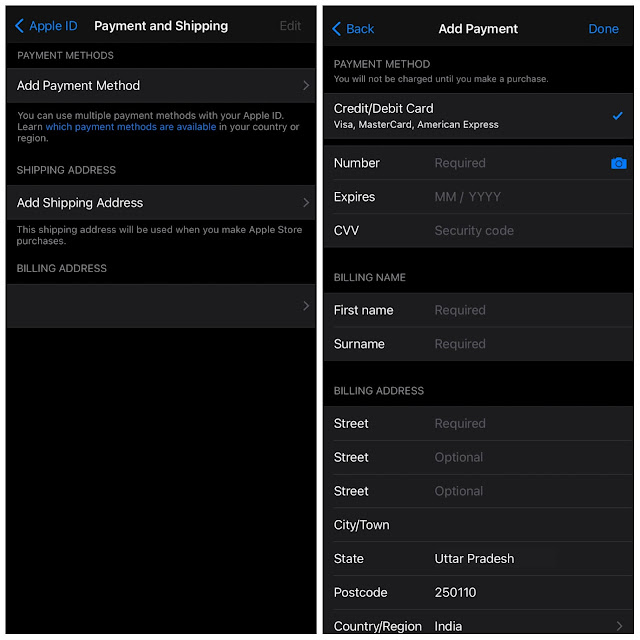
- Provide your card details such as number, expiry date, and CVV. Apart from that, fill out other information such as your billing name and address.
- Finally, tap the Done button at the top-right corner and you have done it.
Note: You will be charged some money from your account for adding a new payment method. For example, if you are from India and you add your debit card, then around Rs. 76 will be deducted from your bank account. That is a payment authorization hold that will be automatically reversed within a day or two. Check out this guide on how to check your bank account balance.
So that’s how you can add a new payment method on your Apple ID within a few seconds. In order to prevent accidental payments from your account, you should keep your credit/debit card removed from your iPhone/iPad. We hope you find this guide informative. If you have any questions in your mind, feel free to share them in the comments below. We would be happy to answer them and help you.



