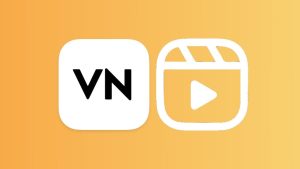Although Instagram provides a built-in video editor for Reels which allows you to add music to your videos but it has very limited features. You may want to do more advanced editing on your video such as adding more transitions and making beat-sync cuts with the background music. This is only possible with the professional video editor app and for that you need to edit videos on your phone locally.
As for editing reels outside Instagram, you also need to download the audio/music that you want to use as background on your video. That’s where this tutorial is going to help you. Here we have shared a simple method to download audio from Instagram reels on your smartphone. This will work on both Android and iPhone/iOS. The audio will be in MP3 format and you can directly load it on any video editor such as VN or Kinemaster.
Table of Contents
How to save audio from Instagram reels
Instagram has added a new feature which allows you to save audio from reels in Saved section on your account. Now let’s say you are watching reels on Instagram and suddenly found an audio on which you also want to make your video. This feature will help you to save that audio so that you can use it later on your reels. Instagram also lets you import your saved audios directly when you are editing a reel.
This feature works in the similar way as saving a normal post (photo or video) works on Instagram. Here’s how you can use it –
- Launch the Instagram app on your smartphone.
- Now find the reel whose audio you want to save.
- At the bottom-left corner, click on the audio or song name just below the uploader’s username and caption.
- Now Instagram will take you to that particular audio page where you will find all reels that are using the same audio. Just click on Save Audio button and you have done it!
How to access your saved audios on Instagram
All your saved audios can be found in the Saved page on your account. For that, first go to your Instagram profile and click the menu button (three parallel lines) at the top-right corner of the screen. Now a pop up window will open showing you various menu options. Click on the Saved option and then on Audio. Here you will find all your saved audios. You click on them to open their page or if you want to listen the audio, just tap the play button.
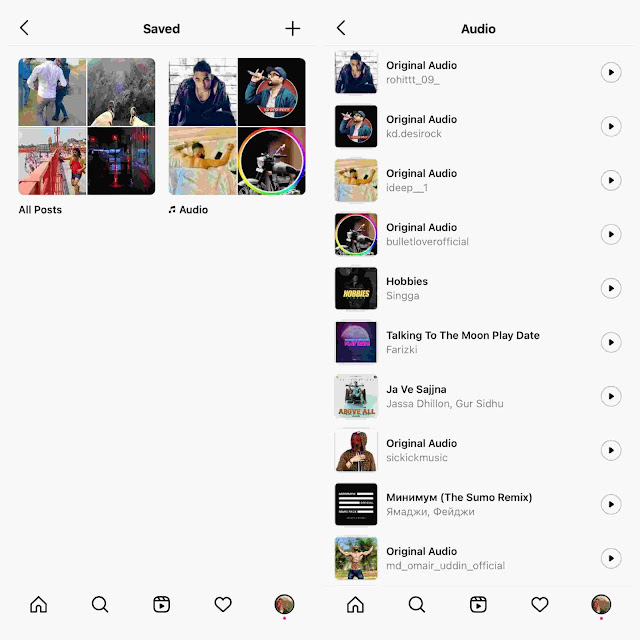
How to use saved audio on your Instagram reels
When editing or uploading a new reel, you will see an option to add music to your video. Simply, click on the Audio option from left side of the screen. Instagram will open the Music library where you will popular and trending music. Tap on Saved option there. Now after this, you will see all your saved audios. Just select the one you want to use and it will applied on your video instantly.
This can also be done from the audio page as well. For that, you have to go to the Saved page on your account and then click on the audio you want to use. Then it will open the audio page where you will see Use Audio option. Clicking that will load the audio in the reel editor. Next, you just have to select the video from your gallery (or record a new one) and Instagram will automatically add your selected audio in its background.
How to download MP3 audio from Instagram reels
The previous method is just for saving the reel audio on your Instagram account online. Now some people use to edit their reels with more professional video editors on their phone (Kinemaster and VN app, for example). In that case, you will need to download the audio in mp3 file from the Instagram reel.
If we talk about YouTube videos, there are certain online tools available which you convert them to mp3 audio directly. Unfortunately, there is no direct way to extract and download audio from Instagram reel video. For this, you first need to download it as an MP4 video and then convert that into MP3 audio file on your phone manually.
We have already posted a detailed article on how you can download Instagram reels video on Android and iPhone. As for this tutorial, we will only show one simple method which works online and doesn’t require you to download any third-party app on your phone. Here’s what you need to do –
- Copy link of Instagram reel video – Open the Instagram app and then find the reel whose audio you want to download. Next, click the menu button (three dots) at bottom-right corner of the reel where you see like, comment and share options. After that, tap on Copy link. This will copy the webpage link of the reel video to your clipboard.

- Download Instagram reel video – We will be using an online tool for this task. There are so many websites available on the internet which can help you to download video from Instagram reels. One of them is Instadp. You just have to visit this website and paste the link on it. After that, it will provide you a download link from where you can download the reel video on your phone.

Convert MP4 video of Instagram reel to MP3
As the downloaded video is in MP4 format, so you will need to convert it to mp3 file in order to extract the audio part only. Again you can use various tools for this task, even there are many applications available on the Google Play Store (for Android) and Apple Apple Store (for iPhone/iPad). We have another simple method here in which you don’t need any online tool or app. You can simply convert MP4 video to MP3 audio by renaming the file format.
This can be easily done with any file manager app on your phone. Just select your downloaded video (you can find it in the Downloads folder on your internal storage) and then click Rename option. After that, remove .MP4 and replace it with .MP3 at the end of the file name. You will be asked to confirm changing the file format. Simply, continue that and you have successfully converted MP4 video to MP3 audio file without using any converter tool.
Now you can easily load this audio in any video editor app on your phone and apply it in the background of your reel video. We hope you find this guide helpful to download audio from Instagram reels. You can use this method on both Android and iPhone/iOS. If you have any questions in your mind regarding this topic, don’t forget to share them in the comments below. We will try our best to reply to your queries and update the article if required. Also, don’t forget to share this post with your friends and help us reach more happy readers on our website.
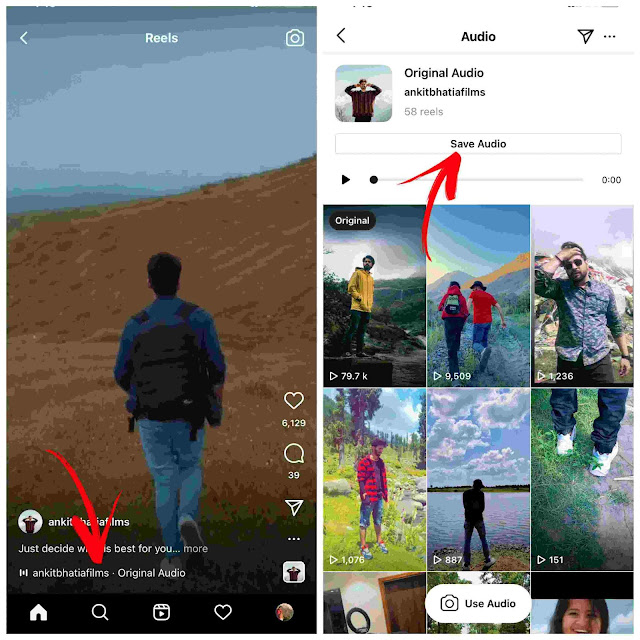
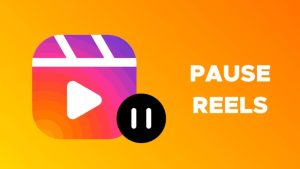
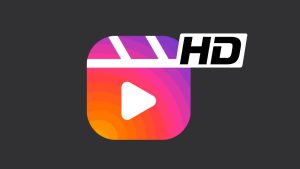
![12 Ways to Fix Instagram Reels Not Uploading [2024]](https://www.geekinstructor.com/wp-content/uploads/2023/01/fix-instagram-reels-not-uploading-300x169.jpeg)