
Does it ever happened to you that you are trying to play a video on Android smartphone and it doesn’t play for some unknown reasons? This mostly happens with videos that are recorded with iPhone. Actually, iPhone uses different video codec to encode and decode the video, usually in MOV format.
If a MOV format video doesn’t play on your Android phone, then it simply means your smartphone doesn’t have the right video codec (software or hardware) to playback that video. In this tutorial, we will show you how to fix iPhone’s MOV format videos not playing issue on your Android phone. Let’s get started!
Try MX Player app to play MOV format videos
Sometimes the default video decoder used by the gallery app on your phone doesn’t support playback for MOV format videos. If you try to play that video, it will throw an error on your screen saying “Failed to play video. An unknown error has occurred“. There is no way you can fix this issue and make your gallery media player to play that video, however, there are other options available.
You might have heard about MX Player app. MX Player is the most popular and powerful media player app for smartphone just like VLC in Windows PC/laptop. You have probably installed this app on your phone already and if not, then you can install it for free from the Google Play Store. MX Player has various video decoders that can play almost any format video on your phone.
If the normal video decoder doesn’t work to play the video, you can use the other one. By default, it uses Hardware Decoder (HW). There is another advanced version available which is named Hardware Decoder+ (HW+). Even it none of the hardware decoder works, then you can try Software Decoder (SW). So basically, it gives you various options for video playback.
Once you have installed MX Player app on your Android phone, simply open it and go to the directory where the MOV format video(s) are saved that you want to play. Next, click on the video to play it. MX Player will automatically choose the right video decoder for the playback of your video. If somehow it doesn’t work, then you can try changing the decoder from the top-right corner (simply click HW option and change it to HW+ or SW).

There is a separate settings for decoders in MX Player which you can find in the Player Settings. Go to the main page on MX Player and then go to the menu (click three parallel lines at the top-left corner of the screen). After that, scroll down and click Local Player Settings. In the next page, you will find Decoder option. Just click on it and there you can manager all decoder settings such as enable HW+ and SW decoders for local files if they aren’t enabled.

Convert MOV videos to MP4 on Android
Another way to play iPhone’s MOV format videos on Android is to convert them into MP4 format. MP4 is like a universal video format which is supported by all smartphones. There isn’t any built-in feature on Android to convert MOV videos into MP4, but you can use third-party applications for this task.
There are plenty of apps available on Google Play Store which can help you to convert MOV format videos to MP4 without even losing the video quality. One such app is called MOV to MP4 Converter. You can download and install this app on your Android phone for free. Once installed, open it and then allow access to the storage. Next, click the folder icon at the bottom-right corner.
This will open file picker on your screen. Just go to the directory where the video is saved and load it in the app. In the next pop-up box, you can choose the file name and directory where you want to save your MP4 video. Apart from that, you can also choose the video quality of your MP4 video which is set as “Same quality” by default. There are all kinds of video resolutions available from 1080p (HD) to 240p.
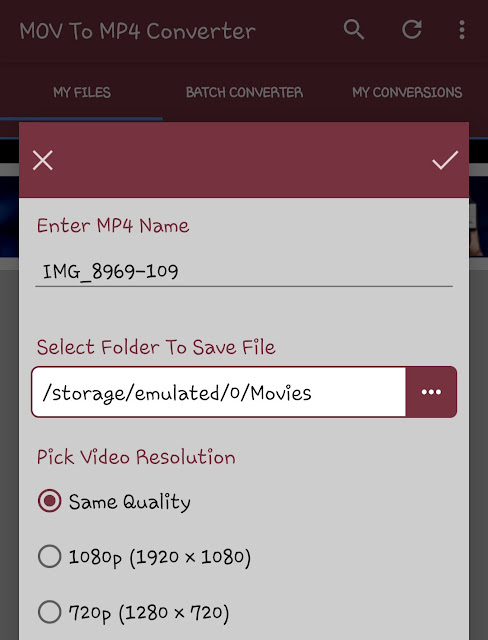
Once you have selected all settings, tap the tick mark icon to continue. Now the app will start converting your MOV video to MP4. It may take some time depending on the size, length, and quality of your video. Once it’s done, you can play the MP4 video on your Android phone normally with any media player app (even in the gallery).
There is another useful feature in the MOV to MP4 Converter app which allows you to convert multiple MOV videos to MP4 at once. This feature is named as Batch Converter. The process of converting the files is almost the same as we have explained above. You just have to select multiple videos in the Batch Converter tool and the rest of the things will be done by the app itself.
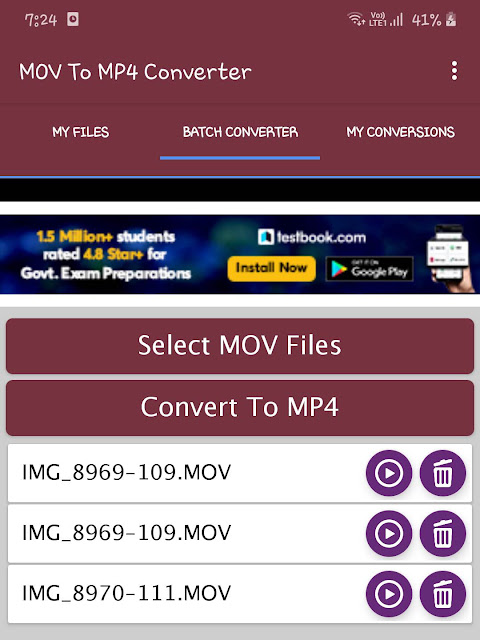
So that’s how you can fix MOV format videos not playing issue on your Android phone. In this guide, we tried our best to explain why MOV videos don’t play on Android and how you can fix this issue. If you still have any questions in your mind, you are free to discuss them with us in the comment section below. Don’t forget to share this post with your friends and check out more interesting tutorials on our website.



