Instagram recently celebrated its birthday anniversary. As a surprise gift for users, it has come up with a new feature which allows you to manually change the app icon of the Instagram on your phone. There are various Instagram logos available that you can choose from the old classic one to the latest dark mode logo.
Changing the Instagram logo on your phone will give a fresh experience to you and a fresh look to your app drawer. You might be bored of seeing the same design again and again. Luckily, now you can change it whenever you want. In this tutorial, we have shared a complete step-by-step guide on how to change Instagram app logo on your iPhone and Android device. Let’s start this tutorial now.
Table of Contents
Change Instagram app logo on Android
Before moving to the steps, we will recommend you to update the Instagram app on your Android phone. You can update it from the Google Play Store. If you are already using the most recent version, then you can proceed further and follow these steps to change the Instagram app logo on your Android phone –
- Open the Instagram app. Make sure that you are logged in to your account.
- Go to your profile – Click your profile picture icon at the bottom-right corner of the screen.
- Tap the menu button – You will see three parallel lines (hamburger icon) at the top-right corner. Simply, tap on it to open the menu.
- Click Settings option – This option is available at the bottom (lower-end) of the menu as shown in the below picture.
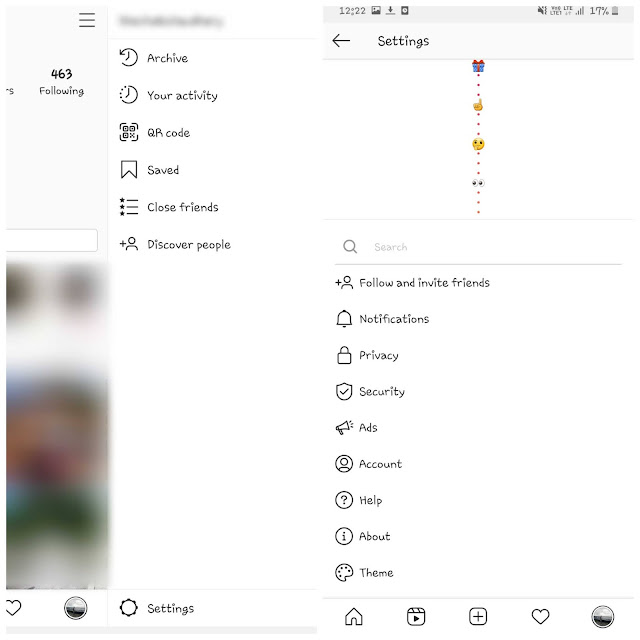
- Swipe down the screen to unlock app icons – Once you are in the Settings page, swipe down the screen from the top. As you do that, you will see these emojis 👀, 🤔, ☝️, 🎁, and 🥳.
- Choose your app icon – Finally, you will be taken to the app icon page where you will see various Instagram logos such as Classic, Classic 2, Original, Codename, Twilight, Sunrise, Aurora, Pride, Gold, Dark, Light, and Very dark. Select any logo whichever you want to use on your Instagram app.
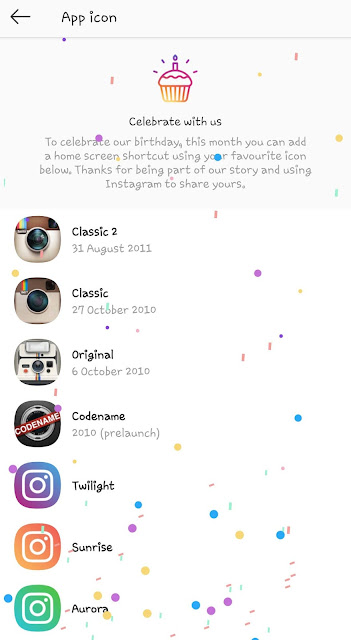
- Add to homescreen – Now a pop-up box will appear where you will be asked to add the app shortcut on your home screen. Tap the Add button simply or you can tap and hold the icon to manually drop it on your home screen.
This is how your new Instagram app will appear. You will also see a small original Instagram logo at the bottom-left corner of the app icon. This thing happens because you have only added a shortcut of the app on your home screen.
Can’t change Instagram app logo?
Please note that your Instagram app icon will remain the same in your app drawer (where all your apps appear). There is no way you can change it as Android doesn’t allow you to customize the app icons in the app drawer. This is one of the limitations for customizing apps on Android but you can still enjoy changing the Instagram app logos on your home screen. Just follow the steps that we have shared above. If you want to hide the original Instagram app from the app drawer on your phone, then you can read our guide on how to hide apps on Android.
Change Instagram app logo on iPhone
The steps for changing the Instagram logo on iPhone/iOS are almost same as in Android. Here’s what you have to do –
- Open the Instagram app on your iPhone.
- Go to your profile by clicking your profile picture icon at the bottom-right corner.
- Tap the menu button (three parallel lines) at the top-right corner.
- Now go to Settings.
- Swipe down from the top of the screen to the bottom. This will reveal Instagram gift surprise where you will see various emojis.
- Now you will be taken to the app icons. Choose any Instagram logo you want to use. After that, you will see a pop-up box confirming that you have successfully changed the Instagram app logo on your iPhone. Simply, click the OK button to continue. That’s it. Just go back to the home screen on your iPhone now and there you will see your new Instagram app logo.
How to change back to the original Instagram logo
That’s pretty simple. You have to follow the same steps and once you are on the app icon page, select the Current option and that will change back your Instagram app logo to the current original design. For Android, you don’t need to do change back your Instagram app logo to the current one as it already remains same on the app drawer. If you wish to delete the app shortcut from your home screen, simply long-press on it and then click “Remove from Home” option.
So that’s everything you need to know about changing the Instagram app logo on your iPhone and Android device. We hope you find this guide helpful. If we have missed something that you need to know, simply share it in the comment section below. Which Instagram logo is your favorite? Let us know your views about this new feature? Stay tuned for more interesting tutorials and updates.



