Have you ever reacted to an Instagram story only to regret it later? Maybe you accidentally reacted with the wrong emoji, or you simply changed your mind about the reaction. Whatever the reason, you’ll be happy to know that it’s possible to unsend a reaction on Instagram story.
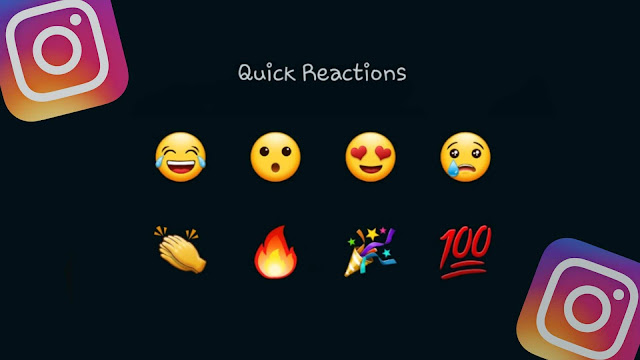
When you react to someone’s story on Instagram, the person is notified through a message in their user’s chat. This reaction reply remains in their chat forever. The person can respond to your reaction by sending a text message, emoji, or heart reaction through double-tap.
Table of Contents
What are story reactions on Instagram?
Instagram allows you to react to stories through quick reactions. There are 6 quick reactions that you will find on Instagram stories which include the following emojis –
- 😂 Face with Tears of joy – commonly used emoji to indicate laughter or amusement.
- 😮 Face with open mouth – Often used to express surprise, shock, or awe.
- 😍 Smiling Face with Heart-Eyes – This conveys a sense of love or admiration.
- 😢 Crying Face – This emoji is used to express sadness, disappointment, or heartbreak.
- 👏 Clapping Hands – Used to applaud or congratulate someone or something.
- 🔥 Fire – This emoji depicts a flame, which can be interpreted as something that is “hot” or trendy.
Apart from these emojis, Instagram Stories also support Avatar and GIF for replies. You simply need to swipe up the story or click the reply box at the bottom. This will show you the quick reactions on your screen. You can respond to the story by sending any of these quick reactions based on your choice.
How to remove reaction from an Instagram Story
Sometimes you may react to an Instagram story by mistake. For instance, while you’re skipping through stories, you may accidentally swipe up and trigger a quick reaction. This can be quite awkward and leave you feeling embarrassed, especially if the reaction was unintentional and sent to someone for no reason.
Luckily, there is a way to undo this by unsending your reaction on Instagram story. As you may already know, Instagram provides a feature to unsend messages in chats you have sent by mistake. Similarly, you can also unsend story reactions and replies using this feature.
This step-by-step guide will show you how to do that –
- Open Instagram on your iPhone or Android device.
- Click the DM button (send or paper airplane icon) at the upper-right corner of the screen.
- Open the user’s chat to whom you have sent the story reaction accidentally. It will be at the top of your DM list.
- Here you will find the story reaction you have made. The message says “You reacted to their story“. It also shows the story preview (if it is not expired) along with the emoji reaction on it. Simply, long-press on that message.
- Now click Unsend Message option in the pop-up box that appears on your screen. That’s it.

How to unlike an Instagram story?
Instagram has added another feature that allows you to react to stories by tapping on the like (heart) button in the bottom-right corner next to the message typing bar. This allows you to react to any story without sending a message.
The uploader will be notified through a notification that you have liked their story. They can also see your heart reaction in the Story viewers list. If you have accidentally liked any story and you want to undo that without letting the uploader know, here’s what you need to do:
Open the Instagram app and go to the user whose story you have reacted to. Tap on their profile picture to open the story carousel. If the user has posted multiple stories, go to the specific one you have reacted to. You will be able to see a small heart button with red colour in the bottom-right corner. Tap on it to unlike.
How to delete multiple Instagram story replies at once
Imagine how it would be if you can see all of the story replies you have ever sent at one place. Sounds good? Instagram has integrated this feature in the Your activity section on your profile. You also have the option to delete mulitple Instagram story replies at once. Here are the steps you need to follow:
- Open the Instagram app.
- Go to your Instagram profile by tapping on your profile picture in the bottom right corner of the screen.
- Once you are on your profile, tap on the three lines in the top right corner of the screen.
- Now click on Your activity from the options available in the menu.
- Next, tap Story replies under the Interactions heading. This is where you will see all the story replies you have sent.
- Tap on Select option in the top-right corner and then tick the replies you want to delete. You can also sort and filter these story replies by date, author, or newest to oldest.
- Finally, tap on Delete (X) option at the bottom. X represents the number of items you have selected. You will be asked to confirm deleting the replies one more time.
FAQs on unsending story reactions
NO. The user isn’t notified in any way when you unsend the quick reaction you have made to their story by mistake. However, they can check it manually. This is what we have explained in the next question.
When you react to a story, the user is notified immediately via notification and chat message. It might be possible that the user has already seen your reaction. However, if the user isn’t active on Instagram, they might not come to know that you ever reacted to their story and then unsended it.
As you mentioned already, the story reaction is sent to the user via notification and chat message. If the user has seen your reaction via notification, then there is no way you can track it. On the other hand, if the user has seen it through the chat, then open their chat with you in your direct messages (DM). If you see “seen” status below the story reaction, then it’s confirmed that the user has seen it.
Final thoughts
So that’s everything you need to know about unsending emoji reactions on Instagram stories. Now whenever you are swiping stories on Instagram, try to be a little more careful to avoid sending accidentally quick reactions. We have tried to cover everything related to this topic, however, if we missed something that you have in your mind, feel free to ask it in the comment section below.
Read other similar articles:
- How to Unsend an Email Message on Gmail
- How to Edit Messages on Instagram After Sending
- How to Delete All Messages on Instagram At Once
- How to Remove Like from a Message on Instagram



