
The Facebook app consumes data very aggressively to make your user experience better. For example, it automatically loads photos and videos in advance. Most of the people have limited daily data pack and they want to use it in the most optimal way.
The social media apps like Facebook, TikTok, and Instagram eats a lot of data not just when you are using them but in the background also. In this tutorial, we have shared some methods by which you can reduce your mobile data usage on Facebook. This includes turning on data saver mode, disabling videos auto-play, and suggesting other ways of using Facebook.
Table of Contents
Enable data saver mode on Facebook app
Facebook also knows that it consumes a lot of mobile data. To help you reduce it, Facebook has added a data saver mode feature in its app. Here’s how you can enable it –
- Open the Facebook app on your iPhone or Android device. You should have the most recent version of the app.
- Go to menu – Click three parallel lines at the top-right corner.
- Scroll down and expand Settings & Privacy.
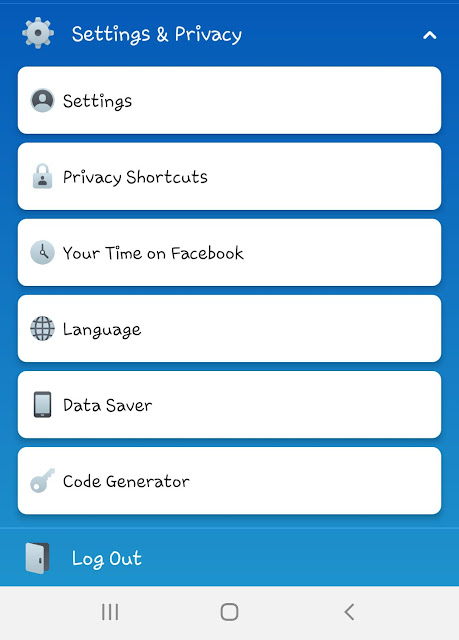
- Then click the Data Saver option.
- Now just toggle the Data Saver button to turn it on. There is another option for turning off the data saver feature on Wi-Fi.
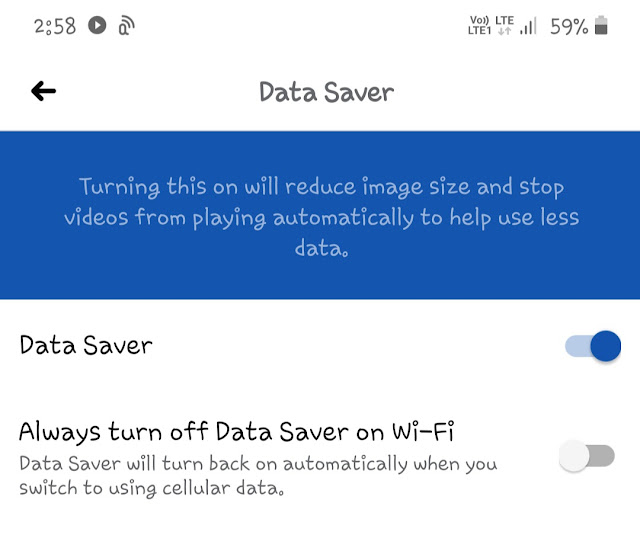
When you activate data saver mode, the Facebook app will reduce the size of the images and stop videos from playing automatically to help you save your mobile data.
How to check Facebook app data usage
It is good to keep an eye on how much data an app consumes on your phone. Android has a built-in feature in the settings where you can check the data usage report of the app. Simply, go to Settings > Apps > Facebook. In the app info page, click Mobile Data.
Here you will find Total data usage by the Facebook app. It is divided into 2 parts: Foreground and Background. The report is based on a monthly time duration. If you want to check the daily data usage, then you can use a third-party app called Data Manager.
Turn off videos auto-play on Facebook
When you a watching a video, Facebook will automatically load the next video so as to give you better user experience but this costs you more data usage. Luckily, there is an option in the Facebook app settings where you can disable videos auto-play. Here’s how you can do it –
First, open the Facebook app and go to the menu. Scroll down and click Settings & Privacy. Then click the Settings option. Now again scroll down to the bottom and there you will find Media and Contacts. Click on this option. Next, click on Autoplay and choose “Never autoplay videos” or “On Wi-Fi connections only” (if you want to auto-play videos on Wi-Fi).
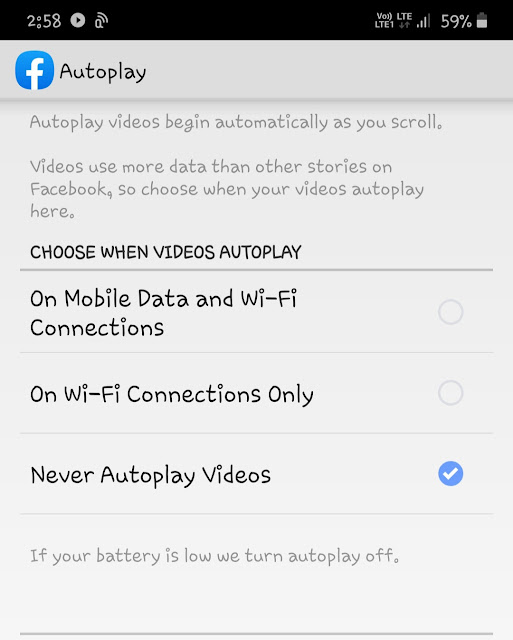
Use Facebook Lite app or mbasic version
Facebook Lite is the lite version of the original Facebook app. The main purpose why this app is created is to provide better user experience at very little data usage. If the normal Facebook app is consuming all your mobile data, then we will recommend you to switch to the Facebook Lite app. This app is available on all official app stores such as Play Store for Android and Apple App Store for iPhone/iOS.
For many users, data usage isn’t the only problem but they have a slow internet connection also. There is a solution to this problem. If your internet connection is very slow and you want to use Facebook at very low data usage at the same time, then use the mbasic Facebook website. mbasic is the most basic version of the Facebook website but it has all the features that are available in any other Facebook application.
So these are some methods you can use to save mobile data usage while using Facebook on your phone. It is your personal preference if you want to use the data saver mode, Facebook Lite app, or the mbasic version. You might be interested to read another tutorial on how to save mobile data usage on Instagram. If you want to ask something, please do share it in the comment section below.


