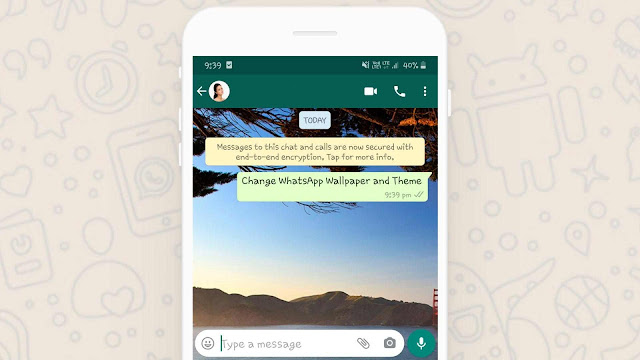
WhatsApp is one of the most-used apps on our phone. We use it almost every day to chat with our friends and family. WhatsApp hasn’t made even a single change in its user interface for so many years. Seeing the same design, again and again, make our user experience boring.
Luckily, you can change the background wallpaper of your WhatsApp chats with your own custom image, favorite solid color, or WhatsApp’s wallpapers. This will give a completely new and fresh look to your WhatsApp. You can apply the dark mode theme and change the overall user interface. Without further discussion, let’s see how to do it!
Table of Contents
Set custom wallpaper on WhatsApp from gallery
WhatsApp allows you to set custom wallpaper on your chat background i.e. you can choose photos from your phone gallery. There are two ways you change WhatsApp wallpaper –
Method 1: From WhatsApp Settings
- Open WhatsApp on your phone.
- Tap more options (three dots – menu button) at the top-right corner of the screen.
- Go to Settings > Chats.
- Click Wallpaper option under Display.
- Click Gallery option in the pop-up box and then select the wallpaper you want to set.
- Next, you will see the wallpaper preview. Pinch to zoom it or drag to adjust.
- Finally, tap the Set button.
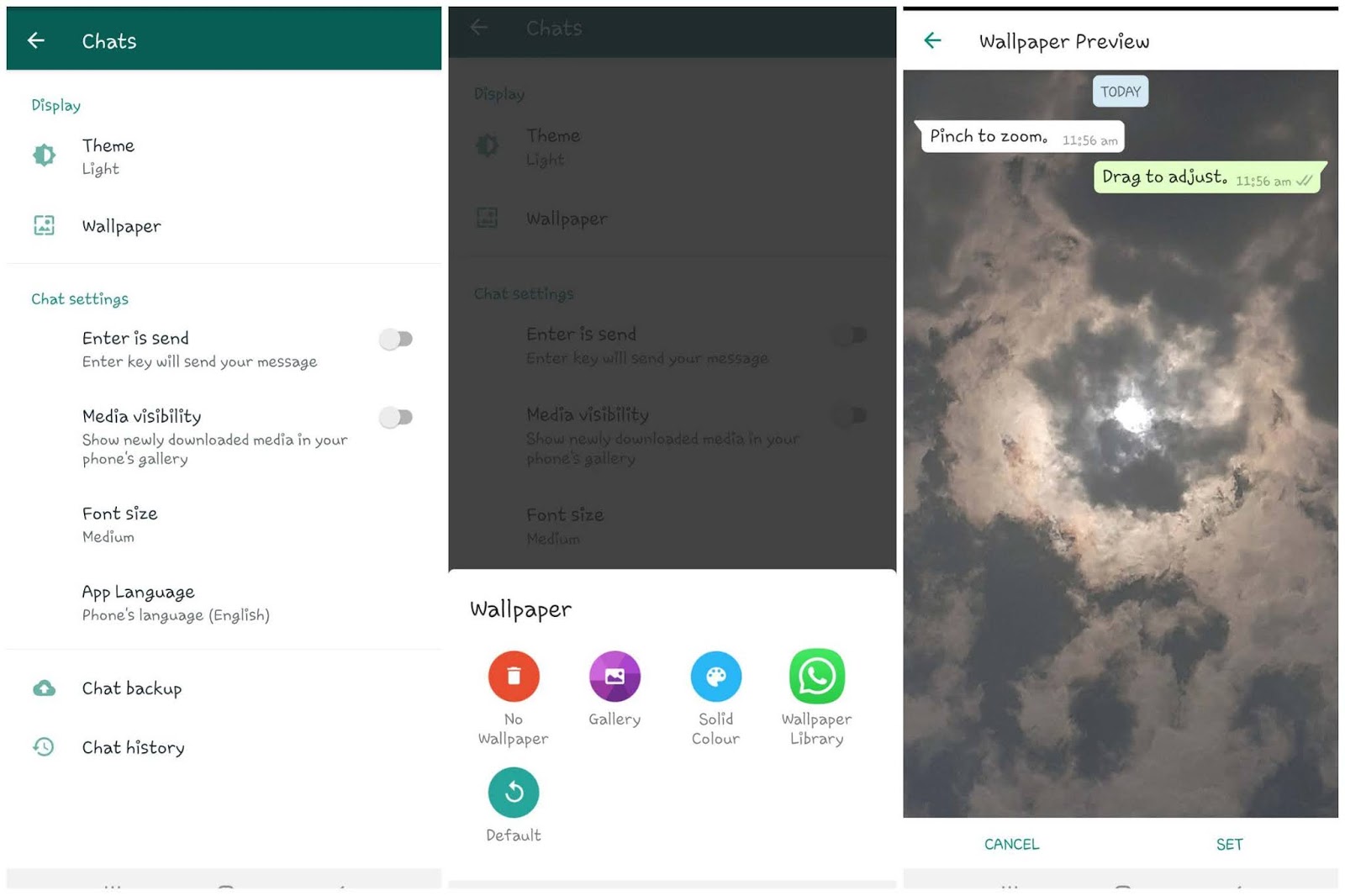
After this, open any WhatsApp chat and you will find your new wallpaper in the background.
Method 2: From Chats directly
In this method, we will change the WhatsApp wallpaper from within the chats. Just follow these steps –
- Open WhatsApp and then open any chat.
- Click menu button (three dots) at the top-right corner.
- You will find Wallpaper option there. Tap on it.
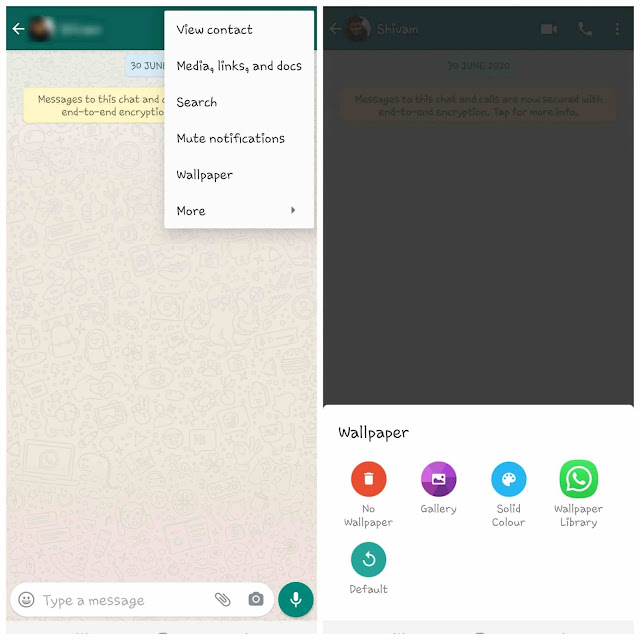
- After that, a pop-up box will open where you have to click on Gallery option. It will open up the WhatsApp gallery. Now select the photo you want to set as your chats wallpaper.
- On the preview screen, you can adjust or zoom in the photo. Tap the Set button to save it finally.
Once you have changed the wallpaper this way, it will be applied to all your WhatsApp chats automatically.
Set solid color background in WhatsApp chats
Sometimes you just want to use a plain solid color background for your WhatsApp chats. WhatsApp got you covered this thing also. There are 27 different kinds of colors available on WhatsApp that you can set on your chat background. Here’s how you can do it –
Again, open WhatsApp, tap the menu button and go to Settings > Chats > Wallpaper. In the pop-up box, click Solid Color option. Now you will see various colors. Choose your favorite one and then tap the Set button to apply it. The changes are applied instantly so you don’t even have to restart your WhatsApp.
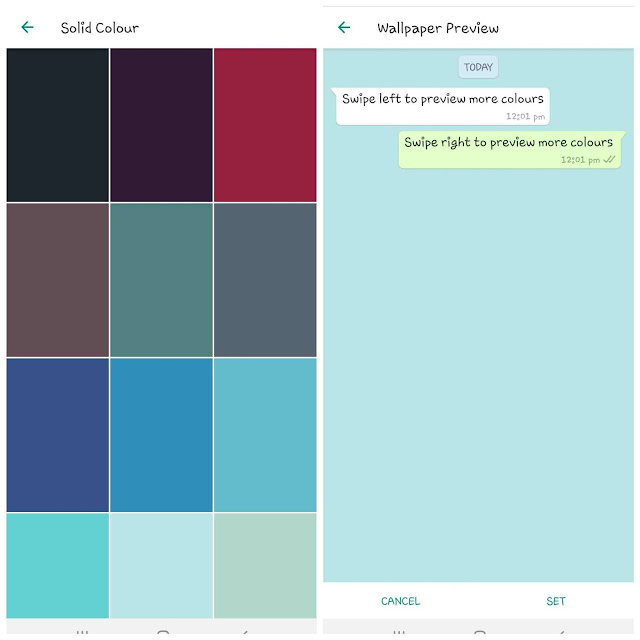
Set wallpapers from WhatsApp Library
WhatsApp has its own wallpapers package named WhatsApp Library which is available as an add-on. There are around 31 unique wallpapers that are available on WhatsApp Library for free. To use them, you have to download the WhatsApp Library add-on app on your phone. Follow these steps –
Open WhatsApp, go to Menu > Settings > Chats > Wallpaper. After that, click on WhatsApp Library option. Now you will be asked to download the WhatsApp Wallpaper package. Click OK button and it will redirect you to the Play Store where you have to install the WhatsApp Wallpaper app.
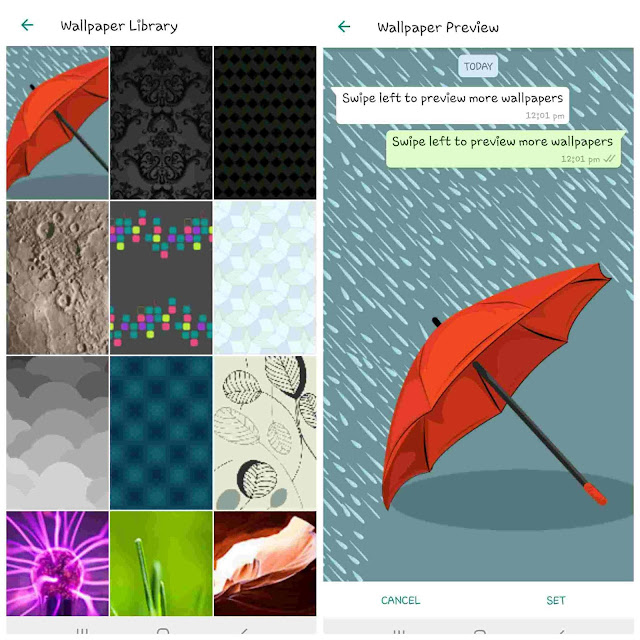
Once you have installed it, go back to the Wallpaper Library settings. This time, you will find all the WhatsApp wallpapers there. Choose any one you like and then apply it to your chat background.
Remove wallpaper/background from WhatsApp chats
If you would like to revert back the changes and remove wallpaper or background from your WhatsApp chats, then again go to the WhatsApp Wallpaper settings (WhatsApp > Menu > Chats > Wallpaper).
You will find two options there: No wallpaper and Default. No wallpaper will change the background to a light grey color. If you choose the default option, then it will apply the default wallpaper of the WhatsApp which you had previously.
How to set dark theme on WhatsApp
Another thing you can do to customize your WhatsApp is to apply the dark mode. It will change the complete user interface (UI) of the WhatsApp and give a brand new look. Here’s how you can enable dark mode on WhatsApp –
- Open WhatsApp on your phone.
- Click menu button.
- Go to Settings > Chats.
- Click Theme option.
- Now select Dark and click OK to apply the theme. That’s it.
If you didn’t find any Theme option on WhatsApp, then read this guide: Fix WhatsApp not showing dark mode theme option
So that’s how you can change the chat background wallpaper on WhatsApp with your custom photo, solid color, or WhatsApp’s wallpaper. If you have any question in your mind, feel free to share it in the comments below.



