
One of the reasons why Hindi is getting so popular is because most local Indian people love to interact in their native language, plus Hindi has a very huge number of users. The big tech giants of the internet like Google and Facebook have also added Hindi language support to target the local Indian audience.
Hindi is a very simple language for speaking but when it comes to writing Hindi, it becomes very difficult for normal people, not just on paper but on phone also. The main reason is that we are not friendly with the user interface (UI) of the Hindi keyboard. Moreover, Hindi grammar and writing is a little complex as compared to English.
If you are also finding it difficult to type in Hindi keyboard, then we have a simple workaround which can help you to easily convert Hinglish language into Hindi (हिंदी) automatically. You may already know about Hinglish language and probably used it several times.
If you don’t know what Hinglish is, it simply means typing Hindi (हिंदी) in English format. For example, क्या हाल हे भाई can be written as kya hal he bhai in Hinglish. So we will be converting Hinglish into Hindi. Apart from that, we will also discuss how you can translate pure English into Hindi on your phone. This guide is for both Android and iPhone/iOS users. Now without wasting your more time, let’s quickly jump to the main topic.
Table of Contents
Convert Hinglish to Hindi using native keyboard
The native keyboard on both Android and iPhone has a feature which allows you to convert one language into another. This feature is not enabled by default, however, you can easily enable it manually from the keyboard settings on your phone. Here’s how you can do it –
Android phone
As for this tutorial, we are using a Samsung smartphone which has the native Samsung keyboard enabled. Follow this step-by-step guide –
- Open the Settings app on your Android phone.
- Find and open Language and Input option. This option is either available in General Management or Additional Settings.

- Click on-screen/virtual keyboard option under keyboards sub-heading.
- You will find all keyboards that are installed on your phone. Choose the one that you are currently using (for example, Samsung Keyboard in this case).

- Click Languages and Types option followed by Manage input languages button.
- Now you will see a list of languages. Find Hindi (हिन्दी) or Hinglish and enable it.
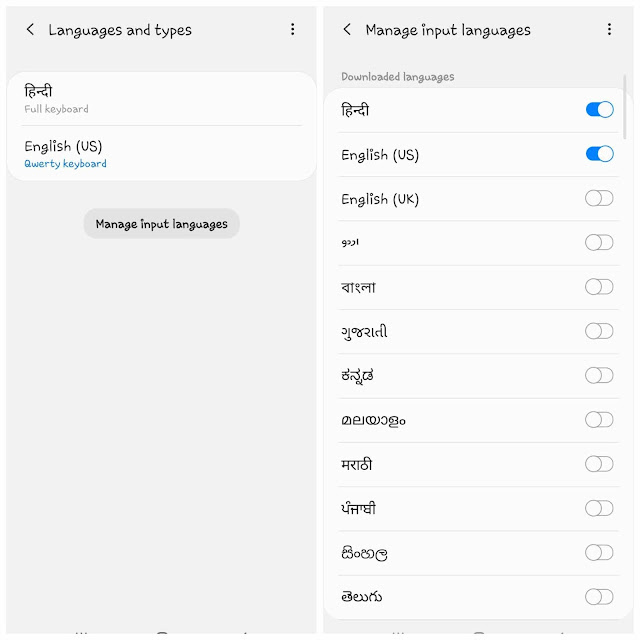
- As the default language of your keyboard is set as English, you need to change it to the new Hindi (or Hinglish) language you have added.
For this, open the keyboard anywhere on your phone and long-press the space button. Then you will see a pop-up box where you can change your keyboard language.
In some keyboards (Samsung, for example), you can simply tap and slide the space button to the left or right side for changing the language.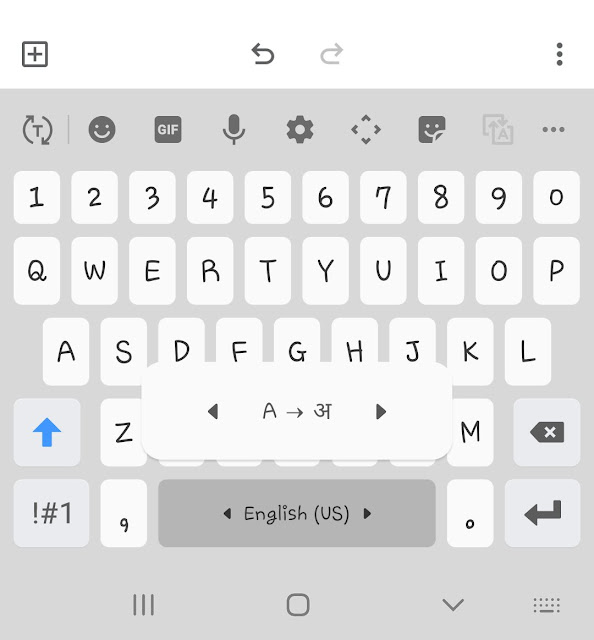
iOS/iPhone
Just like in Android, iOS also offers Hindi and various other regional language keyboards for Indian users. There is a keyboard named Hindi Transliteration which allows you to convert Hinglish into Hindi flawlessly. You can enable it from the keyboard settings on your iPhone. Just follow these steps –
- Open the Settings app on your iPhone.
- Click General option.
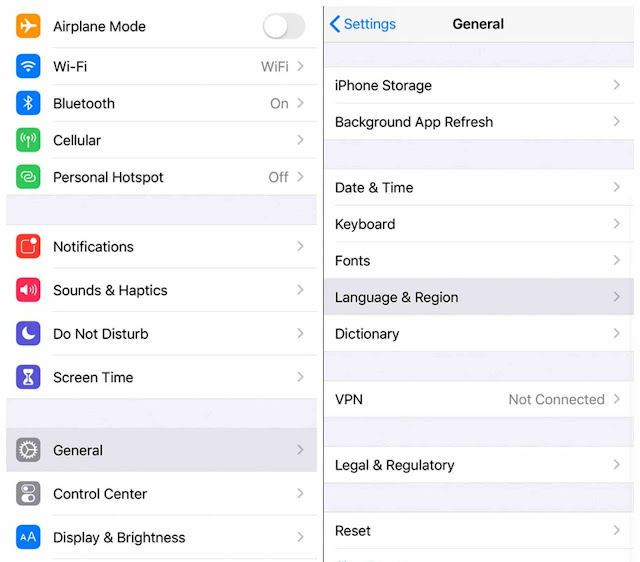
- Click Keyboard
- Next, tap Keyboards > Add New Keyboard option.

- Here you will find a list of languages. Find Hindi Transliteration (or Hinglish) and select it.
- Once you have added the Hindi Transliteration language, open the keyboard on your iPhone anywhere and test it.
If you would like to change the language of your keyboard, simply tap and hold the globe (sphere) icon just before the space button on the keyboard and then select the language you would like to use.
Use Hinglish to Hindi keyboard on Android
Google has its official app for Android named Google Indic Keyboard which is particularly made for targeting Indian languages. This keyboard has Hindi and Hinglish languages enabled by default. You can easily convert Hindi-based English words in pure Hindi using a Hinglish keyboard. This step-by-step guide will show you how to setup Google Indic Keyboard on your Android phone –
- Download and install the Google Indic Keyboard app from Google Play Store. It’s just 23 MB in size.
- Open the app. You have to complete the 4-steps setup process. First, enable the keyboard in your Language and input settings.
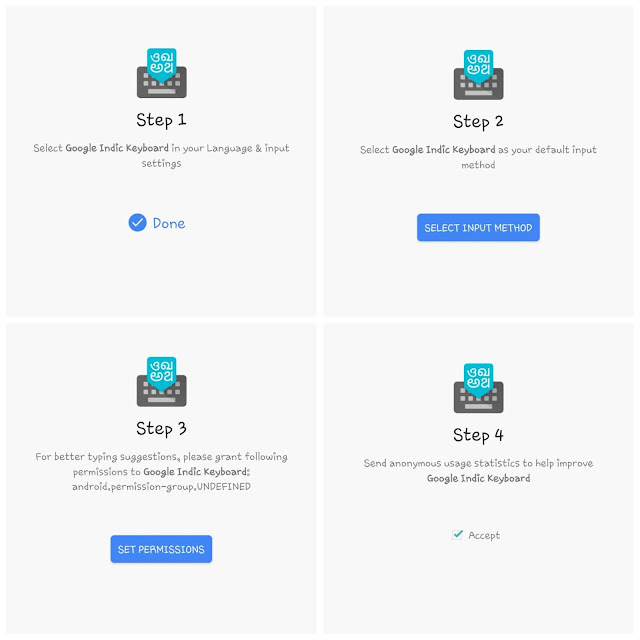
- Next, you will be asked to set it as the default keyboard on your phone. Simply, tap Select Input Method button and then choose Hindi & Hinglish (Google Indic Keyboard).

- In the 3rd step, you have to allow access to the contacts. This is required for better typing suggestions.
- Finally, tick mark the Accept button to let Google Indic Keyboard send anonymous usage statistics. This is required by Google for improving the app.
- Once you have allowed all permissions, you can choose the keyboard theme. There are various options available. You can also set a custom image as a background on your keyboard. At last, click the Get Started button to finish the setup process.
- Now just open the keyboard on your phone anywhere. You will be asked to choose the language format. For Hinglish, select likhen -> लिखें option. After that, you are ready to type in Hinglish.
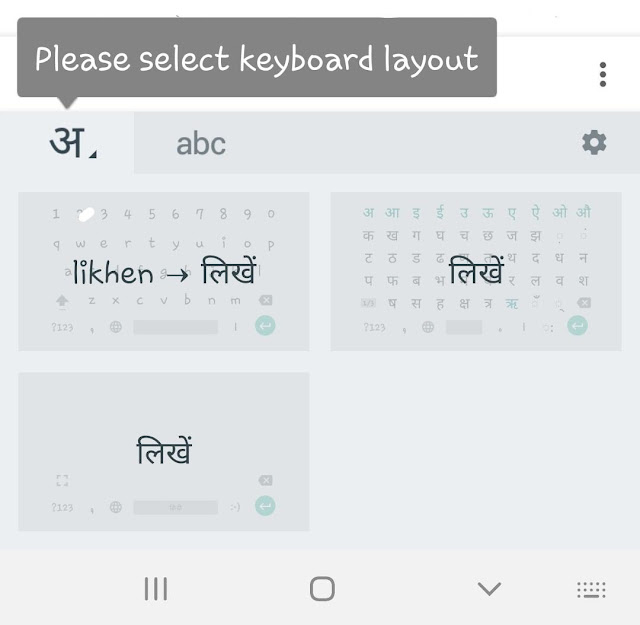
Use online Hinglish to Hindi converter tool
Another way to convert Hinglish to Hindi is by using an online converter tool. This method can be useful when you just want to convert text for one time only. You get rid of the headache to change the keyboard settings on your phone. Moreover, this method works on both iPhone and Android.
If you will search “Hinglish to Hindi converter” on Google, you will find so many online tools. One at the top of the search results is from a website named EasyHindiTyping. This tool works flawlessly. What’s even more good is that it has suggestions feature which suggests you Hindi words as you type in Hinglish.
Convert Hinglish to Hindi using Facebook app
Facebook has a huge number of users in India and most of them use Hindi (हिंदी) as their native language. It is a tedious task for most users to type in Hindi language. For the convenience of the people, Facebook has added Hinglish to Hindi converter which comes built-in with the app. Here’s how you can use it –
First, open the Facebook app on your iPhone or Android. Make sure that you are logged in to your account. After that, tap on the status box at the top (where it says “Write something here” or “यहा कुछ लिखिए“). In the next screen, click “अ” button as shown in the below picture.
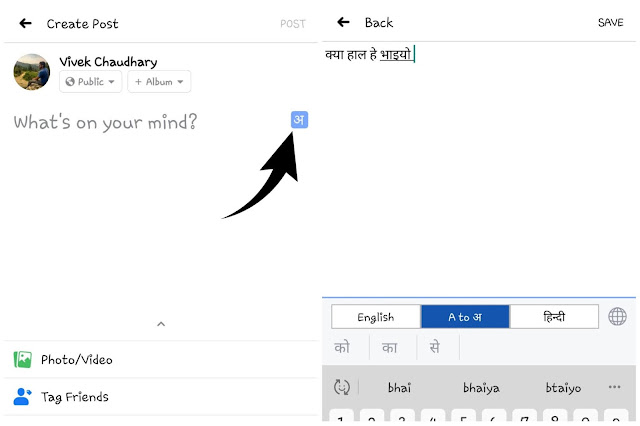
Now select “A to अ” at the bottom and then you are ready to type in Hinglish. Whatever you will type will be converted into Hindi. You can also use suggestions which are displayed just above the keyboard. Once you have converted all text, select, copy, and then paste it anywhere you want to use it.
Convert English to Hindi using Google Translate
As of now, we have only discussed how to convert Hinglish words into Hindi on your iPhone or Android device. Some of you would also like to translate pure English into Hindi. For example, “How are you?” into “क्या हाल है?”. For this translation, you can use the Google Translate app.
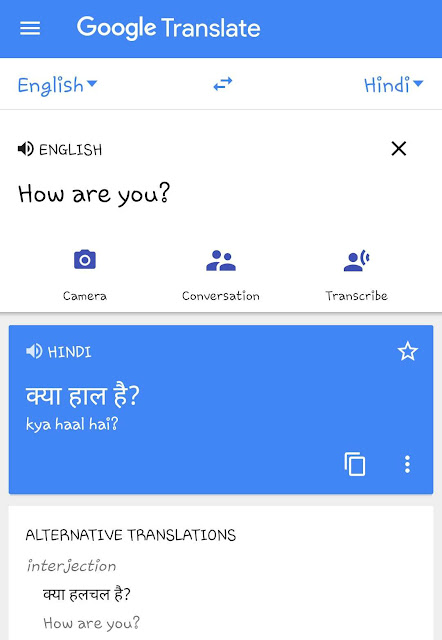
Google Translate is an official app by Google itself which allows you to translate one language into another. Just download this app from the app store on your phone (Google Play Store on Android and Apple App Store on iOS/iPhone). Once you have installed it, open the app and select the languages you want to convert.
For English to Hindi translation, select English first and then Hindi second. After that, write whatever you want to translate and it will be automatically translated into Hindi. The app also supports speech-to-text recognition so you can type with your voice by clicking the microphone icon.
So these are some methods by which you can convert Hinglish to Hindi language on your iPhone or Android device for free. If you need any assistance or answer to any of your queries, feel free to leave a comment below. Please share this article with your friends on social media and stay tuned with us for more interesting tutorials.



