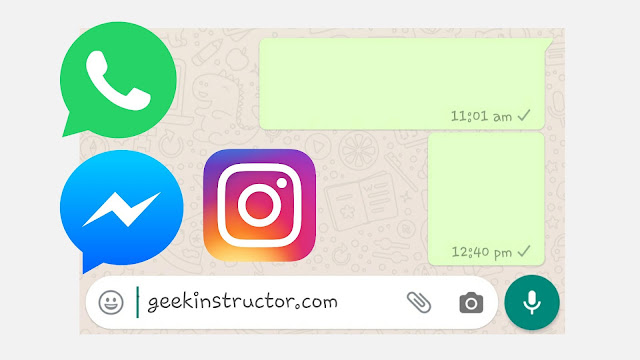
Definitely, a question must have arisen in your mind that why would you need to send a blank message to someone. Well, there isn’t any reason actually but you can simply do it for fun. You might have heard a popular quote that silence speaks louder than words.
Sometimes you don’t want to reply to your friends or loved ones, maybe because you are feeling angry or sad. In such situations, you can send a blank or empty message to express your feelings. Now without wasting any time, let’s start this tutorial.
Table of Contents
Send an empty message on WhatsApp
In this method, we will use Unicode characters to send a blank message on WhatsApp. Just follow these steps –
- Copy the blank space between these brackets: [⠀⠀⠀⠀⠀⠀⠀⠀⠀⠀⠀⠀]
- Open WhatsApp on your phone.
- Open the chat where you want to send this empty message.
- Click on the message box. Then long-press on it and click Paste option.
- Finally, tap the Send button (paper plane icon) to send the blank message. That’s it. Here’s how it will look –

Just make sure that you have copied the blank Unicode characters properly. If you want to create a multi-line blank message, then simply create new lines by clicking the enter button on the keyboard and paste the blank Unicode in each row.
Send a blank message on WhatsApp Web
The previous method will also work on the WhatsApp Web. There is another thing you can try if you are using WhatsApp on your PC or laptop. So what you have to do is, press the combination of ALT + 0160 keys. Use left ALT key and Numpad for numbers on your keyboard. This is basically an alt code which will create a blank space. It may not work sometimes so if that happens then you can use the previous method.
Use the blank message generator app
You can also use an application to generate blank messages for WhatsApp. There is one such app for Android called Blank Messages which is available on Google Play Store. What’s good about this app is that it allows you to create mulitple rows of blank messages automatically.
Download and install the Blank Message app on your Android phone. Open the app and then choose whether you want to use rows or characters. Rows will create a multi-lines blank message, on the other hand, characters will create a continuous one-line blank message.
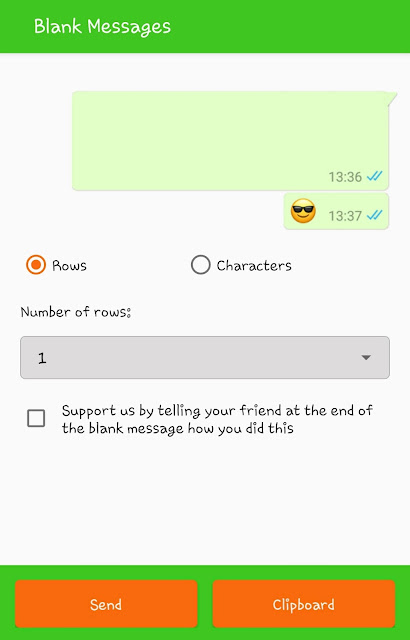
Next, choose the number of rows or characters you want to use. There are various options available from 1 to 10000. After that, you can either copy the blank message to your clipboard or directly send it on WhatsApp by clicking on the Send button.
Clicking on the Send button will open your WhatsApp directly. After that, you just have to select the chat(s) where you want to send the blank message and then tap the send button (paper plane icon) to confirm it.
Send blank messages on Facebook Messenger and Instagram
You can also send an empty message on Facebook Messenger and Instagram the same way as in the WhatsApp by using blank Unicode characters. Here are the steps you need to follow –
- Copy the blank message between these brackets: [⠀⠀⠀⠀⠀⠀⠀⠀⠀⠀⠀⠀]
- Open the Facebook Messenger or Instagram app wherever you want to send the blank message. Next, open the chat.
- Paste the blank Unicode characters you have copied in the first step.
- Finally, send the message and you’ve done it.
Unfortunately, the Blank Message generator app isn’t working for Facebook Messenger and Instagram so you can only use this method. Again, if you want to create a mulitple-lines blank message, then simply paste it in every new line.
Other related tutorials
So that’s how you can send blank (or empty) messages on WhatsApp, Facebook Messenger, and Instagram. There are a few other related articles we have posted on this same topic. Make sure to check these out –
- How to set blank status on WhatsApp
- How to set blank name on WhatsApp
- How to post blank status or comment on Facebook
- How to post blank comment on Instagram
If you have any question in your mind regarding this topic, feel free to share in the comment section below. Your friends would also like this tutorial so don’t forget to share it with them also. Stay tuned with us for more interesting tutorials!



