YouTube is one of the most popular video-sharing platforms. A large portion of YouTube consists of music videos. Every new song is first released on the YouTube platform. From big music labels to small individual artists, you will find everyone using YouTube.
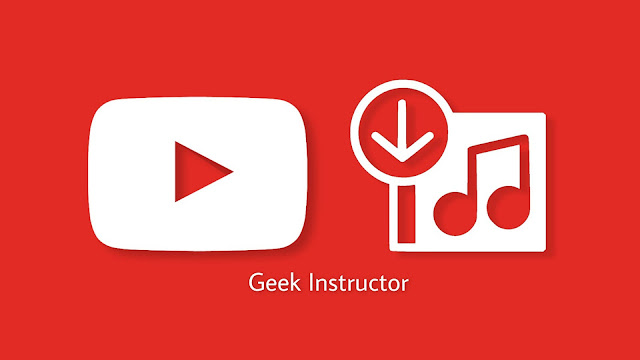
You will definitely agree that listening to songs on YouTube consumes a lot of mobile data. There is no reason to waste your data in loading the video when you just want to listen to the audio. The solution for this is to download the songs from YouTube on your device. This will also allow you to listen to your songs offline.
Unfortunately, YouTube doesn’t have audio playback and offline download features, maybe due to copyright issues. Luckily, there are some workarounds which you can use to download MP3 songs from YouTube on your iPhone, Android, PC or any other device. In this guide, we have shared all these workarounds.
Disclaimer: You are not allowed to use songs for your personal use. If you do so, it will be considered copyright infringement. We don’t encourage to you use copyrighted songs in any way. This guide is only for downloading copyright-free music.
Table of Contents
1. Download songs from YouTube on Android, iPhone and PC
For downloading songs from YouTube, we will be using an online tool named YtMP3. As the name suggests, this tool allows you to convert YouTube to MP3. It is very simple to use this tool. You just have to copy and paste the link of the song from YouTube that you want to download. Here’s a step-by-step guide –
- Open YouTube app on your iPhone or Android device. Find and open the song you want to download.
- Tap the Share button below the title of the video. After that, click Copy link option. This will copy the link of the YouTube video in your clipboard.

If you are using desktop YouTube on your PC or computer, then simply copy the link from the address bar of the browser.
- Next, go to YtMp3.cc website and paste the link of the video you have copied.

- Tap Convert button. The tool will convert the video in the highest available quality. After that, you can download the song on your device. Simply, click the Download button.
2. Download songs within the YouTube app
YouTube has added a feature in its app which allows you to download videos offline. When playing the video, you will see a Download button below the video title. Once downloaded, this button will change to a blue color with a tick mark on it.
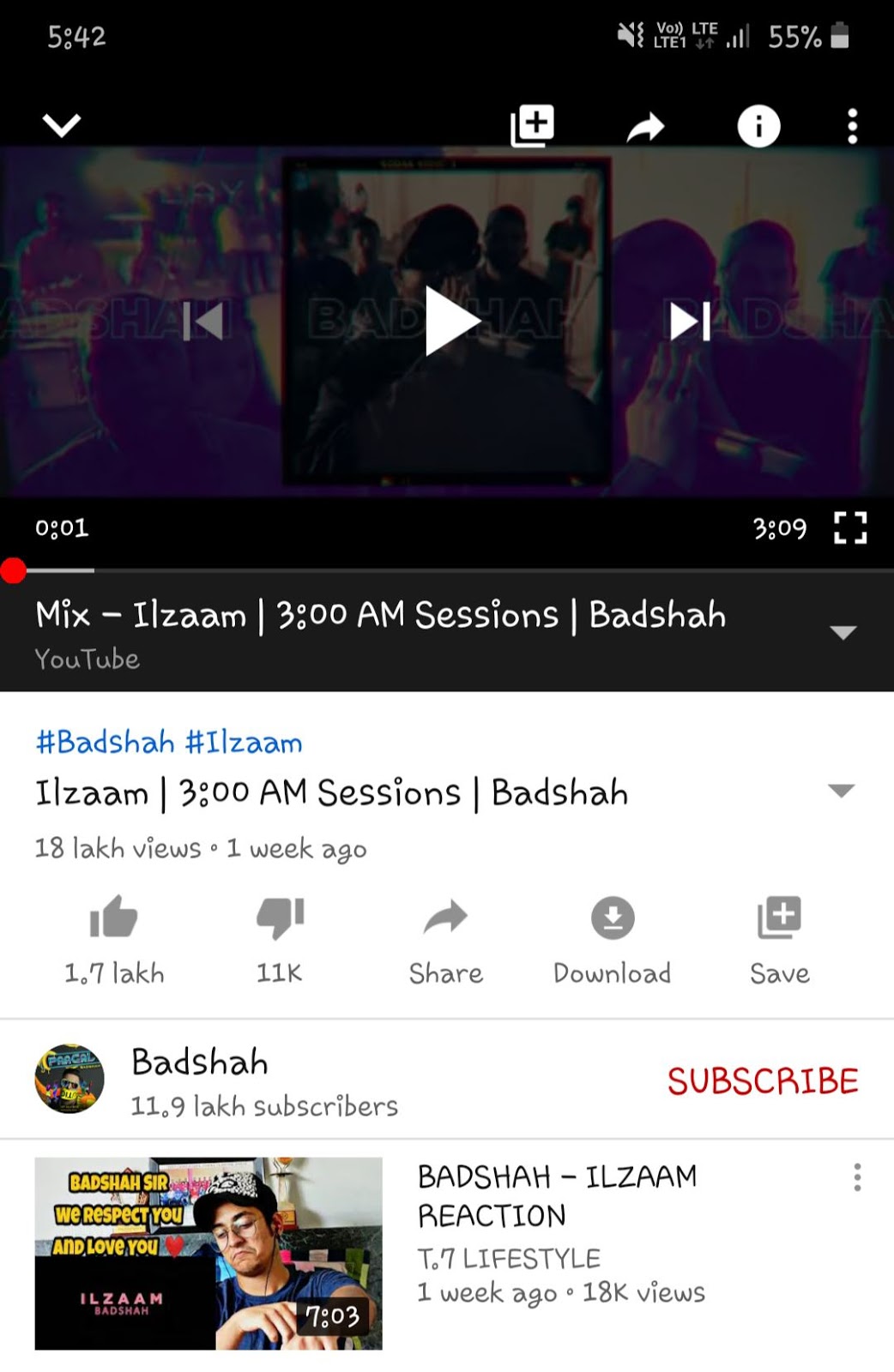
The downloaded videos are saved within the YouTube app. You can find them in Library > Downloads. Please note that these videos are encrypted so you will not find them in the media player apps on your phone.
Some videos (especially music/song videos) have the download feature disabled for them. If you see the Download button greyed-out, it means that you can’t download the video offline for free. In order to download such videos, you have to get a YouTube Premium subscription.
3. Download songs in YouTube Music app
Recently, YouTube has launched its Music app where you can play audio songs only without video playback. The app has a built-in feature that lets you download songs offline but like in the main YouTube app, you have to get Music Premium to use this feature. With the Music Premium, you also get background playback feature to play YouTube in the background.
If you love to listen to songs from YouTube, then getting the Music Premium subscription is worth spending your money. Please note that when you download songs in the YouTube Music app, they are not downloaded as an MP3 audio file on your phone. You will be able to play downloaded songs from within the YouTube Music app only.
So these are some methods that you can use to download songs from YouTube on your iPhone, Android, PC or any other device. Let us know which method you are going to use. If you have any questions in your mind, don’t forget to share them in the comment section below.



