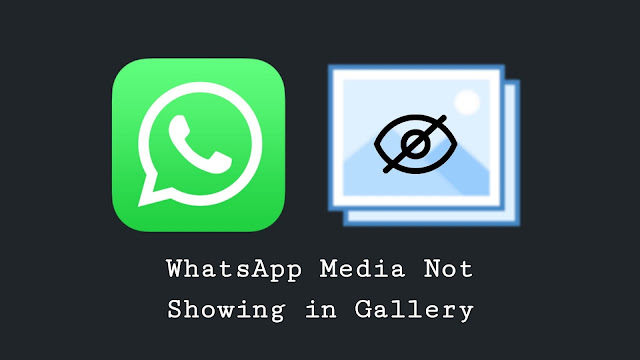
The downloaded media files from WhatsApp are saved in the WhatsApp Media folder on your phone’s internal memory. If you will go to the WhatsApp Media folder, you will find all your downloaded photos and videos there. Due to some privacy issues, these media files may not appear in your gallery.
If you are also unable to see your WhatsApp photos and videos in the gallery app on your phone, then this tutorial is for you. There is not only one but different methods to fix this problem. Here we have discussed all methods in detail. Let’s start with the first one.
Table of Contents
1. Fix WhatsApp media files not showing in gallery
There is a feature in WhatsApp chat settings named Media visibility. This feature is enabled on WhatsApp by default. When the Media visibility is turned off, it will hide your WhatsApp photos and videos from the gallery.
It is most likely that this feature is disabled in your WhatsApp due to which your downloaded media is hidden from the gallery. To unhide your WhatsApp media files again, simply turn on the Media visibility feature. Here’s how you can do it –
- Open WhatsApp on your phone.
- Tap three dots (menu button) at the top-right corner of the screen.
- Click Settings option and then click Chats.
- In the chat settings, you will see “Media visibility” option. Toggle the button to turn it on. That’s it.
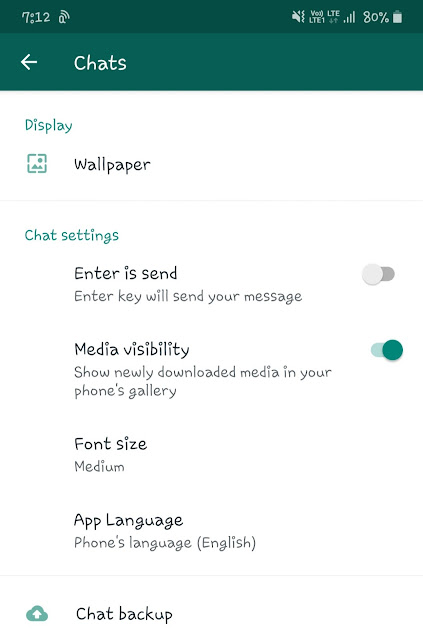
Once you have enabled this media visibility feature, you will start seeing newly downloaded WhatsApp media in your phone’s gallery.
2. Delete nomedia file from the WhatsApp folders
Nomedia is a blank file that doesn’t have any file format. This type of file is used to hide the folder content. For example, when you will place a nomedia file in a folder, the files in that folder will get hidden from the gallery and other media apps.
WhatsApp also uses the same technique to hide your downloaded media from the gallery. In each WhatsApp media folder, you will find a nomedia file. By default, nomedia files are also hidden so you can’t view them directly in the file manager.
To make nomedia files visible, you have to enable “Show hidden files” feature in your file manager app. This feature will be available in the settings or menu. If your phone’s built-in file manager doesn’t offer this feature, then you can use File Commander app. Download this app from Play Store on your Android phone.
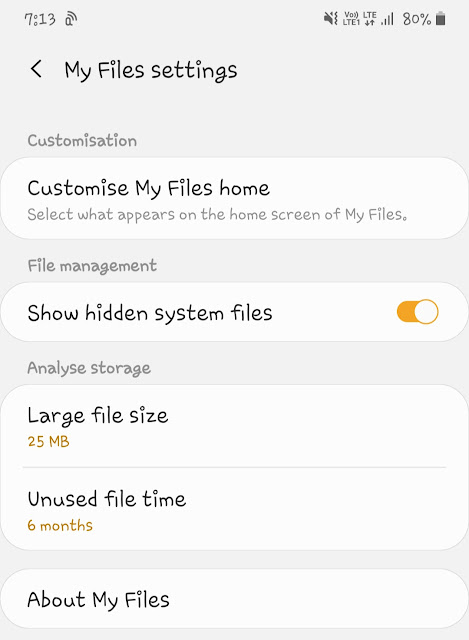
Once you have enabled the “Show hidden files” feature in the file manager app, go to Internal Storage > WhatsApp > Media. Choose WhatsApp Images or WhatsApp Videos there and then open Private folder. Here you will find a nomedia file. Simply, select it and delete.
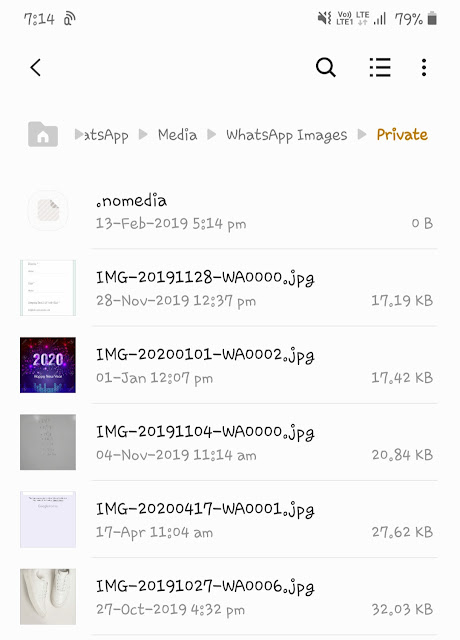
This will make all your private WhatsApp media visible in the gallery app on your phone. Please note that if you have turned off the Media visibility feature, WhatsApp will automatically add the nomedia file again. To prevent this, enable the Media visibility in WhatsApp chat settings as described in the first method.
3. Move photos and videos out of the WhatsApp folder
You can also make WhatsApp photos and videos visible in your phone’s gallery by moving them out of the WhatsApp folder. For this task, you have to use a file manager app. Every Android phone has its own built-in file manager. You can also download a third-party app from Google Play Store. After that, follow these steps –
- Open the file manager app on your Android phone.
- Go to Internal storage and create a new folder. This will be the folder where you have to copy your WhatsApp media. You can give it any name you want.
- Now go to WhatApp > Media > WhatsApp Images or WhatsApp Videos folder. There you will find two sub-folders named Private and Sent. Open the Private folder.
- Select the photos/videos you want to show in your gallery. Click the Move option and then paste them in the folder you have created previously.
After following these steps, open the gallery app on your phone to check if your WhatsApp photos and videos are visible now.
So that’s how you can fix the issue of WhatsApp not showing photos and videos in the gallery. This doesn’t require any technical skills. By following the simple steps we have shared in this guide, you can easily fix it yourself. Finally, if you are facing any problem, let us know in the comment section below. Make sure to share this post with your friends.



