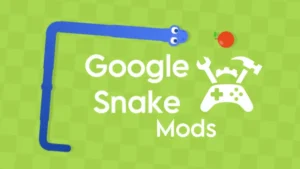Are you excited to know about the fix of PUBG Mobile Emulator? Do you know, there are many emulators on which you can play PUBG Mobile. In this article, we will tell you about the Gameloop emulator which was also known as the Tencent Gaming Buddy emulator.
Tencent is a Chinese multinational company, established in 1998. This company launched the PUBG Mobile game on 23 March 2017 and after a few weeks, the Chinese company launched the Tencent Gaming Buddy emulator for PC users.
Later, the conglomerate changed the name of its emulator from Tencent gaming buddy to Gameloop. There are a few reasons behind this change, but the main reason was evolved brand positioning. Now let us tell you about the best ways which you can use to boost the PUBG mobile emulator performance.
Table of Contents
1. Fix PUBG Mobile Emulator lagging issue
- Open the Gameloop emulator and then click on the menu icon on the top right.
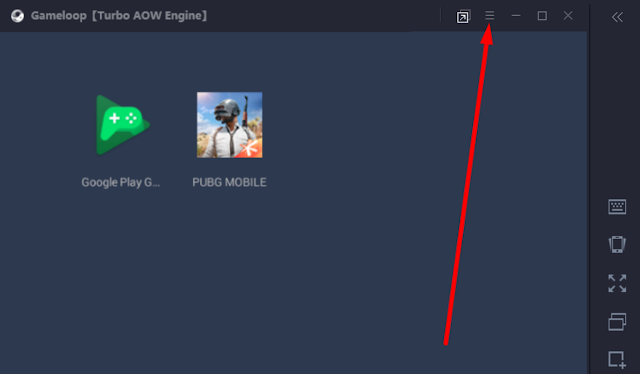
- Now click on the setting tab and go to the Engine tab.
- Here choose the below setting as per your PC:
- Choose DirectX, and check all option except dedicated GPU option if you have Intel i3 processor and 4GB of RAM
- Choose DirectX+, and check all option except dedicated GPU option if you have Intel i5 processor and 8GB of RAM
- Or choose Smart mode, and check all options if you have Intel i7 processor, 8GB of RAM, and 1060 or above Graphics card.
- Anti-aliasing: Close
- Select Memory: 4096MB if you have 8GB of RAM, and choose 2048MB if you have 4GB of RAM
- Select Processor: 4, if you have Intel i5 processor and select 2 if you have Intel i3 processor
- Resolution: Select as per your monitor
- DPI: 240 or less as per your mouse movement.
- Playback: As per your System
- Recording: As per your System
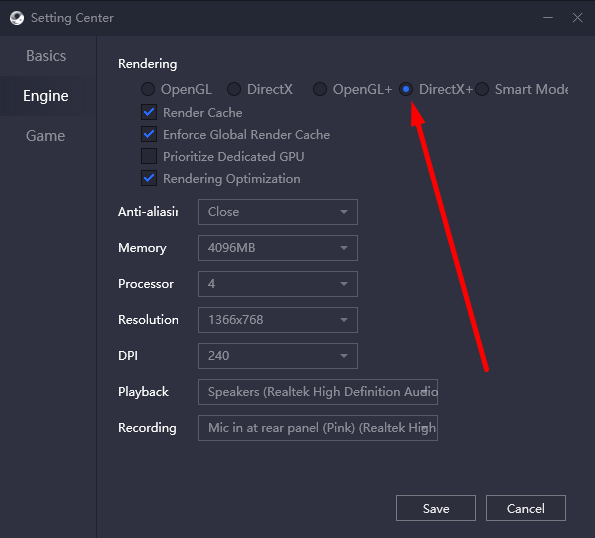
- Now Go to the Game tab and select:
- Gaming resolution as SD720P, if you don’t have a Graphics card.
- Gaming resolution as HD 1080P or more, if you have Graphics card.
- In the Display quality select Smooth.
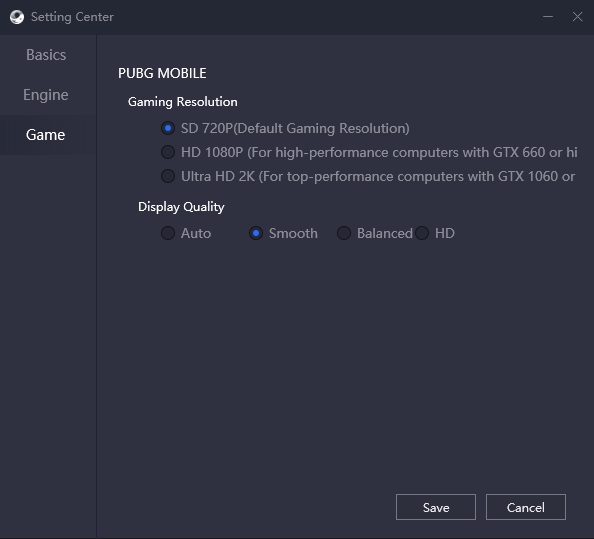
- Now save the emulator setting and open the Emulator.
2. PUBG Mobile Emulator In-Game Setting
- After opening the PUBG Mobile Game login with your Twitter or Facebook account.
- Now select the setting option in the right corner and then Goto the Graphics section.
- Now select Graphics as “Smooth” and select “Extreme” in FPS settings.
- Then scroll down and select “Colorful option” in Game Mode and select Anti-aliasing as “Disable“.
- Now again scroll down and “Disable” the Automatically Adjust Game FPS setting.
- After that save all the changes and close the emulator.
3. Some tweaks for System
Delete Temporary Files
- From your keyboard press the WIN+R button and type “temp” and then click on ok button.

- Now delete all the TEMP folder files from your system and then again press the WIN+R button and type “prefetch” and click on ok.
- Now delete all the PREFETCH folder files from your system and empty the recycle bin.
- Then Restart your system.
Change App Compatibility
- First of all right click on the Android emulator.exe file.
- Now click on properties and then click on compatibility.
- Under Compatibility mode select a lower version of Windows.
- For example: If you are using windows 10 then select Windows 8 or 7.
- Now click on Run this program as an administrator.
- After that, click on apply changes and save the properties settings
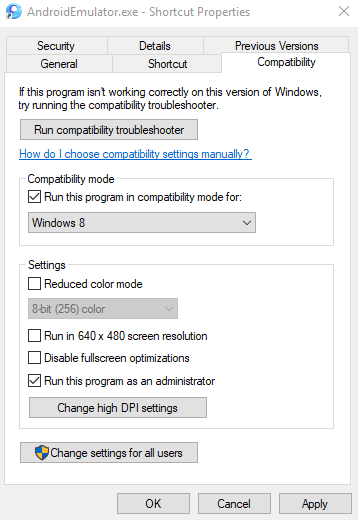
Update the Gameloop Version
- To update the Gameloop version, open the Gameloop app on your PC.
- Then click on the setting option and then click on Updates.
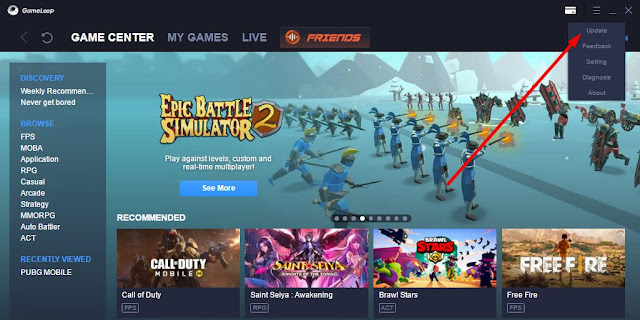
- If there is any update available on the Gameloop app then it will auto-detect it.
- Once the app detects the update, click on the install the update.
- After a successful update restarts your PC and then again open Gameloop.
- Now click on my games and then click on PUBG mobile.
- Now update the PUBG mobile to the latest version, the current is (0.81.0)
- Then close the game loop and open the Android emulaor.exe file again.
- Then wait a few seconds and click on the PUBG mobile game
- Now enjoy the game LAG free.
We hope you liked this article. Don’t forget to share it with your friends who play the PUBG Mobile game on their PC. By sharing this article, your friends will also get to know about the fix of PUBG Mobile Emulator lagging issue. Now we want to hear from you – did you liked the article? Speak your mind in the comment section below!