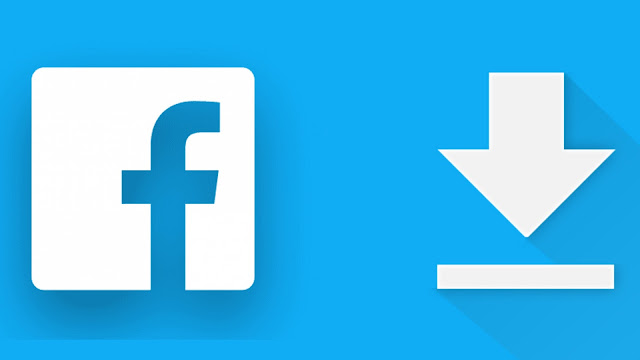
Due to some privacy reasons, Facebook doesn’t allow users to download videos from its app and website directly. You can only share them on your profile and Messenger. Luckily, there are some third-party tools that can work as an alternative for downloading Facebook videos.
In this tutorial, we have shared various methods to download both public and private videos from Facebook. These methods will work on any device including Android, iPhone, and PC.
Note: Please keep in mind that you have no legal rights to use someone else’s video for your personal use. If you want to reshare the video as your own on Facebook or some other platform, then make sure to take permission from the original creator.
Table of Contents
Download Facebook videos using an app
For Android users, there is an application available on Google Play Store named Video Downloader for Facebook. There are two ways you can download Facebook videos with this app.
The app has a built-in browser where you can login to your Facebook account. With this method, you can download both private and public videos from Facebook.
Another way is to download the video by using the URL. This method won’t require you to login to your Facebook account, however, it will only download public videos. In this method, you just have to copy and paste the video URL in the app.
Here’s a step-by-step guide for downloading Facebook videos with the first method –
- Install the Video Downloader for Facebook app on your Android phone.
- Open the app and click the Browse Facebook button.
- Next, login to your Facebook account.
- Find the video you want to download.
- Click the play button and then you will see a pop-up box for downloading the video. There are two video quality options: HD and SD. When HD quality isn’t available, you will see only SD option.
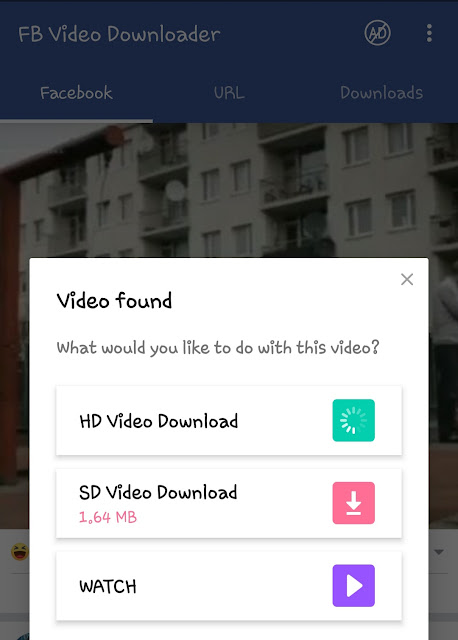
After this, the app will start downloading the video. Once it’s completed, you can find the video in the Download tab. The video is saved in the FBdownload folder on your internal memory. You can also find it in your phone’s gallery or any other media player app.
How to download Facebook videos with URL
As we have mentioned previously, Video Downloader for Facebook app has another option to download publicly shared videos from Facebook by using the URL method. Here are the steps you need to follow –
- Open the Facebook app on your Android phone and find the video you want to download.
- Tap the menu button (three dots) at the top-right corner of the video post and then click Copy Link option. If you are using Facebook in the browser, then simply copy the URL of the webpage from the address bar.
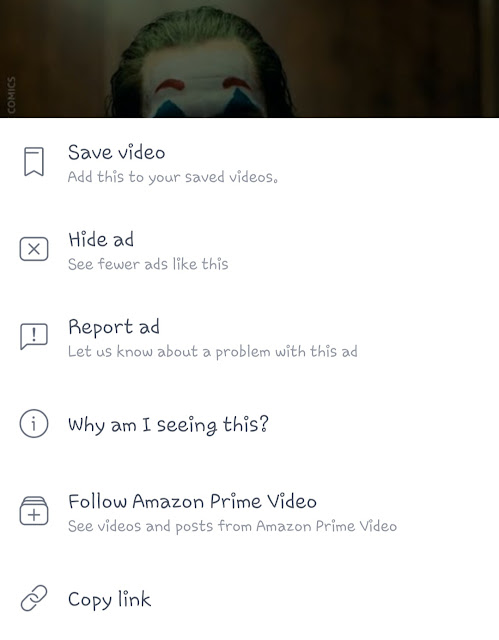
- Now open the Video Downloader for Facebook app and go to the URL tab.
- Click the Paste Link option to paste the video URL you have copied and then tap the Download button. You will be asked to select the video quality and then downloading will start.

As in this method, you can also download videos from Instagram similarly. We have already posted an article on this topic. You might interested to read that, so don’t forget to check it out.
Use online Facebook video downloader
Using an app comes really handy when you frequently download videos from Facebook but if you just want to download a video for once, then more better option is to use an online tool for which you don’t have to install anything on your phone.
Another benefit of using an online video downloader tool is that it will work on any device i.e. you can download videos in the same way on your iPhone, Android, and PC. For this method, you will need to use a browser on your device. You can use any browser but we recommend Google Chrome.
There are so many online video downloader tools for Facebook. As for this tutorial, we will be using FBdown.net. First, you have to copy the URL of the video from Facebook. For that, open the Facebook app on your phone, find the video you want to download, tap three-dots > Copy link.
If you are using Facebook in a browser on your phone or computer, then directly copy the URL of the video from the address bar. After that, go to the FBdown.net website, paste the video URL in it, and tap the Download button. Now you will see options for downloading the video. Simply, choose the video quality you want.
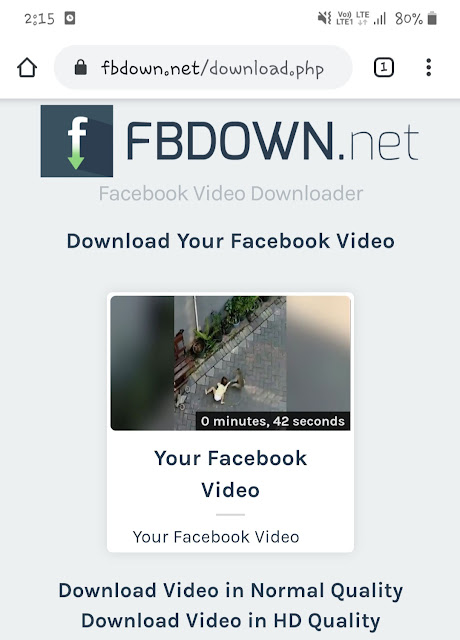
How to save Facebook videos within the app
Facebook has added an option for downloading videos within the app. These videos are saved in your Download collection so you can watch them later anytime even when you are offline or not connected to the internet.
Please note that these videos will stay in the Facebook app only. They aren’t saved in your phone like other videos so you can view them in your gallery and media player apps. If you want to save Facebook videos within the app, then follow these steps –
- Open the Facebook app on your iPhone or Android device.
- Find the video you want to save offline and click the three dots button at the top-right corner of the post.
- Now you will see a Download option. Click on it and your video will start downloading. It will be saved in your Download collection which you can find at Facebook app > Menu > Saved.

Related post: How to download Facebook story videos
In this tutorial, we have shared 4 different methods to download videos from Facebook on your Android, iPhone, PC or any other device. Out of all these methods, you can use anyone that you find most suitable for yourself. If you know any other method that we have missed, then let us know in the comments below. At last, don’t forget to share this tutorial with your friends.


