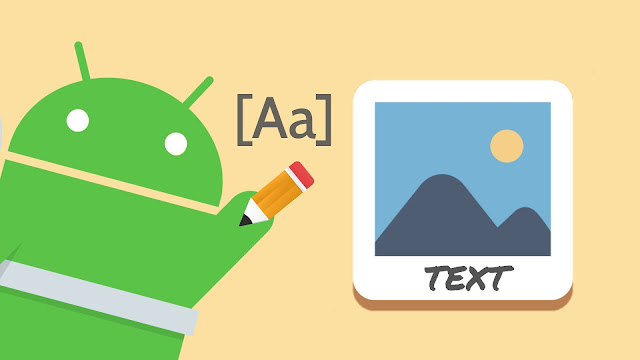
You might have noticed that when you are scrolling through your news feed on social media, you normally ignore reading the caption but if a picture has a text on it, it will catch your attention. This is what most of the YouTubers do in their video thumbnails to gain more views.
You can also write text on photos to create quotes, memes, cover photo, poster, banner, logo, invitation, Instagram story, etc. Writing a text on photos is not rocket science, in fact, it is very simple. In this tutorial, we have shared various methods to add text to photos on your Android phone.
Table of Contents
1. Best Android apps for adding text on images
There are so many photo editor apps available for Android that you can use to write text on your photos. With these apps, you can do both basic and professional level text editing. Here are some of the best apps that we recommend you to use –
Pixlr app
Pixlr is the most simple and easy-to-use photo editing app for Android. Earlier, it was owned by Autodesk but now it has been acquired by a company named 123RF. Pixlr offers a variety of unique fonts for free. By default, only a few fonts come pre-downloaded in the app but you can download other font packs manually. Here are some of the features of this app –
- Pixlr has around 8 font packs that have over hundreds of unique fonts.
- Change the color of the text. It also has a color picker feature.
- Change the opacity of the text.
- Add fonts in your favorite list to access them quickly.
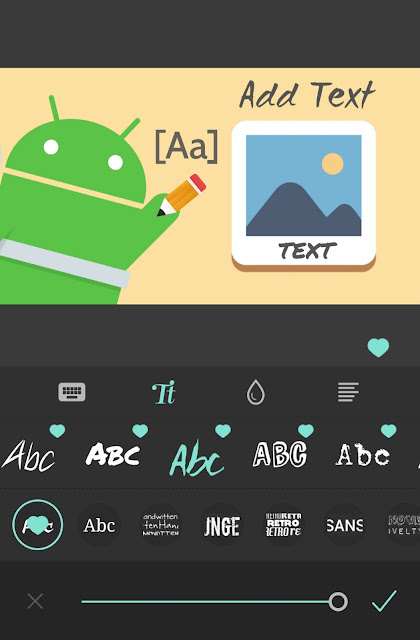
Pixlr app is useful when you quickly want to add text on your photos for creating memes and quotes.
PicsArt app
When we talk about professional photo editing apps on Android, the PicsArt app comes at the top of the list. The reason why this app is loved so much is that it has so many features that allow you to do any level of photo editing. It totally depends on your skills what you make out of this app. Here are some of the features of the PicsArt app related to the text editing –
- PicsArt has over 100+ unique fonts. You can download more fonts from its store and also add custom downloaded fonts from your phone directly.
- Adjust opacity and make text blend with your photo.
- Add borders and shadow to the text.
You can bend the text and change its color.

Add Text app
With over 5M+ downloads, Add Text is another popular photo editor app for Android. This app is especially made for adding text on photos. In addition to the normal features, this app has so extra features also like 3D rotation, perspective, gradient text coloring and more. There are different presets for the text that you can choose from. Add Text is a very professional app, so you can use it for anything from creating YouTube video thumbnails to memes, quotes, posters, cover photo and what not.

2. Use the built-in image editor in your gallery
Most of the Android smartphones have a built-in image editor feature in their gallery app which you can use to add text on your photos. This image editor is not as professional as the apps we have shared above but you can use it for quick text editing.
So you have to do is, open the gallery app on your phone and then open the picture on which you want to write some text. There you will see an option for editing the picture such as pencil edit icon. Clicking on that option will open the image editor. After that, click the text option and write whatever you want to add on the picture.
3. Add text on WhatsApp photo status
WhatsApp also has a built-in image editor which you can use to add text on your photo status. Here’s how you can use this feature –
- Open WhatsApp on your Android phone, go to the Camera tab and select the photo you want to post on your status.
- At the top-right corner of the screen, you will see an option labeled “T” which stands for Text. Click on this option and then write the text you want to add on your photo.
- Click on the T option again to change the font style.
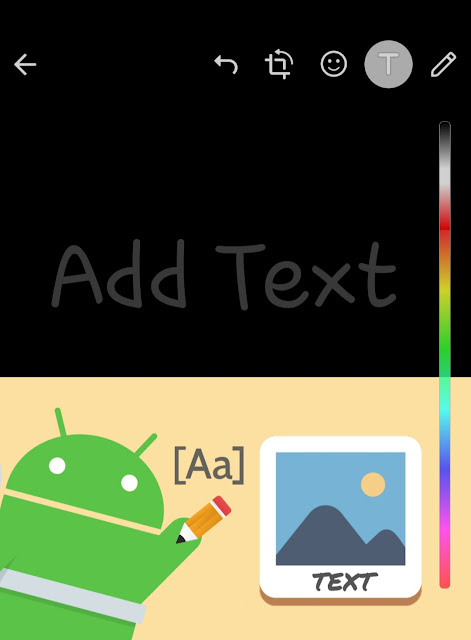
- You can change the color of the text from the color picker on the right side of the screen.
- Once you have finished the editing, post the photo on your WhatsApp status.
In the same way, you can also add text when you are sending a photo through chat on WhatsApp.
4. Add text on Instagram & Facebook photo story
Like WhatsApp, Instagram and Facebook also have text editor features for the story. So if you want to add a text on your photo story, there is no need to use any third-party app. What’s even more good about this method is that you can also save edited photos on your device without posting it on your story. Here’s how you can add text on photos in Instagram/Facebook story –
- Open Instagram/Facebook app on your Android phone. Go the story section and load the photo you want to edit.
- Click the Text “Aa” option.
- Write the text you want to add to your photo. On the text editor screen, you can choose the font style, color, alignment, and highlighter.
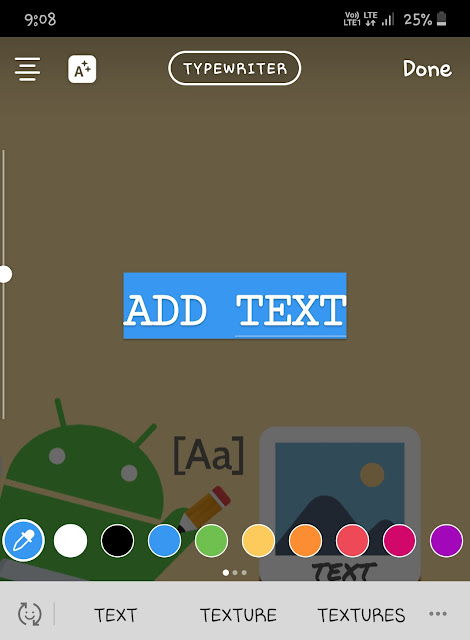
- You can also move/drag text anywhere on the photo. To increase or decrease the size of the text, use your forefinger to stretch and contract.
- Finally, you can post the photo on your story or if you just want to save it on your device, click the save/download icon at the top of the screen.
We have shared different methods that can help you to add text over photos on your Android phone. You can use any method based on your preference. It mainly depends on what type of text editing you want to do. If you want to get your personal queries answered by us, then share them in the comment section below. Also, make sure to share this tutorial with your friends.



