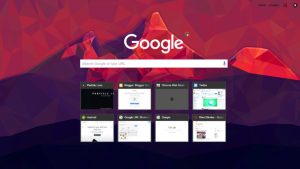A lot of services on Android are connected with Google. You need a Google account on your phone to use these services, for example, to download an app from Play Store, sync your data, backup your photos and videos, and use other Google apps.
There can be various reason why you need to remove a Google account from your Android phone. For example, if you have switched to a new Google account and you no longer want to use your old one.
In case if you are selling your phone or just giving it to someone for a limited time period, then also you need to remove your Google account for security purposes. Whatever be your reason, let’s see how you can actually do it.
Table of Contents
Remove Google account from Android phone
It is very simple to logout your account from Google when you are using it in the browser but there is no such way out there on Android. Android has a different way to remove a Google account which is accessible through the settings on your phone. Here are the steps that you need to follow –
- Go to the app drawer and open the Settings app on your Android phone.
- Scroll down and click the Accounts and backup option. Then click the Accounts option again.

- Here you will see a list of accounts that are logged in on your phone. Click on the Google account you want to remove.
 >
> - In the next screen, you will see an option named Remove account. If you are using an older version of Android, then this option is available in the menu (three dots). Now just click on the Remove account option and then confirm to continue your action.

As an example in the screenshots, we have used a Samsung smartphone, however, these steps are almost same from every Android phone.
How does resetting the Android phone works?
You might be wondering if it is possible to remove a Google account by factory resetting your Android phone. Unfortunately, this method no longer works due to some security reasons.
If you will reset your phone, you will need to login to your Google account to unlock it. So don’t try to reset your phone if you don’t know your Google account password.
If you are going to sell your phone, you may need to reset it and delete all your data completely. In that case, delete your Google account first and then reset your phone. Please make sure to backup your data before doing this.
What happens when you remove your Google account
Here are a few things you need to know when you remove a Google account from your Android phone –
- Your contacts and other data will not be synced.
- You won’t be able to download apps from Play Store if you don’t have any other Google account active on your phone.
- Your photos and videos won’t be backed up on Google Photos.
- Remove a Google account will delete all its contacts, emails, and other data from your phone.
- You won’t be able to track your device location when it is lost. We will recommend you to read our tutorial on how to find lost Android phone.
- You will be logged out from all Google apps.
In order to enjoy using these services, you need a Google account on your phone. If you want to login to a new account, go to the Settings > Accounts > Google.
We hope you find this guide helpful in removing Google account from your Android phone. If you have any question in your mind, let us know in the comments below so we can help you out.