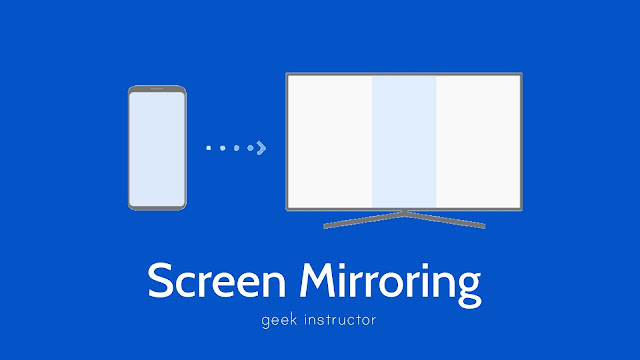
Screen mirroring can be used for a number of reasons. For example, if you want to watch videos from your Android phone on your TV, then you can use this feature. Apart from that, you can also play games (like PubG) on a bigger screen, play music, browse the internet, and use other Android apps.
Screen mirroring is often confused with casting feature. Although the purpose of both these features is almost the same yet they are very different from each other. In contrast to screen mirroring, casting only allows you to stream particular content (such as photo, video, or music) from Android phone on TV.
In our previous guide, we have already discussed how you can view photos and videos on your TV via casting. Now here we are going to discuss how to do screen mirroring of your Android smartphone on your smart TV. Let’s start this tutorial now.
Steps to mirror Android screen on TV
Wi-Fi direct is the technology behind screen mirroring. So in order to do screen mirroring, both your Android phone and smart TV should have Wi-Fi connectivity feature. If your TV doesn’t support it, then you have to use Chromecast device.
Most Android smartphones have built-in screen mirror feature which is available in the notification panel. There is no need to use any third-party application. The first you need to do is to enable screen mirroring on your smart TV.
Simply, go to the Settings or Home on your TV and find an option labeled Screen Mirroring. You can find it in the Network settings page. In Samsung smart TVs, you have to allow access to your Android device in the Device Connection Manager settings. You can follow this path: General > External Device Manager > Device Connection Manager > Device List.
The next step is to connect your smart TV and Android phone to the same Wi-Fi network. Then you can follow this step-by-step guide to start screen mirroring –
- Open the notification panel on your Android phone by swiping down the screen from the top.
- Find an option named Cast or Smart View (on Samsung phones) and click on it.
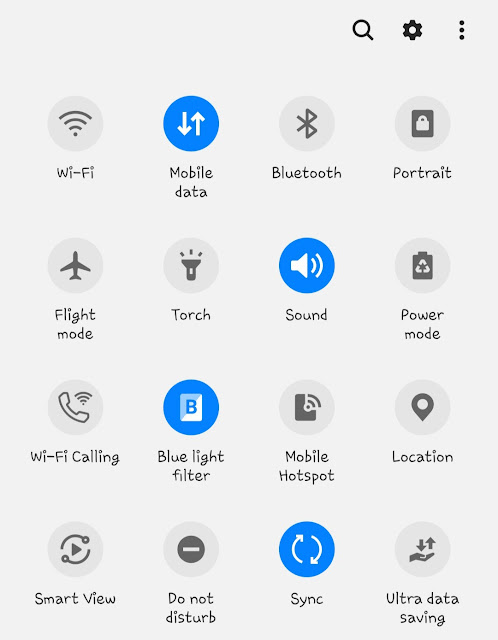
- Now your Android phone will search for the available devices. Click on your smart TV’s name.
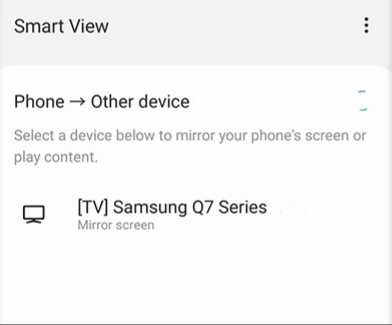
- You may be asked to enter the PIN or allow access to the device on your TV for security reasons. After that, the screen mirroring will start and you will see your phone’s live screen on the TV.
Now you can watch videos, view photos, play games, or use apps from your Android phone on big screen TV. Although screen mirroring works pretty smooth and fast but you may find it lagging sometimes. It depends on the internet speed of your Wi-Fi connection.
So that’s how you can mirror your Android phone screen on the TV. If you are facing any problem, you can share it in the comments below. We will try to help you out. Looking for another tutorial? check out this guide on how to cast YouTube videos on TV.



