
Once you have established the connection between both devices, you can easily download files using the GoPro app. Now there is a problem that a lot of users are facing that they are unable to find the imported photos and videos in their phone’s gallery.
Although, the photos and videos are accessible in the GoPro app but they are not showing up in the media gallery and not even in the file manager app. If you are facing this issue on your smartphone, then this tutorial will guide you how to fix it quickly.
Transfer GoPro imported photos on your phone
When you download photos and videos from the GoPro camera on your phone, they got saved in the GoPro app only. If you want to save them to your phone, then follow these steps –
- Launch the GoPro app on your smartphone.
- Go the Media section – click the gallery like icon at the bottom of the screen.
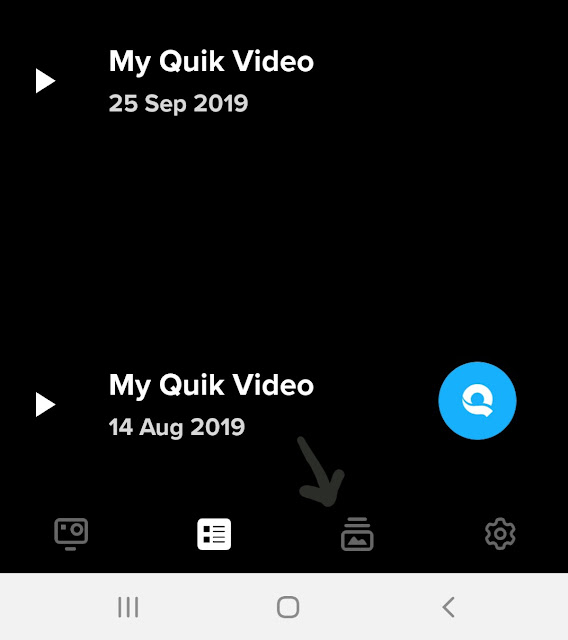
- Here you will see all the photos and videos that you imported from your GoPro camera.
- Select the photos you want to save to your phone. Simply, long-press on any photo and then you will be able to select multiple items.
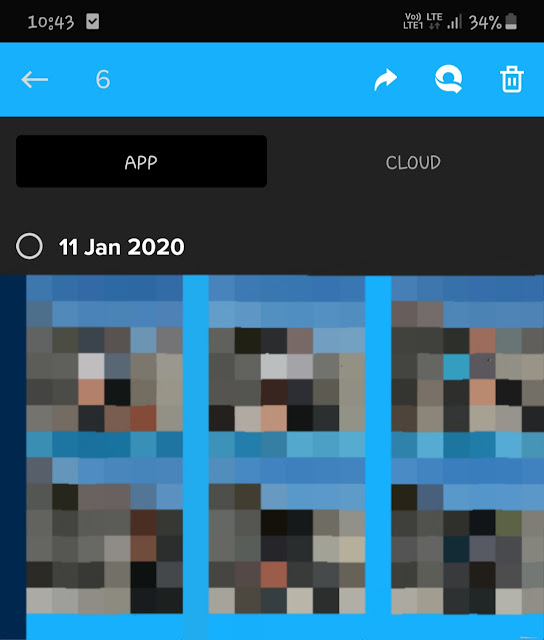
- Next, click the send button at the upper right corner as shown in above screenshot.
- Now an option will pop-up on your screen which says “Save to phone“. Click on that option. It will start saving the selected photos in your phone’s media gallery.
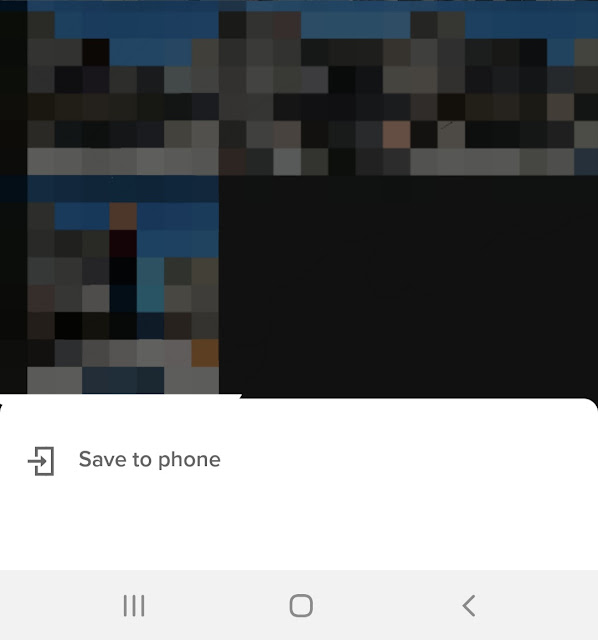
Once it’s done, open the Gallery app and there you will find them. The photos and videos are saved in the internal memory of your phone at /Internal storage/Pictures/GoPro-Exports location. You can also access them using the file manager app.
So that’s how you can import your photos and videos from the GoPro app and show them in the media gallery app on your smartphone. This guide will work on both Android and iOS/iPhone as the GoPro app is the same. If you are still having trouble in any of these steps, drop a comment below so we can help you out.



