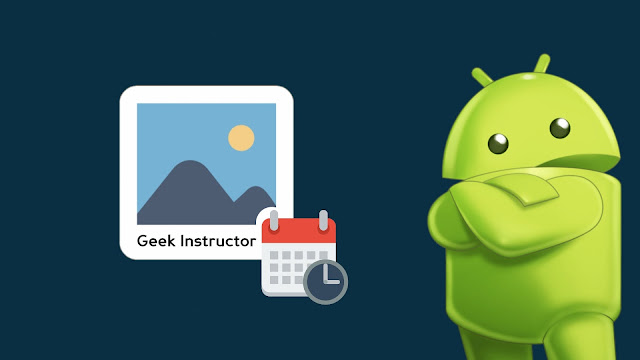
Some Android smartphones have a built-in feature in their camera app to add date and time stamp on your photos. Even if your phone doesn’t have that feature, you always have third-party apps at your hand which offers even more advanced features.
This guide will show you how to click photos on your Android phone with the date and time stamp printed on them automatically. In case if you want to add it on photos that you have already clicked, we have shared a method for that also. Without further discussion, let’s begin this tutorial.
Table of Contents
Add date and time stamp in native camera app
Before we jump to the third-party apps, it’s good to check your native camera app to find if it offers the feature to add date and time stamp on your photos. It generally depends on your smartphone model. Some high-end smartphones offer this feature. Here’s how you can check it in your Android phone –
- Launch the native camera app on your phone.
- Go to the Settings – find and click the settings gear icon on the camera screen.
- Now find an option having keywords like Date & Time in the settings page. If there is an option, simply turn it on. Done!
Use Timestamp Camera app
Now let’s talk about third-party apps. After testing a few of them, we have found an app named Timestamp Camera. It serves its purpose by allowing you to take pictures with date and time stamp on your Android phone. Not just photos but you can also record videos with this application.
Timestamp Camera app is available on Android’s official app store (Google Play Store) for free. Once you have installed it on your phone, launch it from your app drawer. Timestamp Camera is actually a camera app just like your phone’s built-in camera.
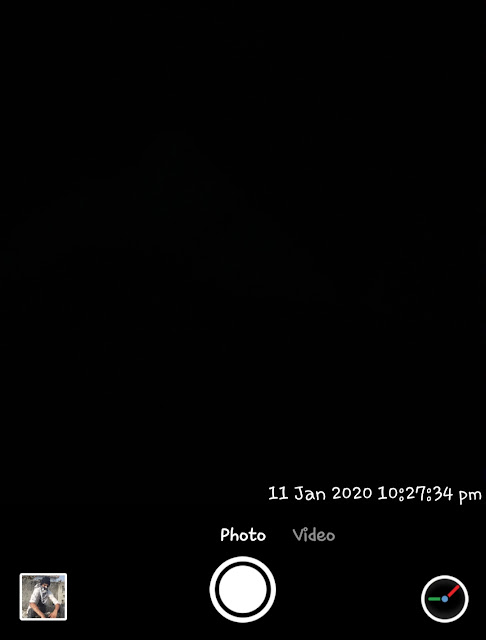
You will see a date and time stamp on the live camera at the bottom-right corner. To take a picture, simply click the capture button. Like other camera apps, Timestamp Camera also offers basic camera features like autofocus (AF) lock, flash control, exposure settings, etc.
By clicking the clock-like icon at the bottom-right corner, you can open up the settings. There you can change the font style, text size, font color, date and time stamp format, etc. However, some of the features are locked which you can unlock by upgrading to the pro version of the app.
Use Timestamp Photo and Video app
If you want to add date and time stamp on photos that you have already clicked, then you can use the Timestamp Photo and Video app. So what this app does is it simply fetch the information from the image file and add it to the photo.
It’s quite simple to use it. Once you are in the app, find and load your photo. You can adjust the date and time stamp settings by clicking the gear icon. Finally, click the Add Date/Time option at the top-right corner and you’ve done it.
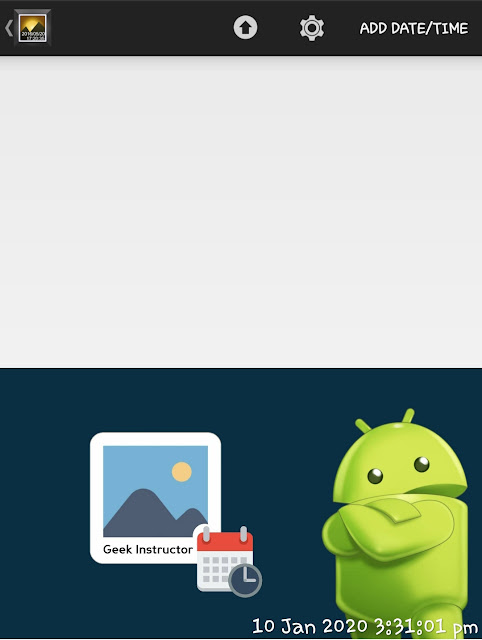
The basic version of the app allows you to edit only a single photo at once. You can upgrade to the pro version if you want to edit multiple photos.
Use Instagram to add date and time on photos
Instagram also allows you to add date and time information on your pictures. When you will add a photo in story which is longer than 24 hours, Instagram will automatically add a date sticker on it. You can adjust it anywhere on the photo. To save it on your phone, you just need to click the download/save icon at the top.
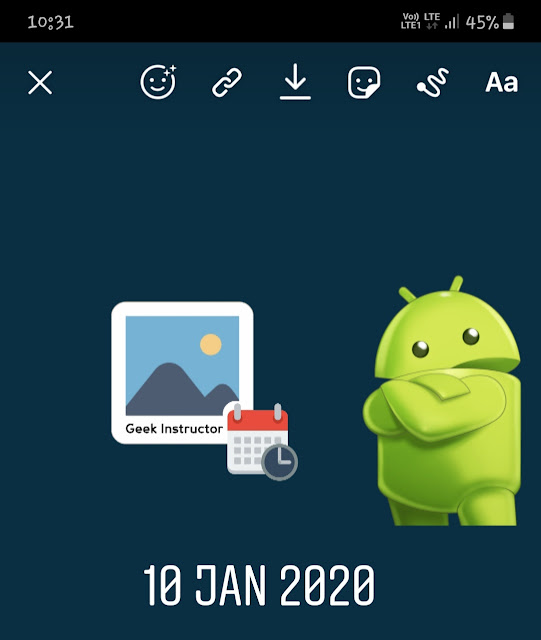
Please note that if you have a landscape photo in the 16:9 aspect ratio, Instagram will change it to portrait mode by adding an extra background. Once you have added the date, you can crop that portion by using your phone’s built-in photo editor in the gallery app.
If you are unable to load some old pictures in your Instagram story, then you can read our guide on how to fix Instagram not showing gallery photos in story issues.
There is another feature in the Instagram story which allows you to time stamp on your pictures. For that, first take a picture with Instagram’s built-in camera and as you move to the story editor screen, tap the stickers icon at the top or swipe up from the bottom of the screen.
After that, click the time sticker to add it to your picture. You can also tap on the sticker to change its design. Go and try out this cool feature!
So these are some methods you can use to add date and time stamp in photos on your Android phone. Isn’t that simple? Which method you are going to use. Let us know in the comments below. Liked this guide? Don’t forget to share it with your friends.



