
If you have currently set Nova Launcher as the default home app on your phone, then you will not be able to uninstall it directly. You might have seen that the uninstall button is inactive in its app settings. Moreover, the Nova Launcher app is hidden from the app drawer, so you can’t uninstall it from there also.
Luckily, there are a few workarounds that you can use to remove the Nova Launcher app from your Android phone. You can also reset your phone to its default launcher/home app. We have shared all the methods in detail here. Let’s quickly start with the first method!
Table of Contents
1. Uninstall Nova Launcher from settings
You can uninstall Nova Launcher from your phone settings but first, you have to remove it from the default launcher app. There is an option in the app settings which allows you to clear the app from performing any default action. Here’s how you can do it –
- First, go to your app drawer and open the Settings app.
- Now click the Apps option.
- Find the Nova Launcher app from the list of apps that are displayed on your screen and open it. To find it quickly, you can jump to the N alphabet.
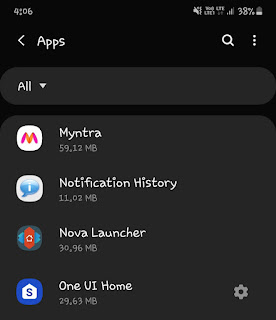
- Now if the Uninstall button is inactive, it means that the Nova Launcher is set as your default home app. To remove it, first click the “Set as default” option under the app settings section.
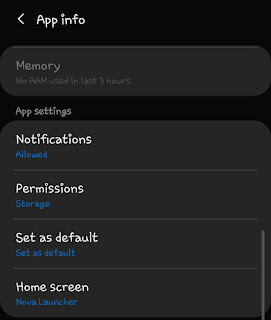
- After that, click the “Clear defaults” button.
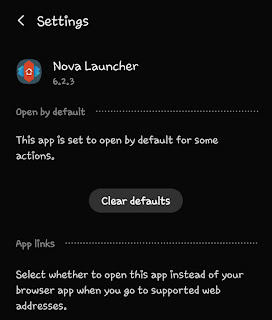
If you just want to remove the Nova Launcher app from the default home app on your phone, then you can stop at this step. Otherwise, follow the 6th step to uninstall it.
- Go back to the main app info page and there you will see that the “Uninstall” button has been activated. Simply, click on it and then tap the OK button to confirm your action. That’s it.
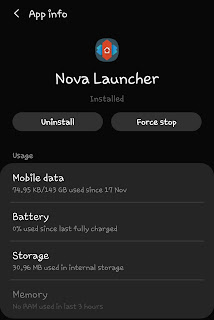
2. Uninstall Nova Launcher from Play Store
You can also uninstall the Nova Launcher app from the Google Play Store, even if it is set as your default home app. There is an uninstall button in Google Play Store which allows you to remove the app from your phone directly.
First, go to the Google Play Store and find the Nova Launcher app (search it from the search bar). Next, open the app page and click the “Uninstall” button there. After that, a pop-up box will open where you will be asked to confirm your action – simply, click the OK button.
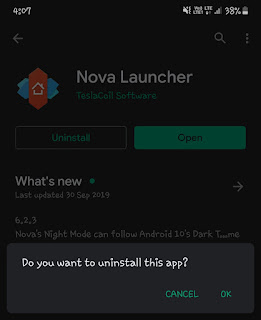
Note: If you uninstall the Nova Launcher app when it is active on your phone, then your phone will automatically reset to the default home (UI) app.
3. Use safe mode to uninstall Nova Launcher
In this method, we will show you how to use Android’s safe mode feature to uninstall Nova Launcher app from your phone. This method is a little technical and time-consuming so we will not recommend you to use it, however, we are sharing it for your knowledge.
The safe mode feature will start your Android phone with the original software and apps that came pre-installed with it, while it will disable all the third-party apps that you have installed. Once you are in safe mode, you can uninstall the Nova Launcher app from your phone normally.
To enable the safe mode, press and hold your phone’s power button. After that, tap and hold the power off button on the screen for a few seconds and then you will be prompted to enter the safe mode. Simply, click on the “Safe mode” button.
Once your phone restarts, unlock it and go to the Settings > Apps > Nova Launcher. Tap the “Uninstall” button and then click OK to confirm. You’ve have done it!
- Also read: How to make Android phone look like iPhone X
So that’s how you can uninstall the Nova Launcher app and reset your Android phone to its default launcher/home app. We hope you find this guide helpful. If you are facing any problem in any of these methods, then feel free to ask it in the comment section below.



