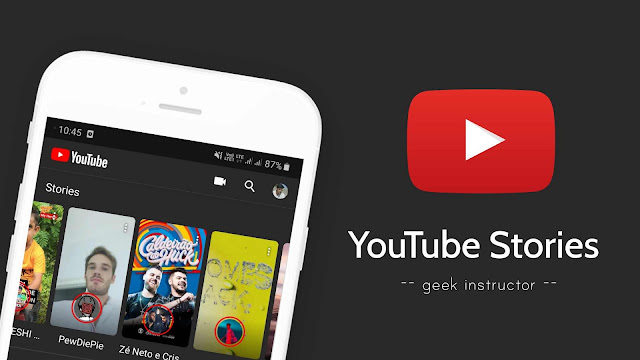
In your YouTube feed (Home and Subscription page), you might have seen stories from some channels that you haven’t even subscribed to. Undoubtedly, stories provide a great way to interact with your audience and they can also help you to grow your channel.
Now the main question is – how you can post stories on your YouTube channel. If you have searched everywhere in the YouTube app and didn’t find any option to post stories, then this tutorial will definitely help you. Let’s first discuss the eligibility criteria for YouTube stories.
Check if you are eligible to post YouTube stories
YouTube stories feature is not available for everyone. As of now, only those channels which have at least 10,000 subscribers are allowed to post YouTube stories. If your channel doesn’t meet this requirement, then you will not see any option stories.
Please note that if you have just crossed 10,000 subscribers on your channel, then it may take up to 4 weeks to enable the Stories feature. So just wait until then. It may also be possible that your device isn’t compatible with Stories at this time.
How to post stories on your YouTube channel
First of all, make sure that you are using the latest version of the YouTube app on your phone. If you are using an older version, then update it from your phone’s app store (Google Play Store on Android and App Store on iPhone). After that, follow this step-by-step guide –
- Open the YouTube app on your phone and tap the record button at the top of the screen.
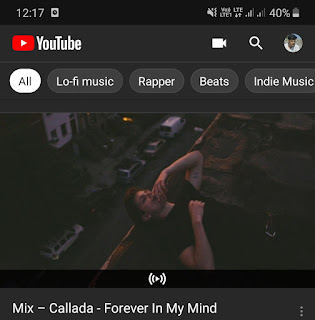
- Next, click the “Stories” option.
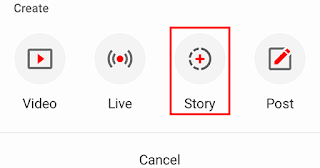
Please note that if you only see the Record and Go Live option there, then either your channel isn’t eligible or your device isn’t compatible to post stories.
- Now your camera screen will open up. To take a new picture, tap the capture button. If you want to record a video, press and hold the same button.

You can also add photos and videos from your phone. If you want to switch between front and rear camera, simply click the circular arrows at the bottom-right corner.
- After that, you can add music, stickers, filters, text, and other effects to your story. Try to make your story creative! If you want to save it to the camera roll, then tap the save button at the bottom-left corner.
- Finally, click the “Post” button to share the story on your YouTube channel. That’s it.
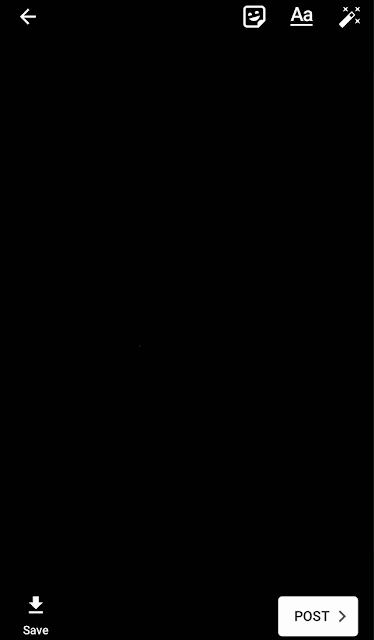
Now if you want to check the user engagement on your story, simply go the Stories tab on your channel and open it. There you can see how many people have viewed your story. You can also check what people have commented on it and even share their comments as a new story.
So that’s all you need to know about this tutorial. As of now, there is no trick to post stories on YouTube without 10,000 subscribers. We hope YouTube will remove this restriction soon and make stories feature available to everyone. Want do you think about it? Give us your feedback in the comments and please share this tutorial on your social media.



