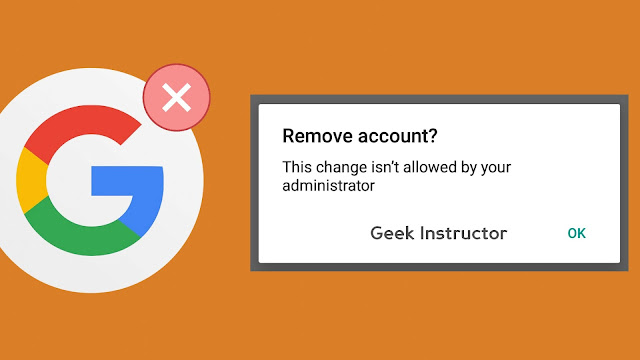
Adding a Google account on your Android phone is quite easy, what more tricky is to remove the Google account from your phone. Sometimes you may no longer want to use any Google account on your phone due to some reasons.
When you try to remove the Google account, you may encounter an error message which says “This change isn’t allowed by your administrator“. Are you also getting this annoying error message on your phone? Here’s how you can successfully remove Google account from any Android device.
Table of Contents
Fix this change isn’t allowed by your administrator
This change isn’t allowed by your administrator is a common error which occurs in most Android phones including Samsung, Xiaomi (Redmi & Mi), Nexus and others. The reason why this error occurs is because of security reasons.
If your phone has a screen lock (such as PIN, password, pattern or any biometrics), you will not be allowed to remove Google account from your phone. In order to bypass this security check, you simply need to remove the screen lock and there you go.
This step-by-step guide will show you how to remove screen lock on your phone and then remove Google account without getting “This change isn’t allowed by your administrator” error –
- Open Settings on your phone and go to Lock Screen settings. You may find it in Security settings.

- Now click the Screen Lock option and then enter your current password, PIN or pattern to unlock it.
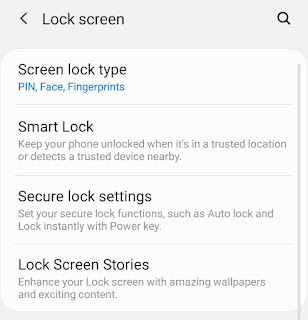
- After this, change the screen lock option to None. If you have biometrics authentication, you will be asked to remove your biometrics data.

- Once after removing screen lock on your phone, go to Settings > Accounts and backup > Accounts and then click the Google account you want to remove.
- Next, click on the “Remove account” button. In some smartphones, this option is available in the menu (tap the three dots at the top-right corner of the screen). After this, a pop-up box will appear which will ask you to confirm your action.

Please note that removing Google account from your phone will remove all its data such as emails, contacts, notes, calendar events, photos, etc. Moreover, the syncing of the data to various Google services will also be stopped.
Clear credentials
If you are unable to set the screen lock to none option and it says “Disabled by administrator, encryption policy or credential storage”, then you have to clear the security credentials on your phone.
Simply, go to Settings > Security and find Credentials option there – you will find it in Advanced or other security settings. Under Credentials storage, click the “Clear credentials” option and then confirm it by clicking the OK button.
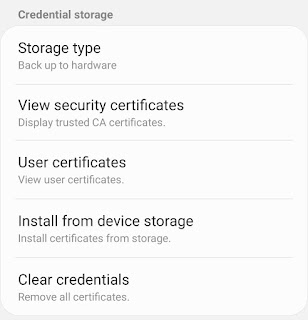
Once you have cleared the credentials, go back to the screen lock settings and now you will be able to set it to none option. After that, you can easily remove the Google account from your phone as we have explained previously.
- Also read: How to hide apps on Android phone
Factory reset your phone
If the above method doesn’t work and you are still getting “This change isn’t allowed by your administrator” error, then you are left with only one option i.e. to factory reset your device.
Factory resetting will erase all data including files and downloaded apps from your phone. We don’t recommend you to use this method, however, if you can do it, make sure to take a backup of your data first.
We hope you find this tutorial helpful to fix “This change isn’t allowed by your administrator” error and remove Google account from your Android phone successfully. If you have any questions in your mind, feel free to share them in the comments below.



