Are you one of those people who love to read comments while watching a video on YouTube? The comment section on YouTube is a very interesting place indeed. Sometimes you will come across a comment that you would like to save or share somewhere else.
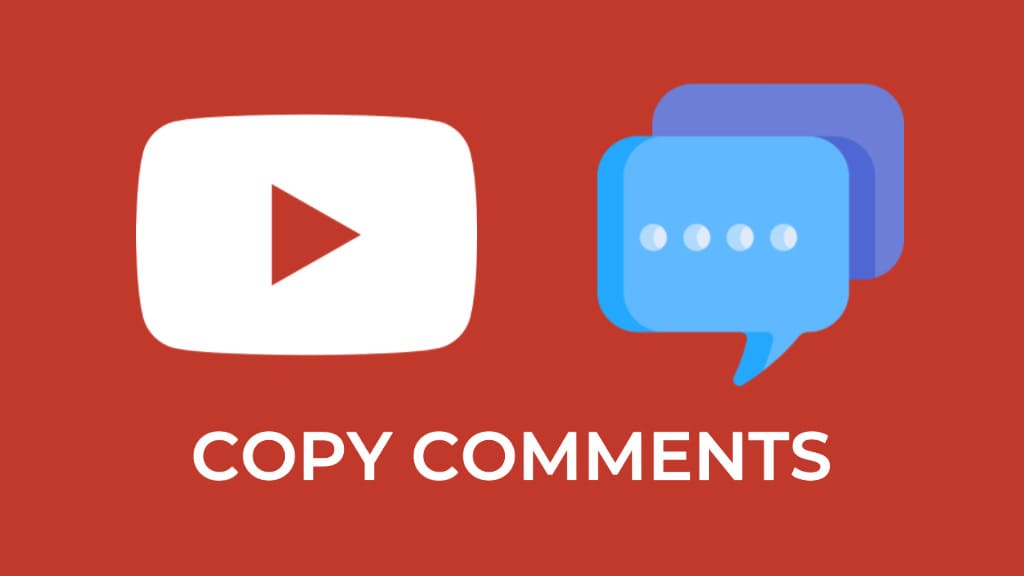
You may already know that the YouTube app has restricted users from copying any text from the comments directly. If the comment is very small in length, you can easily type it somewhere and then copy it to the clipboard.
The main problem arises when the comment is very long. In that case, it would be a tedious task to type it manually. Well, there is no need to worry. Here we have shared a simple trick that can help you to copy any text from comments on YouTube app.
Table of Contents
Method 1: Copy YouTube comments using Universal Copy
In this method, will use an app named Universal Copy which allows you to copy text from any app including YouTube. This app uses accessibility service on your phone to fetch the text that is being displayed on the screen. Here’s how you can use it –
- First, download and install Universal Copy app on your Android device. It’s available on Google Play Store for free.
- Once installed, open the app and activate the Universal Copy button located at the top of the screen.
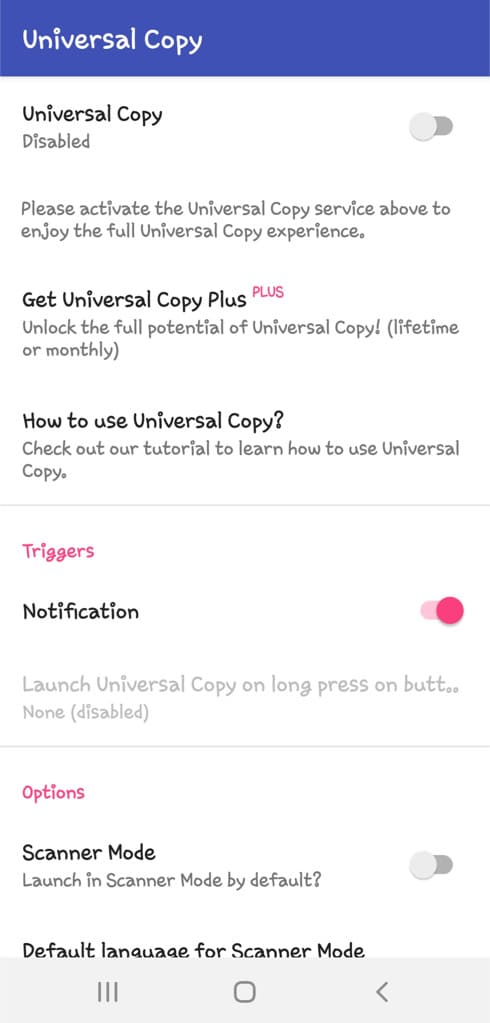
- You will be prompted to activate the accessibility service for the app. Tap on the “Open settings” option, then select “Universal Copy” under Installed Services. Enable the button and confirm.
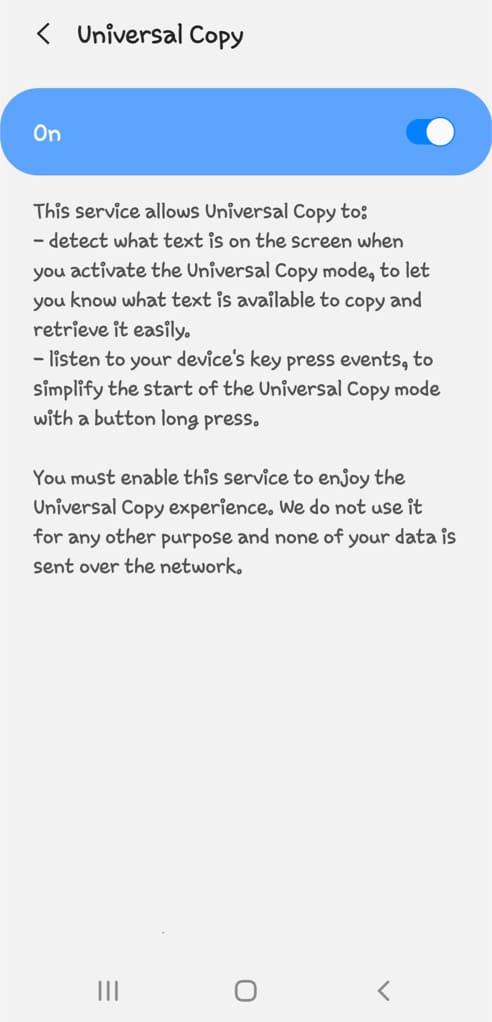
- Open the YouTube app and navigate to the comment you wish to copy.
- Swipe down from the top of the screen to access the notification tab. You’ll find a notification to activate Universal Copy in either Scanner Mode or Normal Mode.
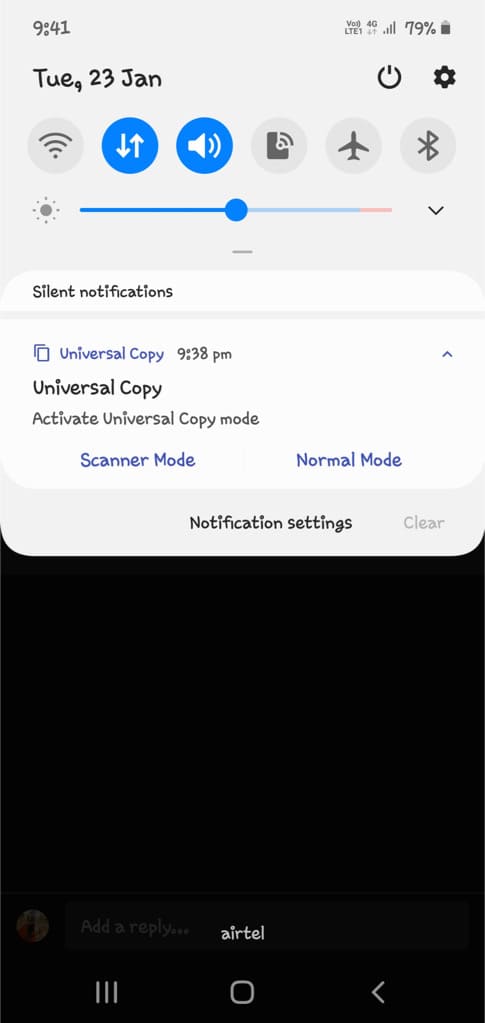
- Choose Normal Mode and wait for the app to scan the screen for available text.
- Click on the text you want to copy from the comment and then tap the copy icon. Additionally, you can edit the text by clicking the pencil edit icon.
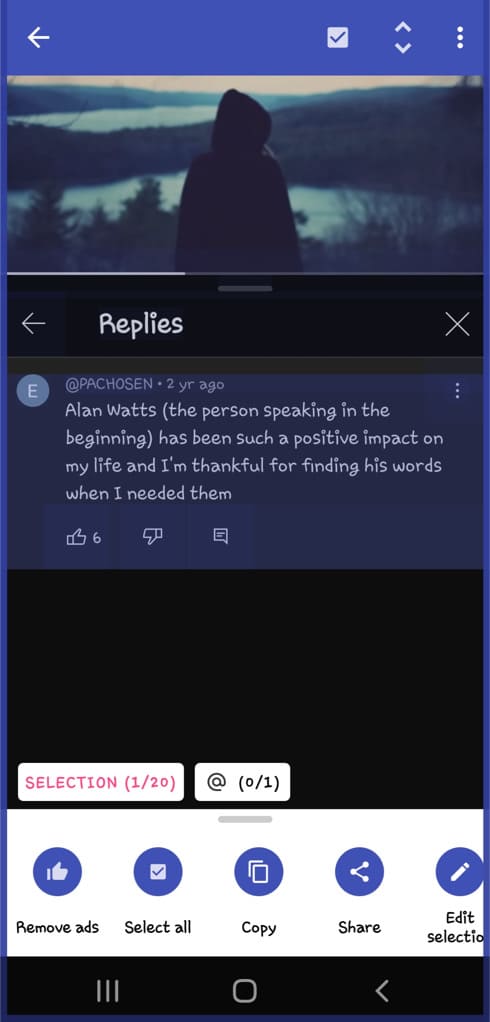
The copied comment from the YouTube app will now be saved to your clipboard. You can paste it anywhere as needed.
Method 2: Copy YouTube comments using a web browser
Another way to copy comments from YouTube is by using the web browser on your phone. You can copy text from the YouTube website with the default long-press method. Here’s a step-by-step guide –
First, you have to open the video in a web browser. Launch the YouTube app on your phone and play the desired video from where you want to copy the comment. After that, tap the “Share” button and select “Copy link” option.
Open any web browser (for example, Google Chrome) and paste the copied link in the address bar. Go to the link and locate the comment you wish to copy. Finally, long-press on the text to select it and tap “Copy” in the pop-up menu that appears. That’s it.
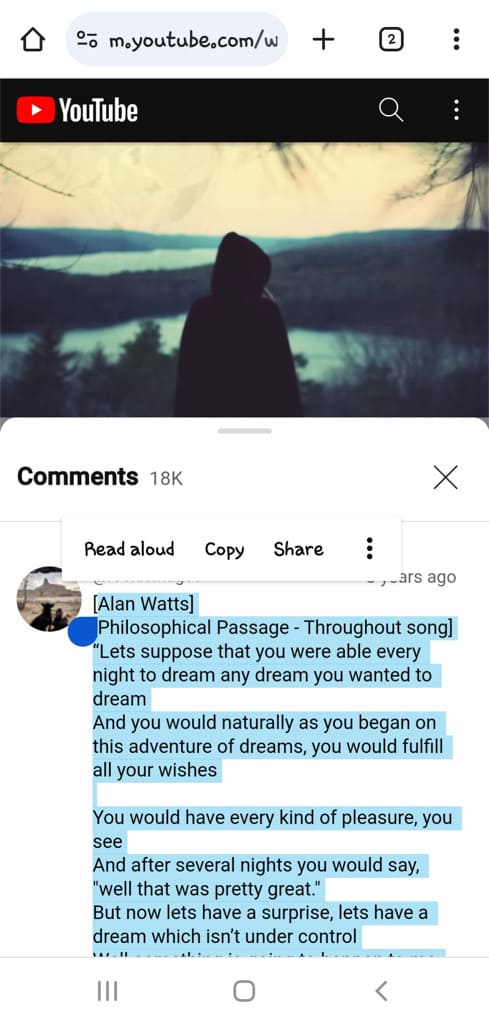
Method 3: Copy YouTube comments on iPhone using Live Text OCR
While YouTube doesn’t offer a direct option to copy comments, there’s a workaround using the built-in OCR (Optical Character Recognition) tool in the Photos app on your iPhone. This guide will walk you through the process of copying comments from the YouTube app using Live Text OCR on iOS:
- Open the YouTube app on your iPhone and navigate to the video with the comments you want to copy.
- Take a screenshot by pressing the side button and the volume up button simultaneously.
- Launch the Photos app on your iPhone and open the screenshot.
- Press and hold on the text in the screenshot. Move the cursors to select the whole comments.
- Choose “Copy” from the clipboard options. Your task is now complete!
Wrapping up
Although the YouTube app doesn’t provide a direct option for copying comments, these methods enable you to effortlessly extract text from comments on both your iPhone and Android device. If you have any questions related to this tutorial, feel free to share them in the comment section below.
Read other similar articles:
- How to Copy Link from Safari Browser
- How to Copy Captions, Comments & Bio on Instagram
- How to Make Your iPhone Read Text to You
- How to Type Text With Your Voice on Android & iPhone
- How to Download Subtitles from YouTube as Text or SRT




👍👍👍👍👍