
One of the most popular error is “Error fetching bank accounts” or “Couldn’t fetch a/c“. Once you have verified your phone number, you will be asked to add your bank account. BHIM app will show you a list of UPI supported banks. When you will click on your bank, it will try to fetch the bank accounts that are registered with your phone number and then this error occurs.
Most of the people are also facing this error even when they change their bank account. After doing a little researching on this issue, we found some methods that can help you to fix the “Error fetching bank accounts” or “Couldn’t fetch a/c” error in BHIM app easily. Let’s get started!
Table of Contents
Reasons why this error occurs
The error message is self-explanatory itself i.e. there is some problem in fetching the bank account details by the BHIM app. Here are some possible reasons that can cause this error –

- Your phone number isn’t registered with your bank account. If you have a dual SIM smartphone, it might be possible that you have verified your other phone number.
- You have selected the wrong bank by mistake.
- BHIM app isn’t working properly due to some internal problems such as memory issues.
- BHIM app can’t reach the bank server.
- The bank server is too busy and not responding to your request.
- There are more than one bank accounts registered with the same phone number.
Fix error fetching bank accounts in BHIM app
Here we have shared some methods that can help you to fix the “Error fetching bank accounts” or “couldn’t fetch a/c” error in BHIM app –
Check your phone number
At the time of verifying your phone number on BHIM app, you have to select the SIM of your phone number that is registered with your bank account. If you have selected the wrong SIM earlier, you will get this “Error fetching bank accounts” message.
This is one of the most common reasons why this error occurs. So ensure that the phone number is registered with your bank account properly and you have selected the right SIM in the BHIM app.
Check the bank
Once you have verified your phone number successfully, you will be asked to select your bank. BHIM app will then contact the bank server and try to fetch the bank account that is registered with your phone number. If you have selected the wrong bank by mistake, it will show an error – “Couldn’t fetch a/c”. So make sure that you have selected the correct bank at this step.
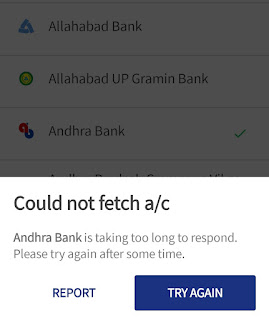
Clear BHIM app cache
A memory issue in the BHIM app can also cause the “Error fetching bank accounts” error. You can easily fix it by clearing the cached data of the app. Simply, go to your Phone Settings and click the Apps (or Applications) option.
Now find and open the BHIM app from the list of apps you have installed on your phone. After this, go to its Storage section and tap the “Clear cache” button. Now open BHIM app and try to add your bank account again.
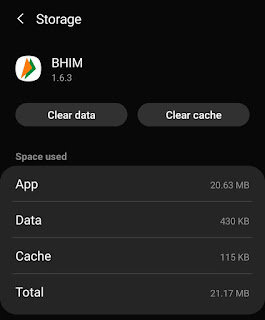
Reinstall BHIM app
If you have tried to clear the cached data and it didn’t work, then we will recommend you to reinstall the BHIM app on your phone. To uninstall it, long-press on the BHIM app icon in the app drawer and click the “Uninstall” button. You will be asked to confirm your action – simply, tap the OK button. That’s it.
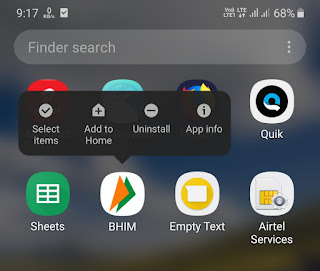
After this go to Google Play Store and install the latest version of the BHIM app on your phone. As an alternative to this method, you can also clear its app data by following the same steps as in the above method. Now if you are lucky, you won’t get that “Error fetching bank accounts” error again.
Try again after some time
It might be possible that the bank server is too busy right now and it is not responding to your request. This can also cause “Error fetch bank accounts” or “Couldn’t fetch a/c” error in BHIM app. All you can do in this situation is, wait and try again after some time.
Contact your bank
If nothing works for you, we would advise you to contact your bank and ask them about this issue. As we have already mentioned, the “Error fetching bank accounts” error can also occur if two or more bank accounts are registered with the same phone number. If that’s your case, you can try to change your phone number.
Use other UPI payment apps
You probably want to use the BHIM app to transfer and receive your online payments. As an alternative, you can use other UPI payment apps for this which don’t show any errors like “Error fetching bank accounts”. Out of so many options, we will recommend you to use Google Pay (or Tez) app which was created by Google itself and it is one of the most popular UPI apps.
- Also read: Fix UPI registration failed error in BHIM
So these are some methods that can help you to fix the “Error fetching bank accounts” or “Couldn’t fetch a/c” error in BHIM app. We hope you find this guide helpful. If you are facing any other problem, let us know in the comment section below.
रजिस्टर नाही हो रहा है मोबाईल फोन प्लीज सपोर्ट मी कॉल 8600691071 बँक रजिस्टर नंबर