
It is quite easy to delete personal WhatsApp chats – you just need to select the chat and then you will see a delete button at the top of the screen, but unluckily, this feature is not available for WhatsApp groups.
This tutorial will guide you how to delete group chats (messages and media files) on WhatsApp. We will also discuss how you can leave any group permanently and delete its chats from your WhatsApp.
How to delete WhatsApp group chats
WhatsApp does have the option to clear group chats in more settings. Here’s how you can access this option and delete any group chat messages and media files on WhatsApp –
- Open WhatsApp on your phone.
- Now open the group whose chat messages you want to delete.
- Tap the menu button (three-dots at the top-right corner of the screen).
- After this, click More > Clear Chats.
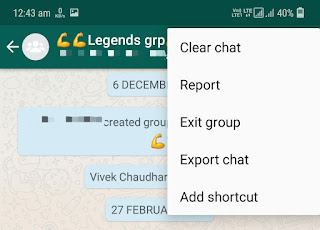
- Now a pop-up box will open where you will be asked to confirm deleting the chat messages. The option to delete group media files is also enabled by default. You can untick the button if you don’t want to delete them.
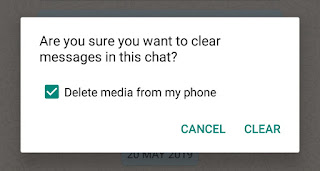
- Finally, tap the “Clear” option and it will delete all chat messages and media files of the group.
Delete WhatsApp group permanently
The above method will only delete group chat messages, however, the group will still appear in your WhatsApp chats tab. If you want to delete the group permanently, then you first need to leave it.
Once you are no longer the member of the group, you can easily delete all its chat messages and remove it from your WhatsApp permanently. Follow this step-by-step guide –
- Open WhatsApp and go to the group you want to leave.
- Tap the menu button (three dots) and then click More > Exit Group option.
- You will be asked to confirm your action, so tap the Exit option again.

- Now you have left the group successfully. To delete all its chat messages and media files, click on the group name at the top, scroll down to the bottom and then click “Delete group” option. That’s it.
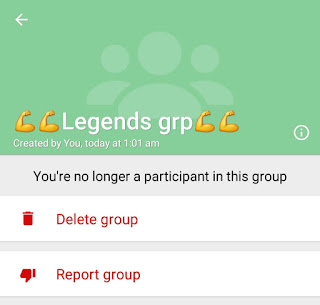
We hope you find this guide helpful to delete WhatsApp group chats (messages and media files). You might be interested to read another tutorial on how to delete WhatsApp junk files from your phone. If you want to ask something related to this tutorial, feel free to share it in the comment section below.



