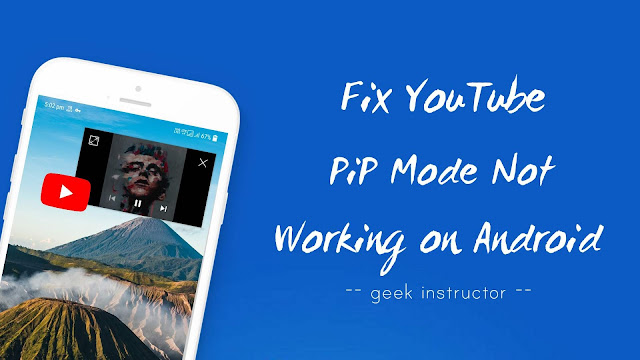
With this feature, you can play YouTube videos in the background while doing other tasks on your Android phone. In the same way, if you click on any YouTube video in WhatsApp, it will automatically open in PiP mode instead of opening in the YouTube app. The preview will appear on the screen which you can adjust anywhere.
Unfortunately, YouTube has restricted PiP mode for some users. If it’s not working for you also, then this guide will show you how to fix YouTube Picture-in-Picture mode on your Android phone. We have also discussed a few other methods which can help you to play YouTube videos in the background.
Table of Contents
Requirements for YouTube picture-in-picture mode
You should meet any of these requirements in order to use YouTube picture-in-picture mode on your Android phone –
- You should have a smartphone running on Android 8.0 Oreo and above versions.
- As of now, YouTube picture-in-picture mode is available for people living in the US only.
- If you are a YouTube Premium/Red Subscription member, then you can use YouTube PiP mode anywhere in the world.
How to use YouTube PiP Mode
To use picture-in-picture mode on YouTube, open YouTube app and play any video. Now tap the home button at the bottom of your phone’s screen.
This will open the YouTube app in the picture-in-picture mode and you will see a small preview window which you can adjust anywhere on the screen. If you tap on this preview, it will show playback options (pause button, previous and next video).
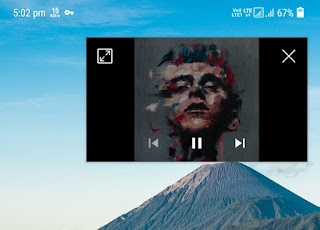
By tapping on the cross (X) icon, you can close the picture-in-picture mode or you can drag the preview window to the bottom of the screen. If you want to enter in full screen mode, double tap on the preview or click on the full screen icon.
Fix YouTube picture-in-picture mode on Android
If YouTube picture-in-picture mode isn’t working on your Android phone, then either it is not enabled or you are not meeting its requirements.
Here are two methods which can help you to fix YouTube PiP mode on your Android phone. Make sure that you are using the latest version of the YouTube app.
Enable YouTube picture-in-picture mode
Picture-in-picture mode is enabled for YouTube app by default, however, if it is disabled on your phone, then follow this step-by-step guide to enable it –
- First, open Settings app on your phone and click Apps option.
- Tap the menu button (three-dots at the top right corner of the screen) and click Special Access option.
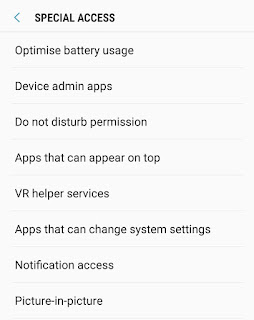
- Here click Picture-in-picture option and then click YouTube.
- Now switch on the button to allow picture-in-picture mode.
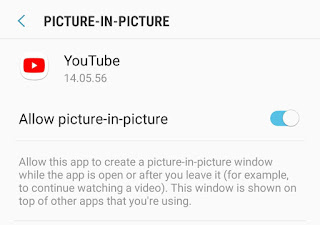
Alternatively, go to YouTube app settings from Settings > Apps > YouTube and there will find an option to enable picture-in-picture mode.
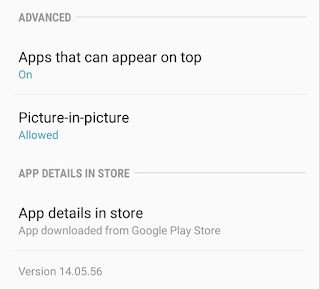
You can also enable picture-in-picture mode from within the YouTube app. Simply, open YouTube app and tap the profile picture icon at the top. Now go to Settings > General and there you would see picture-in-picture option. Make sure that the toggle button is turned on.
Note: This option is available for those users only who meets all the requirements we have mentioned above.
Fix YouTube PiP mode using VPN
If you don’t meet the requirements of picture-in-picture mode for YouTube, then you can use a VPN app to bypass this restriction. VPN will connect your phone to the server located in the US and this will trick YouTube to enable picture-in-picture mode.
Google Play Store is loaded with a lot of free and paid VPN apps. Once you have downloaded any VPN app (Secure VPN, for example) on your phone, open it and connect to the US server. After connecting, open YouTube app, play any video and then tap the home button to enable picture-in-picture mode.
Note: This method is not a perfect solution to fix YouTube PiP mode as you have to keep your phone connected to the VPN. Using a VPN may also slow down your phone’s internet speed.
How to play YouTube videos in the background
If YouTube picture-in-picture mode isn’t working on your Android phone, there are a few other methods which can help you to play YouTube videos in the background.
Use a browser to play YouTube videos in the background
YouTube background playback is supported in most Android web browsers including Google Chrome. For this, you have to use the desktop version of the YouTube website. First, open Google Chrome app and tap the menu button (three-dots at the top right corner of the screen).
Now tick mark “Desktop site” button and then go to YouTube website. Once you are in the YouTube desktop version, play any video and click the home button. The video would start playing in the background. You can also control playback options from the notification tab.
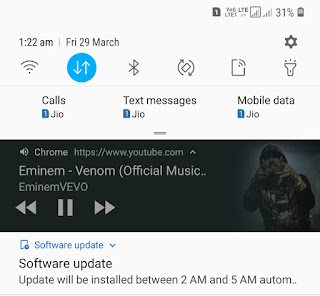
Use pop-up view feature on Android
Android has launched a new feature named pop-up view in its 8.0 Oreo and above versions. This feature allows you to do multitasking on your Android phone by using apps in a pop-up view window. It is quite similar to the picture-in-picture mode.
To use the pop-up view feature, open YouTube app and click on app-switcher (Recent apps) button at the bottom of the screen. Now long press the YouTube preview window and drag it to the middle of the screen. This will open the YouTube app in pop-up view window. You can resize the window screen by dragging its edges.

Now you can play any YouTube video in the background while doing other tasks. We hope you find this guide helpful to fix YouTube picture-in-picture mode on your Android phone. If you want to ask something, feel free to share it in the comment section.



