Placing Google AdSense ads below post title will also help you to generate more revenue from your Blogger website as it will increase the click-through rate (CTR) and cost per click (CPC) of the ads.
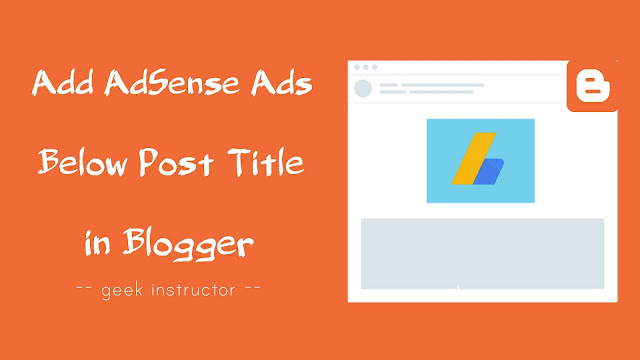
Now if we talk about WordPress powered websites, there are various plugins available which can help you to add AdSense ads below the post title automatically. In Blogger, you have to add it manually and it is pretty simple.
This tutorial will guide you how to place Google AdSense ads below post title on your Blogger website/blog. Before moving to the steps, let’s first discuss which ad units are most suitable to be used in this place.
You might be interested to know how to add AdSense ads at the end of the post in Blogger.
Table of Contents
Which ad sizes you can place below post title?
There are various ad sizes available in Google AdSense. Here we have discussed which ad sizes you can place below post title on your Blogger website –
- Responsive ads – We recommend you to use responsive ads below post title as they will automatically adjust their size, appearance, and format to fit available ad spaces. Moreover, you can customize the size of responsive ads using CSS.
- 300×250 or 360×280 ads – You can also use 300×250 (known as medium rectangle) or 336×280 (known as large rectangle) ad sides below post title. However, these ad sizes aren’t good for desktop as they won’t fill all the available space.
- 728×90 ads – 728×90 (also known as leaderboard) ad size will also perform very well below post title on Blogger website. As this ad size has a small height (90px), so it won’t take much space above the fold area.
- Link ad units – You can also use link ad units below the post title but they may not generate much amount of revenue as compared to the text and display ads.
Once you have selected the ad size as per your needs, go and create a new ad unit in AdSense. Simply, login to your AdSense dashboard and click My Ads tab > New Ad Unit. Now give it any name and select the ad size. After this, tap the “Save and get code” button and then copy the ad code.
Encode AdSense ads for Blogger template
If you will directly place AdSense ad code in Blogger template, it will show you an error message. You have to encode/parse the AdSense ad code from HTML to XML coding in order to use it in your Blogger template.
Some special characters such as greater than (>), less than (<), ampersand (&), double quote symbol (“) are not accepted in XML language. So you have to change these special characters in XML entity references.
You can use our online HTML to XML parser tool to encode your AdSense ad code for Blogger template. Simply, paste the ad code in the text editor box and then copy the generated parsed code. You can also do this encoding manually but we recommend you to use this simple method.
Add AdSense ads below post title in Blogger
This step-by-step guide will show you how to add AdSense ads below post title on your Blogger blog/website –
Note: We recommend you take a backup of your Blogger template before making any changes in it.
- Login to your Blogger Dashboard and go to Template > Edit HTML.
- Click anywhere in the template editor and press CTRL+F keyboard shortcut key to open the search box.
- Now search the following piece of code in the template:
<data:post.body/>
- Just above <data:post.body/>, paste this code:
<b:if cond='data:blog.pageType == "item"'> <div style='clear: both; text-align: center; margin: 10px;'> <!--your AdSense code here--> </div></b:if>
Make sure to replace <!–your AdSense code here–> with the parsed AdSense ad code that you have generated earlier.
As you can see in the above code, we have used Blogger conditional tags to show AdSense ads on your posts (index pages) only.
We have also aligned AdSense ads in the center and added margin space around AdSense ads. If you don’t want to do this, simply remove margin:10px; and text-align:center; CSS properties from the style tag of <div>.
- Finally, tap the “Save theme” button to save the changes. That’s it.
Now go to your website/blog and check if the ads are working. We hope you find this guide helpful to add Google AdSense ads below post title on Blogger. If you are facing any problem while parsing the ad code or placing it in your Blogger template, let us know in the comment section.