
Instagram has this feature which allows users to unsend the message they have sent accidentally. Unlike WhatsApp, the recipient will not be notified when someone deletes a message on Instagram.
So is it possible to recover deleted Instagram messages? The answer is yes but you can do that in certain conditions only. Here we have shared a simple method which can help you to read unsend text messages on Instagram.
Before we start, it is important to mention that you can recover only those text messages which have deleted after implementing this method. Also, you can’t recover deleted media files on Instagram in any way.
How to read unsend Instagram messages
You can recover unsend Instagram messages with the help of WhatsRemoved+ app that will save Instagram notifications on your Android phone. Whenever you will receive a message on Instagram, this app will automatically save it. You can read that message anytime even if the sender has deleted it.
WhatsRemoved+ app is primarily made to recover deleted WhatsApp messages and media files, but it works fine with Instagram also. In the setup process, it will ask you to select the apps whose notifications you want to save.
This step-by-step guide will show you how to read unsend Instagram messages using WhatsRemoved+ app –
- Download and install WhatsRemoved+ app on your phone.
- Open the app and tap “Accept” button to accept its privacy policy.
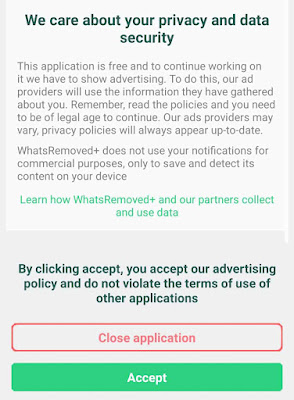
- Now you will be asked to enable access to the notifications in your phone settings.
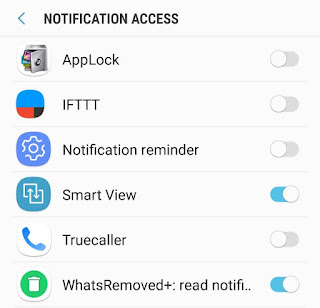
- After this, select Instagram from a list of apps displayed on the screen and then tap the “Next” button.
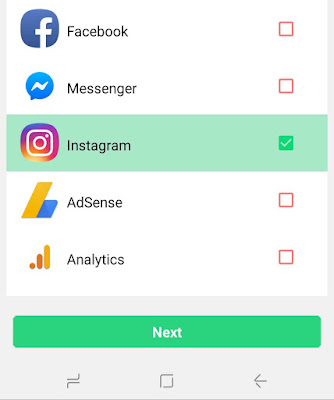
- Now the app will again ask you enable storage access on your device.
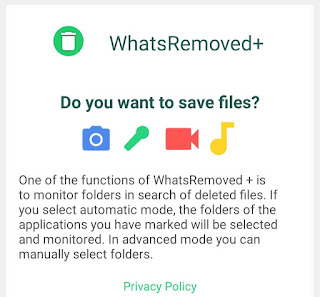
One of the functions of WhatsRemoved+ app is to monitor folders in order to recover deleted WhatsApp media files. That’s why it will ask to enable storage access, however, you don’t need to enable it in case of Instagram.
- Once the setup process is completed, move to the Instagram tab.

Whenever you will receive a new message on Instagram, it will be saved by WhatsRemoved+ app automatically. Here you can find all your Instagram messages, even the deleted ones.
Limitations of recovering unsend Instagram messages
Here are some situations under which you can’t recover unsend Instagram messages someone sent you –
- WhatsRemoved+ app will be able to save the Instagram messages only when they are delivered on your phone. So keep your phone connected to the internet always.
- If you have muted messages in a chat, then also you can’t recover unsend messages. Make sure to unmute all chats in your Instagram account.
- You can’t recover messages that were deleted before you installed WhatsRemoved+ app on your phone.
- As mentioned at the beginning of this tutorial, you can’t recover media files that have been deleted from an Instagram chat.
- Also read: How to post photos on Instagram from computer
We hope you find this guide helpful to read unsend messages on Instagram. If you want to ask something related to this tutorial, feel free to share it in the comment section below.



