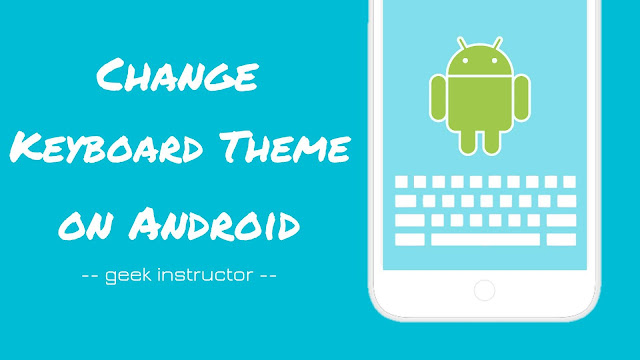
The built-in keyboard of most of the Android smartphones (Samsung keyboard, for example) doesn’t have the feature to customize the theme. Luckily, you are allowed to install third-party keyboards on your smartphone.
Google has its own keyboard named Gboard which is one of the most popular keyboards for Android. It is loaded with lots of features such as glide typing, voice typing, handwriting, emojis, GIFs and more.
Gboard also allows you to change color and add a custom background. Here in this tutorial, we will discuss how to customize the theme of keyboard on your Android smartphone.
How to change keyboard theme on Android
Gboard already comes pre-installed in some Android smartphones (Pixel, for example), while in other smartphones, you can easily install it from Google Play Store. This step-by-step guide shows you how to change the theme of keyboard on your Android phone using Gboard –
- Download and install Gboard – the Google Keyboard app from Play Store. If Gboard app is already installed on your Android phone, then skip to the step 4.
- Now open the app and follow the on-screen instruction to set up the keyboard. First, you have to enable Gboard in your Language & input settings.
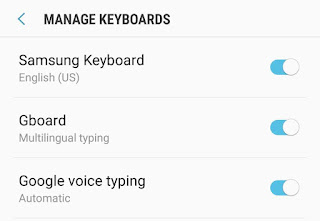
- Next, you have to select Gboard as your default input method. After this, you will be asked to grant some permissions to Gboard app such as to access your contacts and then you are ready to go.
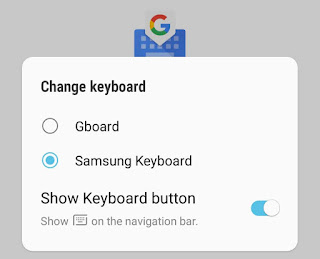
- Now again open Gboard app and click Theme option. Alternatively, you can go to your Phone Settings > Language & input > on-screen keyboard > Gboard > Theme.
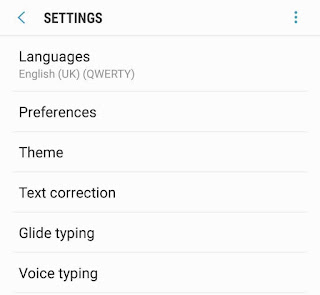
- Here you will find a number of theme colors.
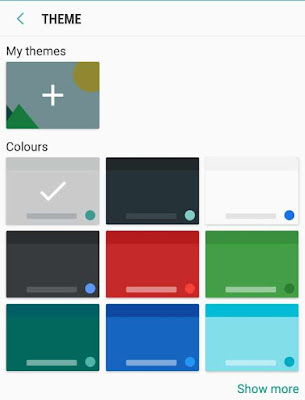
Choose the color you want to use and tap the “Apply” button. You can also add key borders.
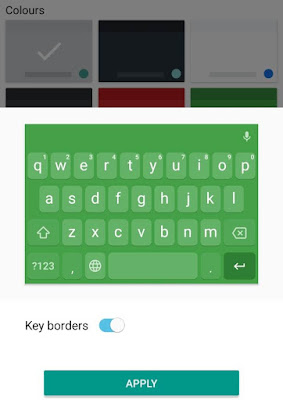
- If you want to create your own theme with a custom background, tap the + button and choose any photo.
That’s it. Now enjoy typing on your new keyboard! If you want to switch back to your default keyboard, you can change it from Phone Settings > Language & input > Default keyboard.
There is another app available named SwiftKey Keyboard which has a wide variety of built-in themes and it also allows you to create your own theme with a custom background. You can use it as an alternative to Gboard app.
So that’s how you can customize keyboard theme on your Android smartphone. Let us know which one is your favorite theme. If you want to ask something related to this tutorial, feel free to share in the comment section.



