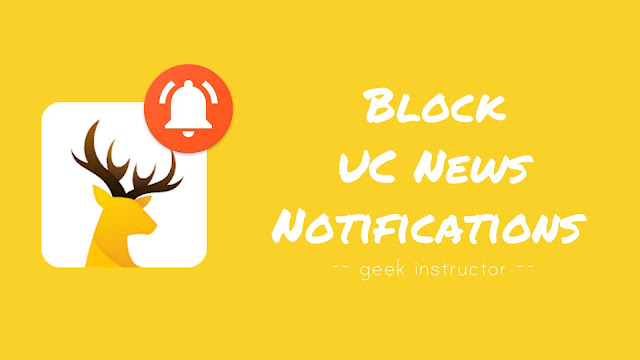
Although, UC news keeps you updated with the latest news from all around the world, but it is really annoying when you see UC news notifications too frequently. After all, you have downloaded UC Browser for surfing and downloading purpose, not for reading the news every time.
Luckily, there are a few methods that can help you to block annoying UC news notifications on your phone. That’s what we are going to discuss in this tutorial.
How to block UC news notifications on UC Browser
UC Browser has finally added a feature allows you to turn on and off UC news notifications manually. Before moving to the steps, make sure that you are using the latest version of UC Browser. If not, then update it from Google Play Store or App Store.
Now follow this step-by-step guide to block UC news notifications –
- First, open UC Browser app.
- Tap the menu button (three parallel lines at the bottom of the screen) and then click Settings icon.
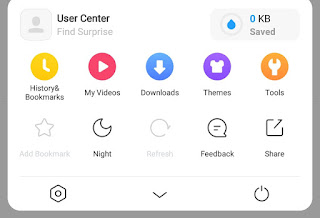
- After this, click “Notification Settings” option.
- Now turn off the “Push notifications” button. That’s it.
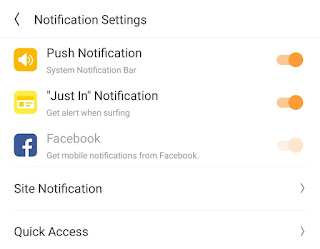
Once you have turned off the push notifications feature on UC Browser, you won’t receive any UC news updates.
Block UC news notifications via Android Settings
You can also block UC news notifications by blocking all UC Browser notifications from Android application settings. Here’s a step-by-step guide –
- First, go to Android Settings > Apps (or Applications).
- Find UC Browser app in the list and open it. Alternatively, you can long-press on UC Browser icon on the app drawer and click “App info” option.
- Under app settings, click Notifications.
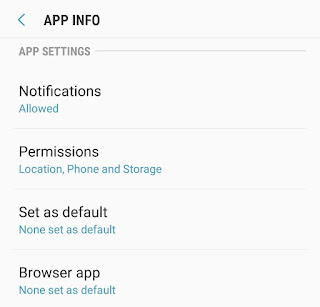
- Now turn off the “Allow notifications” button.
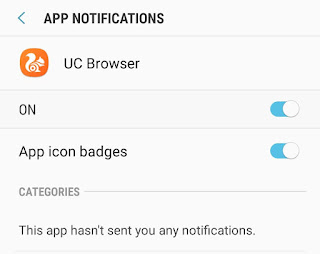
Note: When you block UC Browser notifications from Android app settings, it will also block UC Quick Access notifications (Quick Search, Facebook shortcuts, Cricket Live Score, and Soccer Live Score).
So these are two simple methods to block UC news notifications on UC Browser. If you want to ask something about this tutorial, feel free to share it in the comment section.



