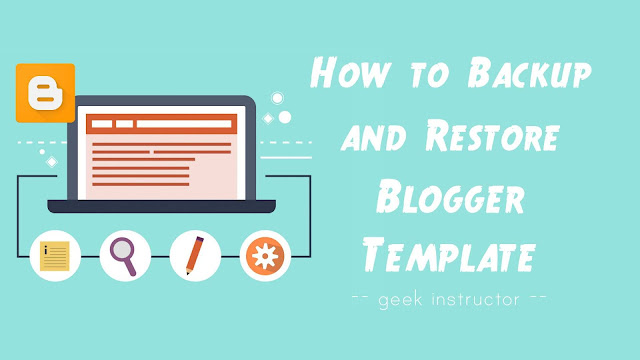
It’s super easy to download a backup of your Blogger template. This guide shows you how to do it!
How to backup Blogger template
Follow this step-by-step guide-
- First, login to your Blogger Dashboard.
- Go to the Template section.
- Click “Backup/Restore” button at the top-right corner of the screen.
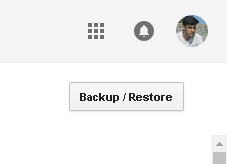
- Now tap “Download theme” button and choose a location on your computer where you want to save your Blogger template. That’s it.

Blogger template is saved in an XML format file. You can also edit it offline using any text editor application such as Notepad++.
Note: Some gadgets or custom widgets may not be backed up with your Blogger template. You have to save them manually.
How to change or restore Blogger template
If you want to install a new template on your Blogger blog or restore your previously backed up template, simply follow these steps –
- Login to your Blogger Dashboard.
- Go to the Template section.
- Click “Backup/Restore” button at the top-right corner of the screen.
- Now click “Choose file” button and select the .xml template file from your computer.
- Finally, tap “Upload” button.
When you restore a template, Blogger will automatically add some basic gadgets to your blog such as the “Powered by Blogger” attribution widget. You can easily remove them from the Layout section.
We hope you find this guide helpful to backup and restore your Blogger template. If you want to ask something about this tutorial, feel free to share it in the comment section.