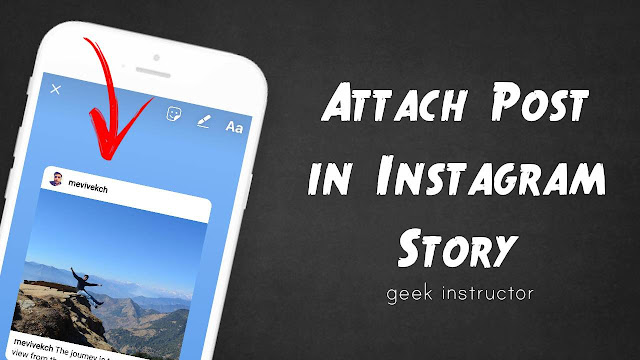
Instagram rolled out a new feature which lets you share a post in your Instagram story with just a few taps. Here’s everything you need to know about this feature –
How to attach post in Instagram story
Before moving to the steps, make sure that you are using the latest version of Instagram app. If not, then update it from Google Play Store (for Android) or App Store (for iPhone). Now follow these steps –
- First, launch Instagram app and open a photo or video you want to attach in your story.
- Now tap send button at the bottom of the post.
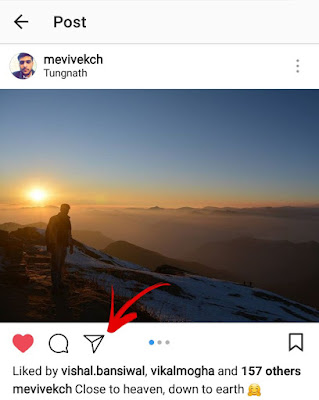
- Then click “Add post to your story” option.

- You can move the post anywhere on the screen. Tap on it to change its view. You can add text/stickers or draw anything you want.

- Finally, share your story.
Now when someone will tap on the post on your story, it will open the original post.
Note that, Instagram story will disappear automatically after 24 hours. If you would like to share something on your profile permanently, read this guide on how to repost on Instagram.
- Also read: How to post 9-cut grid photos on Instagram
Edit your post sharing settings
By default, Instagram allows other people to share your posts to their stories. If you want to prevent others from resharing your content, you can disable this feature in account settings. Here’s a step-by-step guide –
- First, go to your profile and tap menu button (three dots at the top-right corner of the screen).
- Under Privacy and Security section, click “Resharing to stories” option.

- Now turn off the toggle button. That’s it.
We hope you find this guide helpful. Let us know what you think about this new feature of resharing post in Instagram stories. If you want to ask something about this tutorial, feel free to share it in the comment section.



