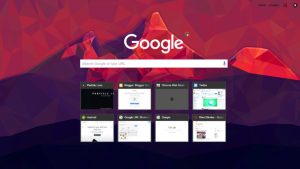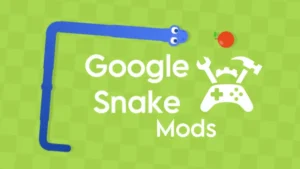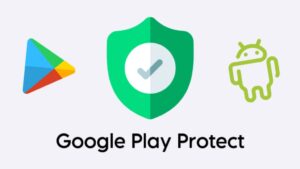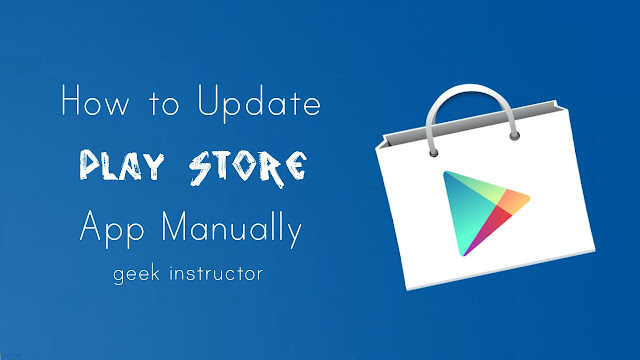
Play Store app needs to be updated on a frequent basis so as to introduce latest features, UI changes and improves app security and stability. Unlike other applications, Google Play Store is automatically updated in the background whenever there is a latest version available for download.
If you’re using an older version of Google Play Store app on your phone, this guide will show you how to update it manually.
Table of Contents
Update Google Play Store app manually
Here’s a step-by-step guide –
- First, launch the Play Store app and tap the menu button (three parallel lines) at the top of the screen.
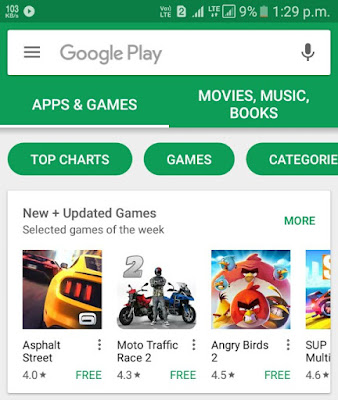
- Now scroll down and click “Settings” option.
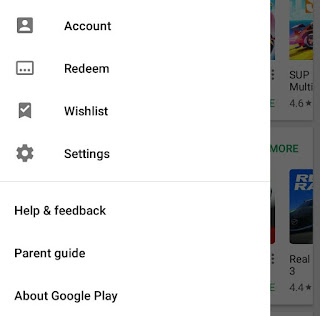
- Under About section, tap the “Play Store version” or “Build Number” option. That’s it.
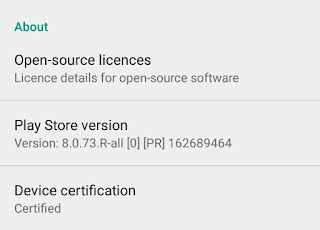
If an update is available, Play Store will automatically download and install it in the background. Otherwise, you will see a prompt box saying that “Google Play Store is up to date“.
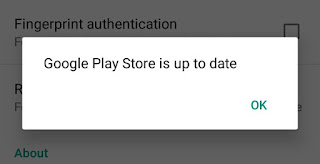
Use third-party app markets
You can also update Play Store app from other third-party app markets like APKMirror and GetJar. Simply download the latest version of Play Store APK file from any of these Android markets and follow these steps to install it –
- Go to Settings > Security and enable the “Unknown Sources” button. This option will allow installation of apps from sources other than the Play Store.

- Now open any file manager app and go to the location where you have downloaded the APK file. Once you find the APK, click on it.
- Next, review the app permissions and then tap the “Install” button.

Once you complete the installation process, don’t forget to disable the “Unknown sources” button. Unknown sources feature keeps your Android phone protected from spam applications.
Get Play Store app via SHAREit
If your friend is having the latest version of Google Play Store app, you can get it in your phone via SHAREit. SHAREit is a popular file-sharing app which allow you to transfer apps, photos, videos and other files between two Android phones.
First, you should compare the version of Google Play Store app running on both the devices. Simply go to Play Store’s Settings and compare the app version. If the other phone is having the higher version, you can proceed to share the app. Here’s a step-by-step guide –
- First of all, install and launch the SHAREit app on both the devices.
- Now click the “Send” button in the sender’s phone and “Receive” button in the receiver’s phone simultaneously.
- In the sender’s phone, find and select the Google Play Store app and tap the “Next” button.
- Now tap the receiver’s phone avatar in the scanner and that’s it.
Once you have received the Play Store APK file, install in your phone as like you install other applications from third-party sources. If you’re facing any problem, feel free to share it in the comment section.