Have you ever wanted to uninstall WhatsApp from your phone but didn’t know what would happen? You likely have several questions in your mind, such as whether your chats and media will be lost, will you still be visible to your contacts, whether you will still receive new messages, and more.

WhatsApp has become an integral part of our daily communication but there may come a time when you want to delete it for some reason. In this article, I’ll clear up all your questions about uninstalling WhatsApp. You might also be confused about the difference between deleting and uninstalling WhatsApp. Without further ado, let’s discuss the topic.
Table of Contents
What happens if I uninstall WhatsApp?
When you uninstall WhatsApp, it only deletes the WhatsApp application from your device, however, your account still remains active, much like logging out of Instagram or Facebook. If you reinstall WhatsApp on the same device or another device and log in with the same phone number, your account will be reactivated.
Will my WhatsApp account still be visible to my contacts?
Yes, your WhatsApp account remains visible to your contacts even after uninstalling the app. They will be able to see your account in their WhatsApp contact list along with your profile picture, name and about status. Apart from that, your last seen will also be visible as the time when you were last active on WhatsApp before uninstallation.
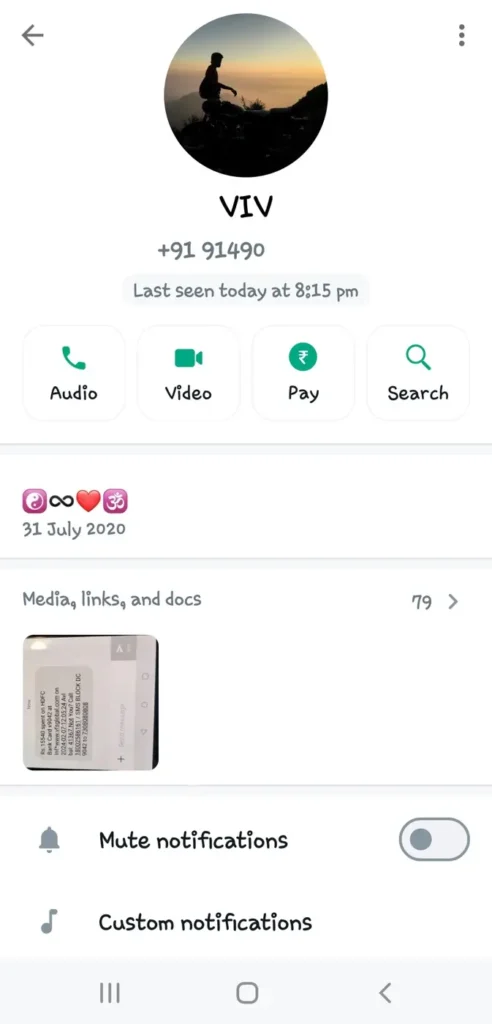
What will happen to new messages after uninstalling WhatsApp?
As your account is still active on WhatsApp even after uninstalling the app, people will be able to send you messages. However, any new messages sent to you will not be delivered to your device.
The sender will only see a single tick which indicates that the message has been sent but not delivered. When you will reinstall WhatsApp in the future, you will recieve all your pending messages.
What will happen to my chats after uninstalling WhatsApp?
You might still be curious about what happens to your chats and messages when you delete WhatsApp from your phone. Luckily, your chats remain stored on your Google Drive or local backup. You can still access your chats if you reinstall WhatsApp using the same phone number.
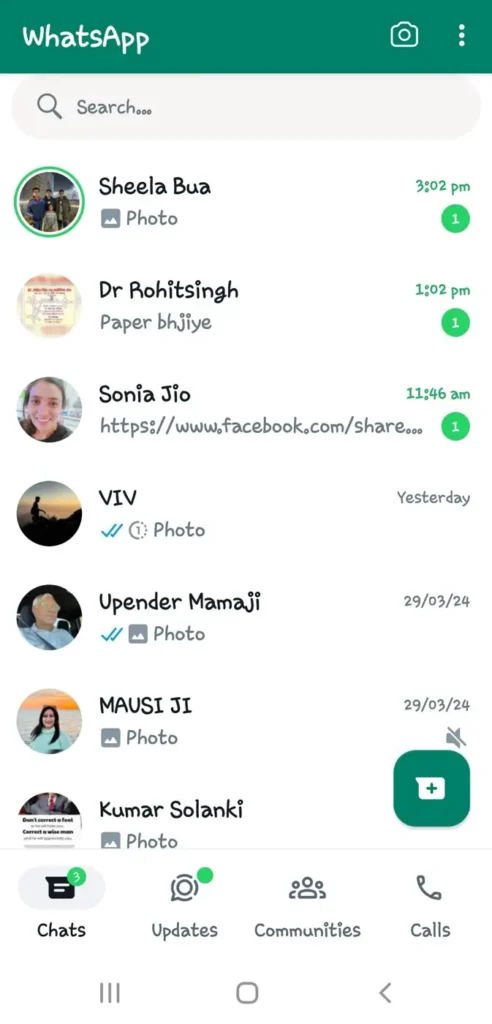
However, it is important to note that you will be able to restore your chats only if a backup is available either on your Google Drive or locally on your device inside Internal Storage > Android > Media > com.whatsapp > WhatsApp > Databases directory.
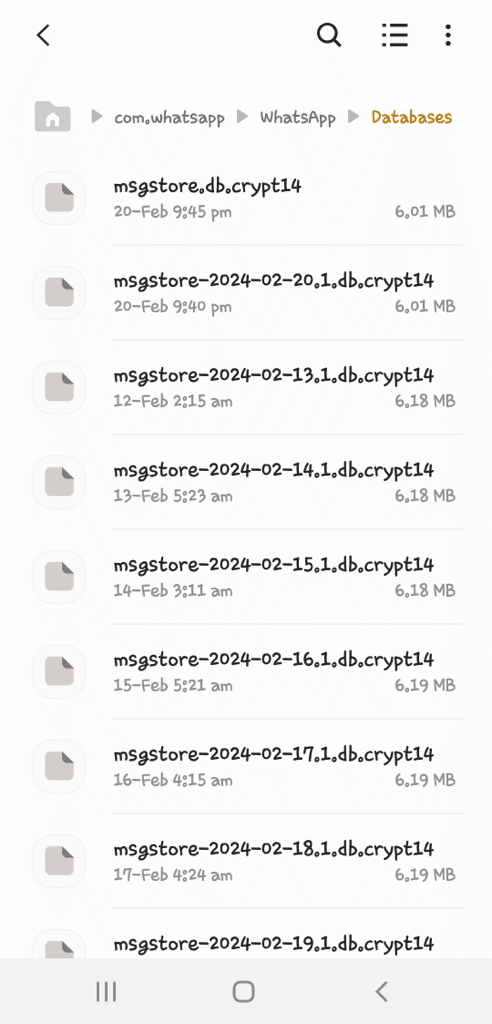
What will happen to the media files after uninstalling WhatsApp?
Media files such as photos, videos, and documents sent or received through WhatsApp will remain stored on your device unless you manually delete them. When you uninstall WhatsApp on Android, you receive a prompt asking if you would like to delete the app data.
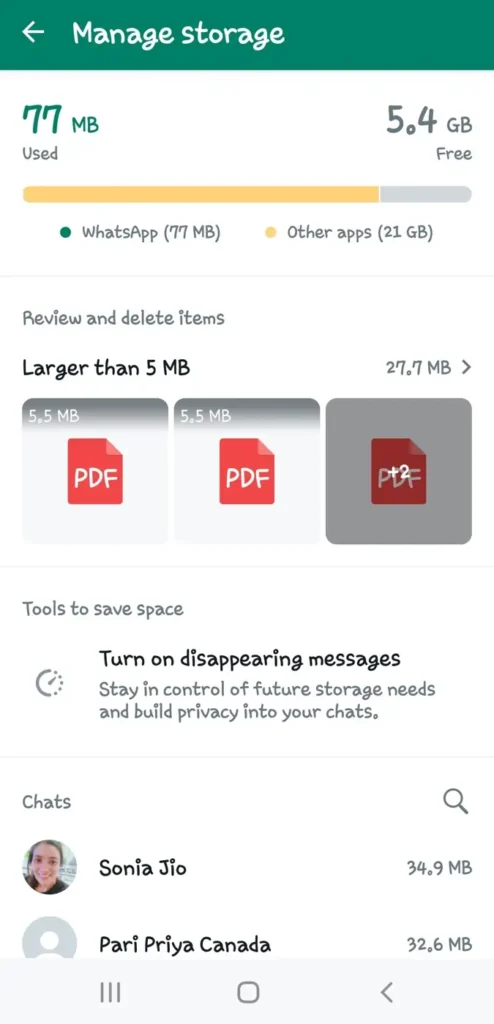
If you choose to delete the app data, it will delete all your WhatsApp media files and local backup. Make sure that you have a backup of your WhatsApp chats on Google Drive if you don’t want to lose your chats and media.
Uninstalling WhatsApp vs deleting WhatsApp account
Uninstalling WhatsApp removes the application from your device, but your account remains active. Other users can still send you messages, and your account will still be visible to them. However, you won’t receive those messages until you reinstall WhatsApp and log back into your account.
Deleting WhatsApp, on the other hand, involves permanently deleting your account along with your chat history and data. This will remove your account from WhatsApp servers, and your contacts will no longer be able to see your profile, send you messages, or call you through WhatsApp. If you want to delete your WhatsApp account completely, you can do so from within the WhatsApp settings before uninstalling.
How to uninstall WhatsApp (step-by-step guide)
Now that you know about the consquences of uninstalling WhatsApp, if you need to delete WhatsApp from your device for some reason, you can do so by following these simple steps:
- Open the Settings app on your device.
- Navigate to “Apps“.
- Locate WhatsApp in the list of installed apps. Tap on it to open.
- Select “Uninstall” in the App Info page.

- Confirm the action when prompted.
Note: Before taking this action, save the most recent backup of your WhatsApp chats to Google Drive or iCloud. To do this, open WhatsApp on your device and navigate to the menu (three dots on Android) > Settings > Chats > Chat backup. Then, tap “Backup now” to start the backup process. This will save your chats, media, and other data to your linked Google Drive or iCloud account.
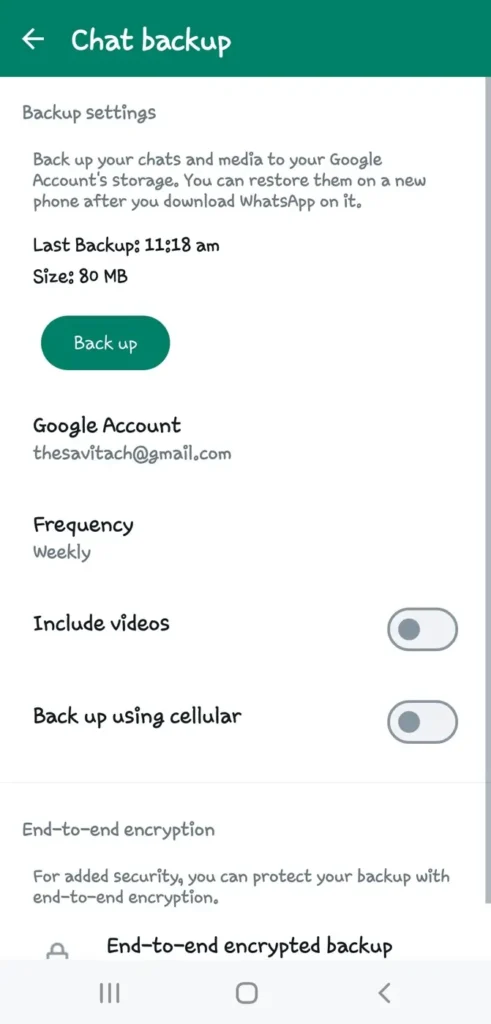
How do I restore my chats after uninstalling WhatsApp
Restoring your chats after uninstalling WhatsApp is relatively straightforward, provided you had previously backed up your chat history. Here’s how you can restore your chats:
- Reinstall WhatsApp from the Google Play Store or App Store.
- Open WhatsApp after reinstalling it and follow the on-screen instructions to verify your phone number. You will receive a verification code (aka OTP) via SMS.
- During the setup process, WhatsApp will detect any existing chat backup associated with your phone number. It will prompt you to restore your chat history from the backup.
- Simply tap on the “Restore” option and WhatsApp will begin restoring your chats from the backup file stored in Google Drive (for Android) or iCloud (for iOS).

- Wait for the restoration process to complete. This may take some time depending on your internet speed and backup size.
- Once the restoration is complete, you will be able to access all your chats, including messages, media files, and group chats, just as they were before uninstalling WhatsApp. Apart from that, any new messages that you have recieved in the meantime will also be retrieved from the WhatsApp servers.
It’s important to note that you can only restore chat backups if you have previously backed up your chats to Google Drive or iCloud. If you did not create a backup before uninstalling WhatsApp, you will not be able to restore your chat history.
Final words
We hope this guide has been helpful for you to know about the consequences of uninstalling WhatsApp. If you want to take a break from WhatsApp without deleting your account, temporarily deactivating it is the way to go. This can be achieved by uninstalling WhatsApp from your device. If you still have any questions in your mind, feel free to share them in the comments below.
Read other similar articles:
- How to Uninstall GB WhatsApp Safely
- How to Update WhatsApp Manually to the Latest Version
- How to Recover WhatsApp Chats After Getting Banned
- How to Logout and Deactivate Your WhatsApp Account
- How to Move WhatsApp Chats from Android to iPhone



