Have you ever seen the message “We suspect automated behavior on your account” on Instagram? If so, you might feel worried or unsure about what it means. Here’s the exact message that will show up on your screen:
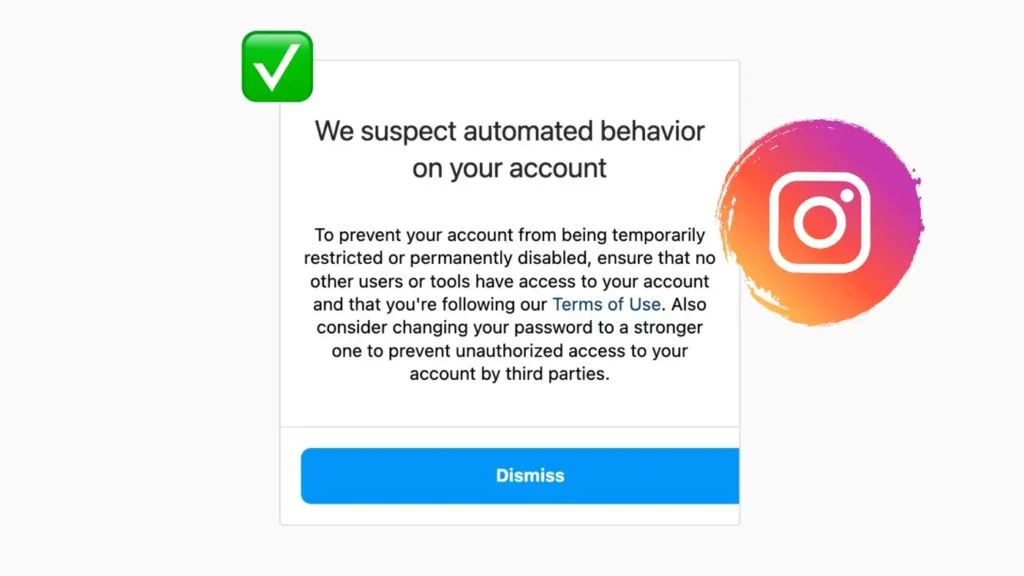
Scraping Warning Challenge Instagram
We suspect automated behavior on your account
To prevent your account from being temporarily restricted or permanently disabled, ensure that no other users or tools have access to your account and that you’re following our Terms of Use. Also consider changing your password to a stronger one to prevent unauthorized access to your account by third parties.
In this article, I will explain what this message means and guide you through the steps to fix it. We will cover simple steps to resolve the issue and get your account back to normal. If you follow these tips, you can avoid any future problems and keep your Instagram account safe.
Table of Contents
What Does This Message Mean?
When Instagram shows you the message – “We suspect automated behavior on your account“, it means that their system has detected unusual activities on your account. This can happen for several reasons such as:
- You are using a third-party app or bot to manage your account.
- If you get this message on Instagram web, you probably have a Chrome extension on your browser which is causing the issue.
- You could be using a VPN to mask your IP address which might appear suspicious to Instagram.
- If someone else has accessed your account, they might be doing things that look automated.
- Performing actions like following too many accounts, sending too many messages, or liking posts too quickly can also trigger this message.
How to Fix “We suspect automated behavior on your account”
Now that you know what this message means, let’s go through some methods to fix it.
Method 1: Stop Using Automation Tools
The first thing you should do is stop using any automation tools. These tools might promise to increase your followers or likes, but they can get your account flagged by Instagram. If you’re using any bots, scripts, or third-party apps to manage your account, it’s best to stop immediately.
Method 2: Disable Third-Party Extensions
If you use Instagram on a browser, check if you have any third-party extensions installed. Some extensions might interfere with your Instagram account and trigger the automated behavior message.
For example, I was using an extension called INSSIST – Web Client for Instagram, which lets you upload Instagram reels from your PC. After some research, I discovered that this extension was responsible for causing the “Scraping Warning Challenge” error on Instagram.
Method 3: Disable VPN
VPNs can make your account appear as if it’s logging in from different locations. This can look suspicious to Instagram. If you’re getting this error, try disabling your VPN and accessing Instagram from your usual IP address. This can help reduce the chances of getting flagged for unusual behavior.
Method 4: Change Your Instagram Password
If someone else has access to your account, they might be the reason for the automated behavior. By changing your password, you can block them out and protect your account from further issues. As mentioned in the error message, this solution is recommended by Instagram itself. Here are the steps you need to follow:
- Launch the Instagram app on your phone.
- Tap on your profile picture in the bottom right corner to go to your profile page.
- Tap the three lines (menu) in the top right corner.
- In the Settings and privacy menu, tap on Accounts Centre.
- Next, go to Password and security > Change passsword.
- Choose your Instagram account from the list.
- Type in your current password in the first field.
- Enter your new password in the second field. Re-enter it to confirm.
- Finally, tap Change Password to save the changes.
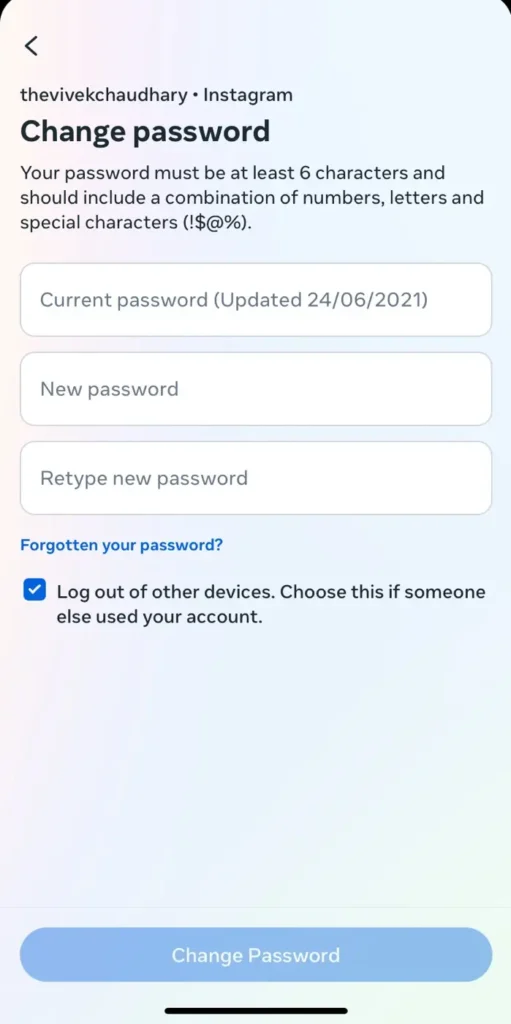
Method 5: Review Your Account Activity
It’s important to regularly review your account activity to check for any unfamiliar logins or actions. If you notice anything unusual, log out of all devices and change your password immediately. Also, make sure that your account is not connected to any unauthorized apps or services.
- Open the Instagram app.
- Tap on your profile picture in the bottom right corner.
- Tap the three lines (menu) in the top right corner.
- Go to Accounts Centre > Password and security.
- Tap “Where you’re logged in“.
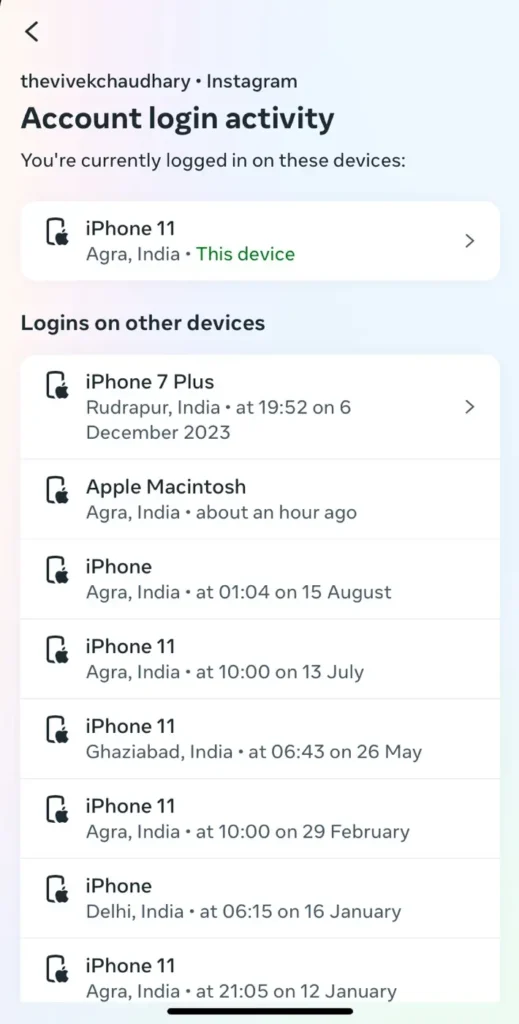
Here, you will see a list of recent login sessions, including the date, time, location and device from which your account was accessed.
Method 6: Enable Two-Factor Authentication (2FA)
Enabling two-factor authentication (2FA) adds an extra layer of security to your account. With 2FA, even if someone knows your password, they can’t log in without a code sent to your phone. This reduces the risk of unauthorized access and keeps your account safe from automated behavior.
Final thoughts
We hope this guide has helped you resolve the “We have detected unusual activity on your account” error on Instagram. Note that if you don’t fix this Scrapping Warning Challenge issue, your account could be temporarily restricted or, in worst cases, permanently disabled. Let us know if you have any questions in the comments below.



