Are you having trouble with the “We are unable to link your bank account right now” error on Paytm? This issue can be quite annoying when you’re trying to add your bank account to the app.
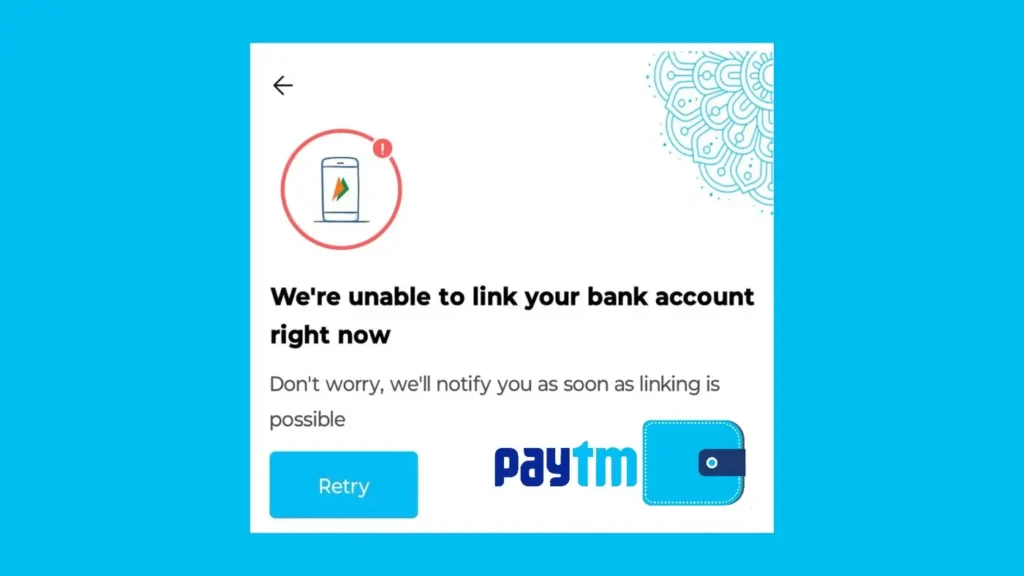
You might be wondering why this happens and how to fix it. I know how frustrating this can be, but don’t worry. In this post, I will guide you through the steps to solve this problem and get your bank account linked on Paytm successfully.
Table of Contents
What does the “We are unable to link your bank account right now” error mean?
This error usually happens when Paytm is having trouble linking your bank account to your Paytm profile. Here are some common reasons why this might occur:
- You don’t have the same phone number on your device which is linked with your bank account.
- You don’t have an active plan on your phone number to receive OTP.
- There is some bank network issue.
- Paytm is having technical glitch on its end.
How to fix “We are unable to link your bank account right now”
Here are some solutions you can try to fix this “We are unable to link your bank account right now” issue on Paytm:
1. Check Your Phone Number
First things first: make sure the phone number you are using is the same one linked to your bank account. Paytm sends an OTP (One-Time Password) to this number for verification. If the number on your phone isn’t the same, you might face issues linking your bank account.
2. Check Your Data Plan
Your phone phone should have an active recharge. Without an active balance, you might not receive the One-Time Password (OTP) required to link your bank account. If your phone doesn’t have a recharge or if it’s out of network coverage, you won’t receive the OTP, and linking the bank account will fail.
3. Clear Cached Data of Paytm
Sometimes, the issue might be with the Paytm app itself. To fix this, try clearing the cached data of the app. This will refresh the app and remove any temporary files that might be causing the problem.
Here is how you can clear the cached data:
- Go to Settings on your phone.
- Select Apps or Application Manager.
- Find and tap on Paytm.
- Tap on Storage.
- Choose Clear Cache.
4. Update the Paytm App
Once you have cleared the cached data, make sure to update the Paytm app as well. Outdated apps can have bugs that might cause errors like this one.
- Open the Play Store (Android) or App Store (iPhone).
- Search for Paytm.
- Tap on Update if there’s a new version available.
5. Contact Paytm Support
If you’ve tried all these steps and the problem persists, it’s time to reach out to Paytm support. They can provide more specific help and check if there are any issues with your account or the app itself.
To contact Paytm support:
- Open the Paytm app.
- Scroll down to the bottom and tap on Help & Support.
- Choose Savings Account under Banking Services & Payments.
- Provide details about the issue you are facing and submit your ticket.
Now wait up to 24 hours for Paytm support to get back to you.
Final words
Adding a bank account on Paytm is usually a smooth process, but sometimes you might encounter errors like “We are unable to link your bank account right now“.
Now that you know why this error happens and how to fix it, you should be able to link your bank account to Paytm successfully.
If you need more help or have any questions, don’t hesitate to ask in the comments below.
Read other similar articles:
- How to Fix Paytm Bank Verification Failed
- Common PhonePe App Errors and Quick Fixes
- Fix Unable To Add Bank Account In Google Pay
- How to Add a Credit or Debit Card to PayPal