Is your WhatsApp account banned temporarily? Have you encountered the following message on your WhatsApp:
Temporarily banned
You’re temporarily banned from WhatsApp because you may have voilated our terms of service.
You’ll be able to use WhatsApp again in: *countdown timer here*
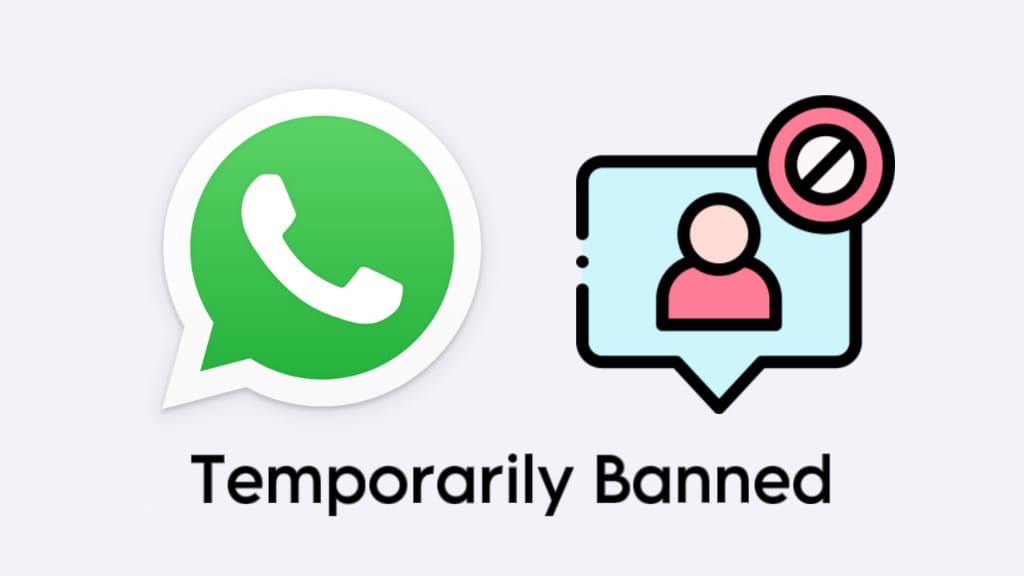
When you get this message on WhatsApp, you lose access to your account, including chats and status updates. A countdown timer will appear on your screen, indicating the time remaining until your account is restored.
In this article, we will explore the common causes of the “Temporarily banned” message on WhatsApp and provide effective solutions to fix it. Without further ado, let’s get started!
Table of Contents
Reasons for “Temporarily banned” on WhatsApp
Below we have listed some reasons that can cause WhatsApp to ban your account temporarily:
1. Modified versions of WhatsApp
One common reason for the “Temporarily banned” message on WhatsApp is the use of modified versions, also known as modded or unofficial WhatsApp applications such as GB WhatsApp or WhatsApp Plus. These versions often offer additional features not found in the official app but violate WhatsApp’s terms of service. Some
2. Scrapping on WhatsApp
Scraping refers to the automated process of extracting data from WhatsApp, such as phone numbers or messages, usually for spamming or marketing purposes. If WhatsApp detects that you’re scraping user information either manually or using automated tools, you may be temporarily banned from using WhatsApp.
3. Spamming activities
WhatsApp has a zero-tolerance policy towards spamming. If you are found engaging in activities like sending promotional or spam messages to unknown people, you could get up getting your WhatsApp account temporarily banned.
4. Violation of WhatsApp’s Terms of Service
Any activity that violates WhatsApp’s terms of service, including but not limited to harassment, hate speech, sharing illegal content, spamming, or scrapping, can lead to this “Temporarily banned” error on WhatsApp.
How to recover “Temporarily banned” WhatsApp account
Now that you know that reasons behind the “Temporarily banned” message on WhatsApp, let’s find out the solutions to fix this issue. Below we have listed some methods that you can try one-by-one:
1. Wait for the ban to expire
A temporary ban on WhatsApp lasts for a specific period, usually from a few hours to a day or two. When you get the “Temporarily banned” message, WhatsApp shows a countdown timer for the suspension duration. The easiest fix is to wait until the ban period is over. After that time, your account should be automatically restored.
2. Switch to the official app
If you are using an unofficial or modified version of WhatsApp such as GB WhatsApp or WhatsApp Plus, uninstall it from your device immediately.
Instead, download the official version from the authorized app store (Play Store for Android, App Store for iOS) to prevent further issues.
Some users may experience the “You need the official WhatsApp to use this account” error as a result of using such modified versions.
3. Stop engaging in scraping
If you’ve been involved in any automated activities on WhatsApp, such as sending bulk messages or automatically collecting contact information, stop these activities immediately. Disable any bots or scripts that you may have set up for scraping purposes.
4. Follow WhatsApp’s Terms of Service
Take a moment to review WhatsApp’s terms of service and make sure that your behavior complies with their guidelines. You should avoid engaging in activities that violate these terms to prevent future bans.
If you keep on repeating your mistakes, WhatsApp may ban your account permanently and then you will receive an alternative message on your screen stating “This account is not allowed to use WhatsApp“.
5. Contact WhatsApp Support
If you believe your ban was unjustified or if you need further assistance, you can reach out to WhatsApp support team and submit your unban request.
Since you are not allowed to access your account when you see the “Temporarily banned” messge on WhatsApp, you need to contact WhatsApp Support via their website contact form. Here’s how you can do that:
- Open Chrome or any other browser on your smartphone.
- Visit the official website of WhatsApp at whatsapp.com
- Scroll down to the bottom and click on Contact Us link in the footer menu.
- Next, go to the contact us page for WhatsApp Messenger Support.
- Enter your phone number and email address. Re-enter your email address to confirm and select the operation system where you use WhatsApp.
- Explain the issue you are facing i.e. Temporarily banned message. Request WhatsApp Support to unban your account.
- Tap Next Step > Send Question.
After sending your message, wait for the response from WhatsApp Support. If there is a possibility to lift your ban, they will restore access to your account immediately; otherwise, you will need to wait until the ban period naturally expires.
Summary
We hope you find this guide helpful to fix the “Temporarily banned” issue on WhatsApp. By understanding the reasons and following the methods outlined in this article, you can easily regain access to your WhatsApp account and avoid future bans. If you have any questions regarding this topic, feel free to share them in the comments below.
Read other similar articles:
- Types of WhatsApp Bans
- How to Know If You Are Using the Official WhatsApp
- How to Know If WhatsApp Account is Banned
- How to Prevent WhatsApp Account from Getting Banned
- Is GB WhatsApp Safe to Use? – Safety Concerns



