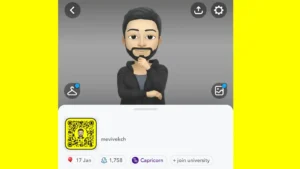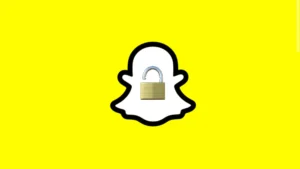Have you ever come across the Snapchat Support Code SS06 error while trying to log in to your account?
This error usually pops up when Snapchat detects some suspicious activity or violations of their Community Guidelines from your device.

In this article, I will walk you through some simple solutions to fix the Snapchat Support Code SS06 error and regain access to your Snapchat account.
Table of Contents
What does Snapchat Support Code SS06 mean?
When you encounter the Snapchat Support Code SS06, it’s an indication that Snapchat has temporarily banned the device you’re using.

This happens when they detect abuse or repeated violations of their Community Guidelines.
It’s basically a safety measure taken by Snapchat to ensure a positive and secure environment for all its users.
How to fix Snapchat Support Code SS06
Now, let’s explore several solutions to resolve the Snapchat Support Code SS06 error and get back access to your account successfully:
Solution #1: Try again later
In some cases, the SS06 error code might be temporary.
All you need to do is wait for a few hours and then attempt to log in again.

Snapchat might lift the ban automatically and you will be able to use your account as usual.
Solution #2: Use a different device
If waiting doesn’t do the trick, you can try logging into your Snapchat account using a different device.
Grab a friend’s phone, a tablet, or even a computer, and see if you can access your account from there.
By switching to a different device, you might bypass the ban imposed on your original device.
Solution #3: Use Snapchat Web
Another option to consider is accessing Snapchat via the Snapchat Web version on your computer or PC.
Simply, open up your favorite web browser (Chrome, for example) and go to the Snapchat Web website.
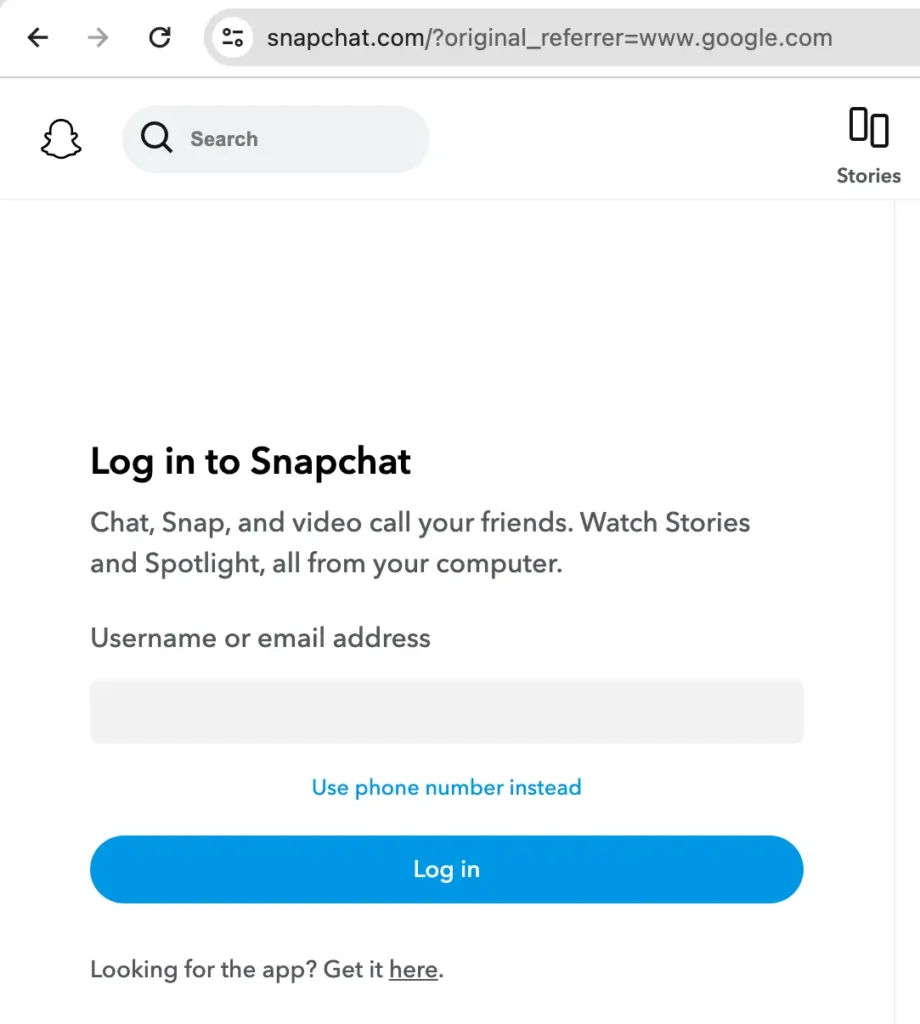
Now log in to your account by entering your username (or email) and password. You can also log in using your phone number.
If everything worked fine, you will be able to access your account without getting the Snapchat Support Code SS06 error.
Solution #4: Disable VPN
If you are using a Virtual Private Network (VPN) on your device, try disabling it temporarily.
VPNs can sometimes trigger the SS06 error code due to their association with suspicious activity.

Disabling the VPN might resolve the issue and allow you to use Snapchat without any problems.
Solution #5: Delete Snapchat data
Clearing data and cache resets the app to its default state without deleting your account. This can also help you fix the Snapchat Support Code SS06 error. Here’s what you need to do:
- Open Settings on your device.
- Find Apps.
- Scroll down and tap on Snapchat.
- Tap Storage.
- Select Clear Data and Clear Cache.

If you are an iPhone user, you can delete Snapchat data from within the app. Simply, open the Snapchat app and tap on your profile icon or Bitmoji in the top left corner to open your profile.
Next, tap on the gear icon in the top right corner to open Settings. Scroll down to “Privacy Controls” section and tap on “Clear Data“. Choose what kind of data you want to delete and confirm. That’s it!

Solution #6: Delete and reinstall Snapchat
If clearing the data didn’t work, you can take it a step further by uninstalling the Snapchat app from your device and then reinstalling it from the official app store. This process can help fix any underlying issues that may have caused the SS06 error code.
To uninstall Snapchat on your Android device, press and hold the Snapchat app icon and then tap “Uninstall“.
If you are an iPhone user, long-press on the Snapchat icon and then choose Remove App > Delete App.

After uninstalling Snapchat, go to the app store on your device (i.e. Google Play Store on Android and App Store on iOS) and search for “Snapchat“.
After that, download the latest version of the app and then try to log back in again. Hopefully, you won’t get the Snapchat Support Code SS06 this time.
Solution #7: Check if Snapchat is Down
Sometimes, the SS06 error code could be indicating a temporary problem on Snapchat’s end.
To check if Snapchat is down, you can use websites like Downdetector.in or search on Google to see if other users are experiencing similar issues.
If Snapchat is indeed down, all you can do is wait until they fix the issue on their end.
Solution #8: Contact Snapchat Support
If none of the above solutions work, it’s best to reach out to Snapchat Support directly. They can give you specific advice and help fix the SS06 error. Here’s what you need to do:
- Visit the Snapchat Support website.
- Scroll down and click on “Contact Us“. This will take you to the Submit a request page.
- Select “I can’t access my account“.
- Next, choose “I see an error message when I log in“.
- Snapchat will provide you with some solutions from the Help Center.
- To contact Customer Support, click on Yes next to “Still need help?”.
- Now you can fill out the form to submit your report.
Frequently asked questions
It varies. Sometimes it’s temporary and lasts a few hours or days. In other cases, it might be permanent and need you to contact Snapchat Support to recover your account.
The SS07 error code appears when you attempt to log into Snapchat from a device that has been banned. This typically occurs because the device has been associated with multiple Snapchat accounts, which violates Snapchat’s policies.
If you’ve received the Support Code SS06 error, it means your device has been banned from using Snapchat due to security concerns. As a safety measure to protect the Snapchat community, you won’t be able to create a new account on that particular device.
Bottom Line
I hope one of these solutions helped you fix the Snapchat Support Code SS06 error and you’ve been to access your account successfully. Let us know which solution worked for you. If you have any questions about this topic, feel free to share them in the comments below.
Read other similar articles:
- How to Fix “You’ve been logged out” on Instagram
- How to Fix “You have been logged out” on WhatsApp
- GB WhatsApp Login Problem Solution
- How to Fix PayPal Payment Errors
- How to Fix DigitalOcean Payment Errors