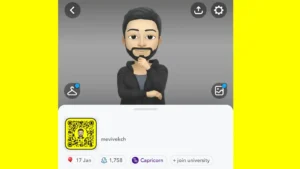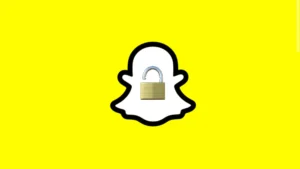Are you having trouble logging into your Snapchat account? Sometimes you will encounter an error message that says – “Due to repeated failed attempts or other unusual activity, your access to Snapchat is temporarily disabled“.

This is one of the most common login problems on Snapchat that almost every user must have faced at least once. In this article, we will discuss the reasons behind this error and provide you with detailed solutions to fix it.
Table of Contents
What Causes Repeated Failed Attempts on Snapchat?
Before moving to the solutions, let’s look at the common reasons why you might be getting this “Due to repeated failed attempts” error on Snapchat:
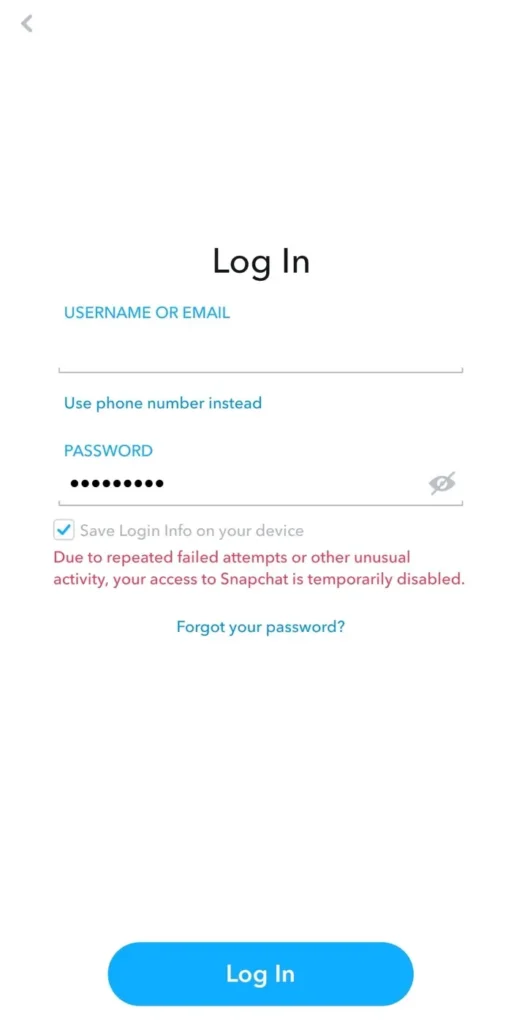
Reason 1: Too Many Login Attempts
If you’ve tried to log in multiple times in a short period, Snapchat might lock you out temporarily. This is to protect your account from being hacked.
When Snapchat detects too many login attempts, it assumes someone might be trying to access your account. Therefore, it temporarily disables your account to prevent unauthorized access.
Reason 2: Wrong Login Credentials
Entering the wrong username or password can also trigger this “Due to repeated failed attempts or other unusual activity” error on Snapchat.
Snapchat’s security system picks up on these incorrect attempts and may temporarily prevent further login attempts to protect your account.
Reason 3: Using Multiple Snapchat Accounts
Snapchat monitors account activity to prevent abuse. When it detects frequent switching between accounts, it might see this as suspicious behavior and temporarily block logins to protect the accounts involved.
Reason 4: Suspicious Activity on Your Account
Snapchat has security measures to detect unusual activity. If your account is flagged, you might see this error. Suspicious activities could include logging in from a new location or device, or any behavior that violates their Terms of Service.
How to Fix Repeated Failed Attempts on Snapchat
Now that you know why this login error happens on Snapchat, let’s go through the solutions to fix it.
Solution #1: Log in After 48 Hours
The easiest solution is to wait. If Snapchat has temporarily disabled your account due to repeated failed attempts or other suspicious activity, simply wait for 48 hours before trying to log in again. This cooldown period often resets the login attempts limit.
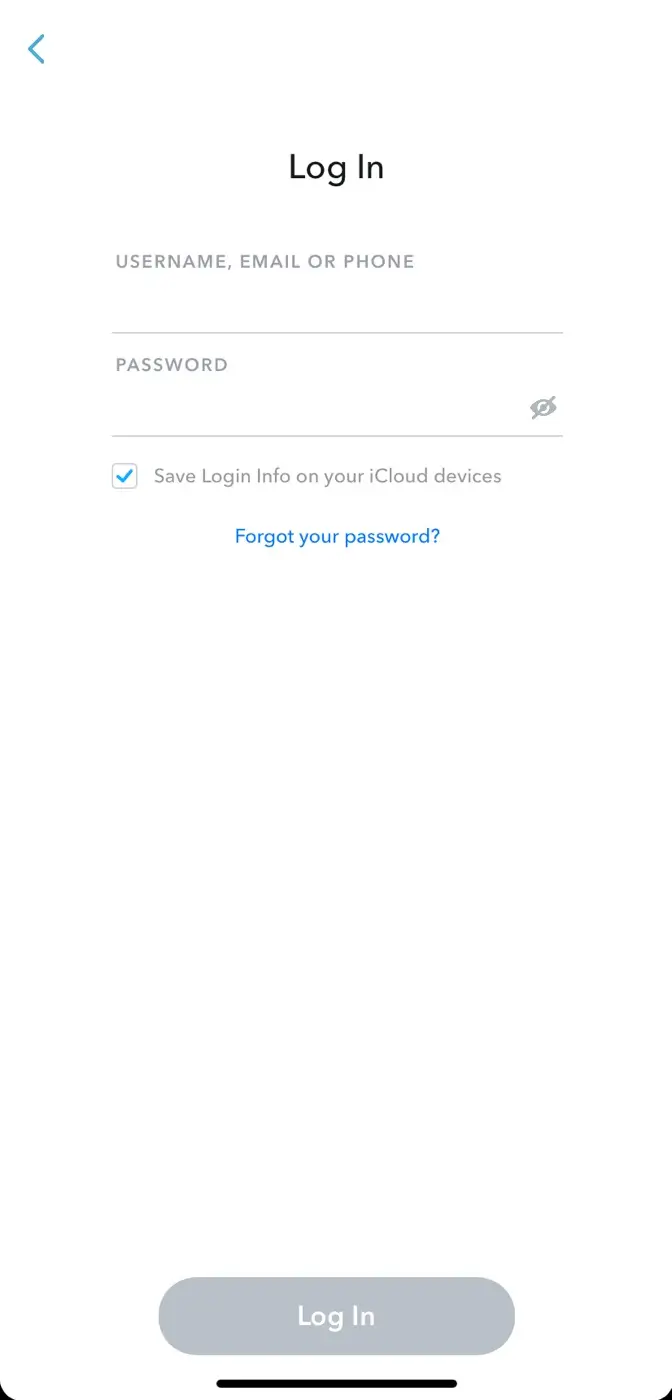
Solution #2: Check Login Details
Make sure you are entering the correct username and password. It’s easy to mistype or forget your credentials. Incorrect details are a common reason for failed login attempts. If you’ve forgotten your password, use the “Forgot Password” option to reset it.
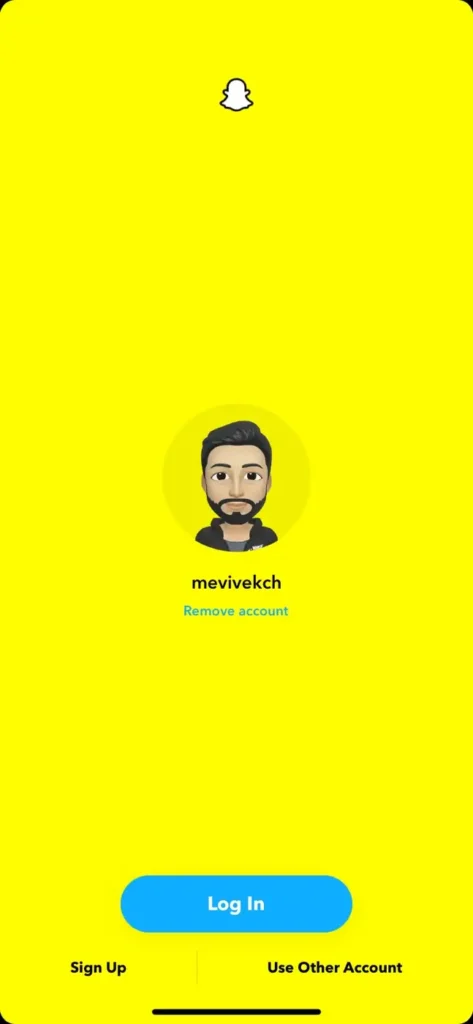
Solution #3: Use a Different Wi-Fi Network
Sometimes, the network you’re using might be causing the issue. This can happen if your IP address has been flagged by Snapchat’s security system.
Try switching to a different Wi-Fi network or use your mobile data to see if you can log in. This can help bypass any network-related issues that might be causing the error.
Solution #4: Try Signing in from a Different Device
If you have access to another device, such as a smartphone or tablet, try logging in to your Snapchat account from that device. This can help determine if the issue is specific to your device or account.
Solution #5: Turn off VPN
If you are using a VPN (Virtual Private Network) while attempting to log in to Snapchat, try turning it off.
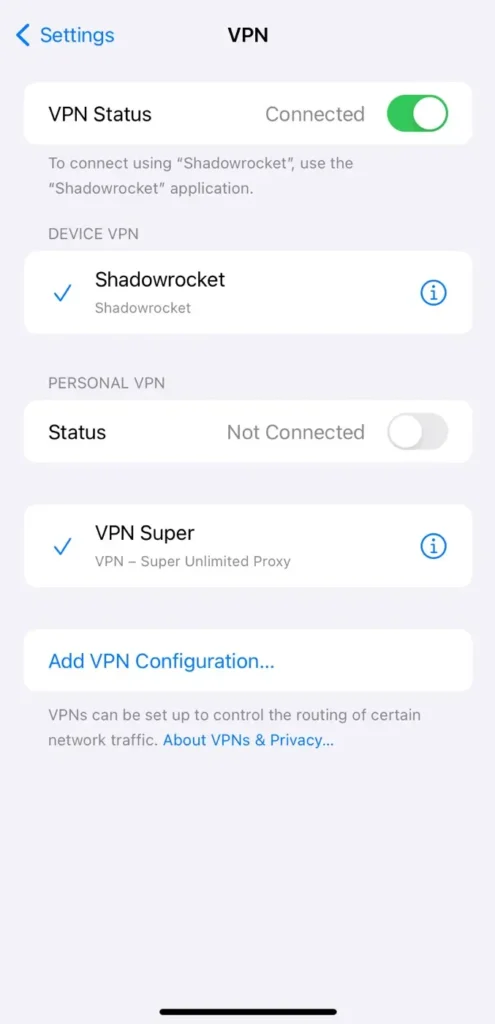
VPN can make it appear as though you’re logging in from a different location. Snapchat might flag this as suspicious activity and temporarily disable your account for security reasons.
To fix this problem, go to your VPN app and disable it. Then, try logging into Snapchat again.
Solution #6: Use Snapchat Web
Snapchat has a web version that you can use to access your account. If you’re having trouble with the app, the web version might work better.
Simply, open your preferred web browser and go to Snapchat Web. Enter your username and password to log in.
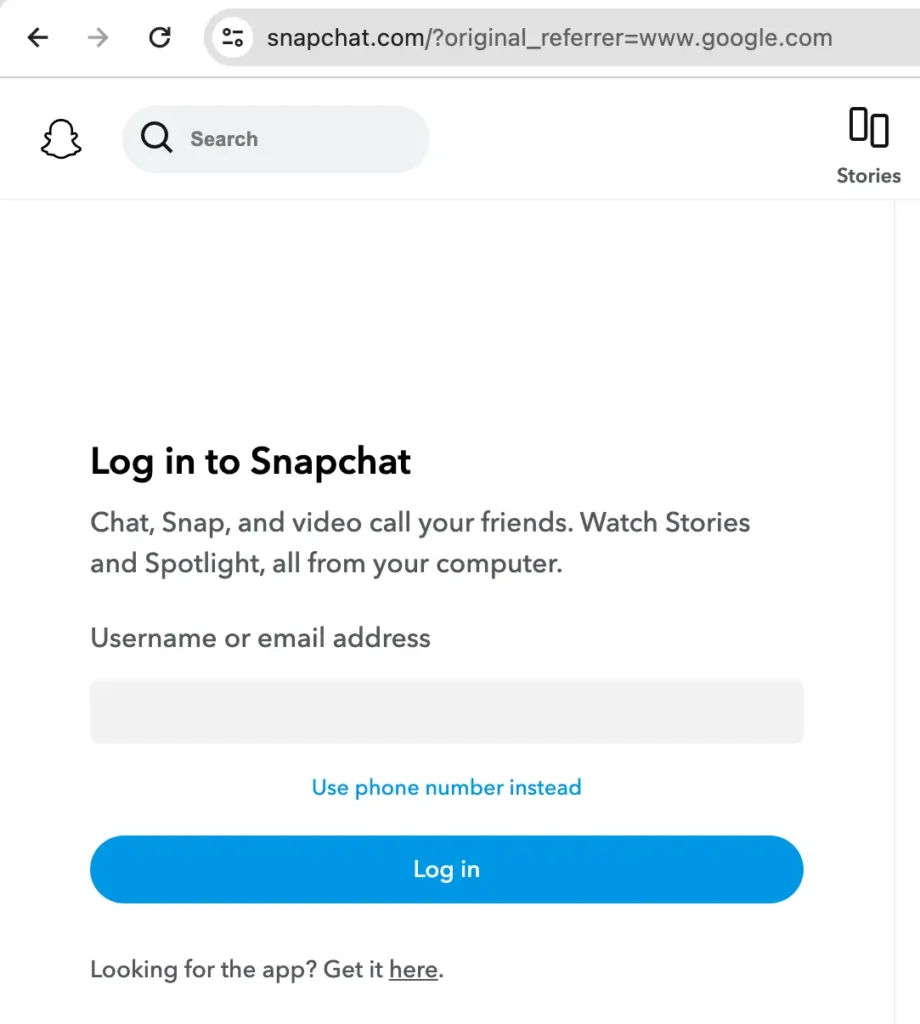
If you can log in successfully on the web, the problem might be with the app itself, and you can then try solutions like clearing the cache or reinstalling the app.
Solution #7: Clear Snapchat Cache (Android)
If you’re using an Android device, clearing the app cache can resolve login-related issues. The cache stores temporary files that might be causing conflicts. Here’s how to clear the cache:
- Launch Settings on your device.
- Go to Apps.
- Find and select Snapchat.
- Tap on “Storage“.
- Tap “Clear Cache” and “Clear Data“.

- Now open Snapchat and try logging in to your account.
Solution #8: Reinstall Snapchat
If none of the above solutions have resolved the issue, consider uninstalling and reinstalling the Snapchat app. This can help fix any potential glitches or corrupted files that may be causing the login error.
- Uninstall Snapchat from your device.
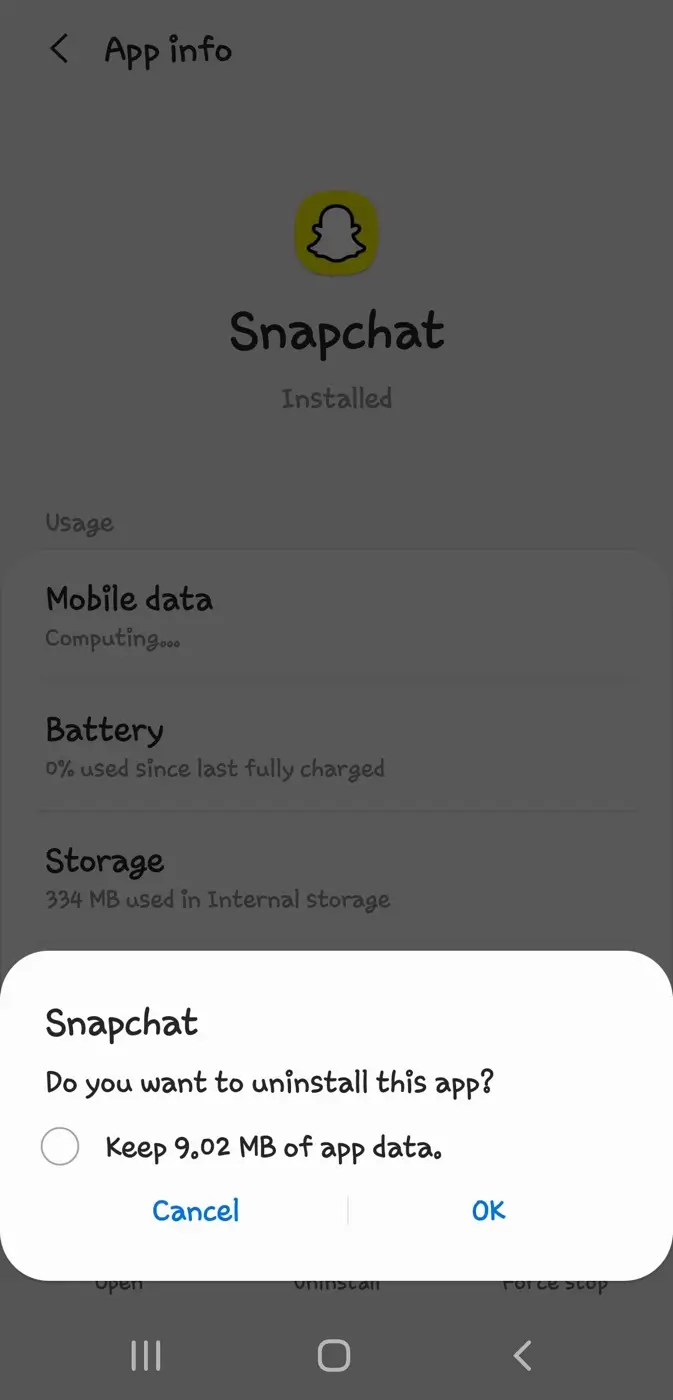
- Go to the App Store (iPhone) or Google Play Store (Android).
- Search for Snapchat and reinstall the app.
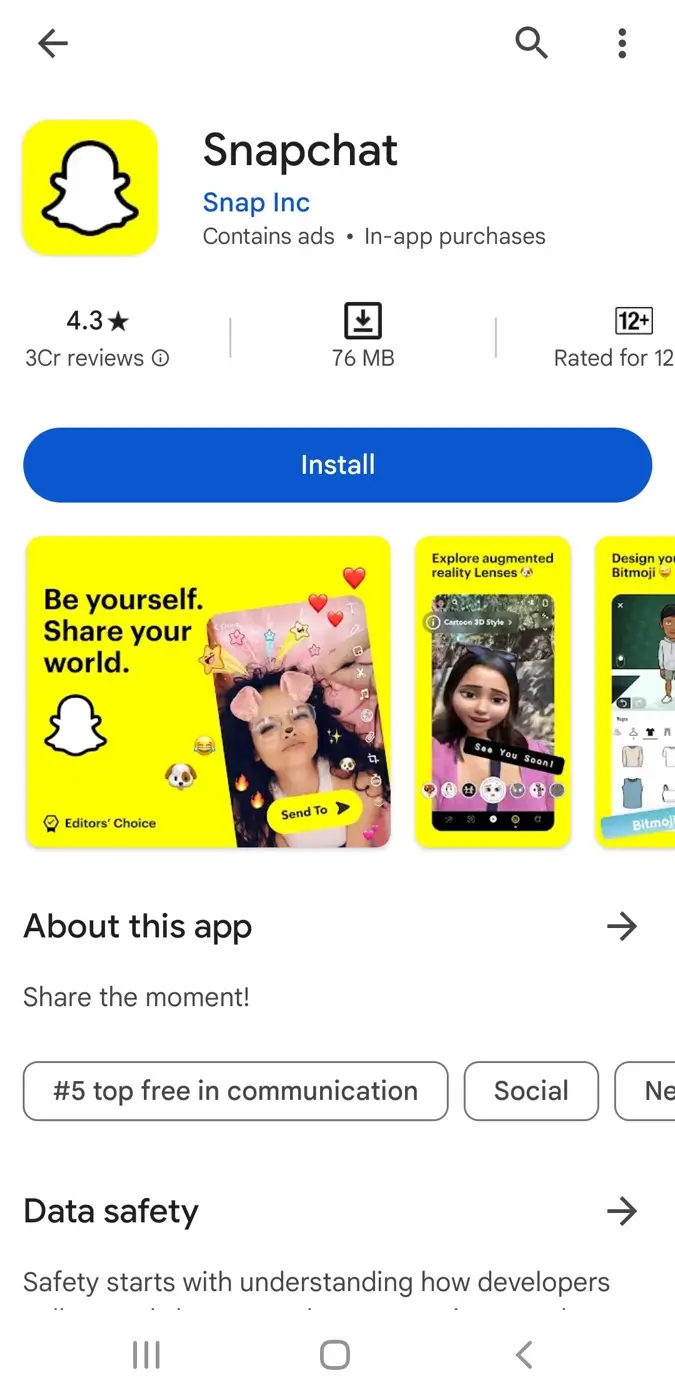
- Open the app and try logging in again.
Bottom Line
So these are some simple solutions that you can try to fix the Snapchat “Due to repeated failed attempts or other unusual activity” error. This error can occur for various reasons when you attempt to log in to Snapchat.
We hope this guide has cleared all your doubts regarding this issue and you have been able to regain access to your temporarily disabled Snapchat account. If you still have any questions, let us know in the comments below.
Read other similar articles:
- How to Fix Snapchat Support Code SS06
- How to Fix “You’ve been logged out” on Instagram
- How to Fix “You have been logged out” on WhatsApp
- GB WhatsApp Login Problem Solution